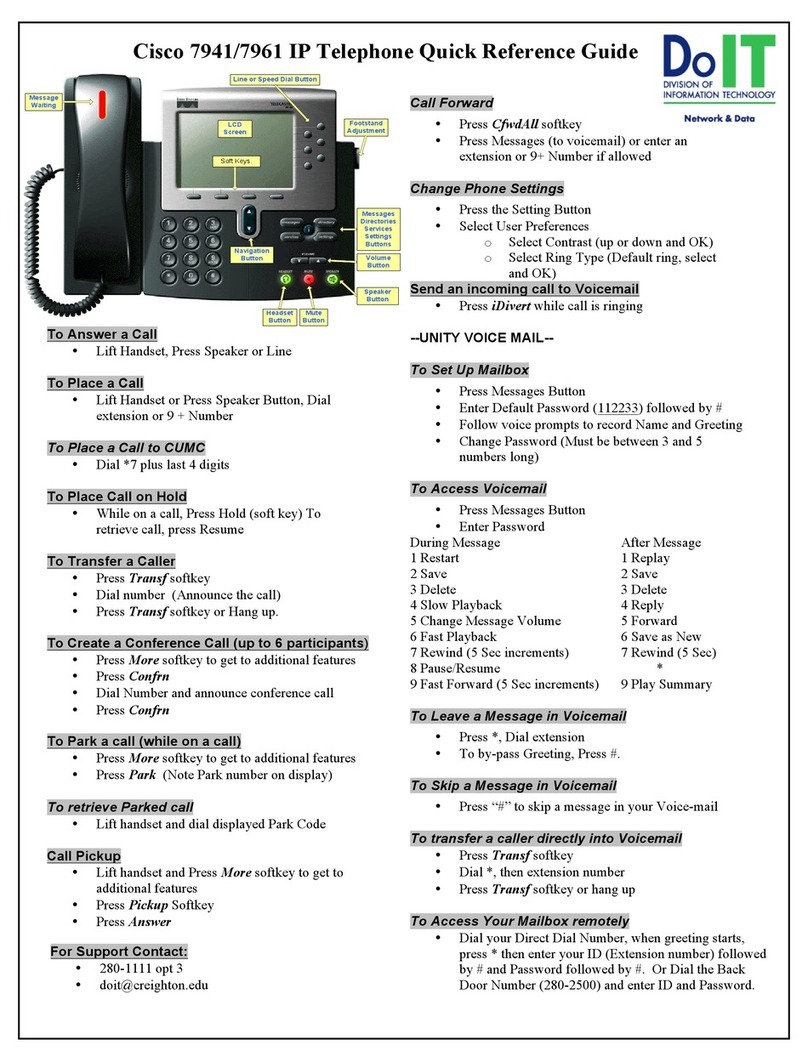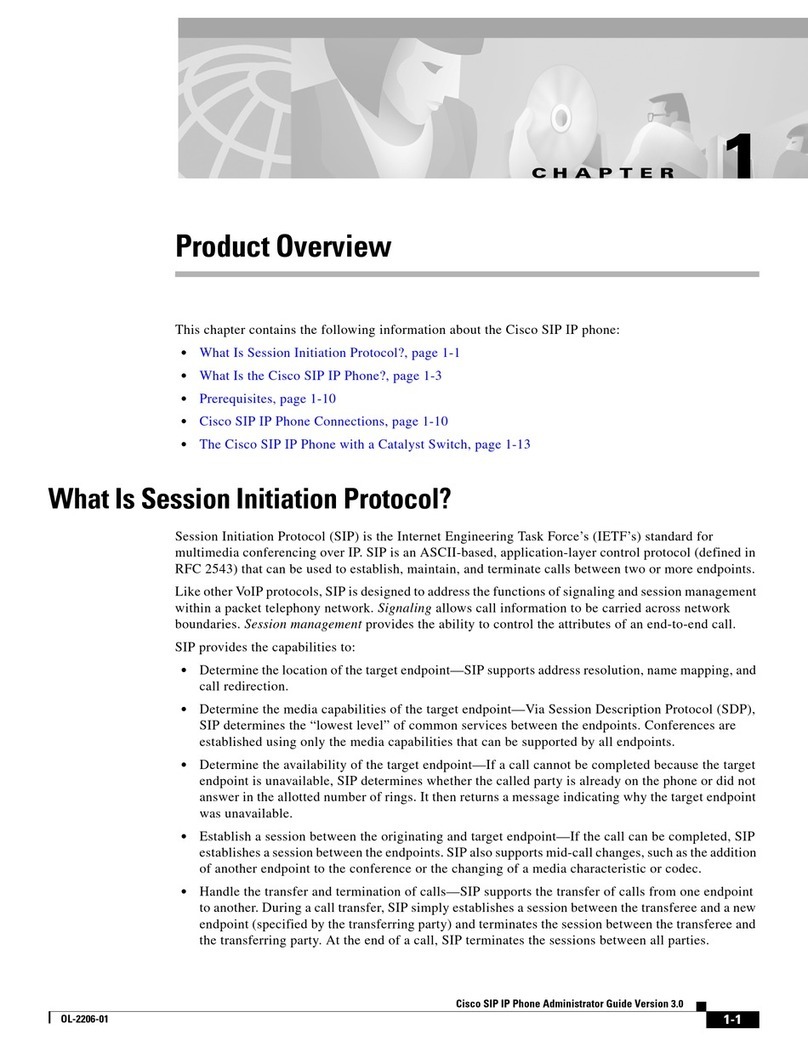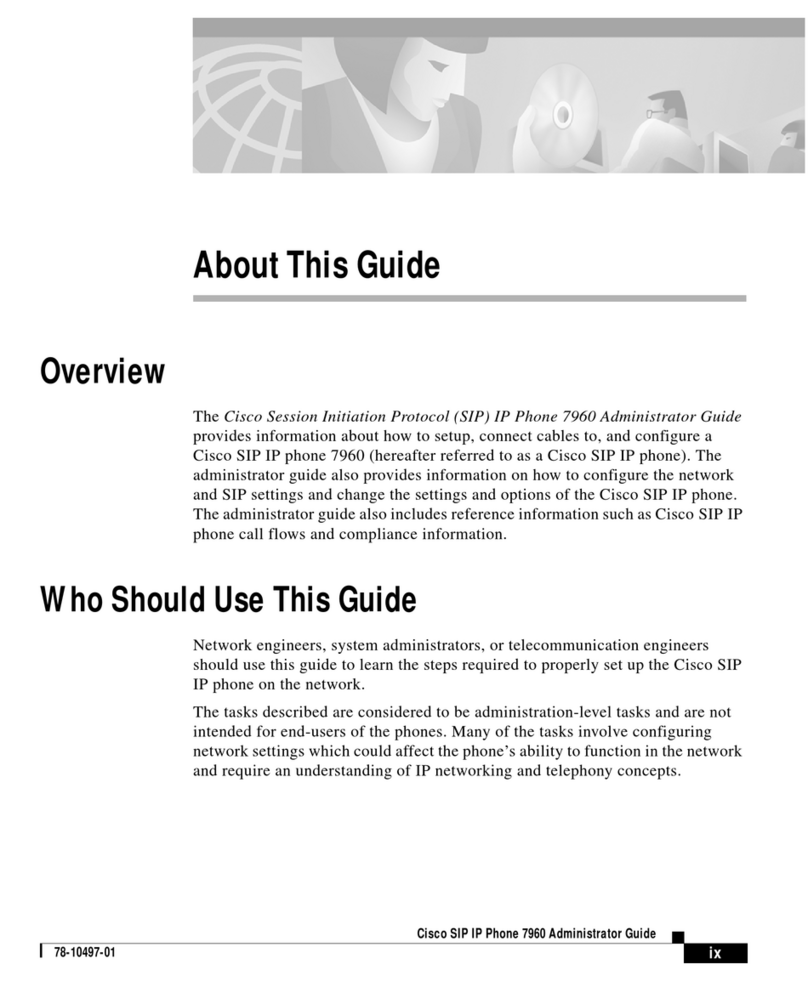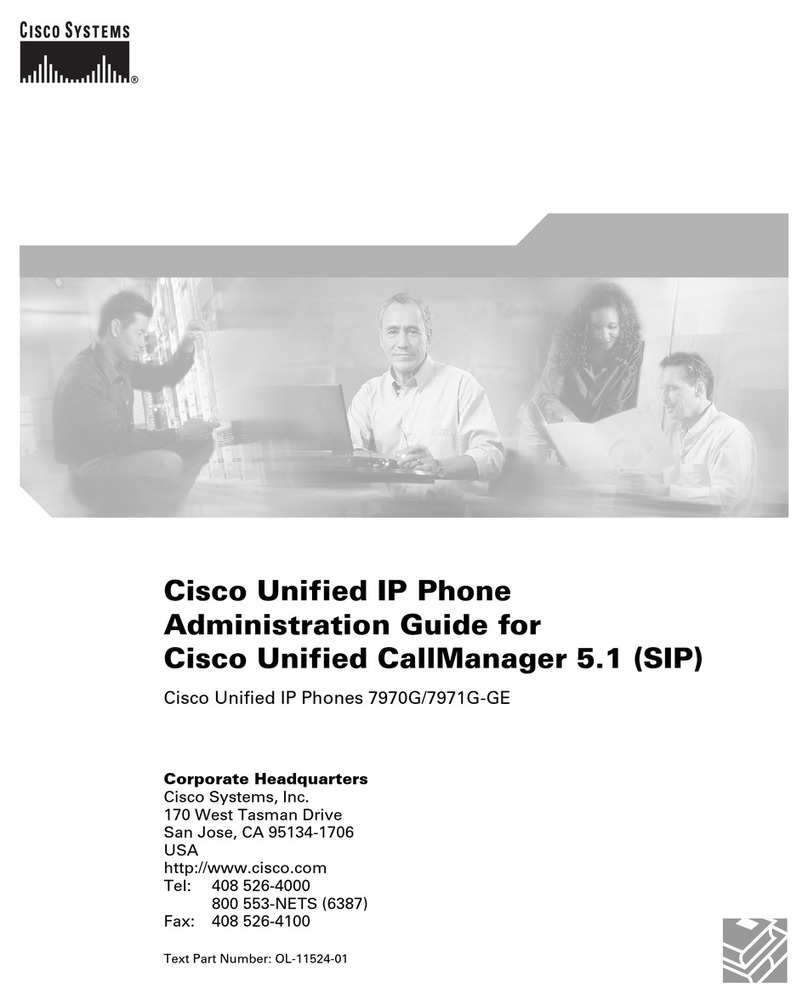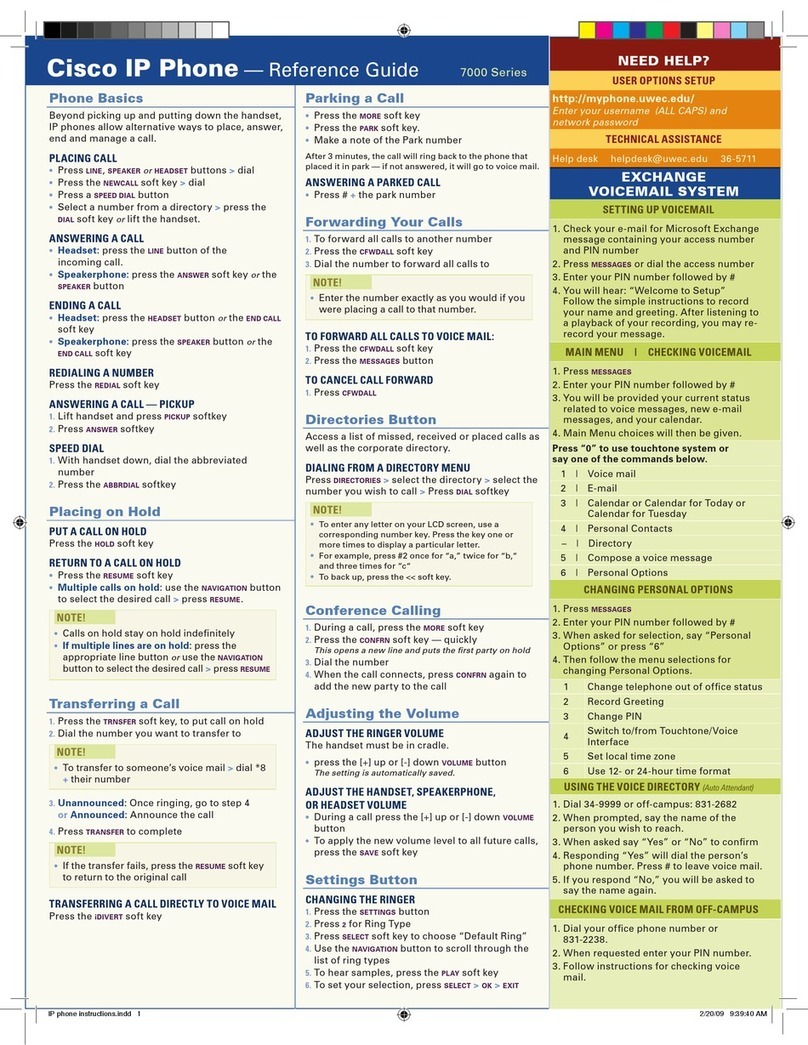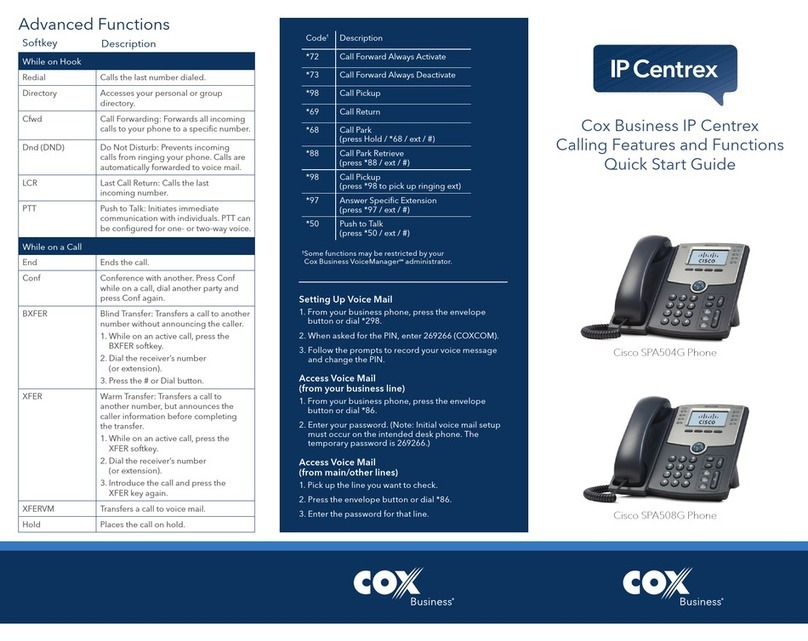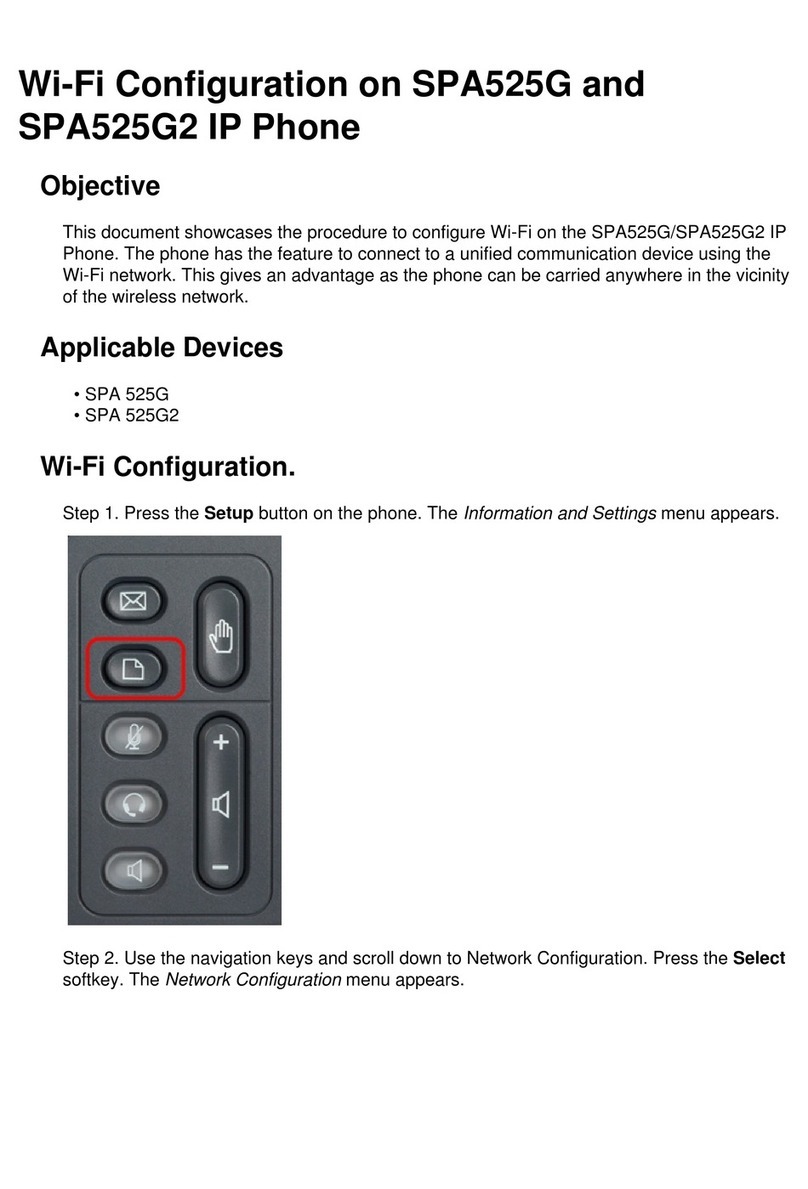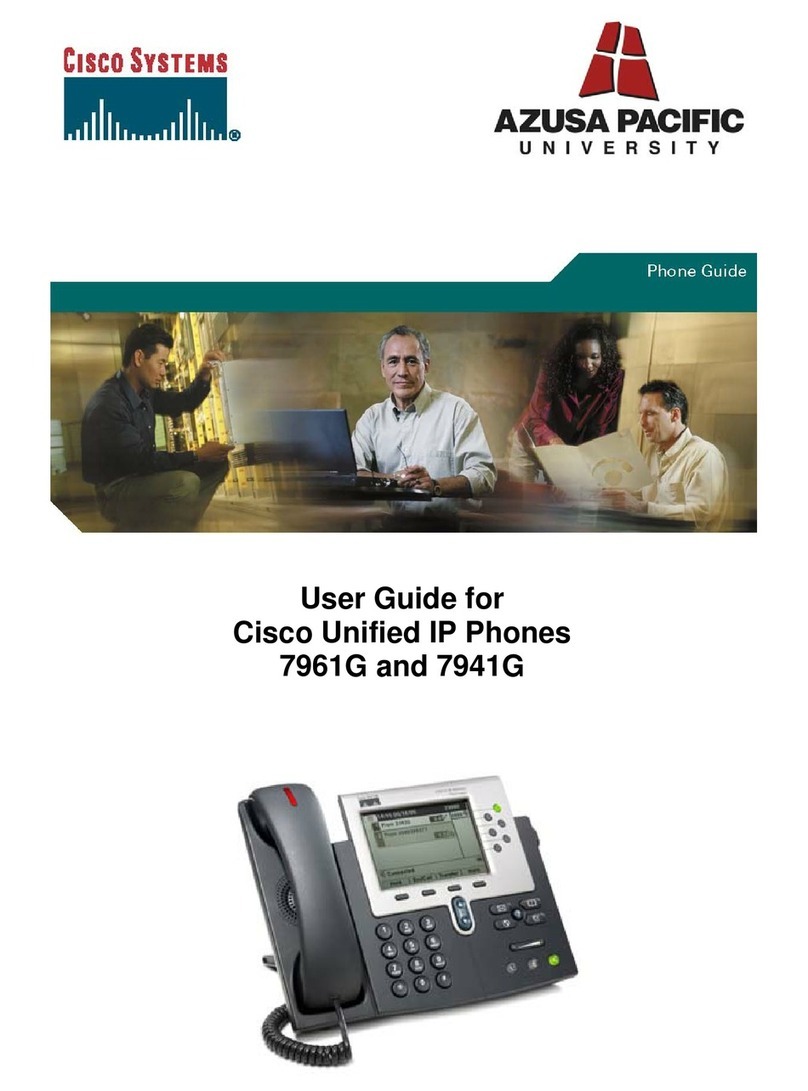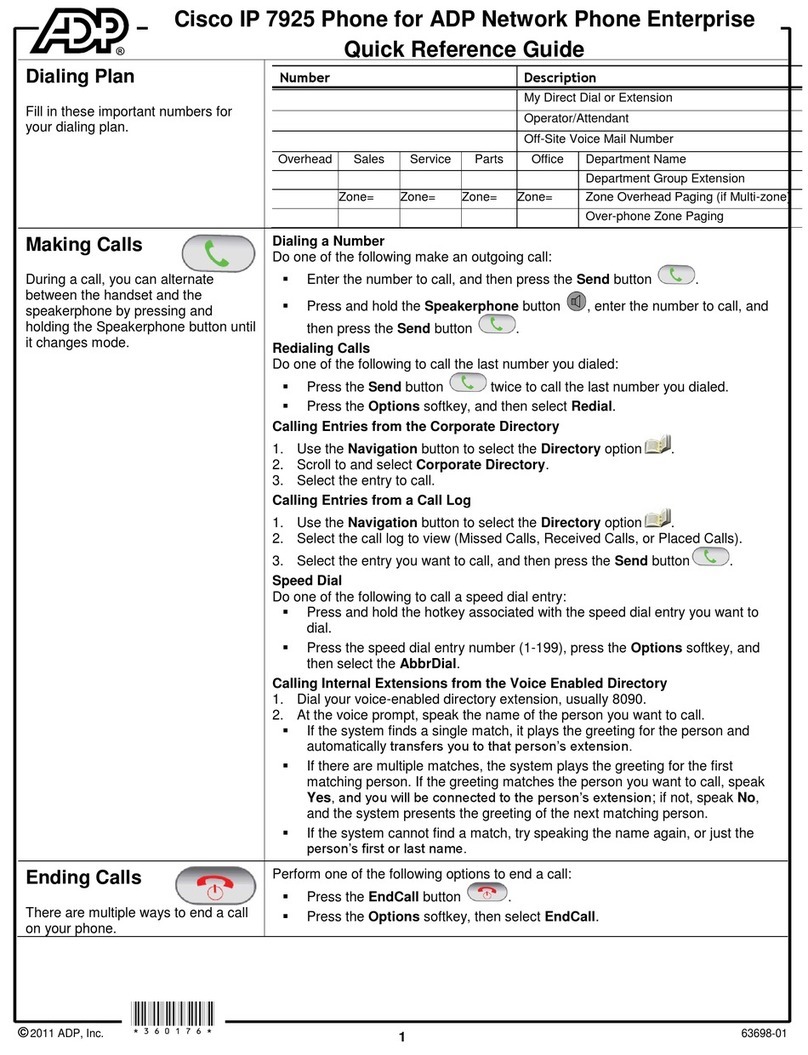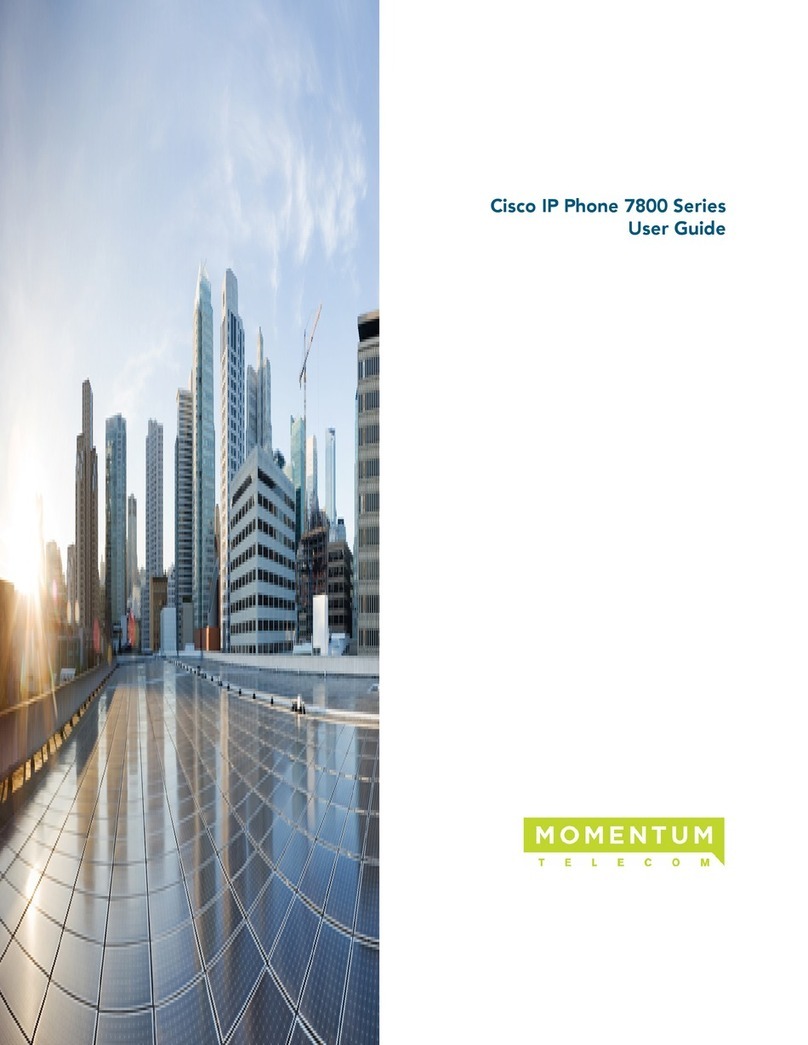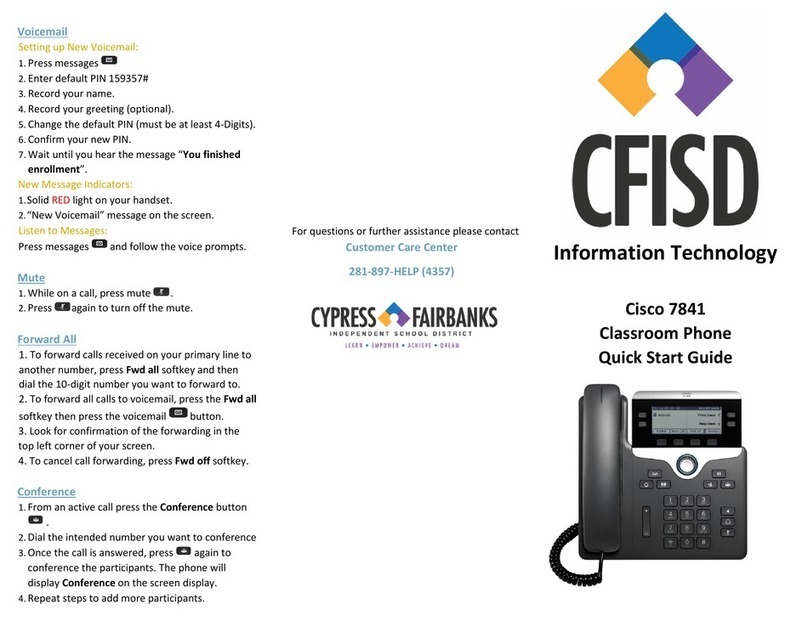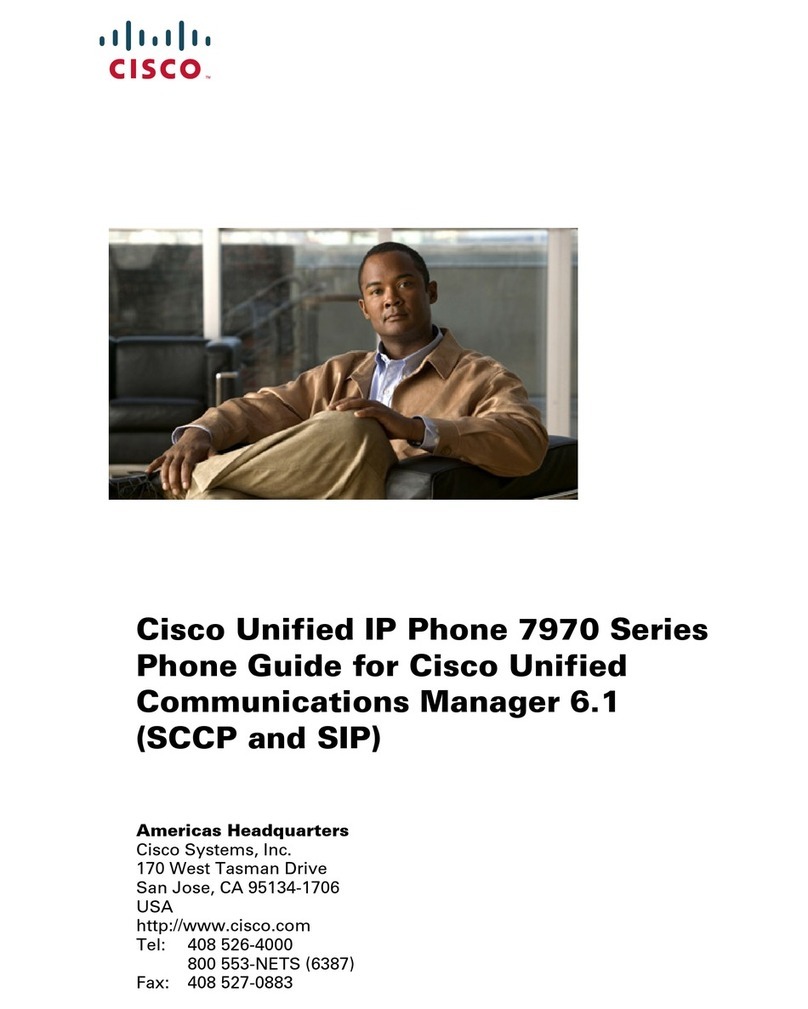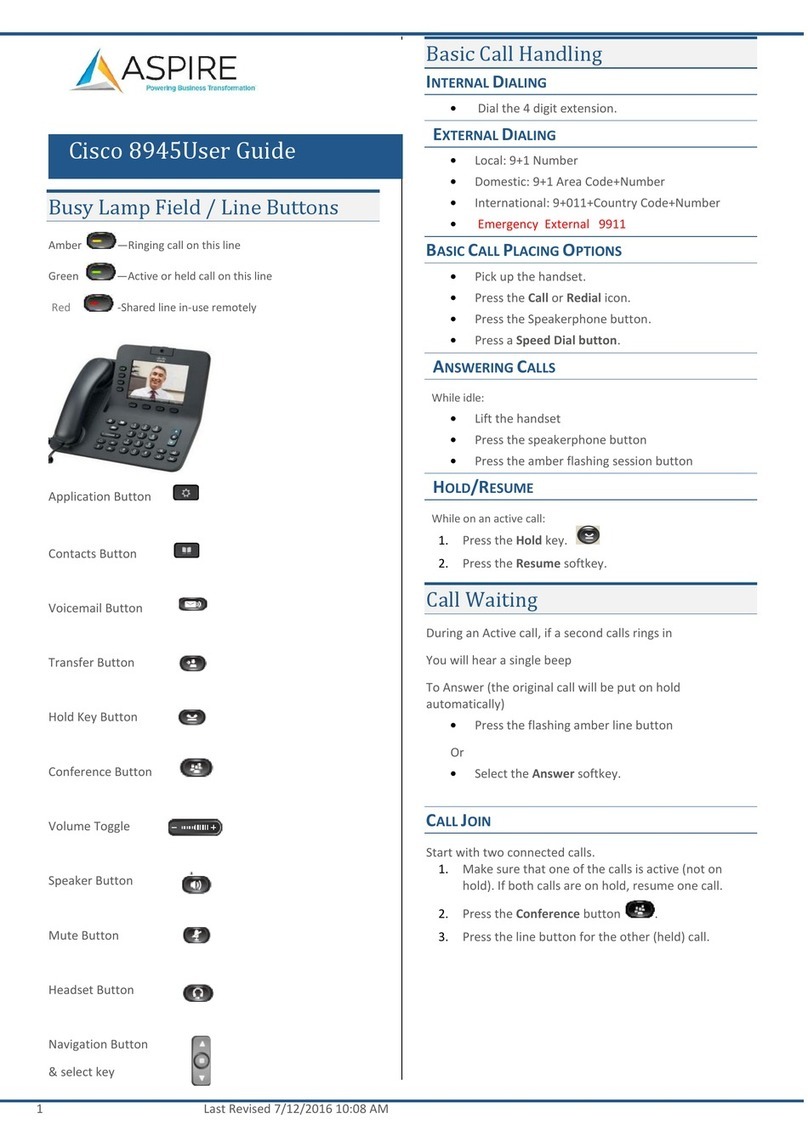Answer a Call
• Lift Handset, press Speaker or Session
button
or Answer soft key
Call indicators – LED Lights
• Incoming call - Blinks Amber
• Connected call - Steady Green
• Call on Hold - Blinks Green
• Shared line Connected call - Steady Red
• Shared line call on Hold - Blinks Red
Place a Call
• Lift Handset or press Speaker or
Headset button, Dial 4 digit ext or “9” +
Number
Place a Call on Hold
• While on a call, press Hold button
• To retrieve call, press Hold button
Transfer a Caller
• Press Transfer button
• Dial number (Announce the call)
• Press Transfer button or soft key again
Create a Conference Call (Max of 4)
• Press Conference Button
• Dial Number and announce the call
• Press Conference button or soft key
• (Repeat for additional participants)
• Anyone on the call can press the Show
Details soft key to view ALL users
• Conference Initiator mayuse Remove
soft key in Show Detail window to
remove a highlighted user
Log In Extension Mobility
• Press Applications button
• Select Extension Mobility
• Enter your User ID (Last Name, First
initial. First and Last letter is capitalized)
• Enter PIN (Employee Number)
• Press Submit soft key
• The phone will reset with your user profile
Log Out Extension Mobility
• Press Applications button
• Select Extension Mobility
• Select Log Out then press Yes soft key
to log out
Call Forward
• Press Forward All soft key
• Press Message button or 4 digit or
9 + phone number (Local)
• To Cancel, Press Forward Off soft key
Short Cut to Call History and Voicemail
A red number indicating total missed calls
and/or voicemails will appear next to name
• To clear press the Session button
with the Missed Call Icon next to it.
• You will see a Clock Face Icon when
there are no missed calls next to the
Session
button.
• To clear press the Session button
with the Messages Icon next to it
Review Missed, Received and Placed Calls
• Press Applications button
• Select Call History Or Recent
MissedCalls
Placed Calls
Received Calls
Change Ring Type or Wallpaper
• Press Applications button
• SelectSettings
• Select Ring Type or Wallpaper
• Scroll through the selections
• Press Set to apply your choice
Corporate Directory of End Users
• Press the Contacts button
• Select Corporate Directory
• Use the dial pad to enter name criteria
• Select Search soft key to view choices
• Press the Dial soft key to dial
Set Up Voice Mailbox
• Press Messages Button
• Enter Default PIN (1397) , then #
• Follow voice prompts to record Name
and Greeting
• Change Password (min 4-digits)
AccessVoicemail
• Press Message Button
• Enter New Pin then press #
During Message After Message
1 Restart 1 Replay
2
Save
2 Save
3
Delete
3 Delete
4
Slow Playback 4 Reply
5
Change Volume 5 Forward Message
6
Fast Playback 6 Save as New
7
Rewind
7 Rewind
8
Pause/Resume
8 N/A
9
Fast Forward 9 Play Summary
Call Voicemail Box Directly
• Dial *, then 4 digit ext.
• Press the # key to by-pass the Greeting,
Bypass Greeting in Voicemail
• Press “#” during greeting
Transfer Caller Directly to a Voicemail Box
• Press Transfer button
• Dial *, then 4 digit ext.
• Press Transfer button again
Access Your Voicemail Box Remotely
• Dial your phone number
• Press *then enter your ID (4 digit ext.)
and press #
• Enter your PIN and press #
Decline
• Press DECLINE soft keyto send an
incoming or connected call to your
voicemail