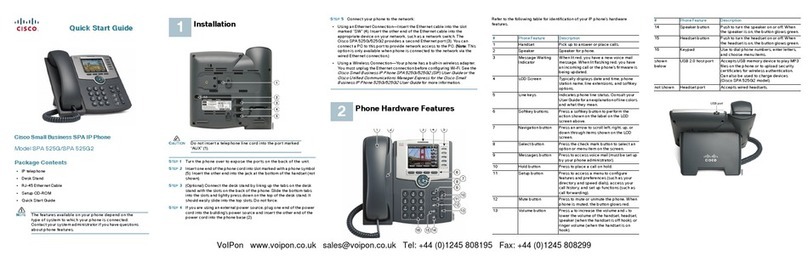Cisco CP-7941G User manual
Other Cisco IP Phone manuals
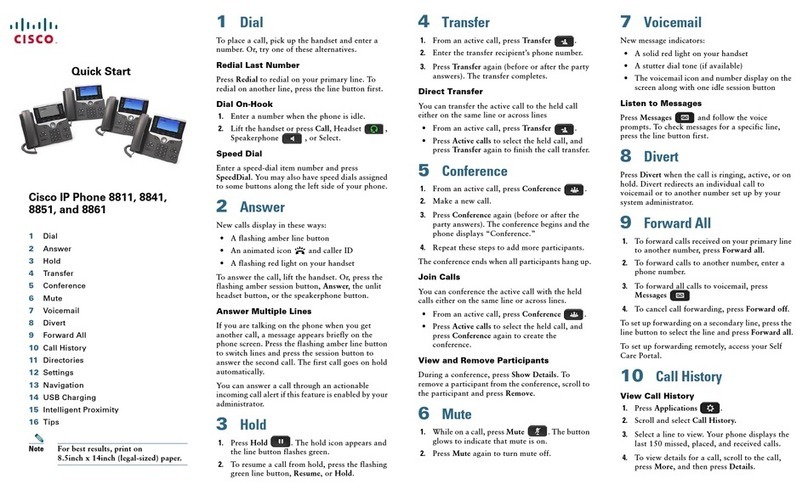
Cisco
Cisco 8811 Troubleshooting guide

Cisco
Cisco 7965 User manual
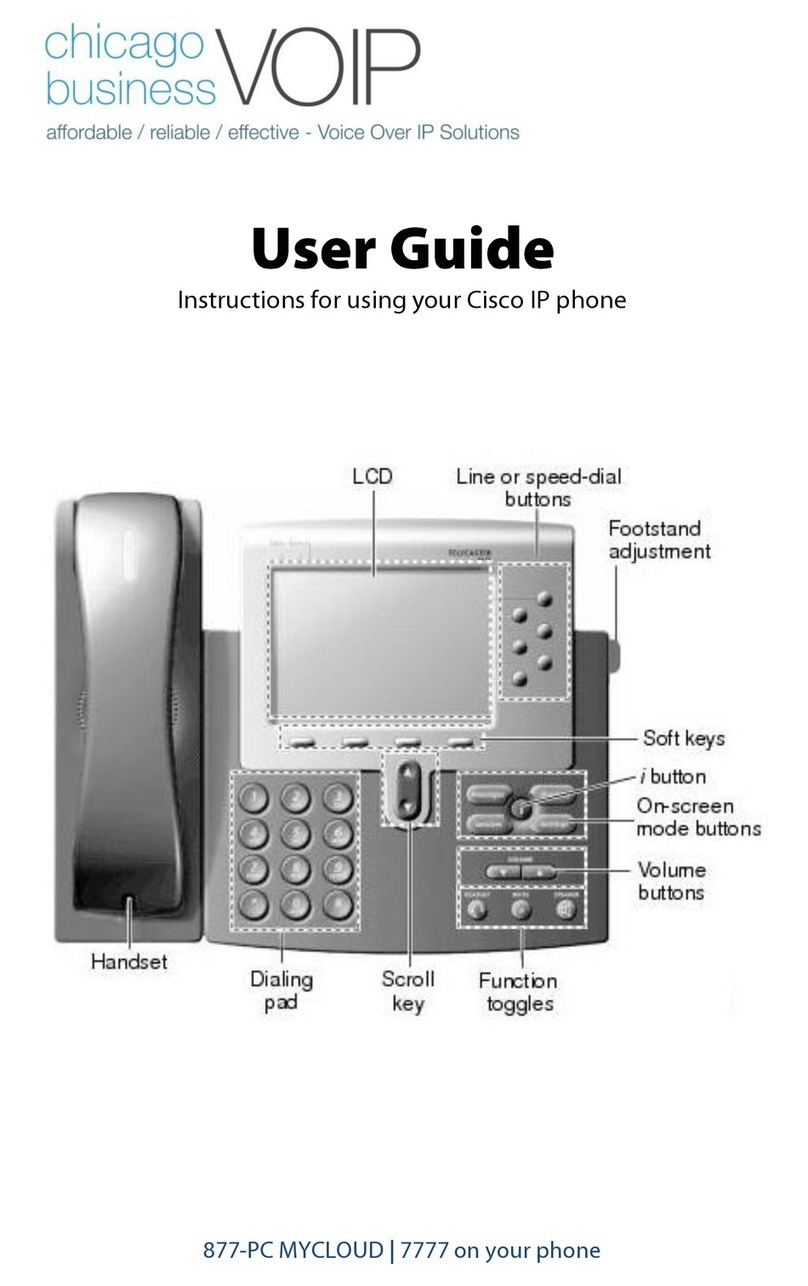
Cisco
Cisco Chicago Business VoIP User manual
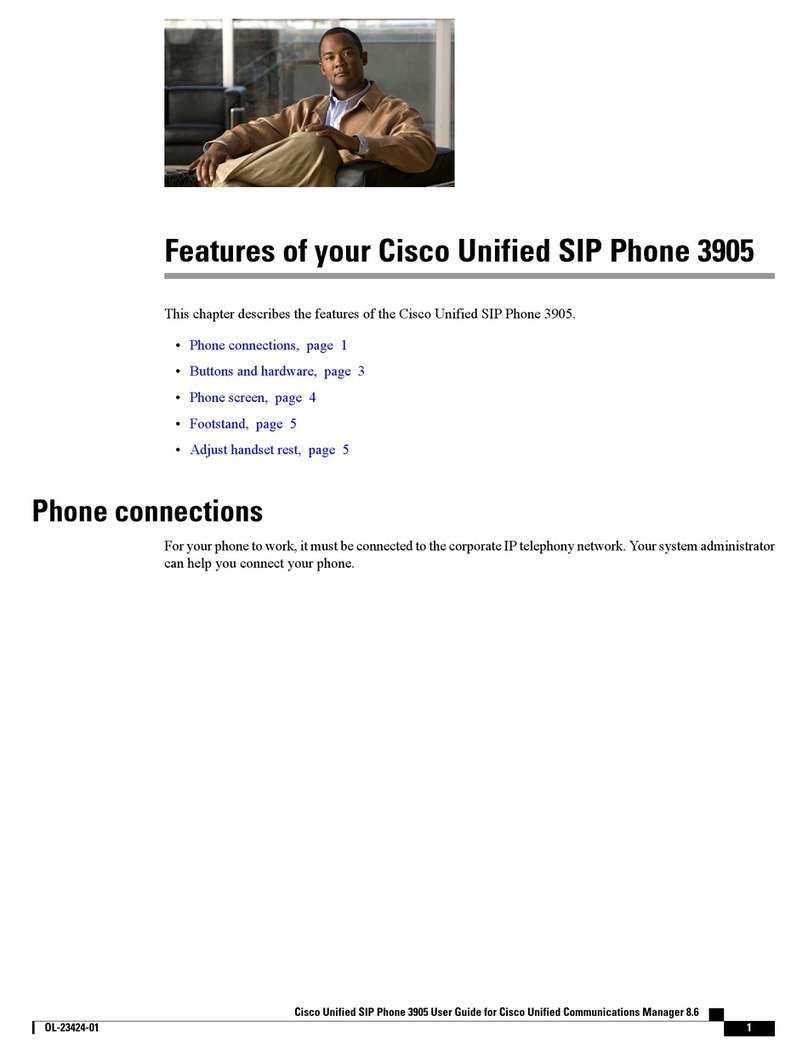
Cisco
Cisco 3905 Owner's manual
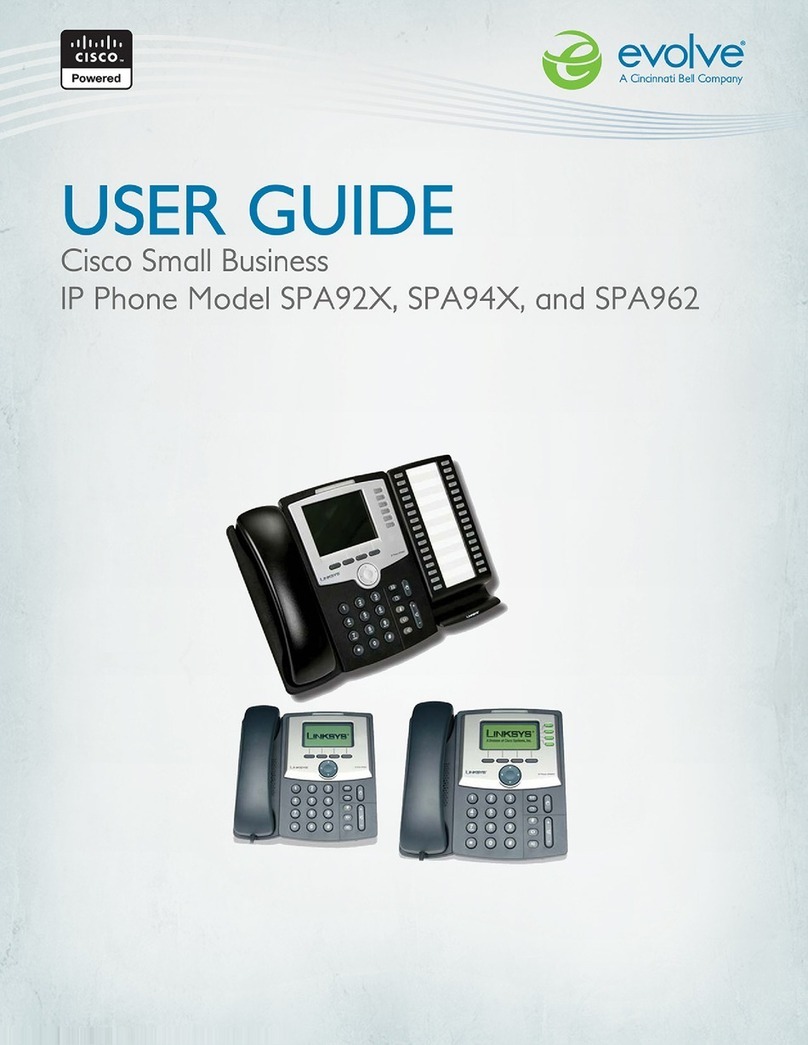
Cisco
Cisco SPA92X User manual
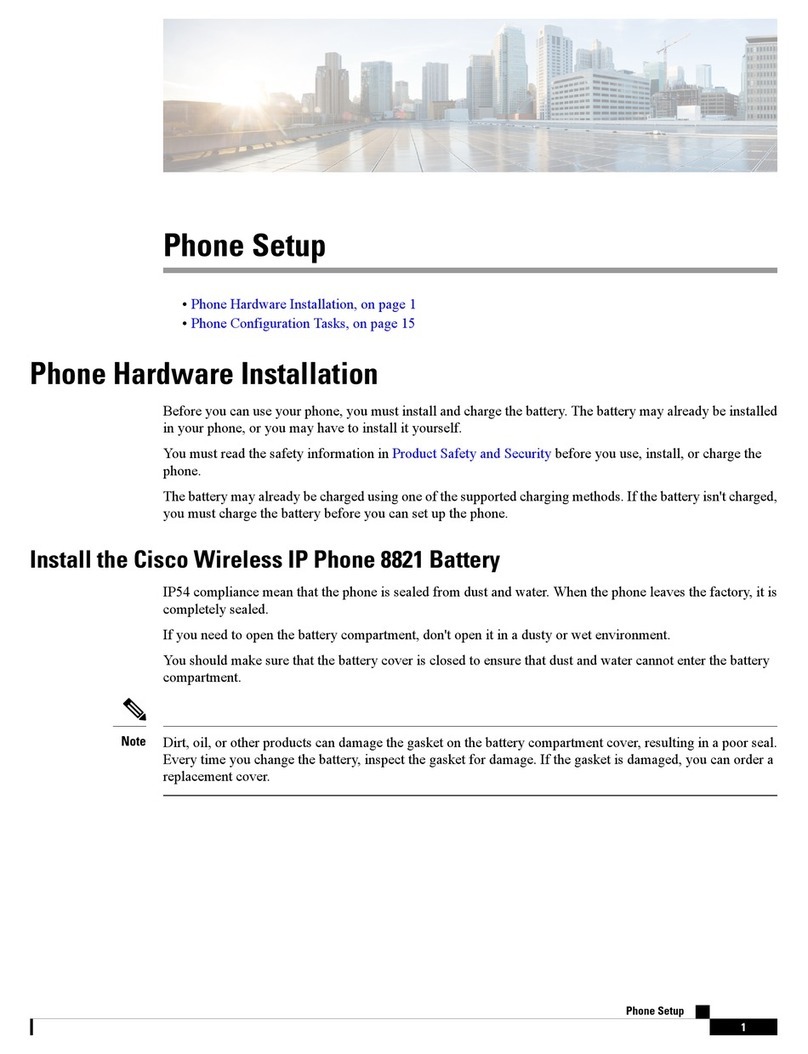
Cisco
Cisco 8821 Manual
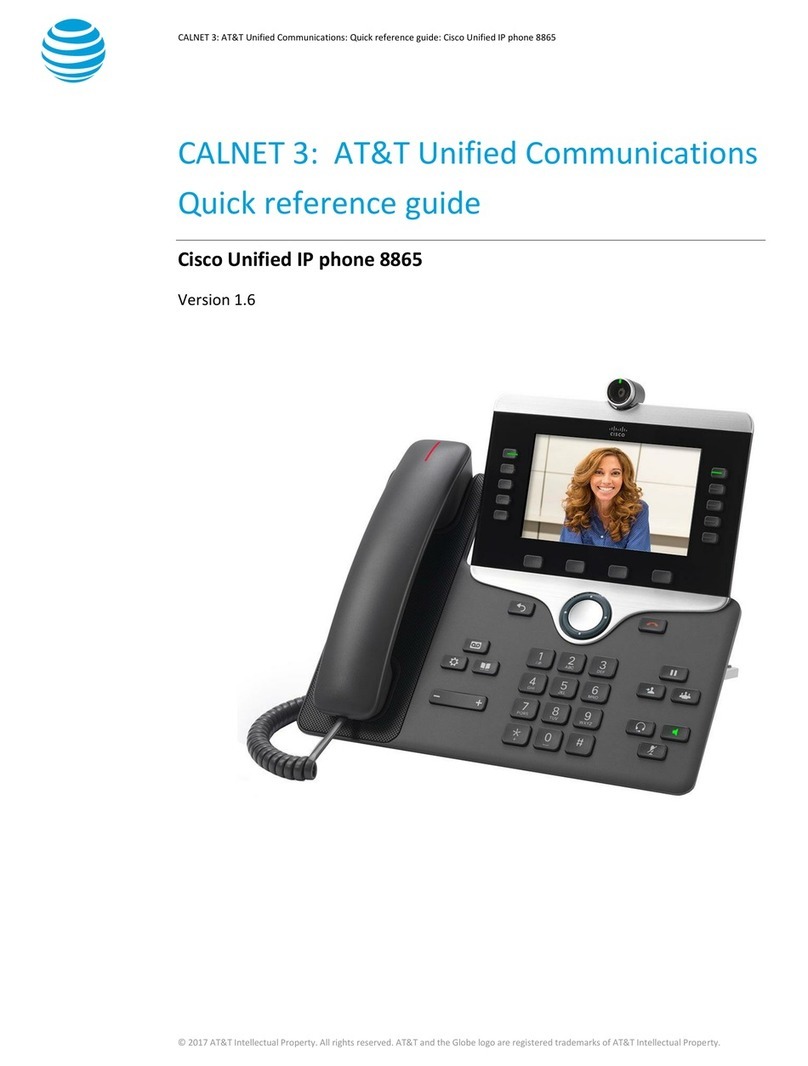
Cisco
Cisco 8865 AT&T User manual
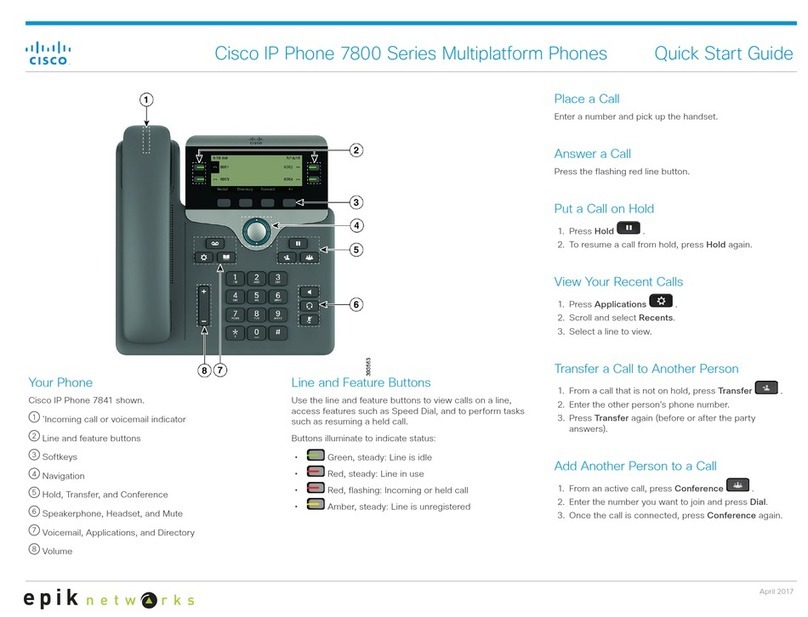
Cisco
Cisco MCS 7800 Series User manual

Cisco
Cisco Small Business SPA 301 User manual
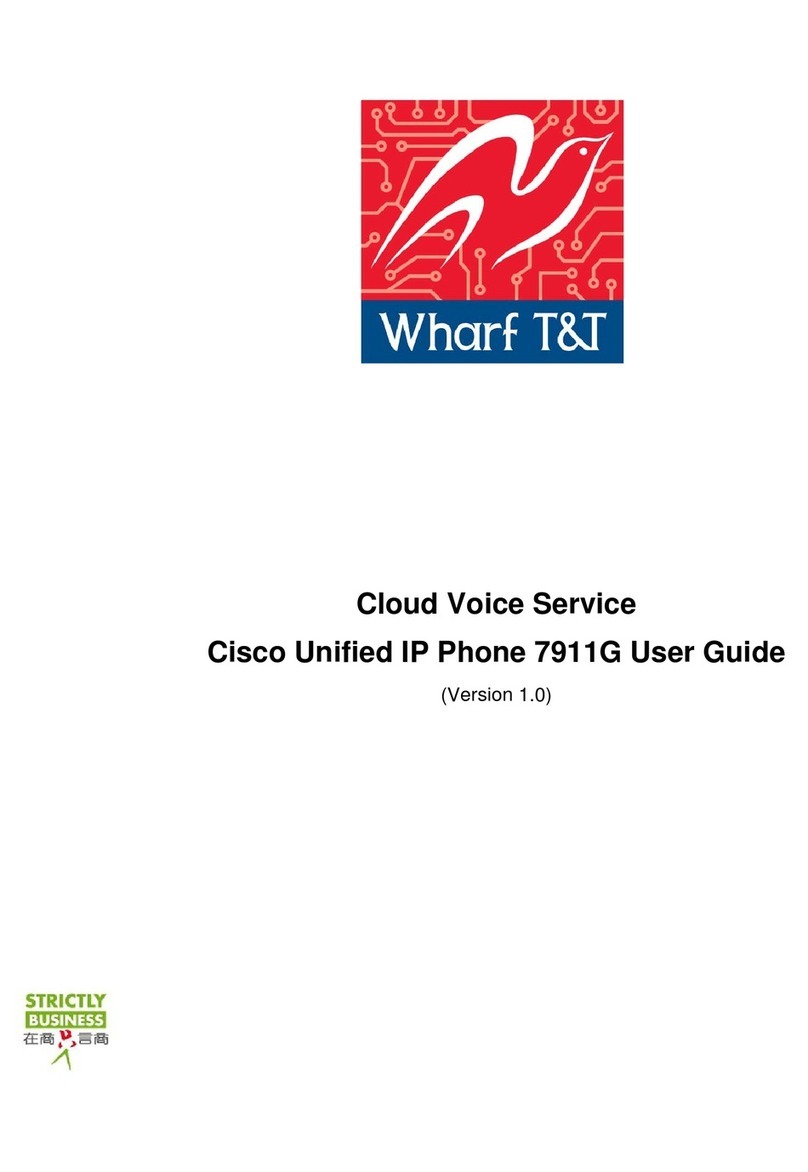
Cisco
Cisco 7911G - IP Phone VoIP User manual
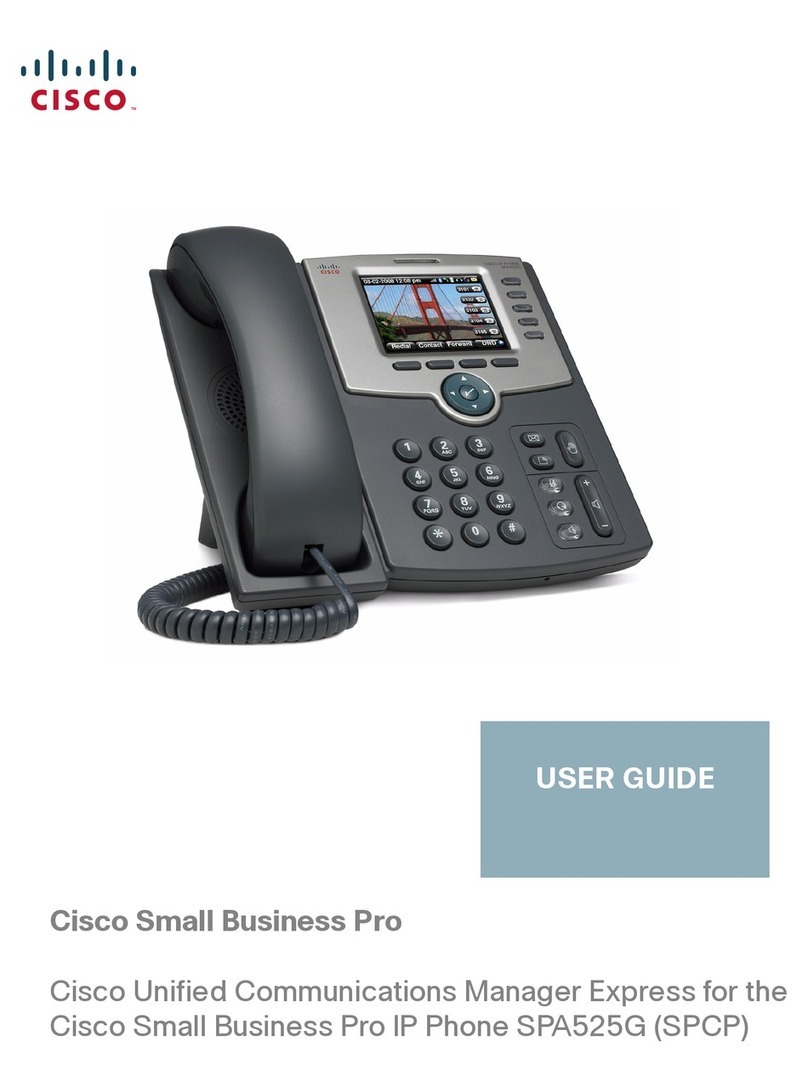
Cisco
Cisco SPA525G - Small Business Pro IP Phone VoIP User manual

Cisco
Cisco 7925G - Unified Wireless IP Phone VoIP Quick reference guide
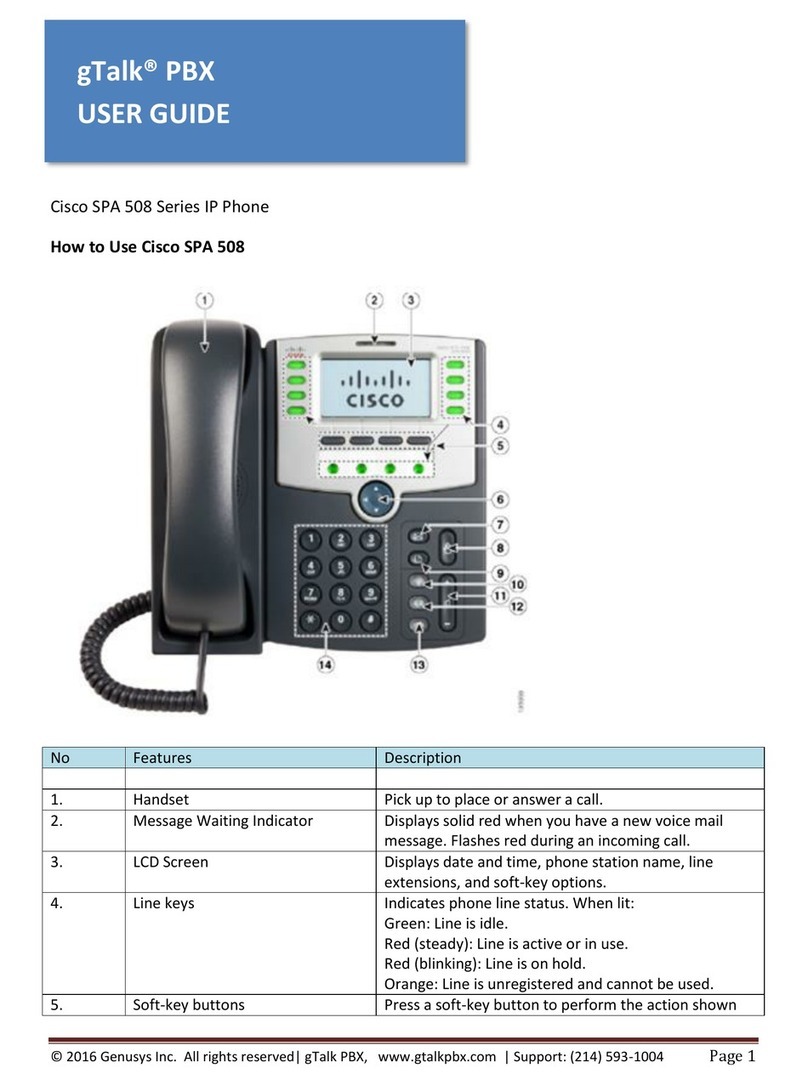
Cisco
Cisco SPA 508 Series User manual
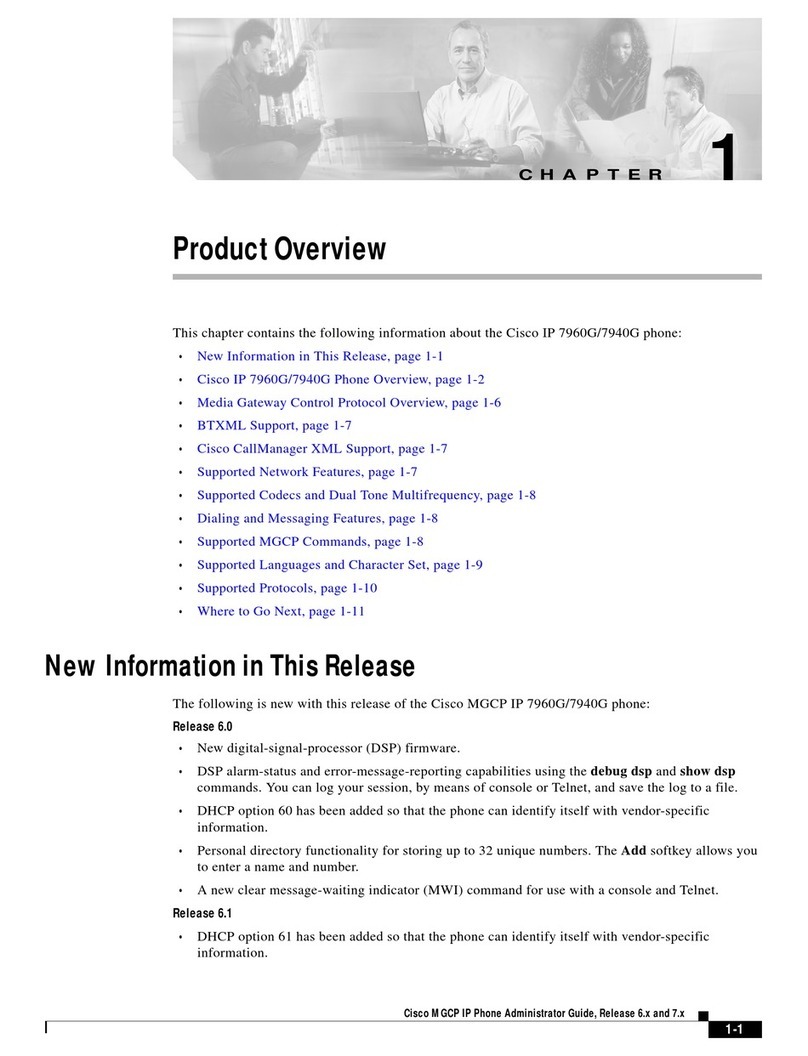
Cisco
Cisco IP 7960G Operating and safety instructions

Cisco
Cisco 6901 Standard Instruction Manual
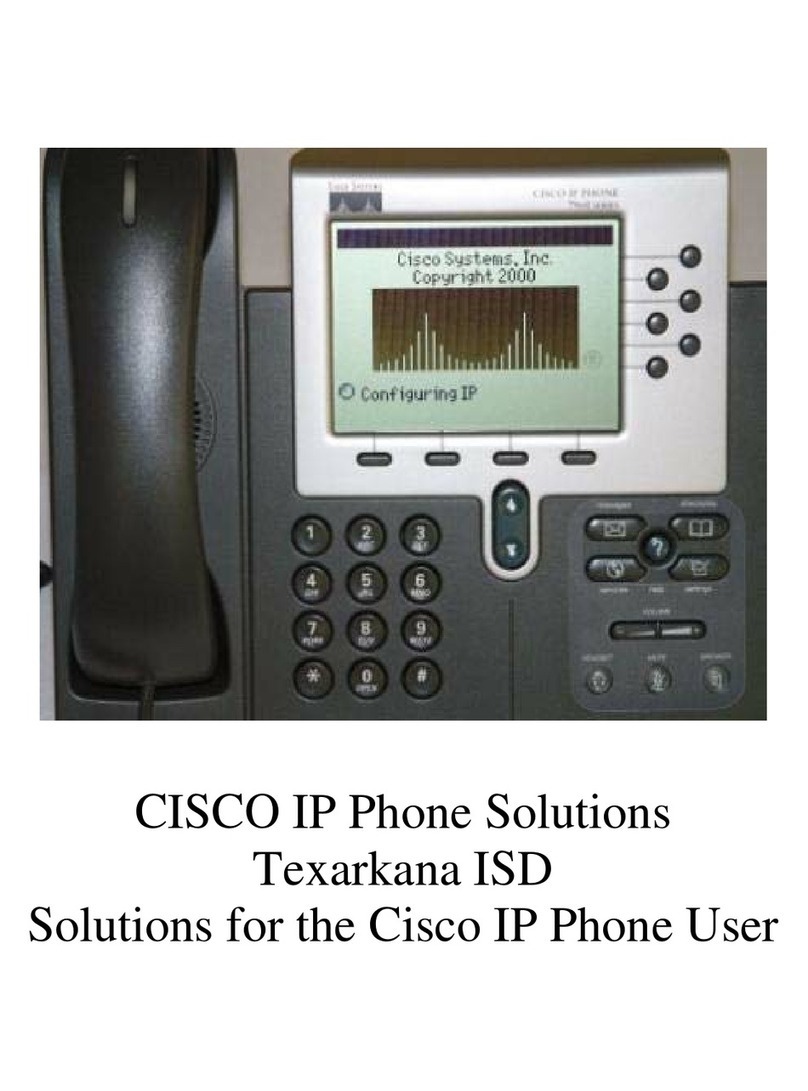
Cisco
Cisco Unified 7900 Series User manual

Cisco
Cisco SPA 303 Series User manual

Cisco
Cisco SPA 303 Series User manual
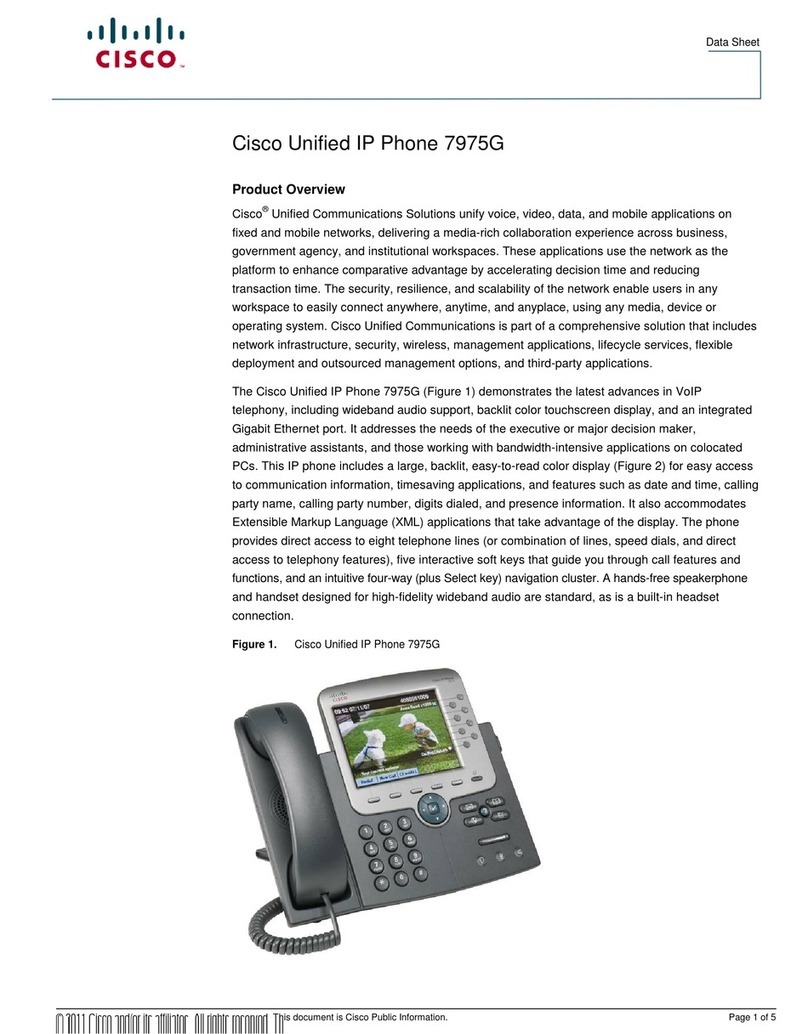
Cisco
Cisco 7975G - Unified IP Phone VoIP User manual

Cisco
Cisco DATAVOX 7941 User manual