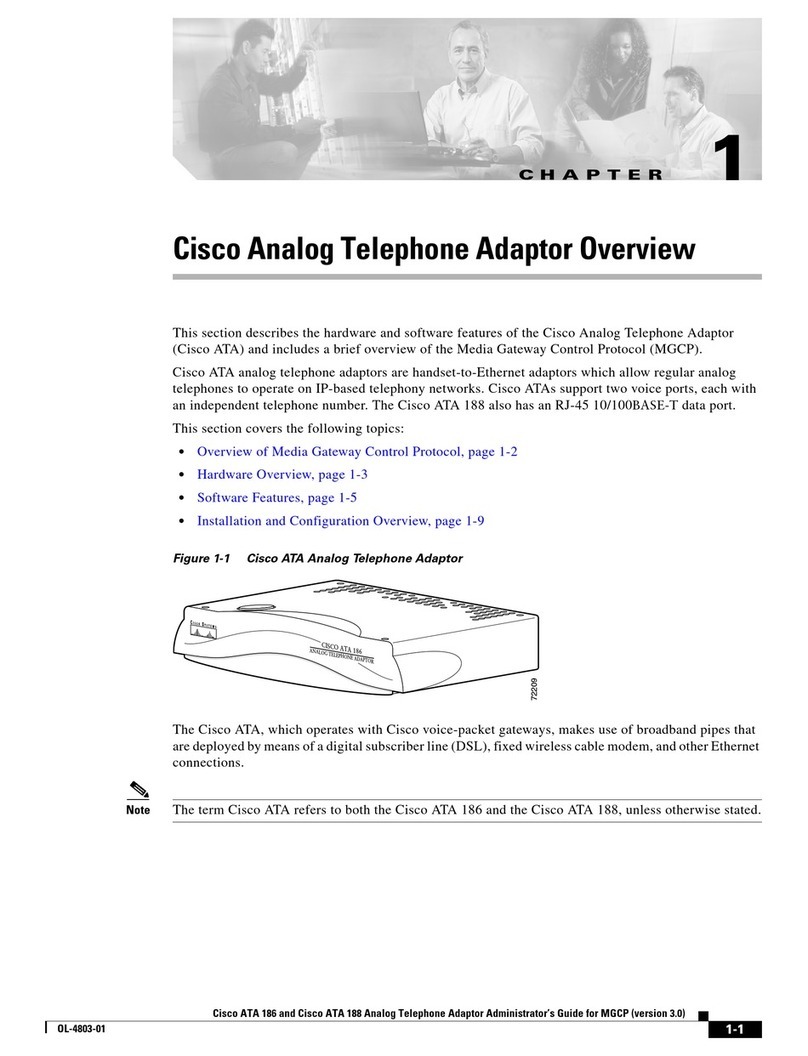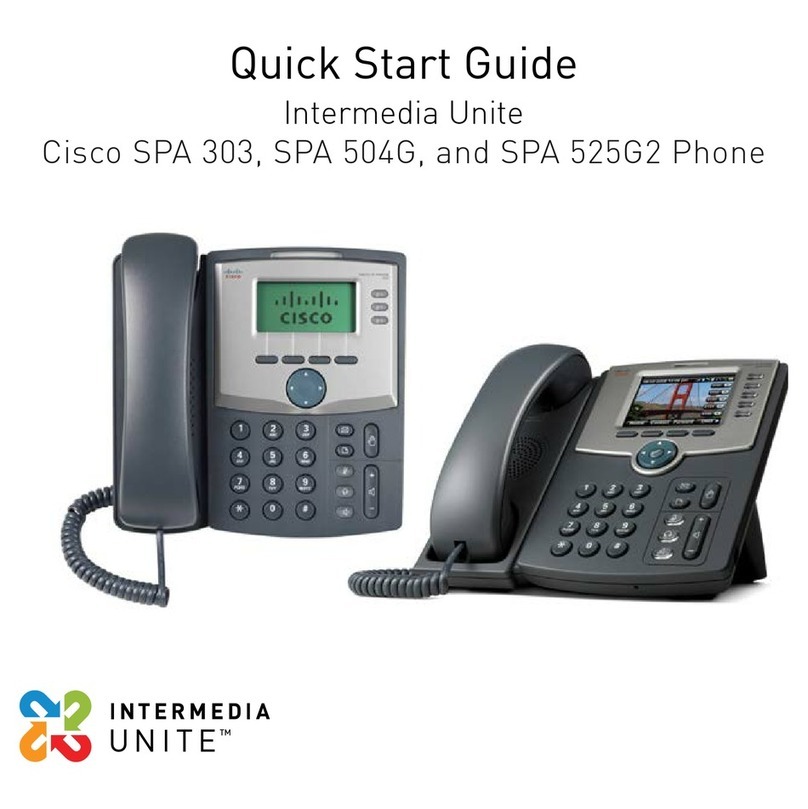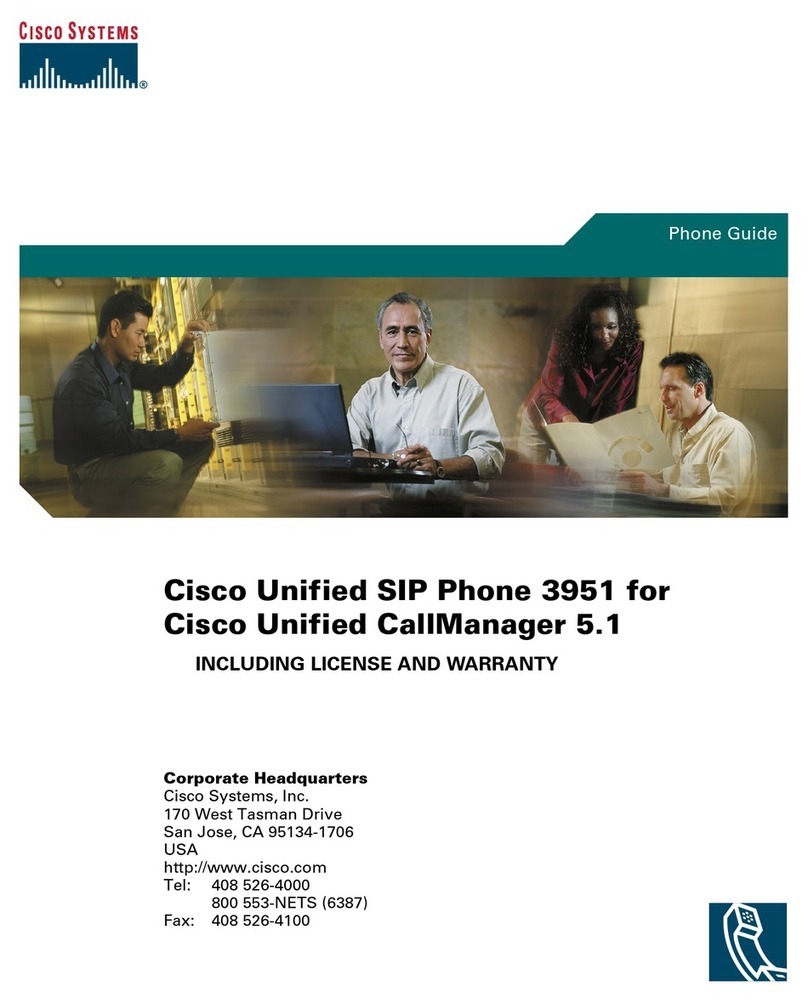Cisco 7800 Series User manual
Other Cisco Telephone manuals

Cisco
Cisco 7945 Series User manual
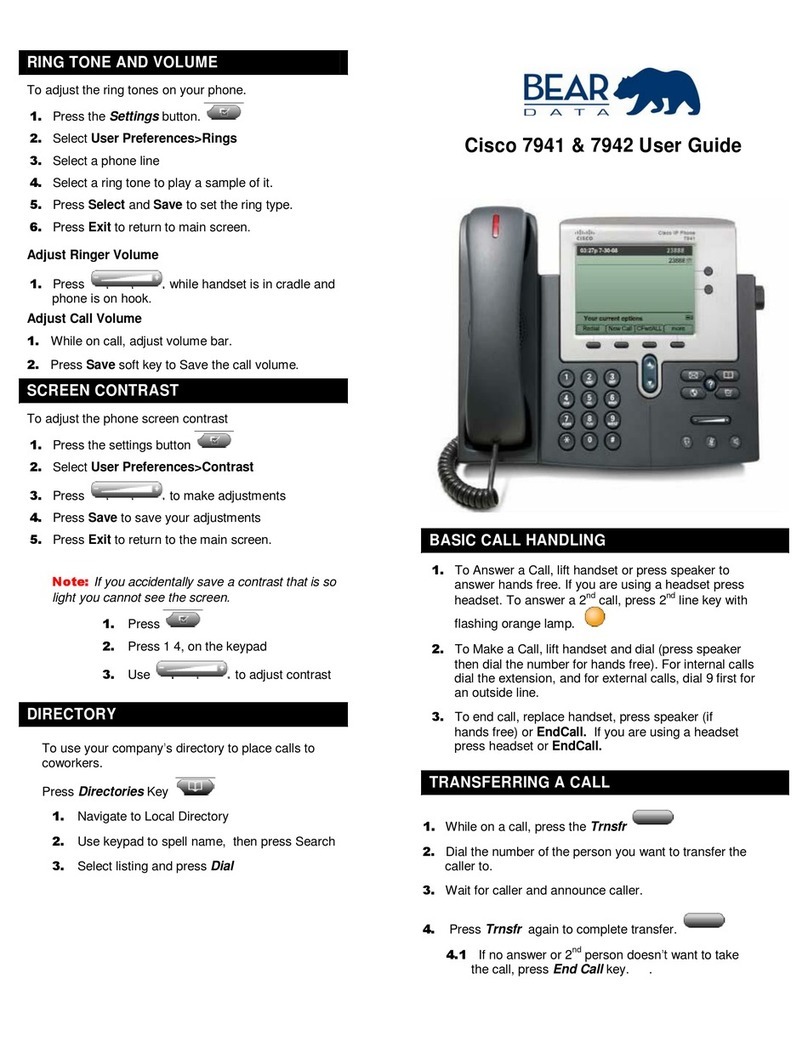
Cisco
Cisco DATAVOX 7941 User manual

Cisco
Cisco ATA186-I1 Operator's manual
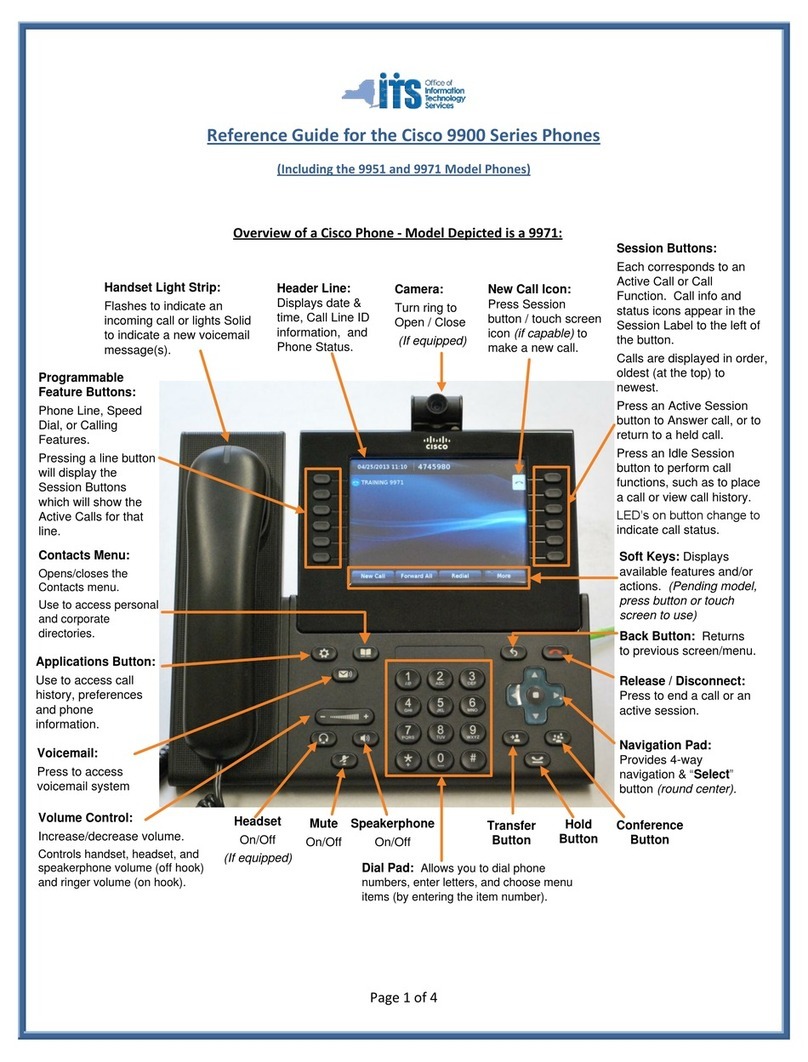
Cisco
Cisco 9900 Series User manual
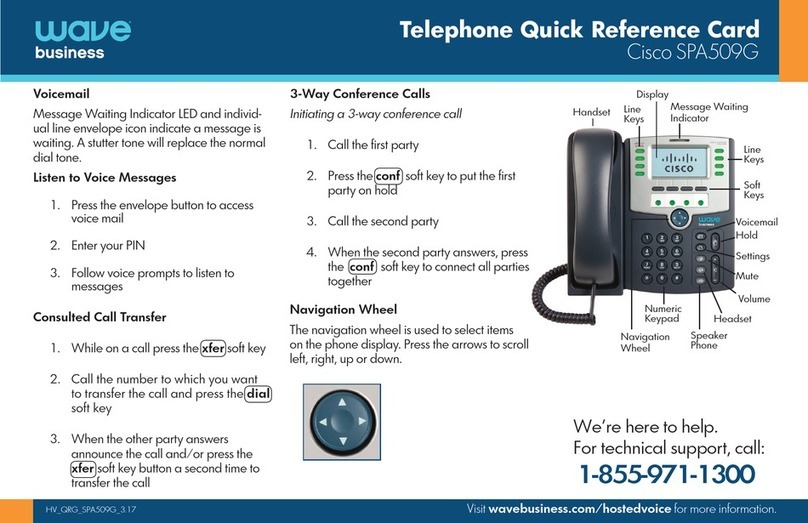
Cisco
Cisco Small Business Pro SPA 509G Reference guide

Cisco
Cisco 6851 Instruction manual

Cisco
Cisco 7821 User manual
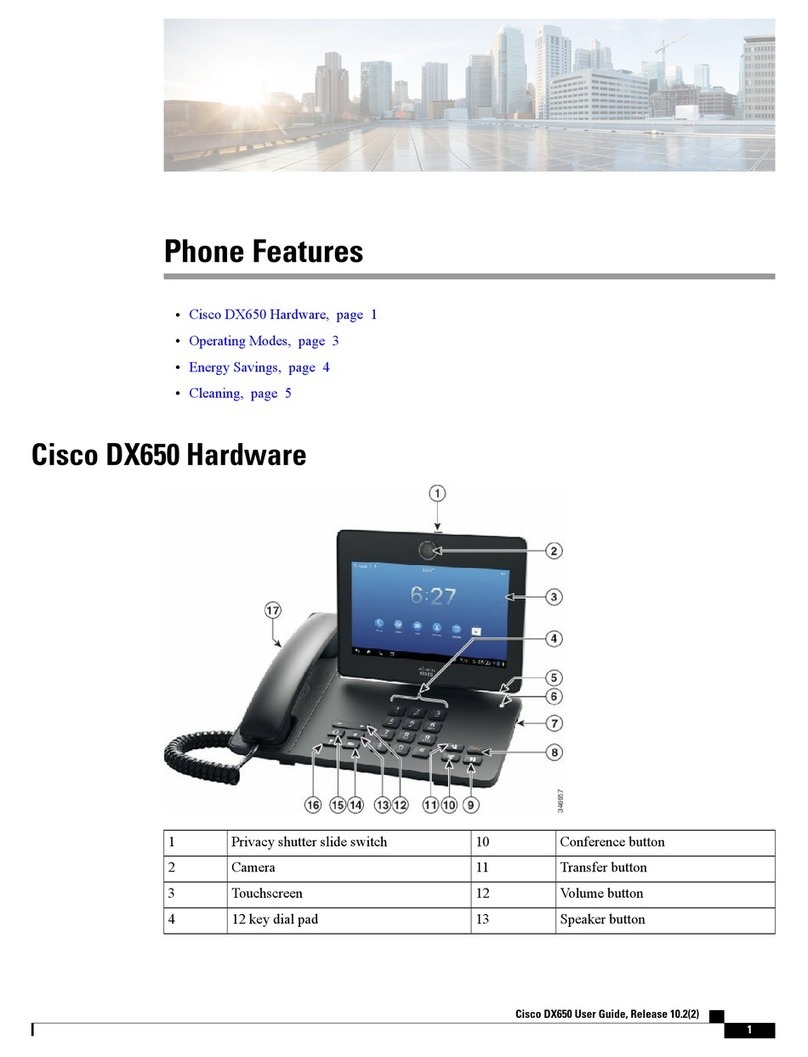
Cisco
Cisco DX650 User manual

Cisco
Cisco SPA525G - Small Business Pro IP Phone VoIP User manual

Cisco
Cisco Unified 6921 User manual
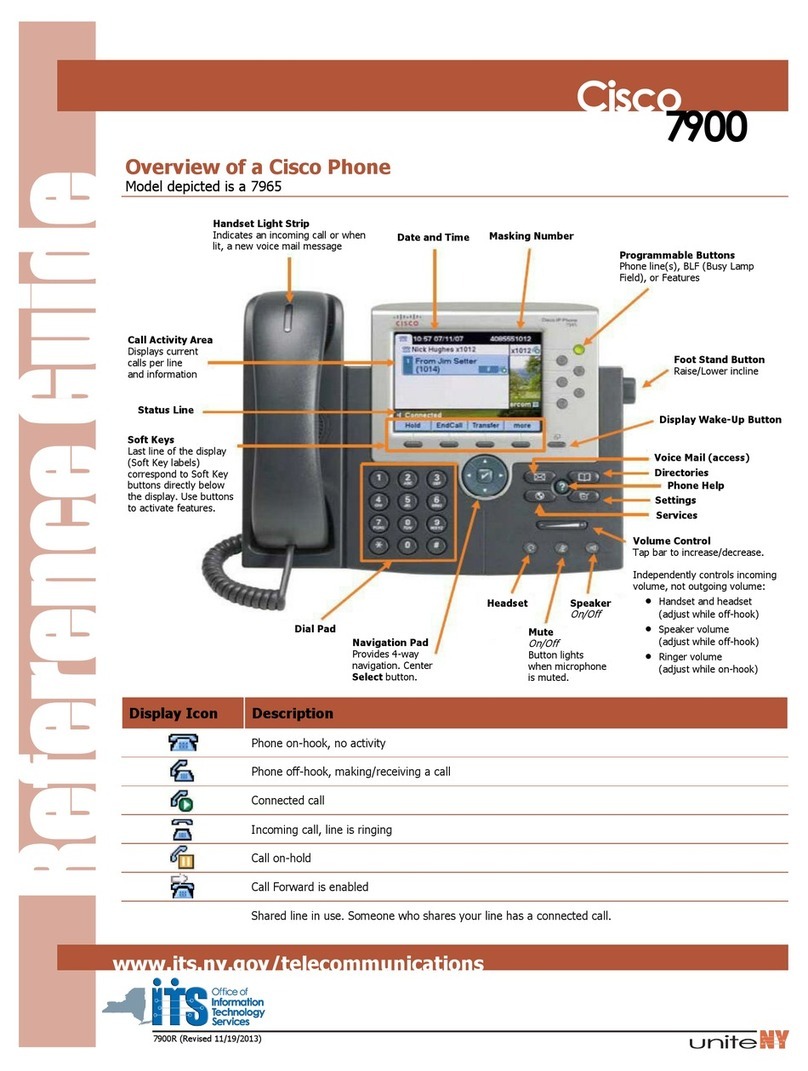
Cisco
Cisco 7965 User manual
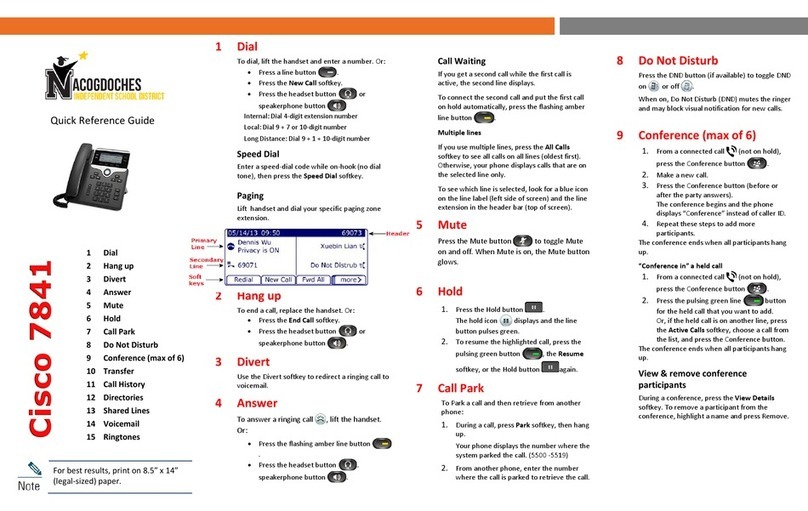
Cisco
Cisco 7841 User manual

Cisco
Cisco 6851 User manual

Cisco
Cisco 8945 User manual

Cisco
Cisco TelePresence DX80 User manual

Cisco
Cisco Webex 840 User manual

Cisco
Cisco IP DECT 6823 User manual
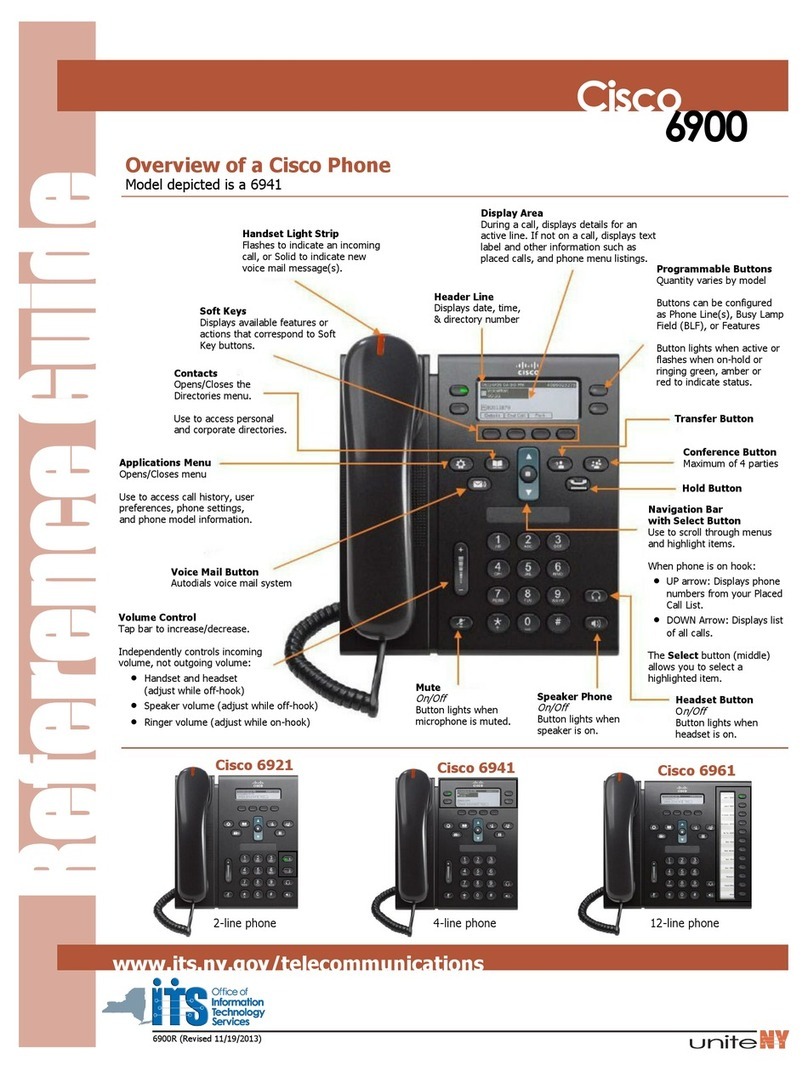
Cisco
Cisco Unified 6921 User manual
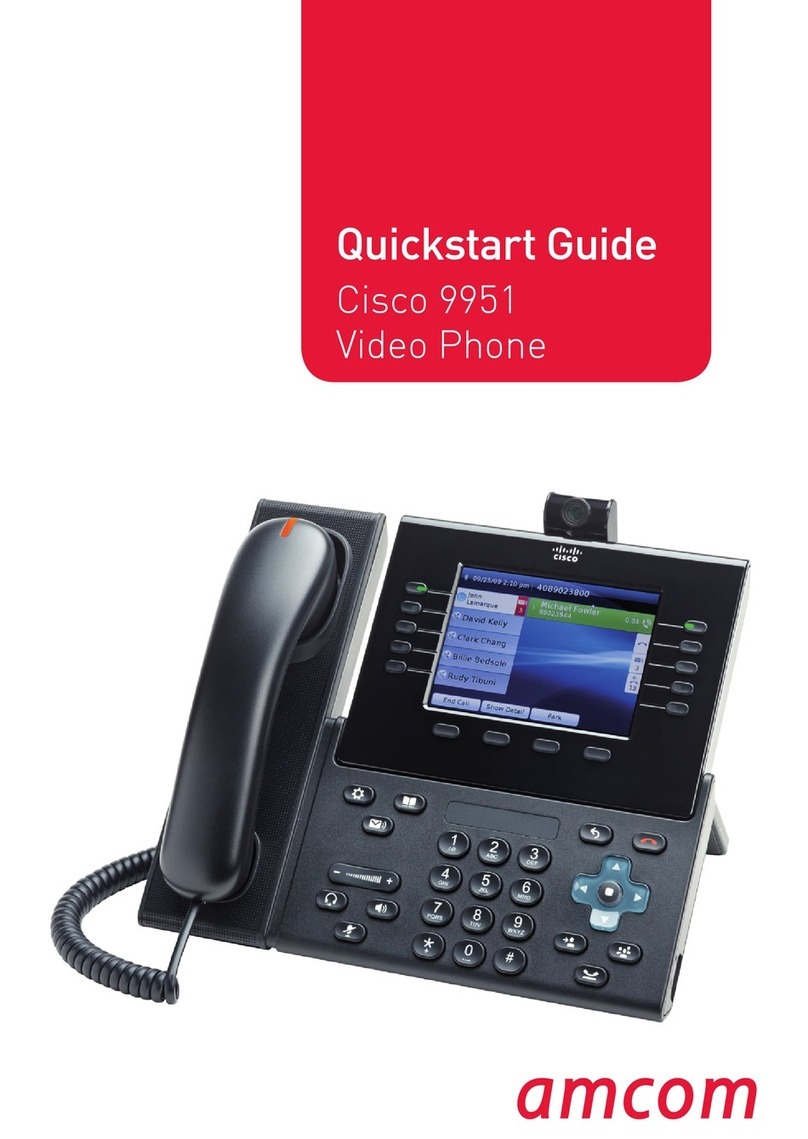
Cisco
Cisco 9951 Standard User manual

Cisco
Cisco 7912 User manual