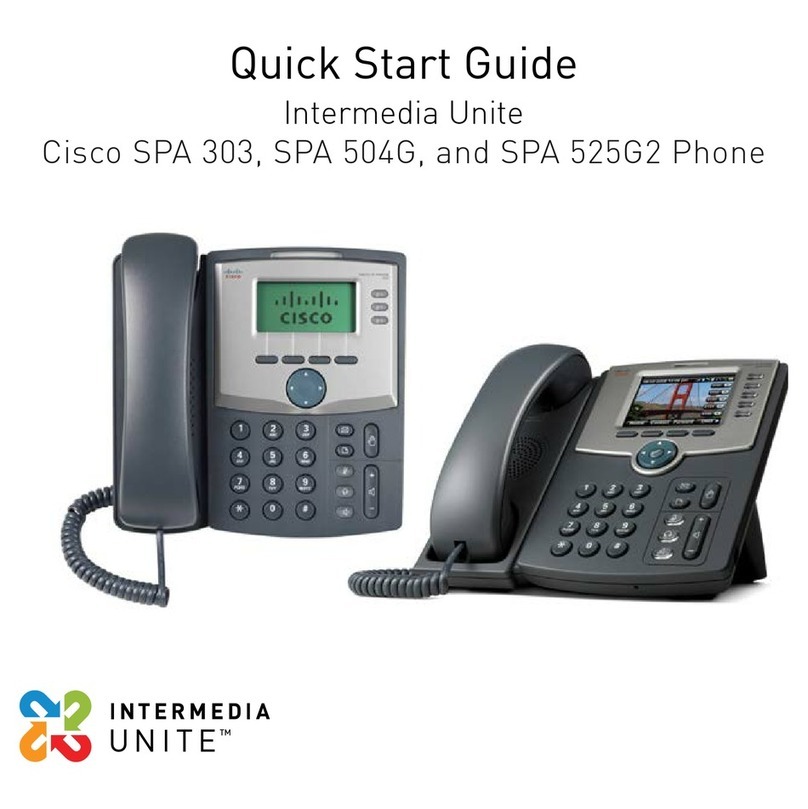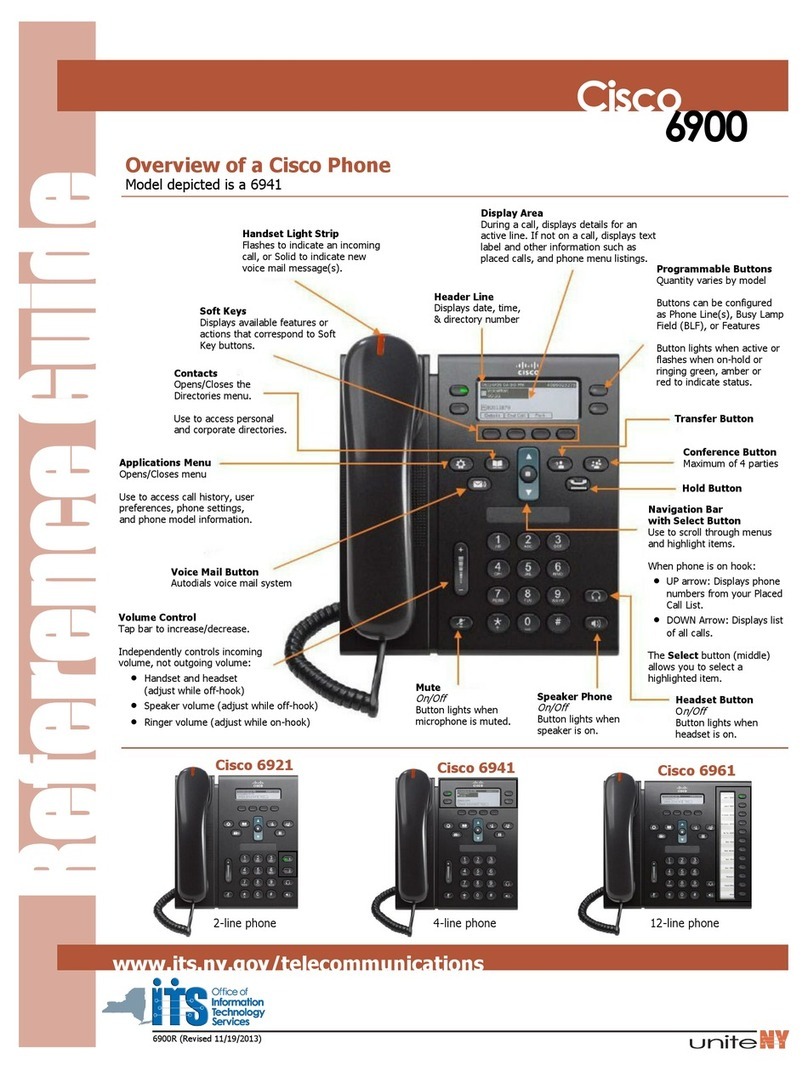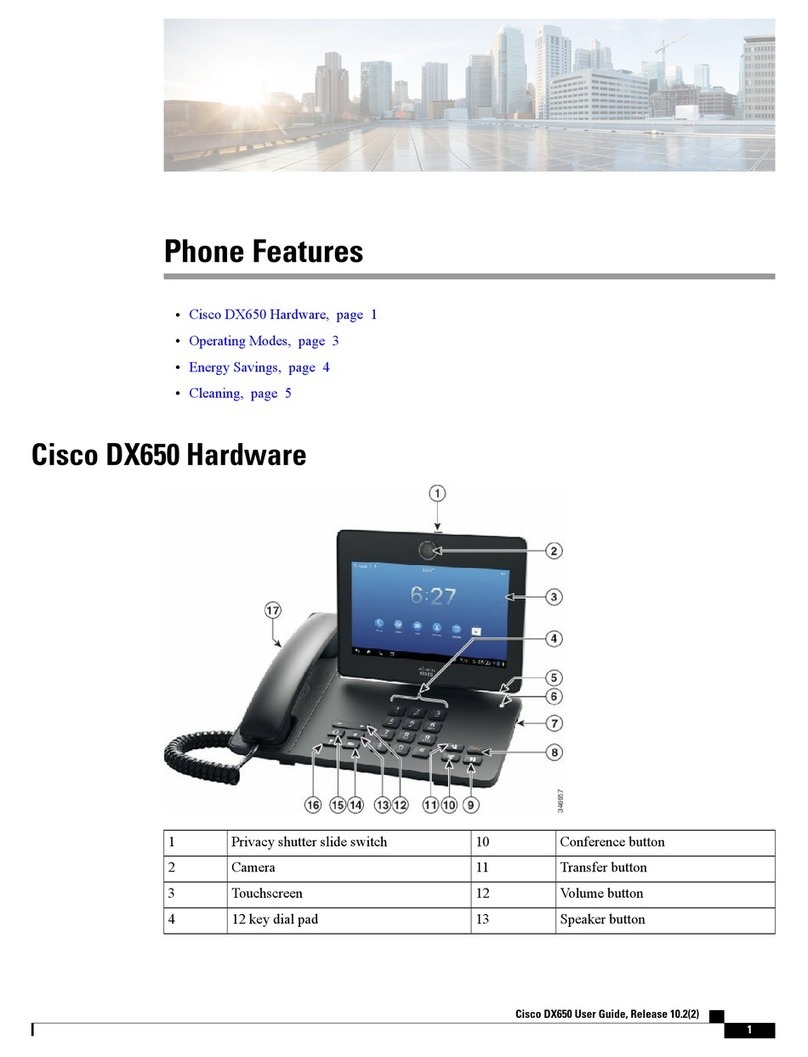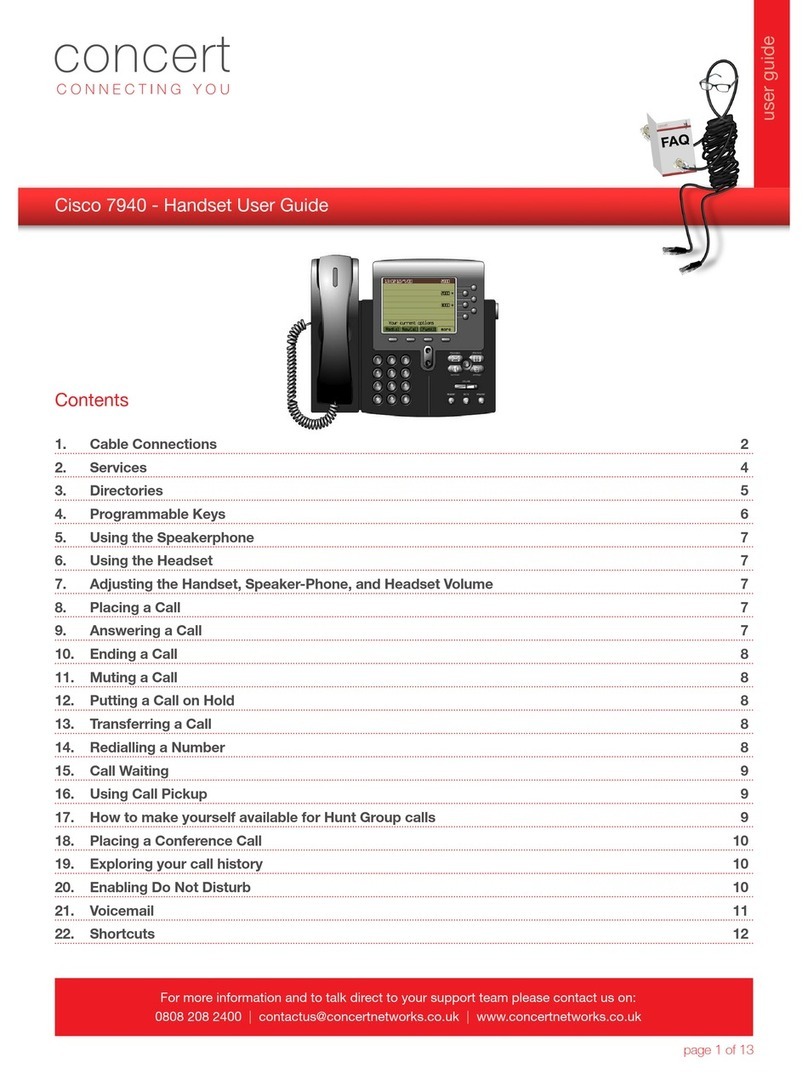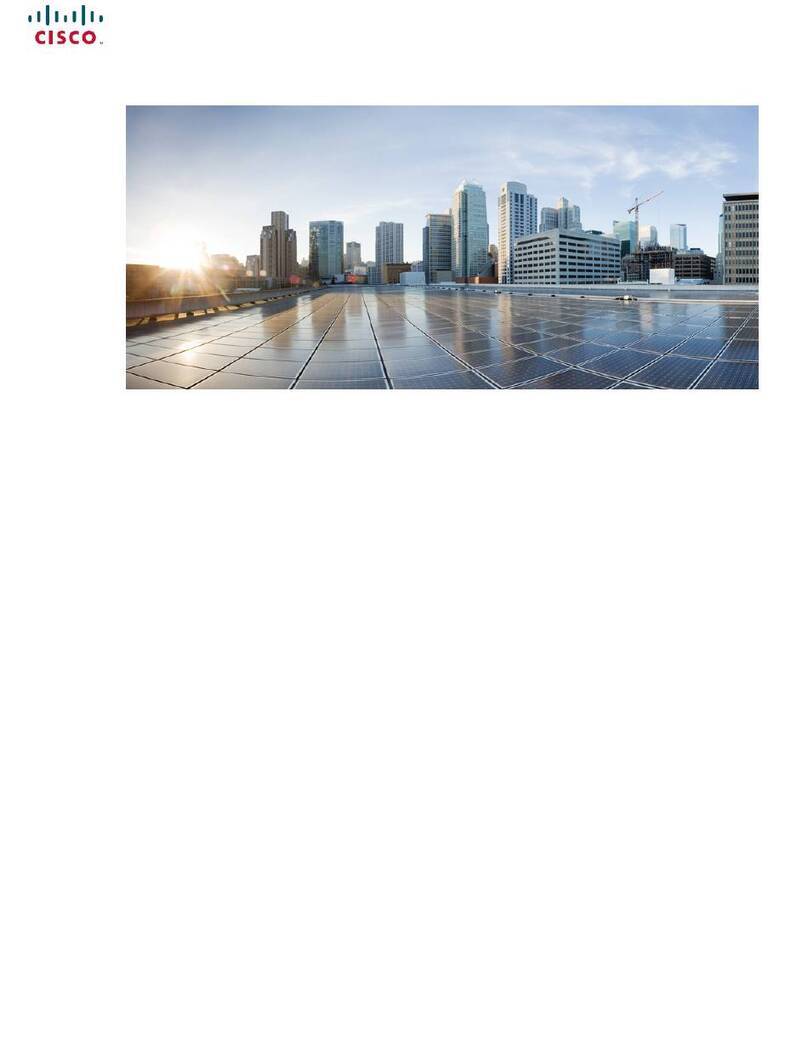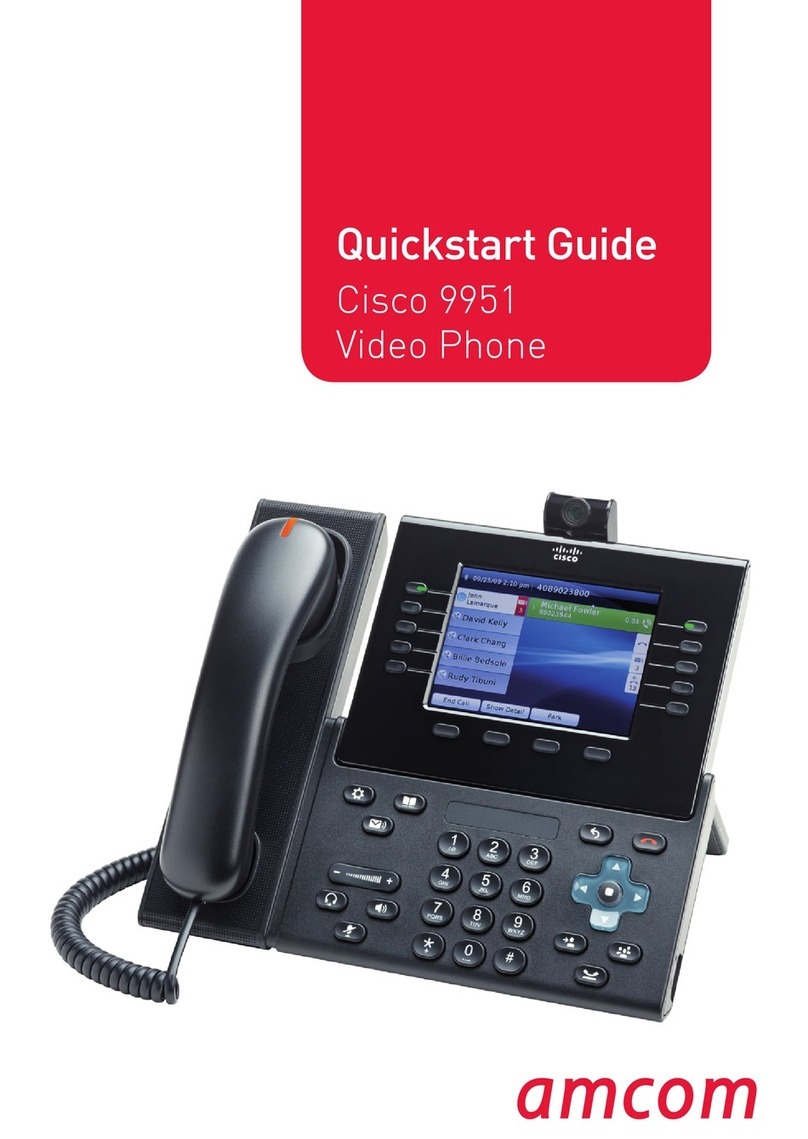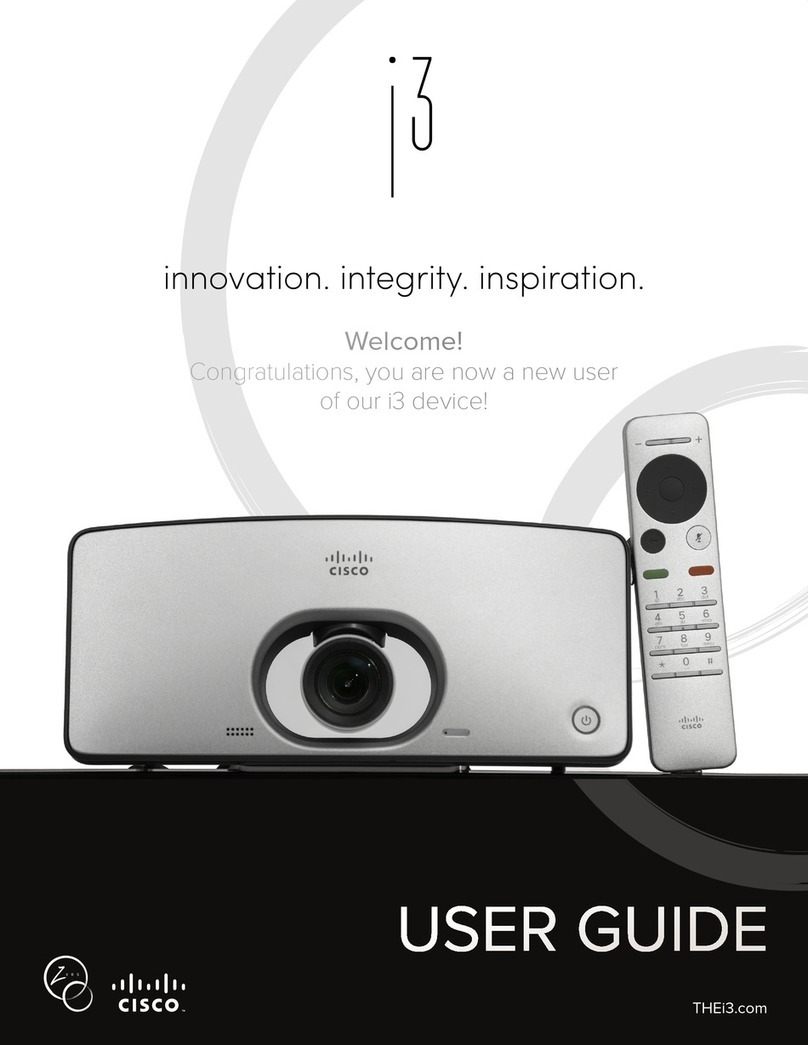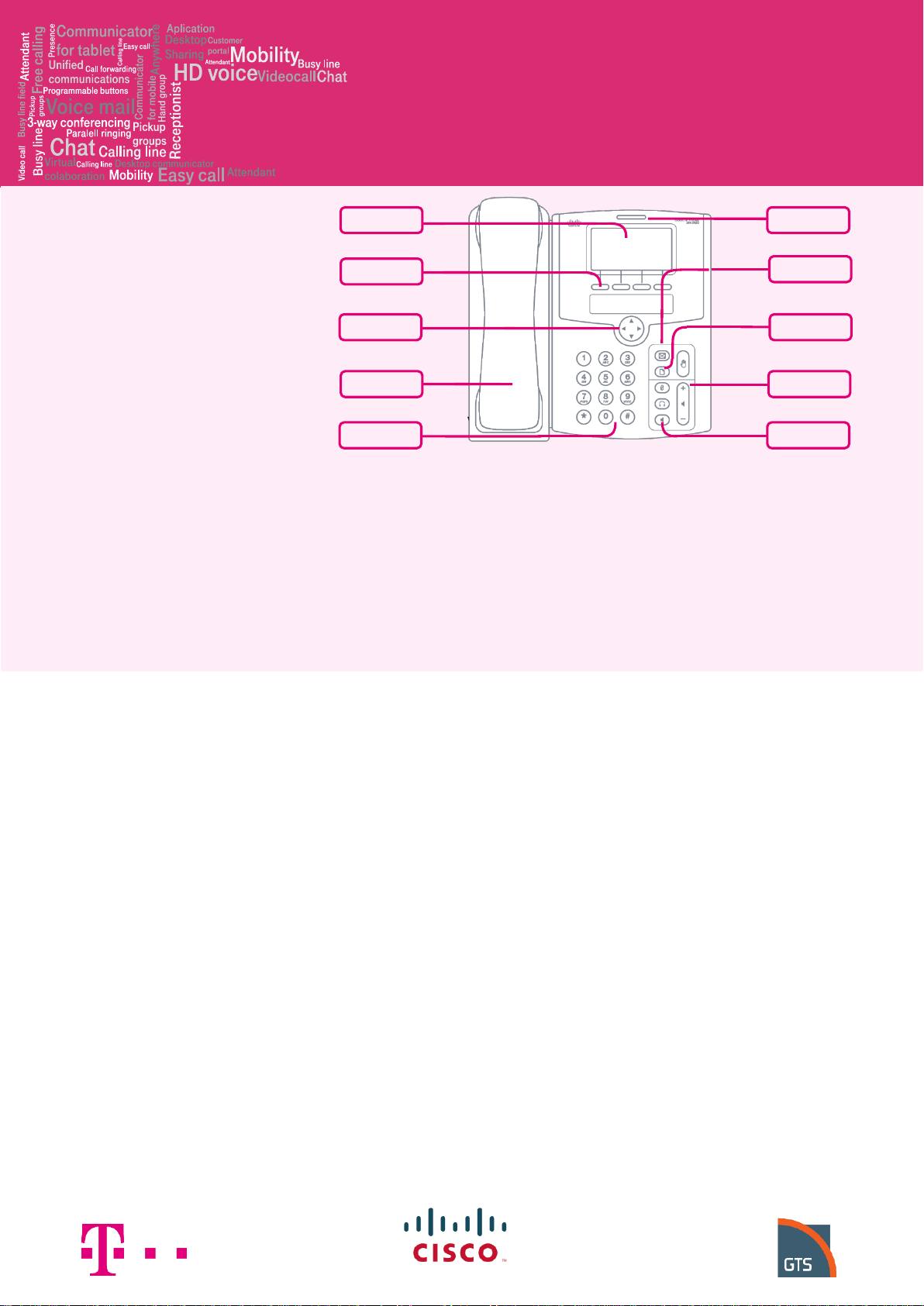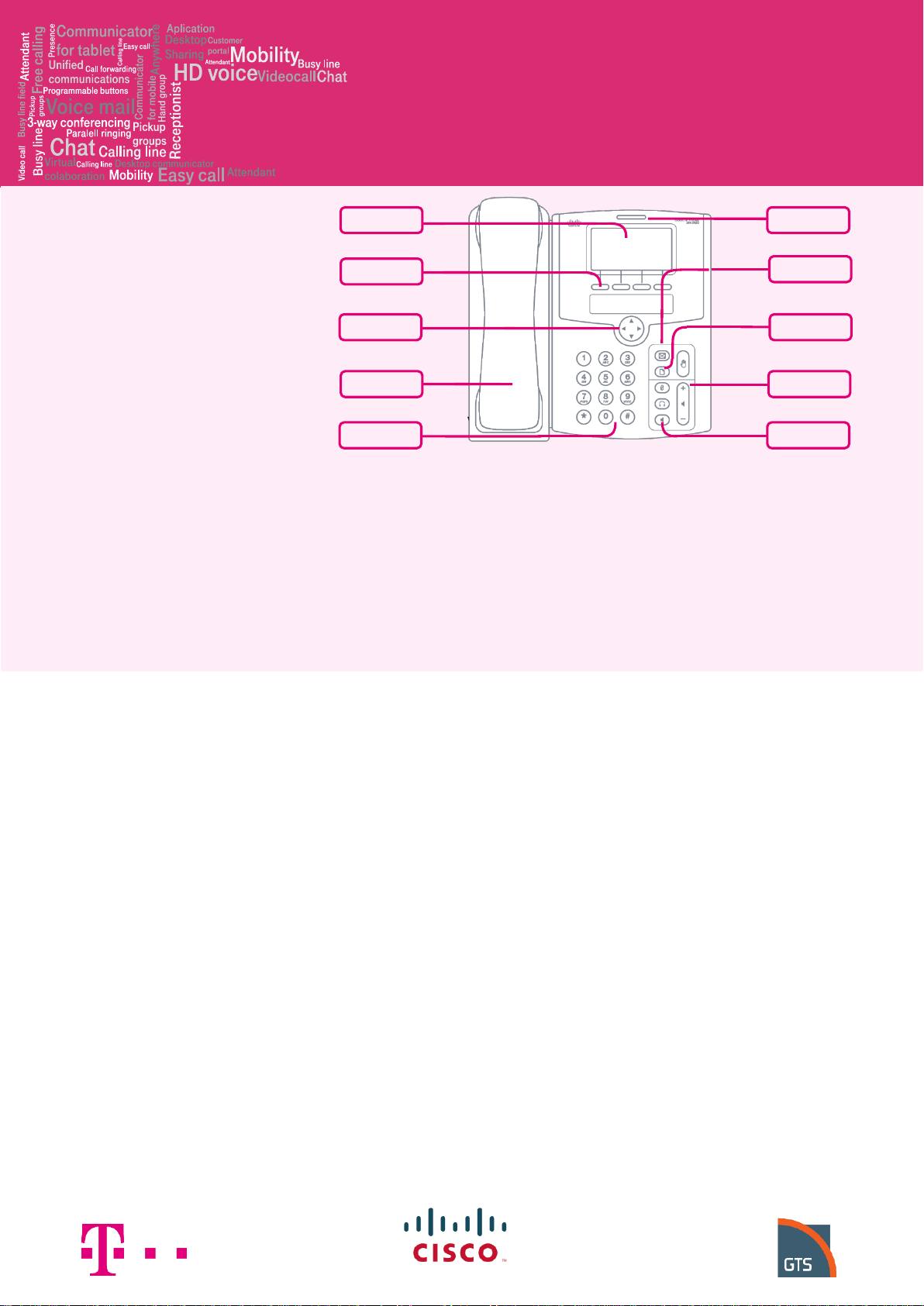
Before you start using the phone
Click the stand to the 4 holes on the bottom
side of the phone. Connect the receiver cord
to the receiver and to the telephone port
marked with the receiver icon. Connect one
end of the LAN network cable (black) to the
port on the bottom of the phone marked “SW”
and the other end to the Internet modem,
router or switch. If your network does not
support PoE (Power on Ethernet), you must
use the power supply adapter for the
telephone (optional accessory). The phone
will then turn itself on automatically and the
LCD will display “Initializing…” This may take
several minutes during which the telephone
will update itself and may restart
automatically. Then the registration within the
network will follow. Right in the telephone a
list of telephone contacts has been made
ready for you to use. To open the list of
contacts for the first time you have to enter
your assigned telephone number and the
password. You will receive these details on
the delivery of the service Press “dir” on the
home screen, and then select “Firemní
adresář” and after opening it press the button
“edit”. Enter your telephone number in format
field. In the item "Password" enter the same
password that you use to sign on the portal-
uc.gtsce.com portal. We recommend you to
change the password for security reasons. On
the portal click "Profile" in the left panel, and
then select "Passwords". After entering a new
password, whole event confirm by selecting
“OK”. If you change your password via web
portal, it is necessary to change it also in your
IP phone. Procedure for changing the
password is the same as for entering it after
the first login. Additional instructions are
available in the “Download” section on portal-
uc.gtsce.com portal. Help is available upon
pressing the “Help” button in the right upper
corner.
1. Making a call
Pick up the receiver or press the
“loudspeaker” button and dial the telephone
number using the keypad. After you end the
call, press the “loudspeaker” button again or
replace the receiver. You can adjust the
sound volume in the receiver using the
“volume” rocker button. The microphone may
be deactivated during the call by pressing the
“MUTE” button and re-activated by pressing
the button one more time.
2. Navigation
The navigation button is used for browsing
through menus. The context based Select
button is used for confirming the choice.
Context based buttons change their function
automatically depending on the current
status of the phone.
3. Repeated dialing
If you wish to call one of the recently dialed
numbers, open the list of recently dialed
numbers by pressing the “repeat” button.
4. Forwarding a call
An inbound call may be forwarded using the
“forward” button. After pressing the button,
enter the number to which you want to
forward the call. The call will be forwarded to
the respective number after you have pressed
the “forward” button one more time.
5. Forwarding a call without consulting
Press the “forward” button during an on-
going call and enter the number to which you
want to forward the call. Press the “forward”
button one more time and the call will be
forwarded.
6. Forwarding a call with consulting
Press the “forward” button during an on-
going call and enter the number to which you
want to forward the call. Press OK to dial.
Now you can speak to the called party. Press
“forward” again to forward the first call.
7. Speed dial
You can enter up to 8 speed dial numbers into
your phone. Adding a new number:
• use the navigation key to select the
required number and push the soft button
with the “edit” feature
• enter a name in the directory, the directory
list will pop up automatically
• use the navigation key to select the
required number and continue by pushing the
“ok” button
•the item has been saved
•if you enter a wrong character, push
“delChr” to delete that character or “clear” to
delete the entire value