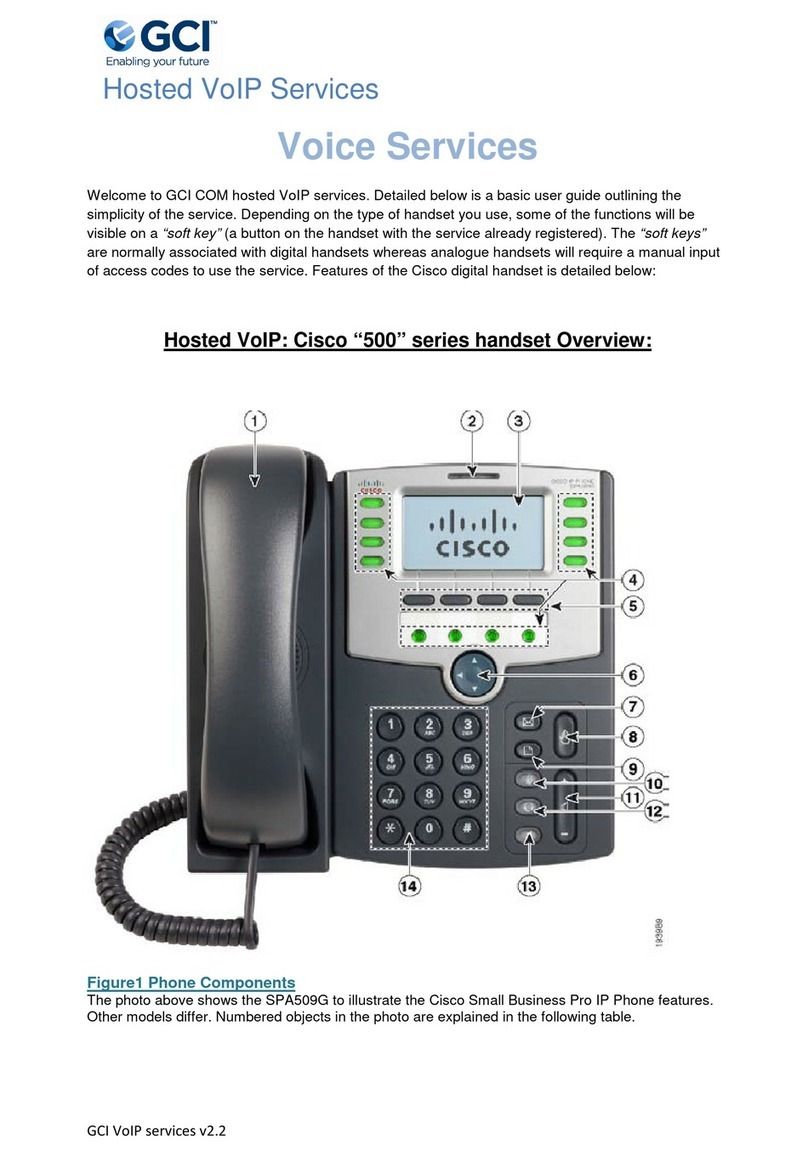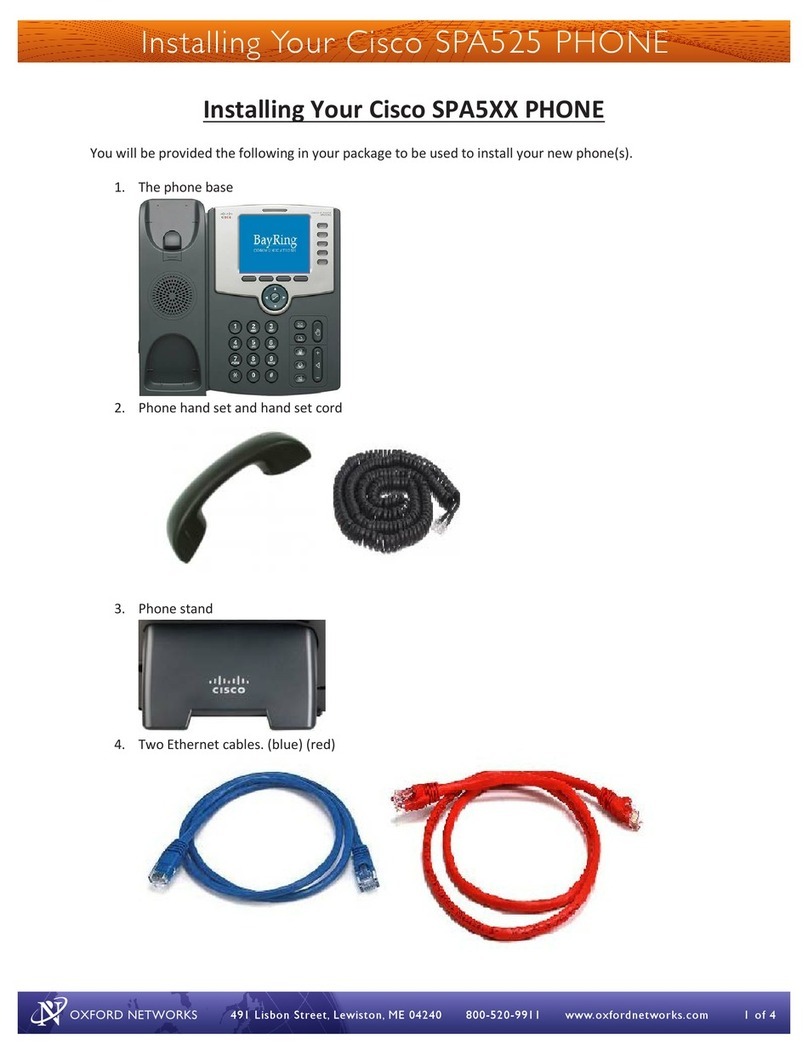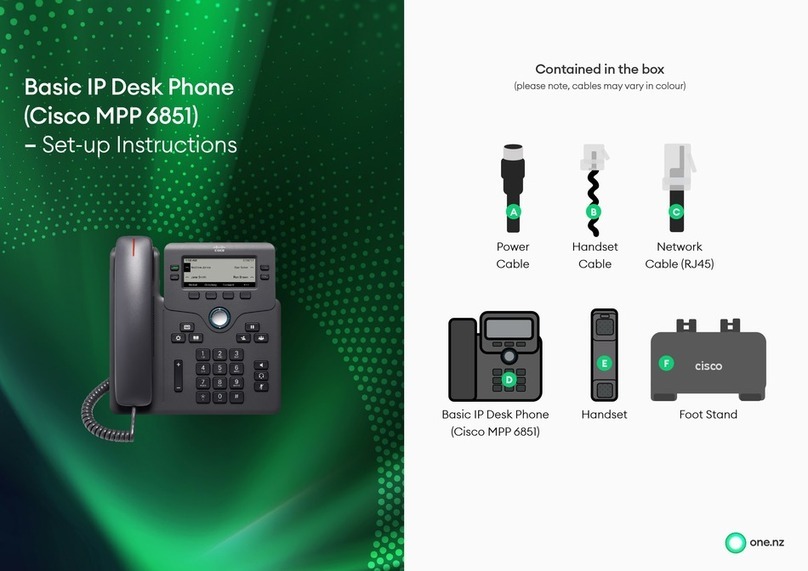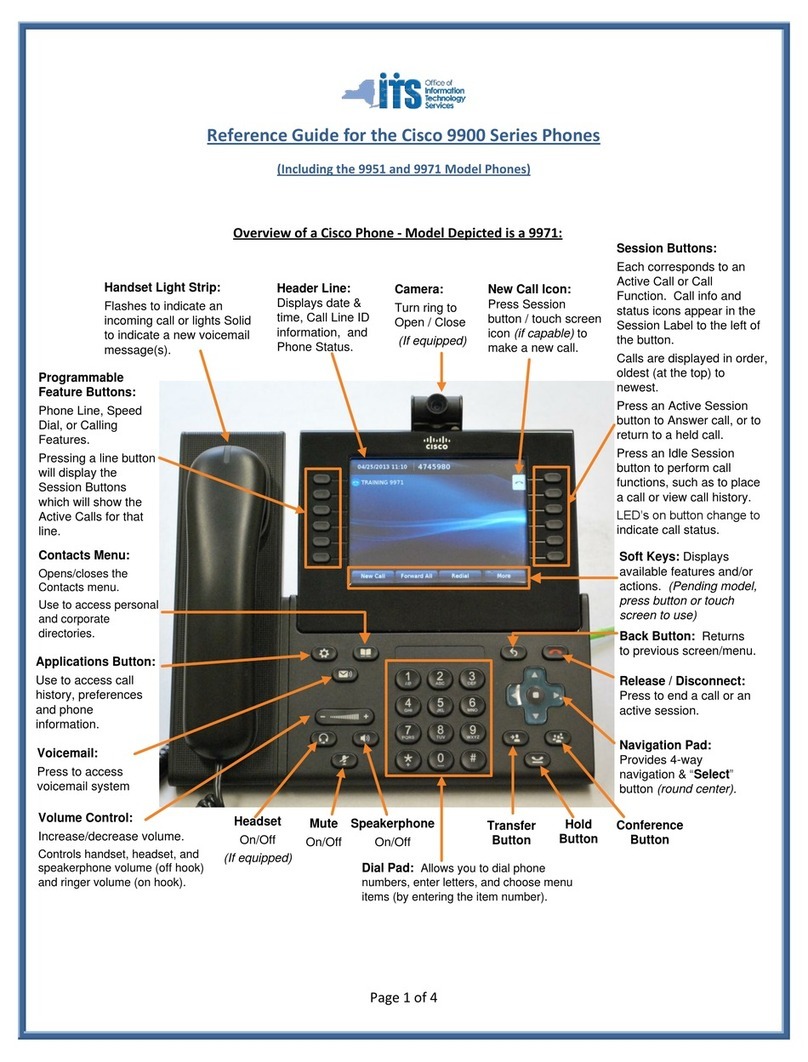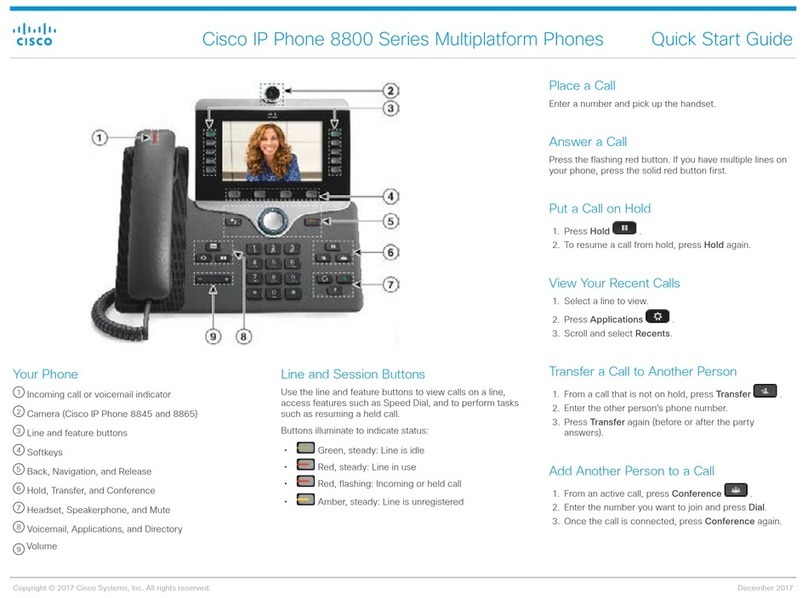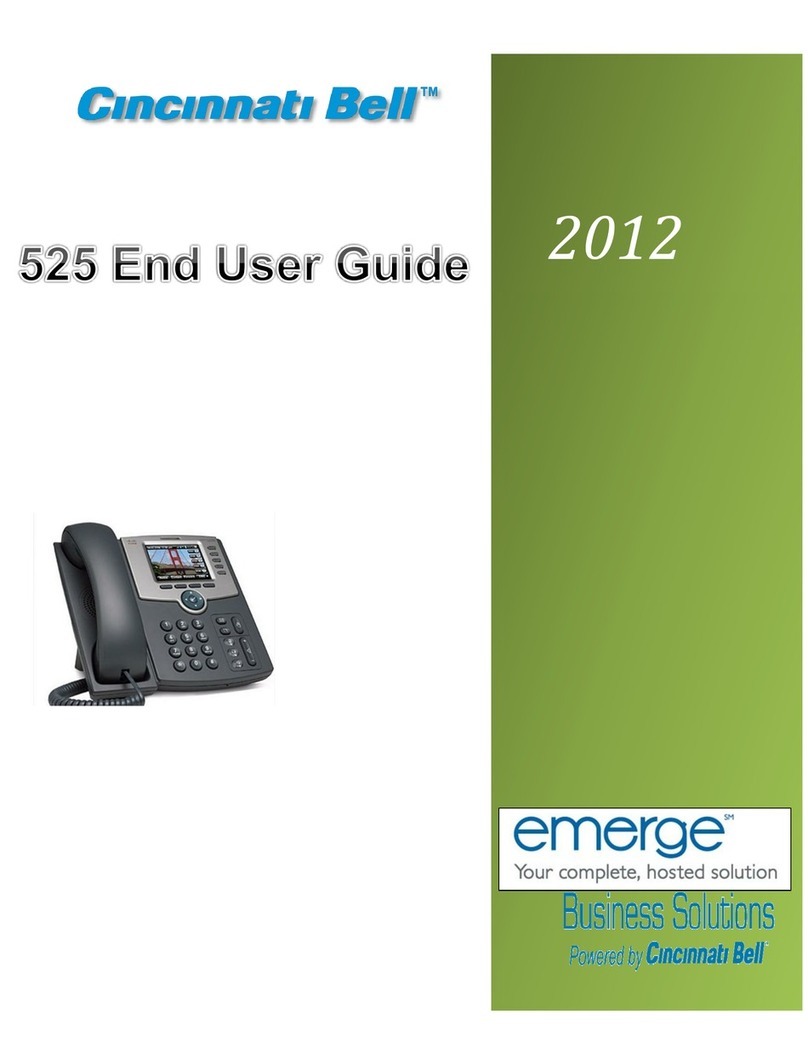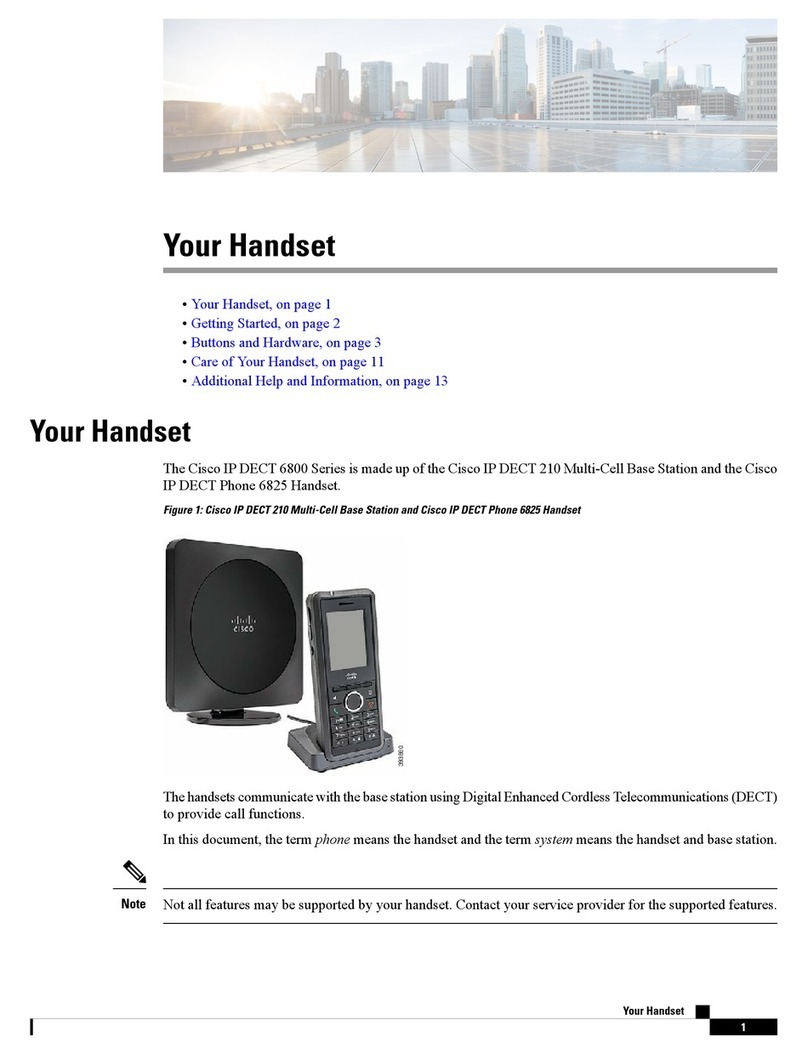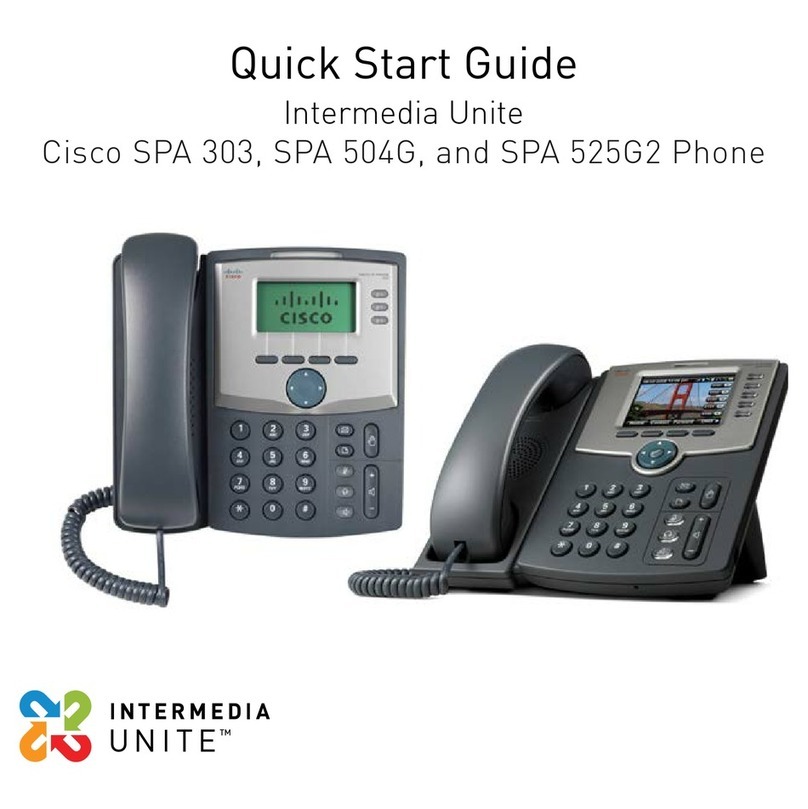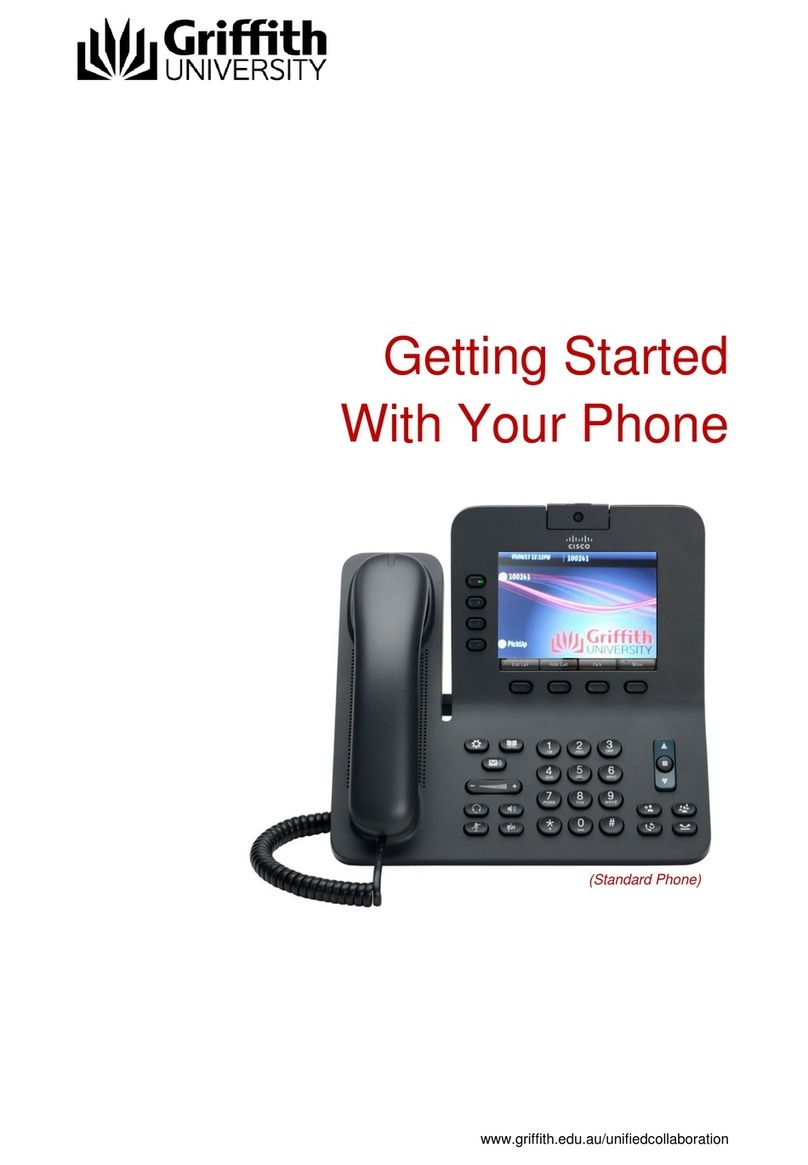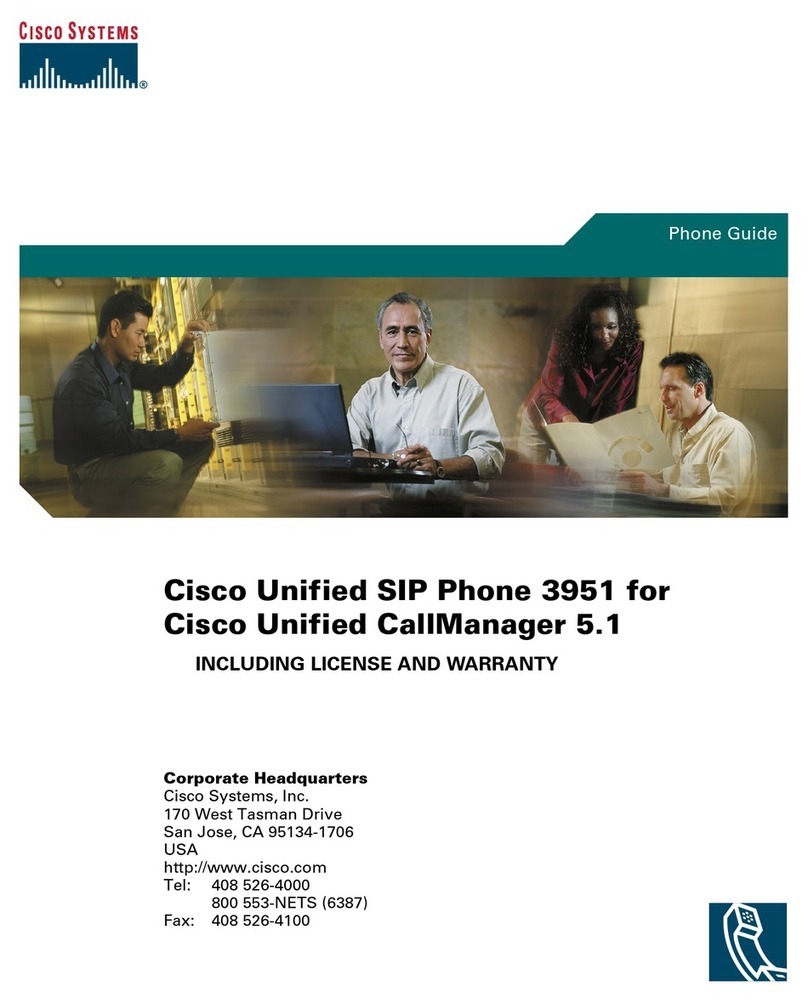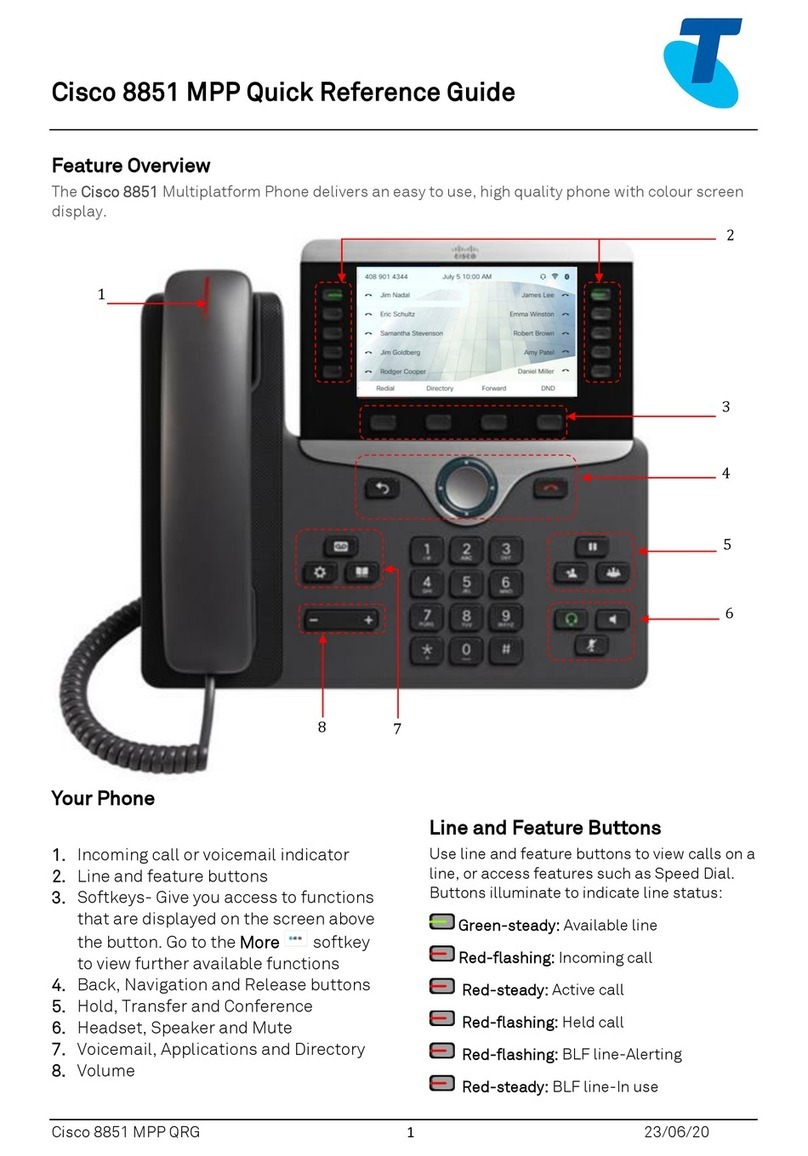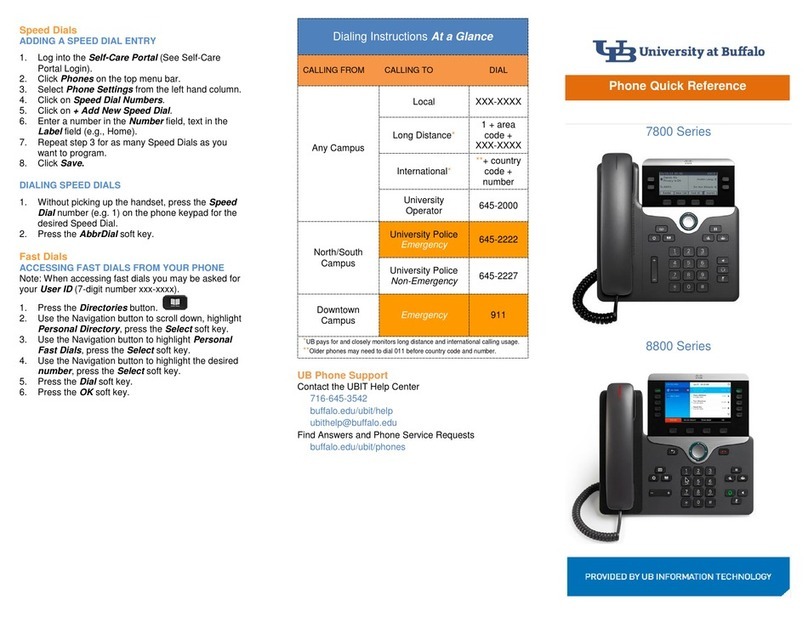Header Line: Displays Date,
Time & Directory Number
Programmable Buttons:
(Quantity varies by model)
Buttons can be configured
as Phone Line(s), Speed-
dial, Busy Lamp Field (BLF),
or Features.
Button lights when active or
flashes when on-hold or
ringing in green, amber or
red to indicate status.
Voicemail Button: Autodials
voicemail system.
Applications Menu:
Opens/closes menu.
Use it to access call history, user
preferences, phone settings, and
phone model information.
Volume Control:
Tap bar to Increase/Decrease
volume.
Independently Controls the Volume
of what you hear, not what you say
while using:
Handset and Headset (adjust while off-hook)
Speaker volume (adjust while off-hook)
Ringer volume (adjust while on-hook)
Speakerphone:
On/Off.
When Light is
on, speaker on.
Mute: On/Off.
When light is on,
microphone is muted. Headset Button:
On / Off.
Button lights when
headset is on.
Navigation Bar with Select
Button:
Use to scroll through menus and
highlight items.
When phone is on hook:
UP Arrow - Displays phone
numbers from your Placed
Call List.
DOWN Arrow –Displays
Speed Dial List.
The Select button (middle) allows
you to select a highlighted item.
Display area: During a call, displays details for an
active line. If not on a call, displays text label and
other information such as placed calls, speed dials,
and phone menu listings.
Handset Light Strip: Flashes to
indicate an incoming call or Solid to
indicate new voicemail message(s).
Conference Button
Maximum of 8 Parties
Overview of a Cisco Phone - Model Depicted is a 6941:
Transfer Button
Soft Keys: Display shows
available features or actions that
correspond to Soft Key Buttons.
Hold Button
Contacts: Opens/closes the
Directories menu. Use it to
access Personal and Corporate
Directories.