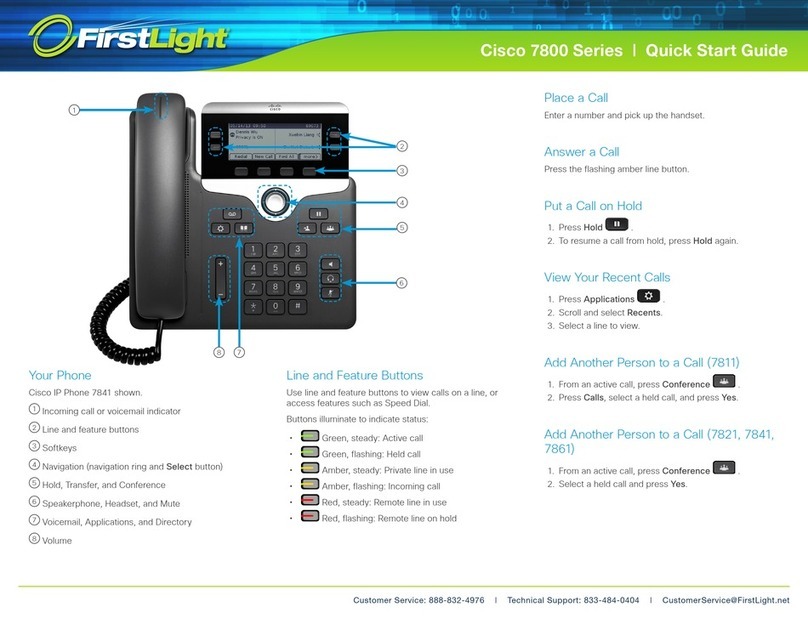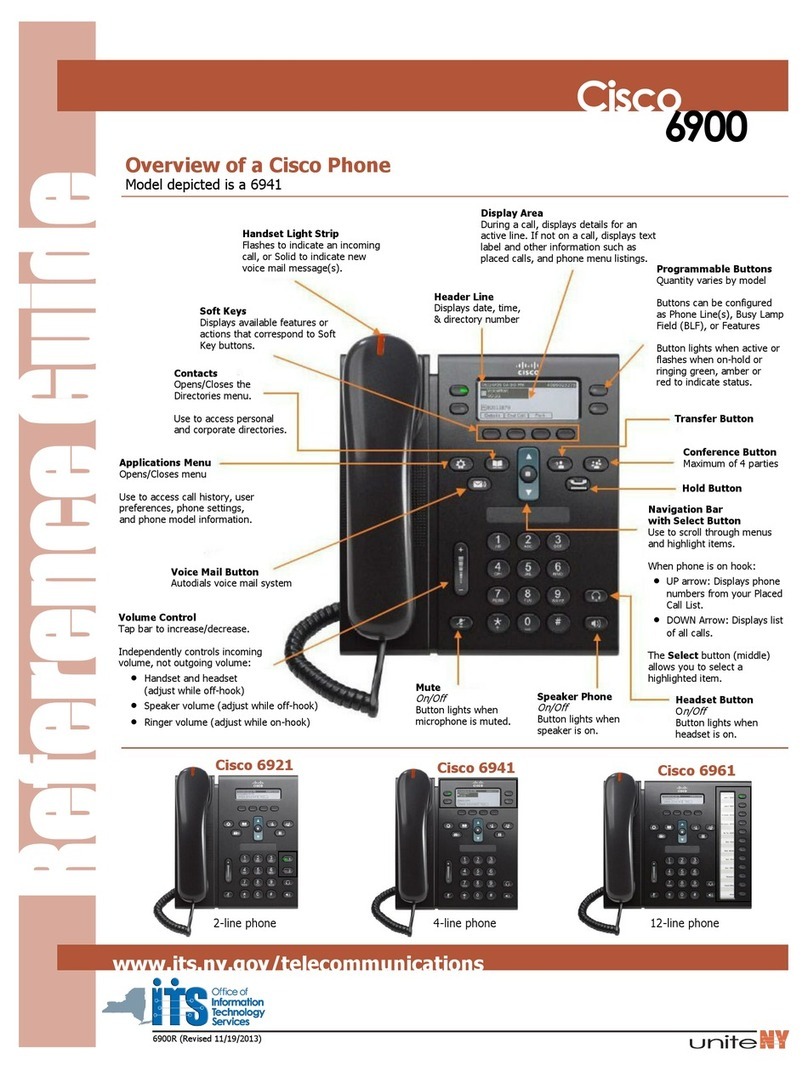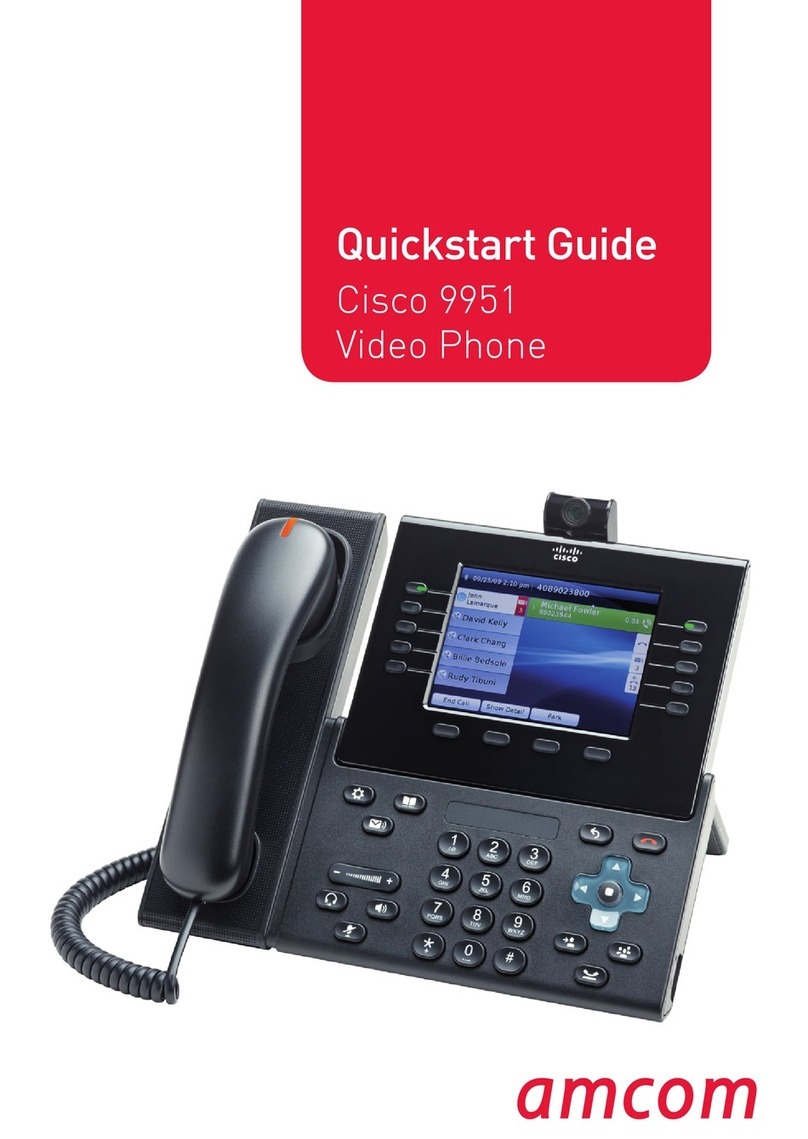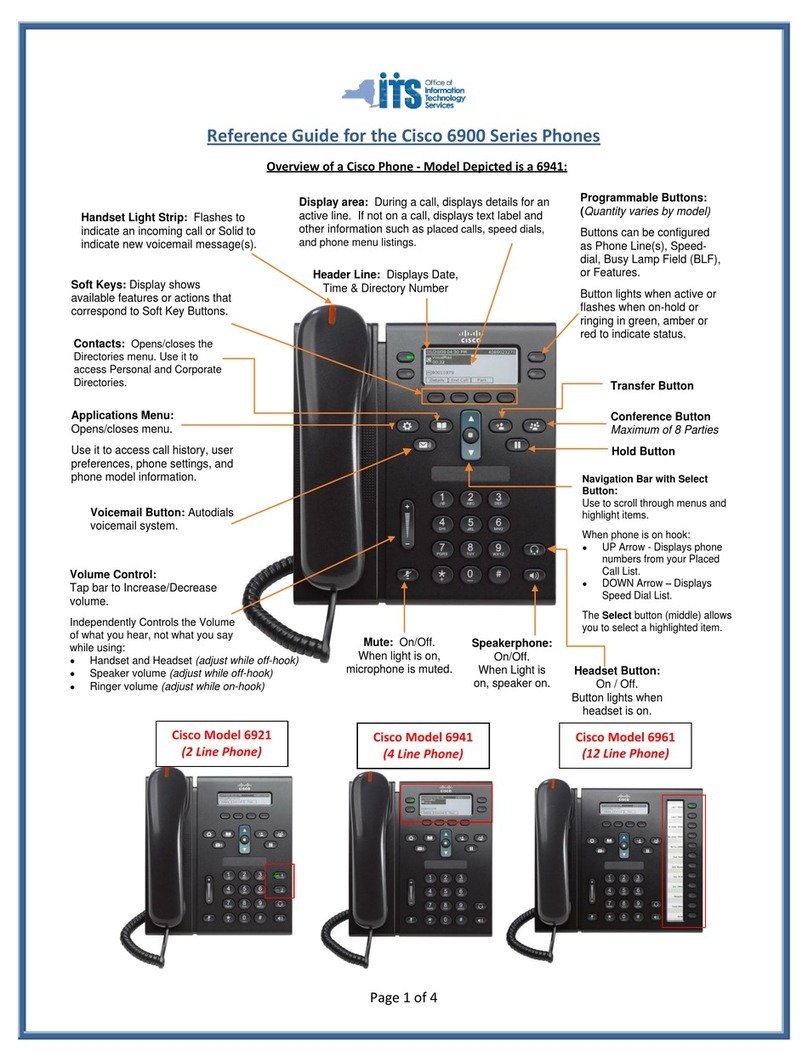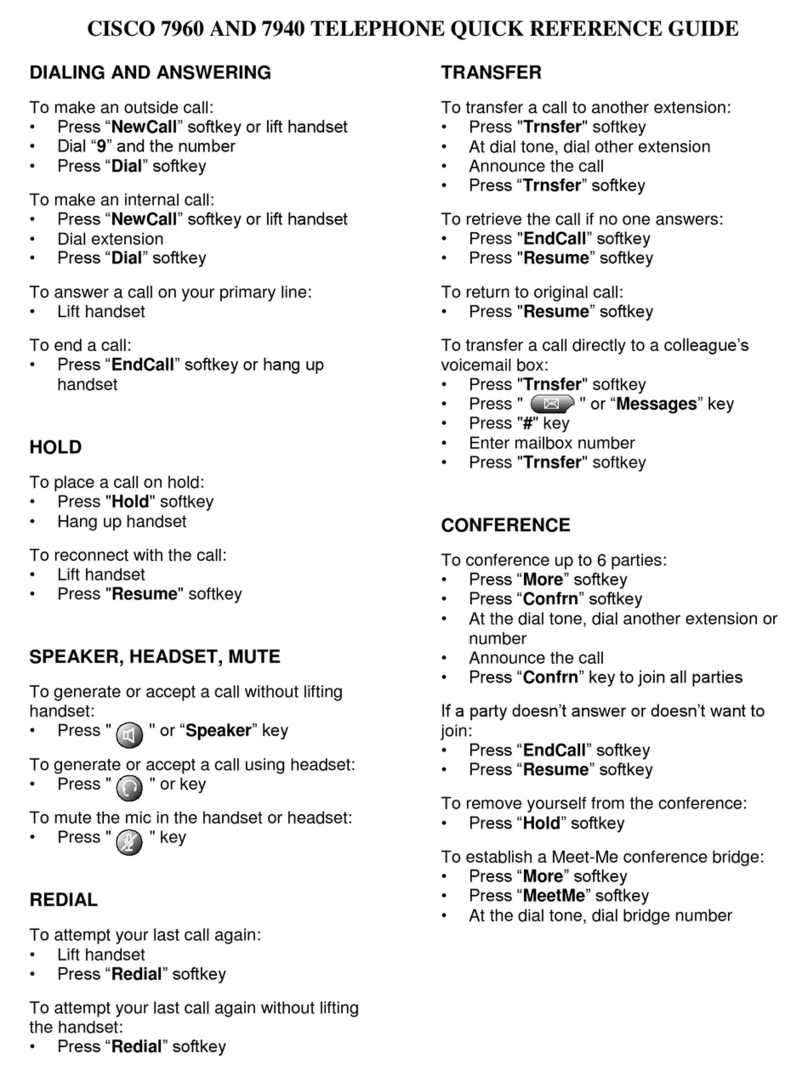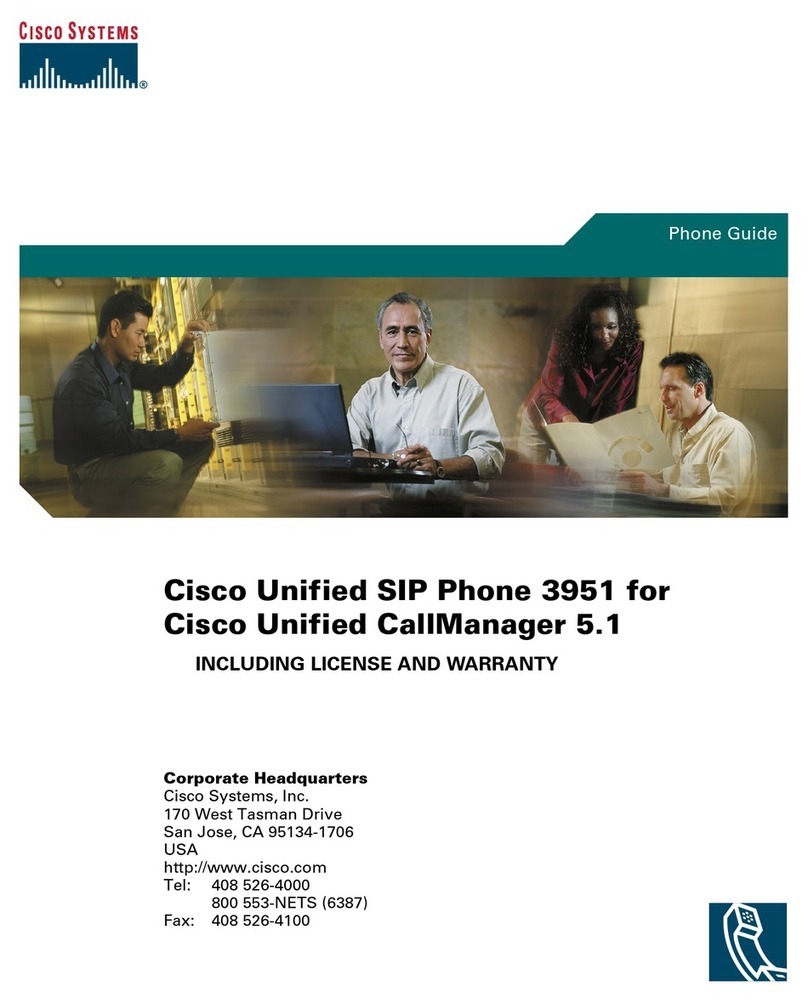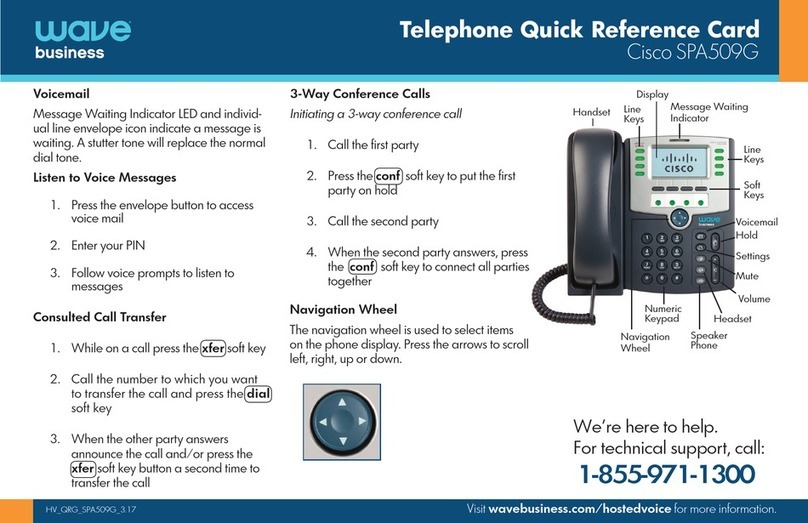5
CHAPTER 3 INSTALLING CISCO SPA525G2
The Cisco SPA525G2 offers the option to be
connected to the DOT Router using WiFi (Wireless
Network) or an Ethernet Cable (Wired Network).
Selecting the WiFi eliminates the need to for cabling,
reducing cost and clutter around the office.
Note: the voice call quality will depend on strength and
quality of the WiFi connection between the router and
the phone.
Connecting your phone to a Wired
Network (Ethernet Cable)
Turn your phone over to expose the ports on the back of the
unit
Insert one end of the ‘curly’ phone cable into the port marked
‘HAC’ on the back of the phone
Insert the other end of the ‘curly’ phone cable into the port at
the bottom of the handset
Connect the phone stand by lining up the tabs on the stand
with the slots on the phone body. Slide the bottom tabs into
the lower slots on the phone body and lightly press down on
the stand
Connect your phone to the network. (Using a wired
connection is preferred to a wireless connection). Insert one
end of the Ethernet cable into the ‘SW’ LAN port on the back
of the phone. Insert the other end of the network cable into
any available Ethernet LAN (10/100) port on the router.
To provide network access to a PC and reduce the number
of Ethernet cables connected to the router, connect one end
of an additional Ethernet cable (not provided) to the port
marked “PC” on the back of the phone. Connect the other
end of the Ethernet cable to the network port on your
PC/computer.
Connect one end of the power cord into the power socket at
the back of the phone. Make sure the power source is
switched OFF, and then connect the other end of the power
cord into the power socket. Switch the power source ON.
After a few moments a small phone icon will be displayed on
the top right hand corner of the phone’s LCD screen. (figure
1)
Now you are ready to set-up your user profile
Connecting your phone to a Wireless
Network (WiFi)
NOTE: The PC port is not supported in wireless
operation. The PC port is only supported in a wired
operation.
The Cisco SPA 525G2 phone supports a direct connection to
the wireless network. The Cisco SPA525G2 may be
configured using Wi-Fi Protected Setup (WPS)
You will need access to your Router to successfully connect
your phone the wireless network.
Wired Ethernet is the preferred setup method as Wireless
performance may be poor as it will vary depending on which
gateway is used and the environment
On your phone press the Setup button
Scroll to Network Configuration (8) and press Select
In the Wi-Fi field, press the left or right arrow to turnWi-
Fi On. A tick represents on.
Press the Set soft key
Scroll to Wi-Fi Configuration and press the Right Arrow
Select Wi-Fi Protected Setup
Select Push button Configuration
On the Router press and hold the WPS until the light
begins flashing
On your phone press the Select soft key to locate and
connect to the router. This can take up to 1 minute