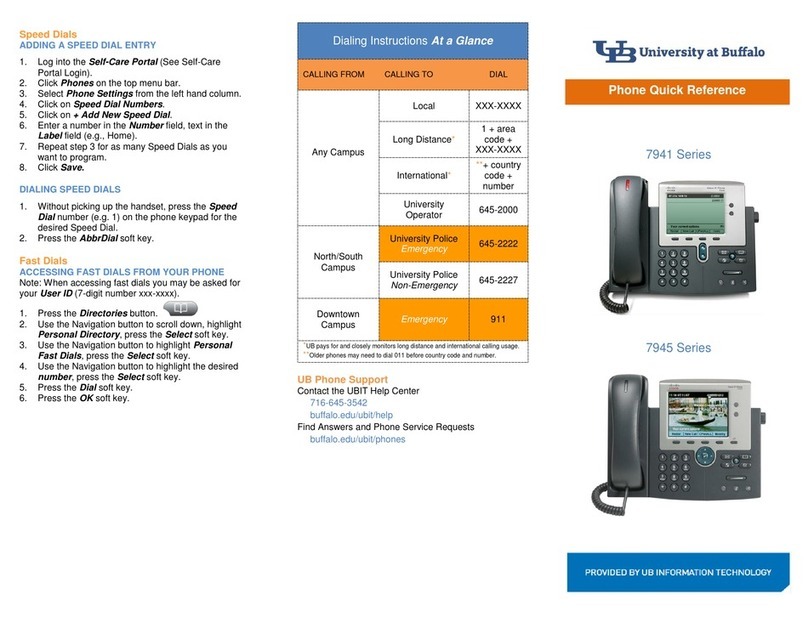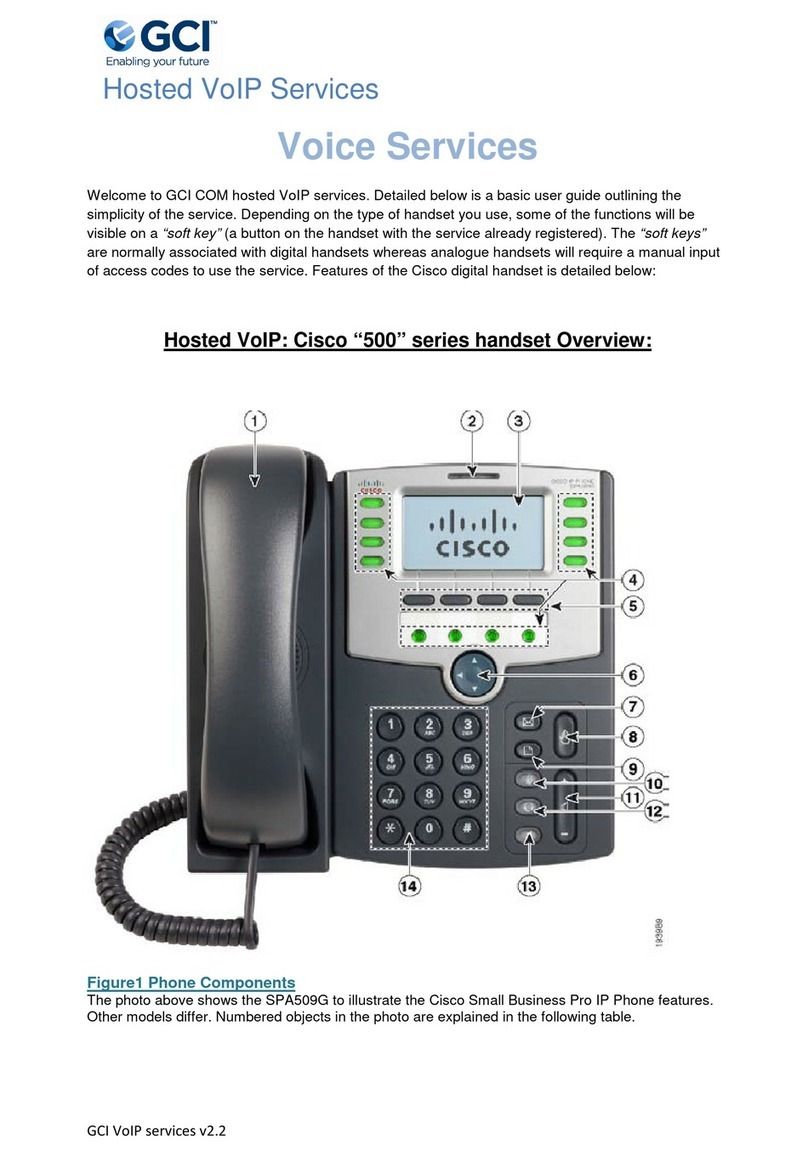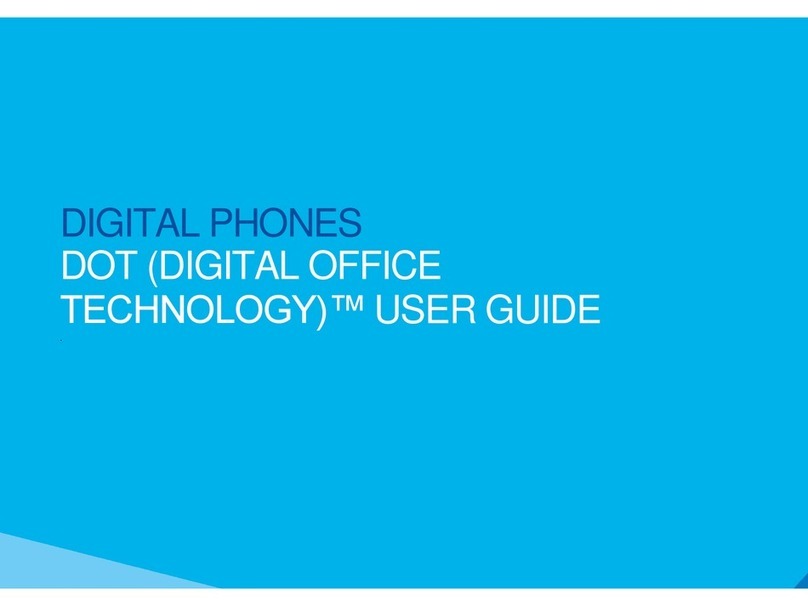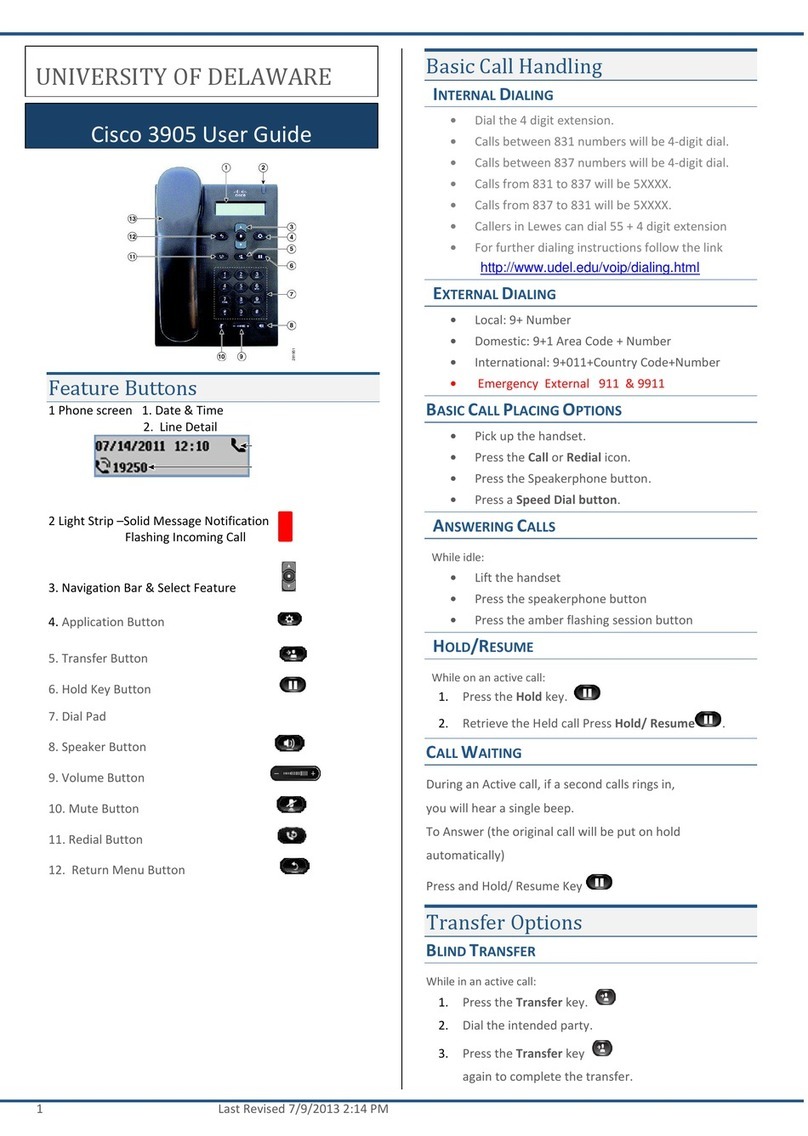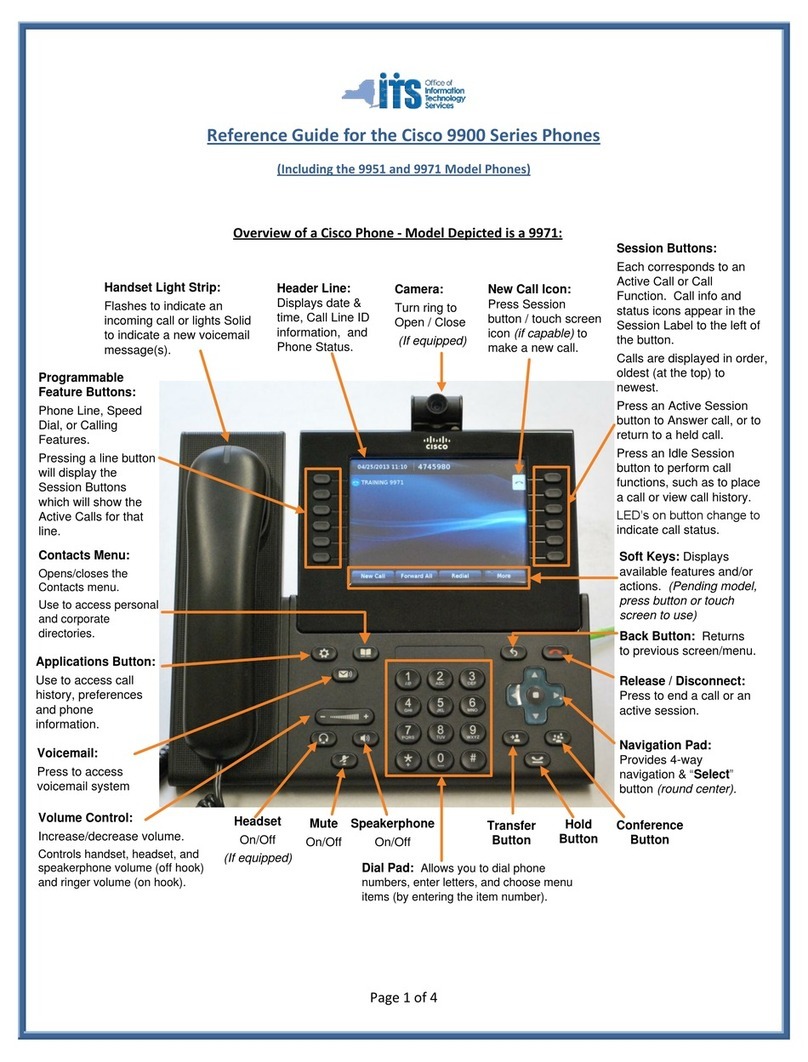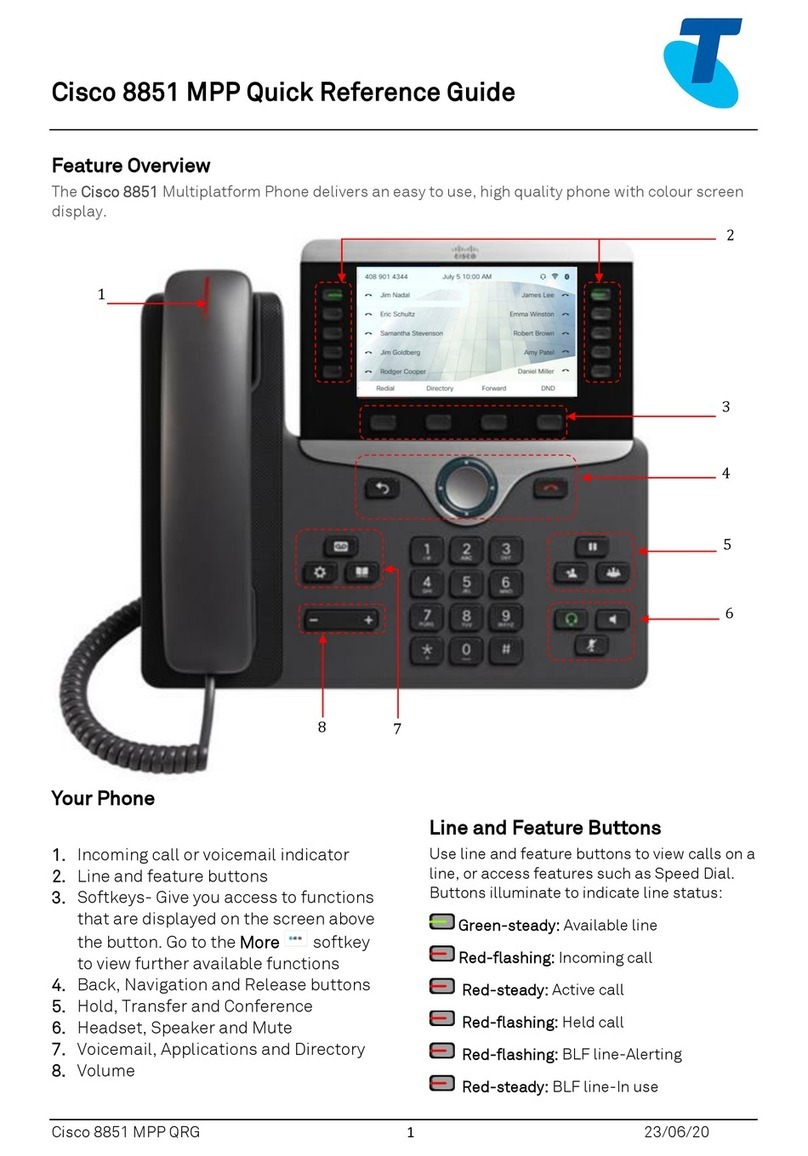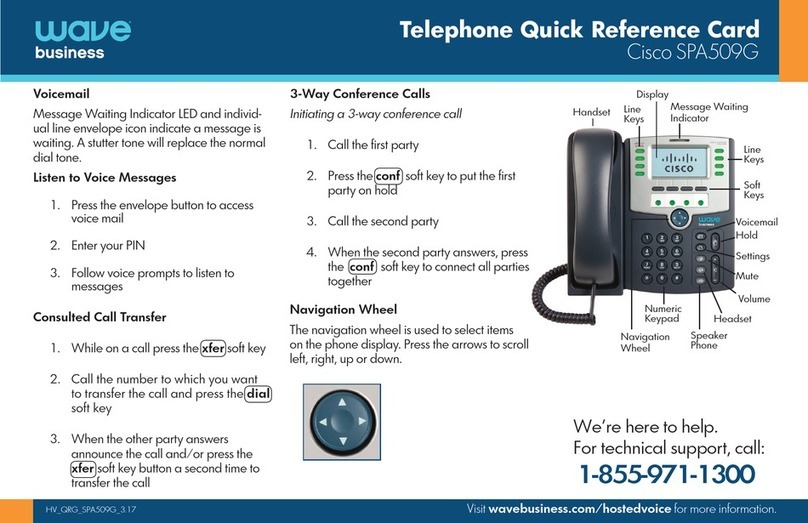Cisco 7800 Series pictured, 8800 Series button locations may vary.
1. Handset Light 9. Speaker
2. Phone Line/Speed Dial 10. Headset
3. Screen 11. Mute
4. Softkey 12. Keypad
5. Navigation/Select 13. Volume
6. Hold/Resume 14. Directories
7. Conference 15. Applications
8. Transfer 16. Messages
Voice Mail
SETTING UP VOICE MAIL
1. Press the Messages button.
2. Enter voice mail PIN followed by #.
Note: Forgot PIN or new customers need to
contact the UBIT Help Center at 716-645-3542.
3. From Set Up Options, record your name and
greeting, and change your voicemail PIN.
Note: The system will not allow a voicemail PIN to be:
your telephone number
the same digits (e.g. 44444)
a sequence of digits (e.g. 12345)
4. Follow all the prompts to completion.
ACCESSING VOICE MAIL
1. Press the Messages button.
2. Enter your voicemail PIN followed by #.
3. Follow the prompts to access your messages.
ACCESSING VOICE MAIL REMOTELY
1. Dial +17166453333.
2. When connected, press *.
3. Enter your ID (7 digit xxx-xxxx) followed by #.
4. Enter your phone PIN followed by #.
Performing Basic Call Functions
PLACING A CALL
1. Pick up the handset or press the New Call Soft Key
or the Speaker button.
2. Dial the telephone number.
ANSWERING A CALL
Pick up the handset or press the Answer Soft Key or
press the Speaker button.
MANAGING MULTIPLE INCOMING CALLS
1. To answer an incoming call while on another call,
press the Answer soft key (this automatically places
the first caller on hold).
2. Use the Function button to return to the first caller, then
press the Resume soft key.
PLACING A CALL ON HOLD
While on a call, press the Hold key or resume one
that is held.
TRANSFERRING A CALL
1. While on a call, press the Transfer key, dial
the third party’s number.
2. When the third party answers, announce the call,
press the Transfer key again, then hang up.
3. If the third party is busy or unavailable, press the
EndCall soft key, then press the Resume soft key to
return to the first party.
TRANSFERRING A CALL DIRECTLY TO VOICE MAIL
1. Press the Transfer key.
2. Dial *98 followed by the 7-digit number. When you
hear the mailbox greeting, press the Transfer key
again.
MAKING A CONFERENCE CALL
1. While on a call, press the Conference key to
start a conference call.
2. Dial the second party’s number. When the party
answers, press the Conference key again. Repeat
to establish up to six callers.
JOINING CALLS TO CONFERENCE
1. While active on a call, press the Conference
key.
2. Choose the Active Calls soft key and select from
other calls on the line to merge to the conference.
PARKING A CALL
1. While on a call, press the Park soft key.
2. Note the call park number on the LCD and hang up.
3. To retrieve a parked call on another UB phone, pick
up the handset and type *followed by the call park
number.
Note: A call will remain parked for 120 seconds. If not
retrieved, the call will ring back to the phone it originated
from.
SENDING A CALL DIRECTLY TO YOUR VOICE MAIL
Press the Decline soft key.
FORWARDING PHONE CALLS FROM YOUR PHONE
1. Press the Forward All soft key and dial the
forwarding number.
2. To cancel call forwarding: Press the Forward All soft
key.
Self-Care Portal
Self-Care Portal provides additional phone options via a
Web browser.
SELF-CARE PORTAL LOGIN
1. Go to buffalo.edu/ubit/scp
2. Enter your UBITName.
3. Enter your password.
4. Click Login.
SELF-CARE PORTAL LOGOUT
Click your user ID displayed in the top right of the
window, and choose Sign out.
CHANGING PORTAL PASSWORD
1. Click General Settings on the top menu bar.
2. Fill in both password fields to confirm.
CHANGING PHONE SERVICES PIN
The phone PIN is used to access some phone services.
1. Click General Settings on the top menu bar.
2. Enter a PIN in to both New Phone PIN and Confirm
Phone PIN fields to confirm.
FORWARDING PHONE CALLS FROM SELF-CARE
PORTAL
1. Click Phones on the top menu bar.
2. Select Call Forwarding from the left hand column.
3. Click the box next to Forward all calls to:
4. In the pull-down menu, select Add a new number.
5. Enter the desired forwarding 10-digit number.
6. Click Save.