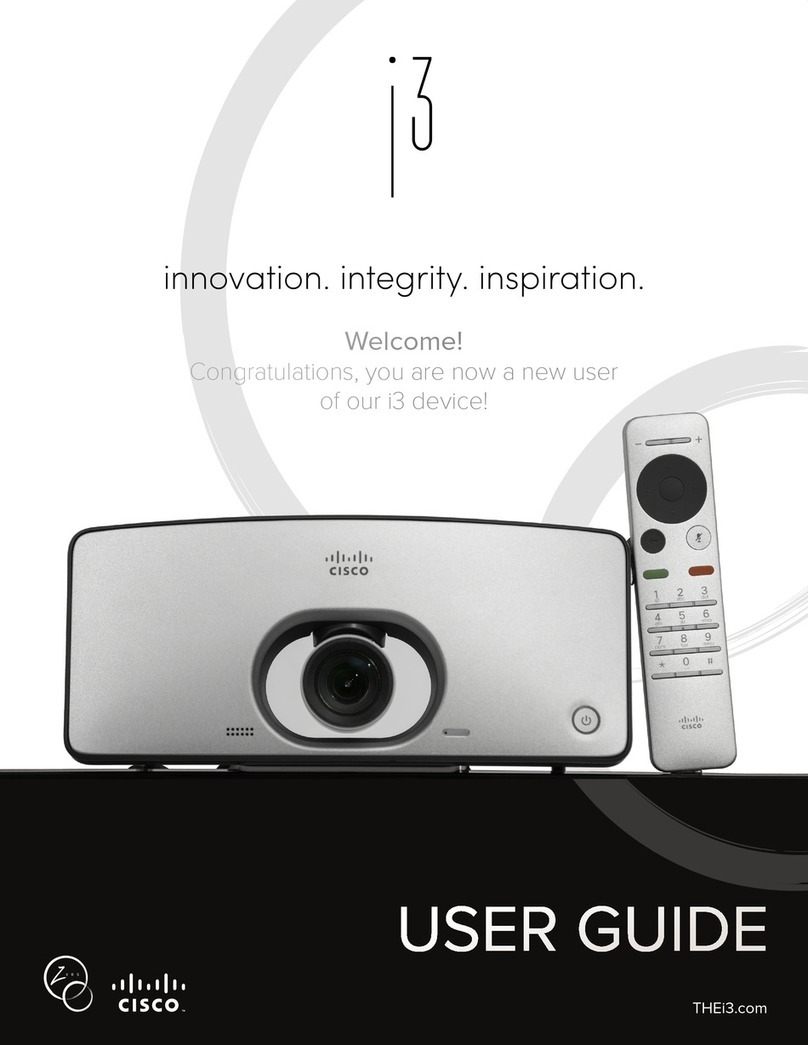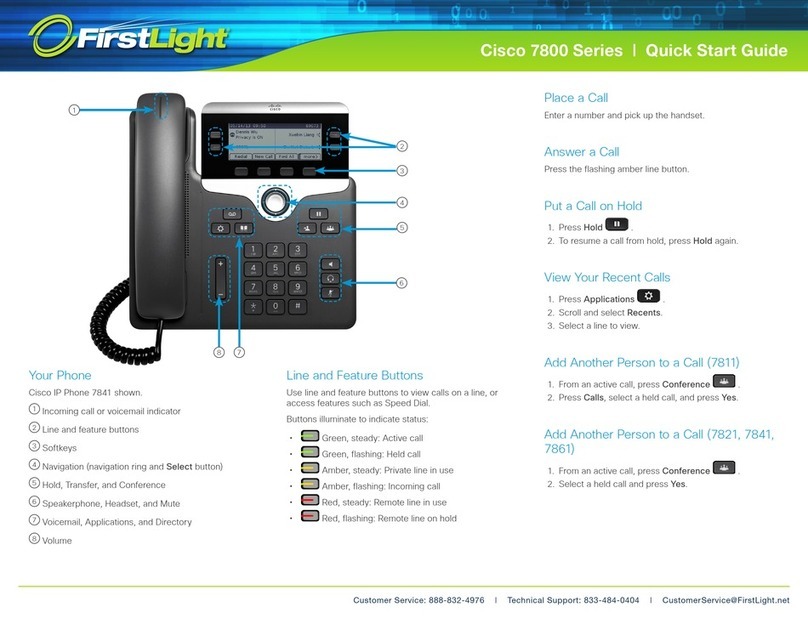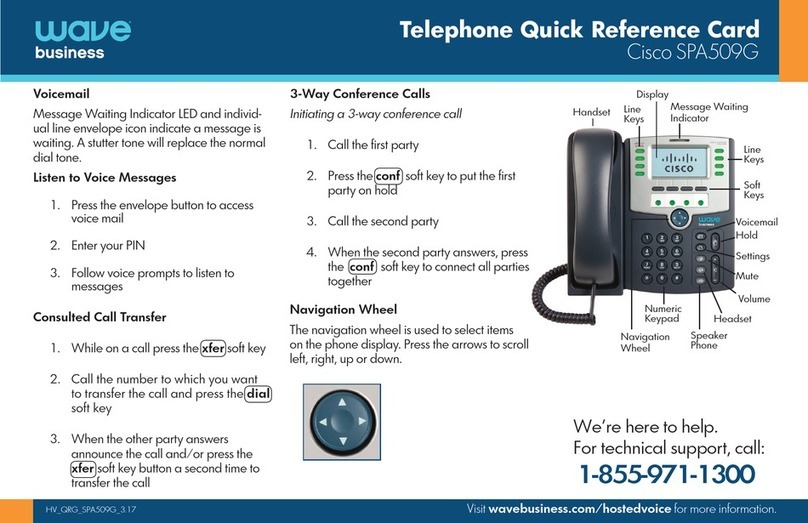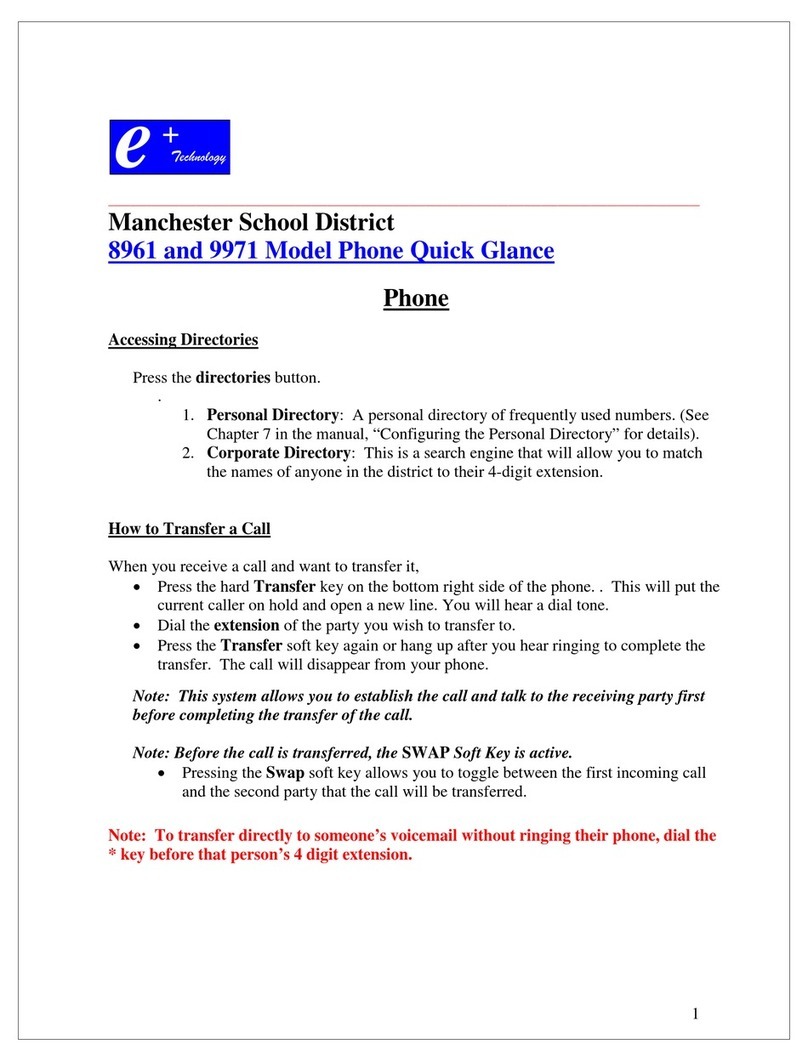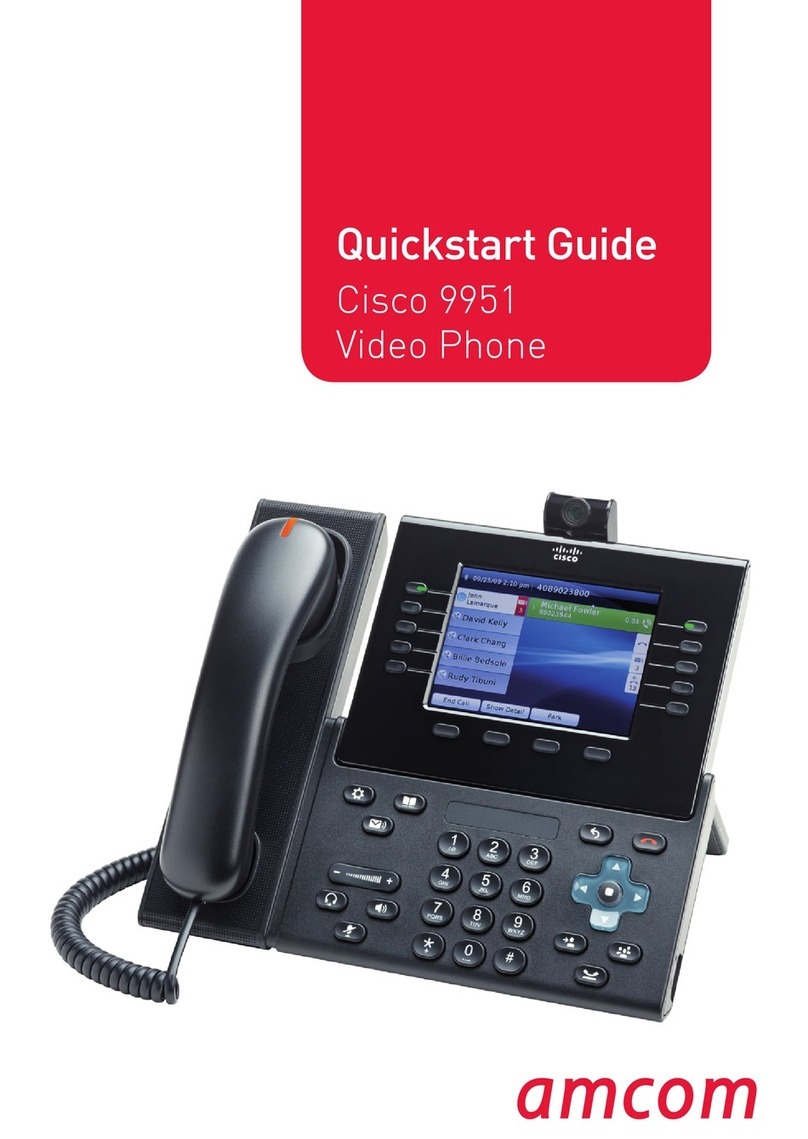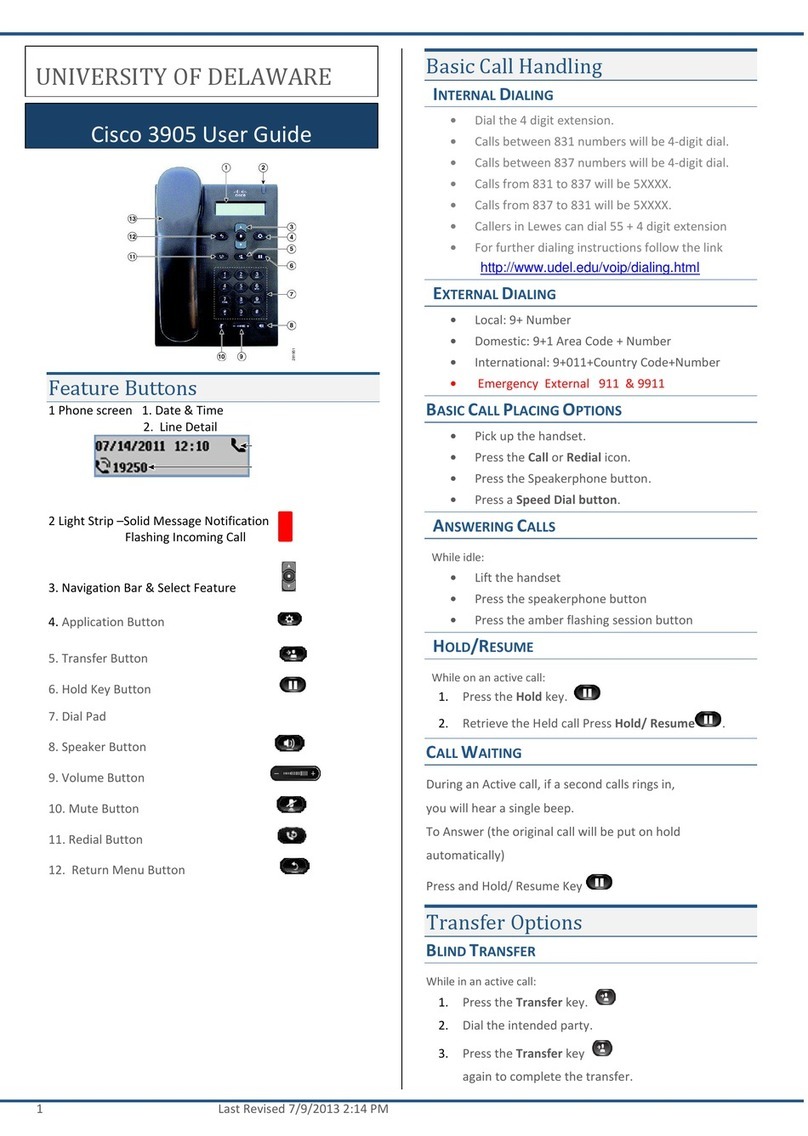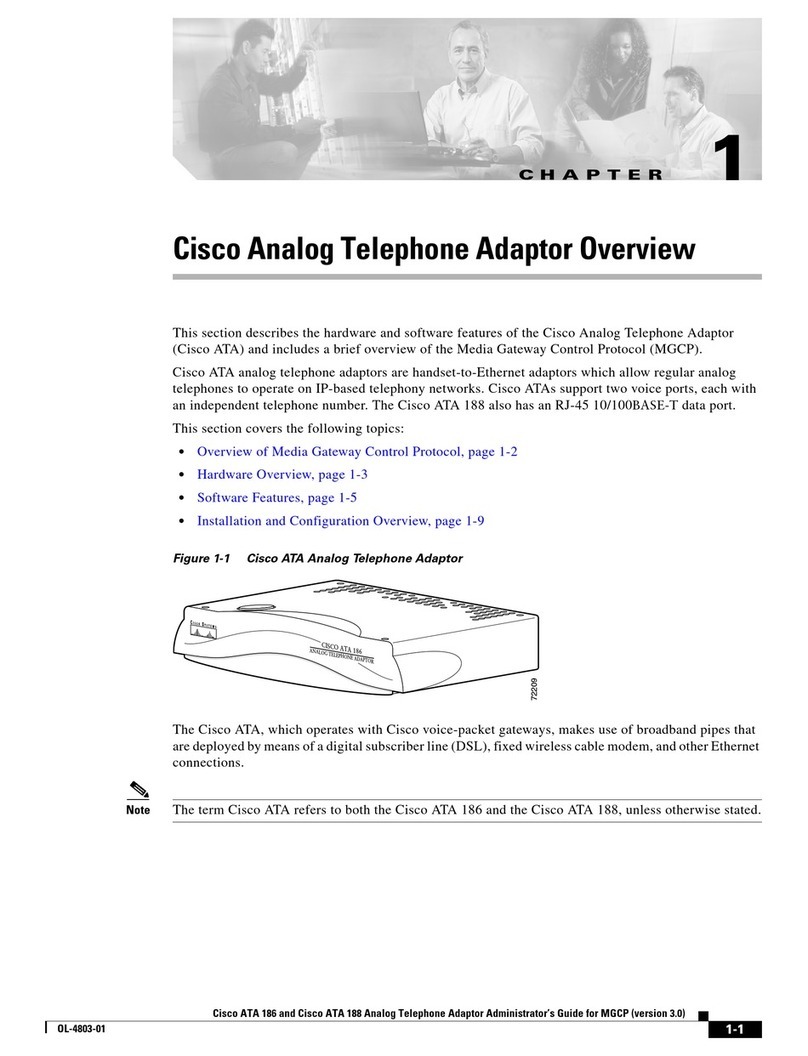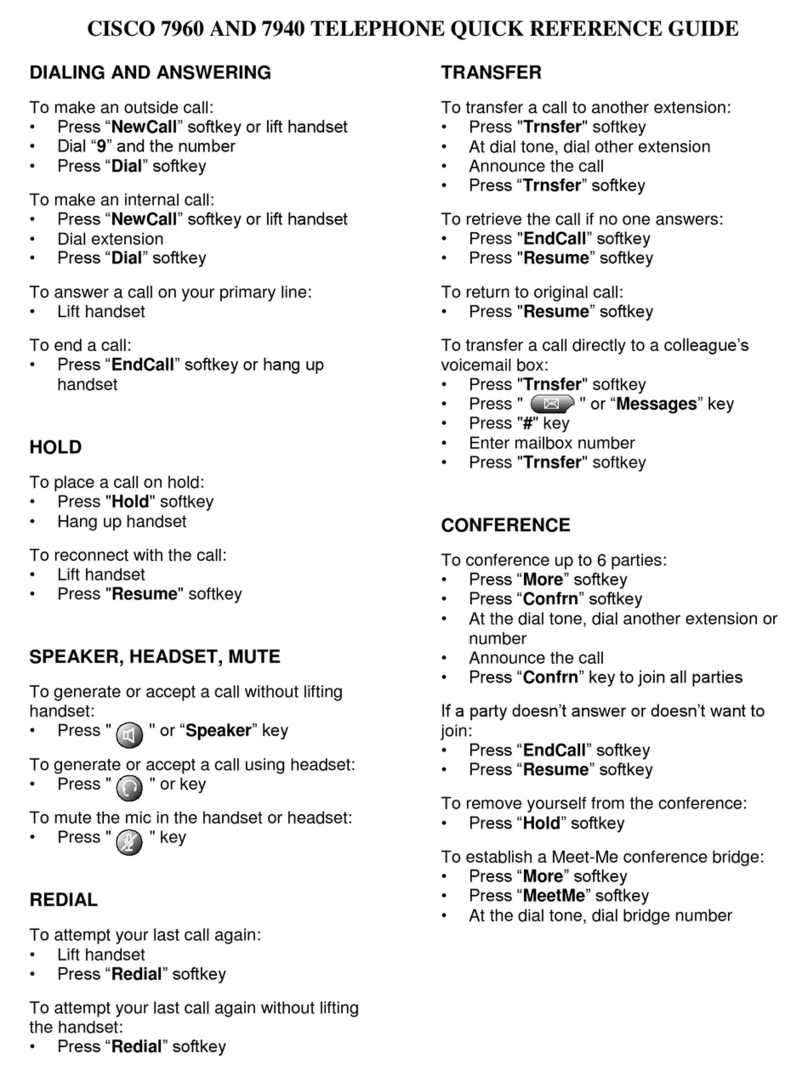Quick Reference Guide
1Dial
2Hang up
3Divert
4Answer
5Mute
6Hold
7Call Park
8Do Not Disturb
9Conference (max of 6)
10 Transfer
11 Call History
12 Directories
13 Shared Lines
14 Voicemail
15 Ringtones
1Dial
To dial, lift the handset and enter a number. Or:
•Press a line button .
•Press the New Call softkey.
•Press the headset button or
speakerphone button
Internal: Dial 4-digit extension number
Local: Dial 9 + 7 or 10-digit number
Long Distance: Dial 9 + 1 + 10-digit number
Speed Dial
Enter a speed-dial code while on-hook (no dial
tone), then press the Speed Dial softkey.
Paging
Lift handset and dial your specific paging zone
extension.
2Hang up
To end a call, replace the handset. Or:
•Press the End Call softkey.
•Press the headset button or
speakerphone button .
3Divert
Use the Divert softkey to redirect a ringing call to
voicemail.
4Answer
To answer a ringing call , lift the handset.
Or:
•Press the flashing amber line button
.
•Press the headset button .
speakerphone button .
Call Waiting
If you get a second call while the first call is
active, the second line displays.
To connect the second call and put the first call
on hold automatically, press the flashing amber
line button .
Multiple lines
If you use multiple lines, press the All Calls
softkey to see all calls on all lines (oldest first).
Otherwise, your phone displays calls that are on
the selected line only.
To see which line is selected, look for a blue icon
on the line label (left side of screen) and the line
extension in the header bar (top of screen).
5Mute
Press the Mute button to toggle Mute
on and off. When Mute is on, the Mute button
glows.
6Hold
1. Press the Hold button .
The hold icon displays and the line
button pulses green.
2. To resume the highlighted call, press the
pulsing green button , the Resume
softkey, or the Hold button again.
7Call Park
To Park a call and then retrieve from another
phone:
1. During a call, press Park softkey, then hang
up.
Your phone displays the number where the
system parked the call. (5500 -5519)
2. From another phone, enter the number
where the call is parked to retrieve the call.
8Do Not Disturb
Press the DND button (if available) to toggle DND
on or off .
When on, Do Not Disturb (DND) mutes the ringer
and may block visual notification for new calls.
9Conference (max of 6)
1. From a connected call (not on hold),
press the Conference button .
2. Make a new call.
3. Press the Conference button (before or
after the party answers).
The conference begins and the phone
displays “Conference” instead of caller ID.
4. Repeat these steps to add more
participants.
The conference ends when all participants hang
up.
“Conference in” a held call
1. From a connected call (not on hold),
press the Conference button .
2. Press the pulsing green line button
for the held call that you want to add.
Or, if the held call is on another line, press
the Active Calls softkey, choose a call from
the list, and press the Conference button.
The conference ends when all participants hang
up.
View & remove conference
participants
During a conference, press the View Details
softkey. To remove a participant from the
conference, highlight a name and press Remove.
For best results, print on 8.5” x 14”
(legal-sized) paper.