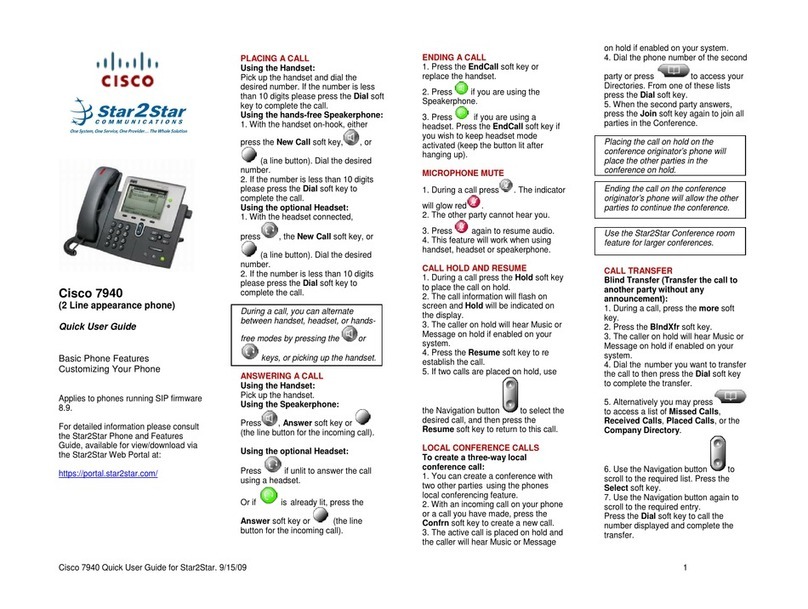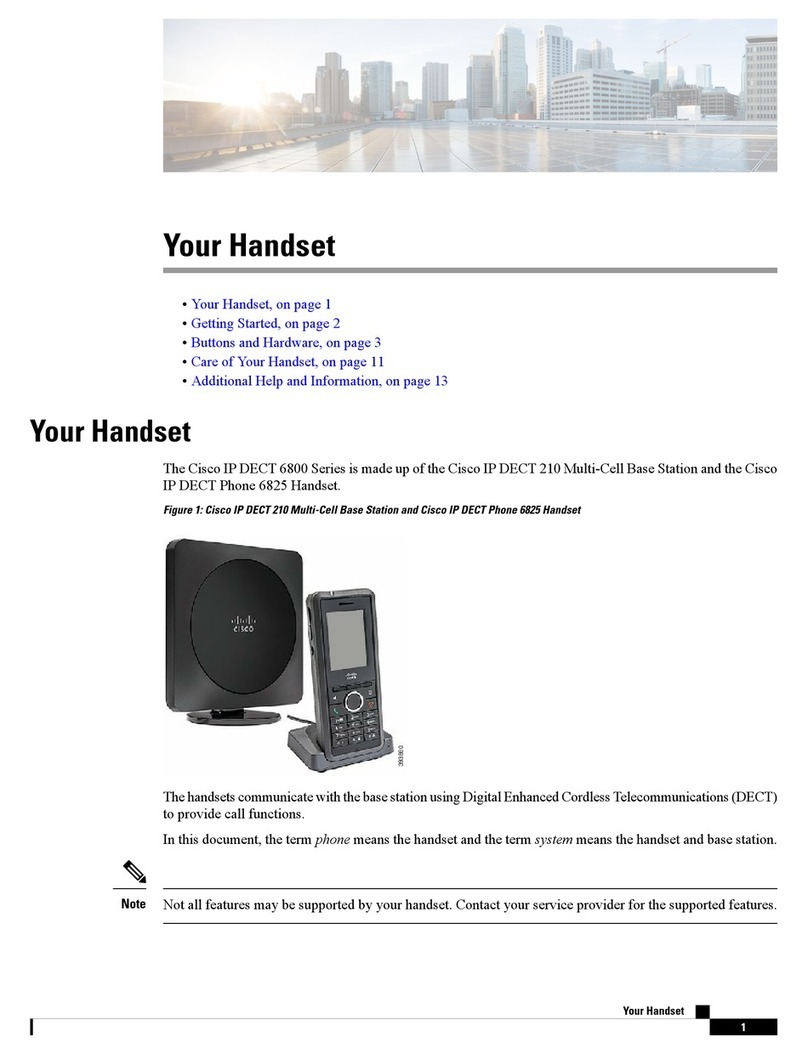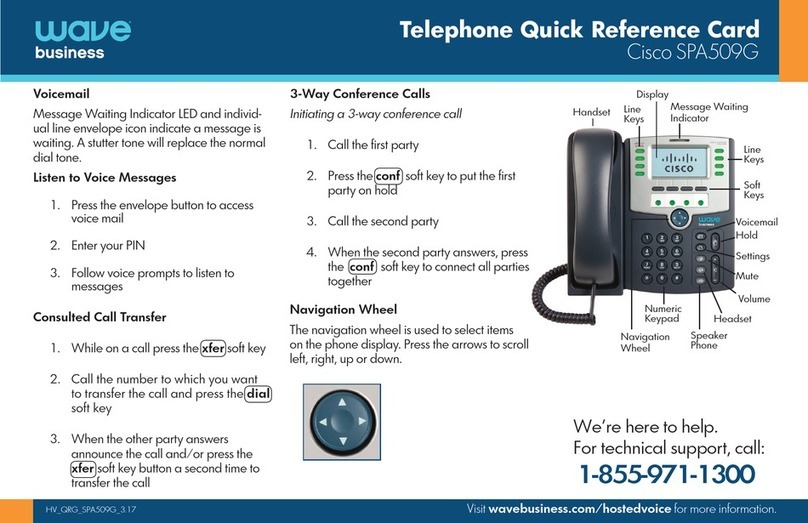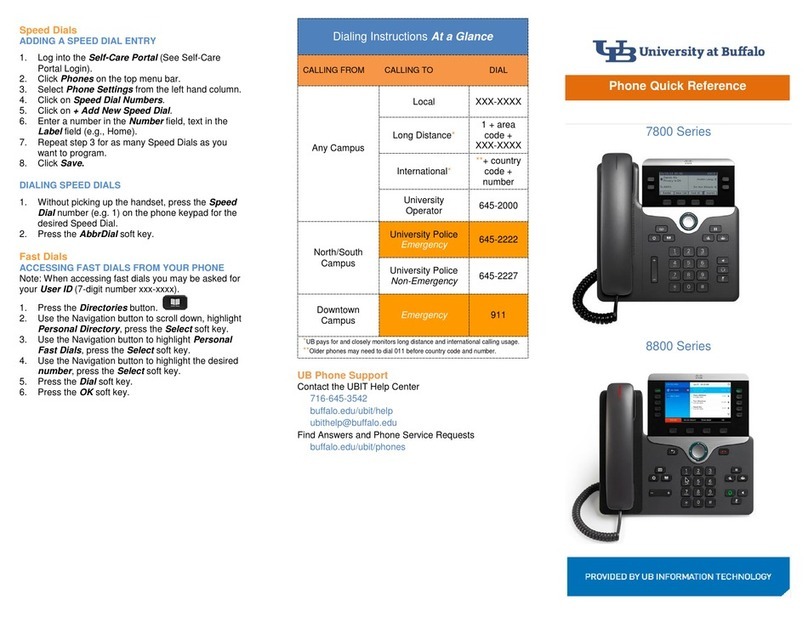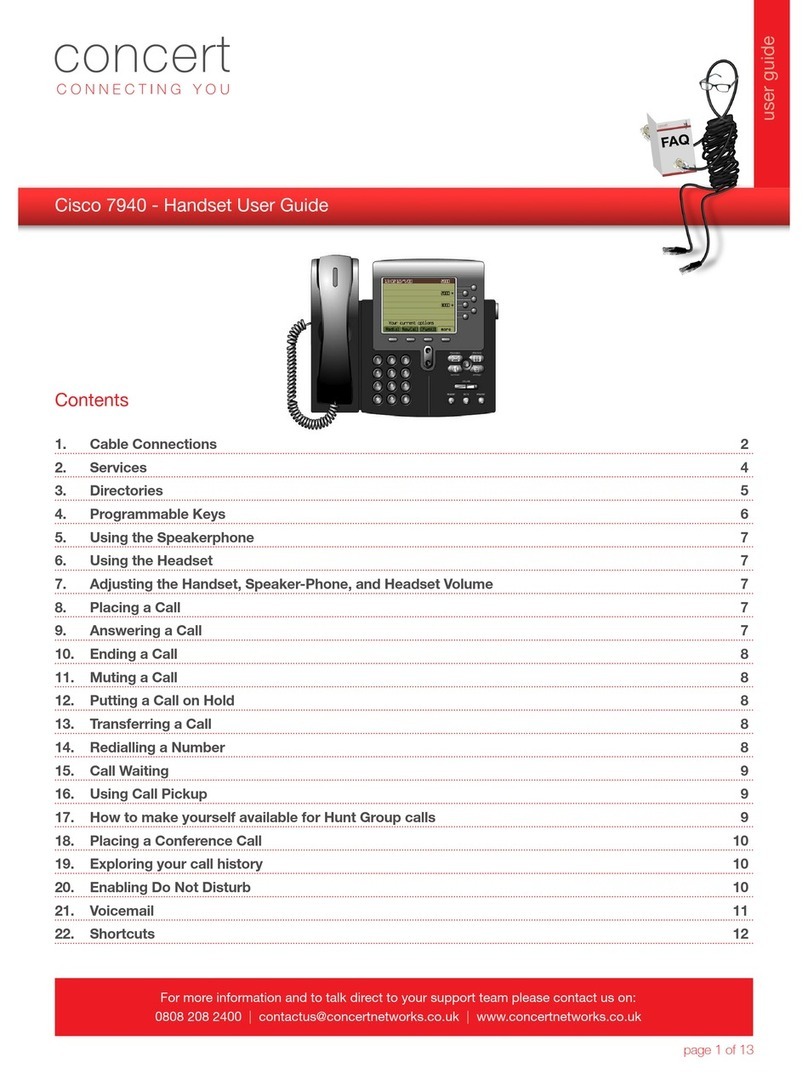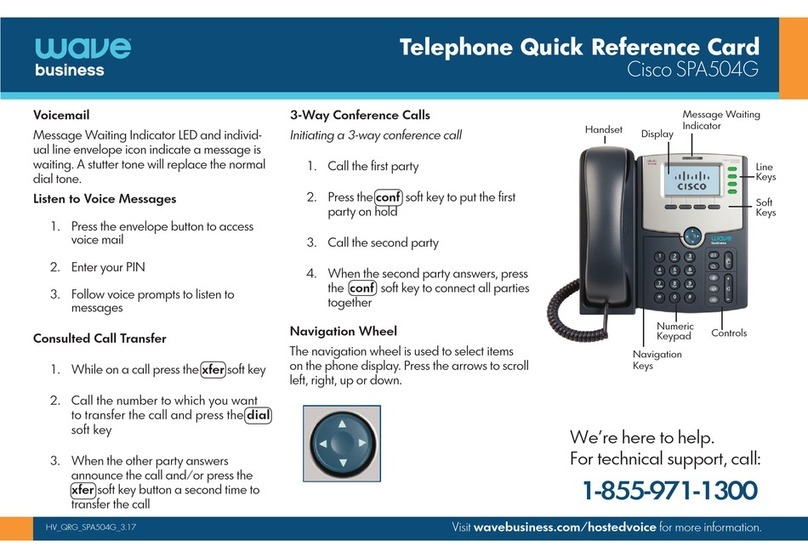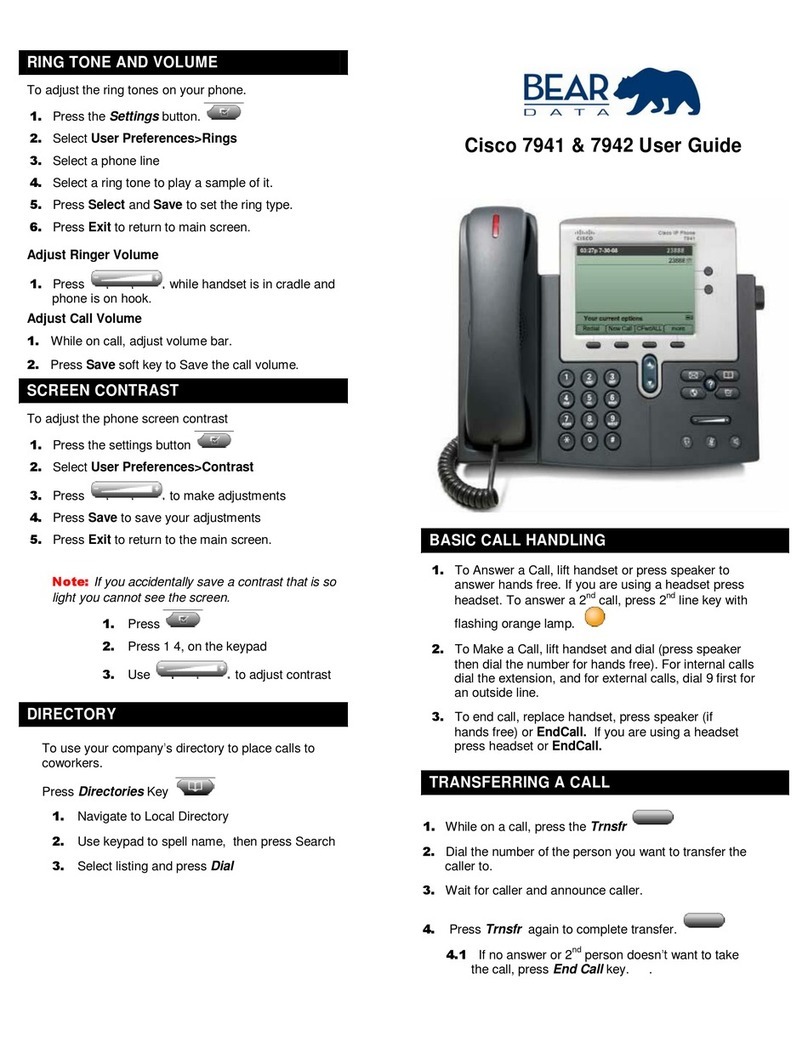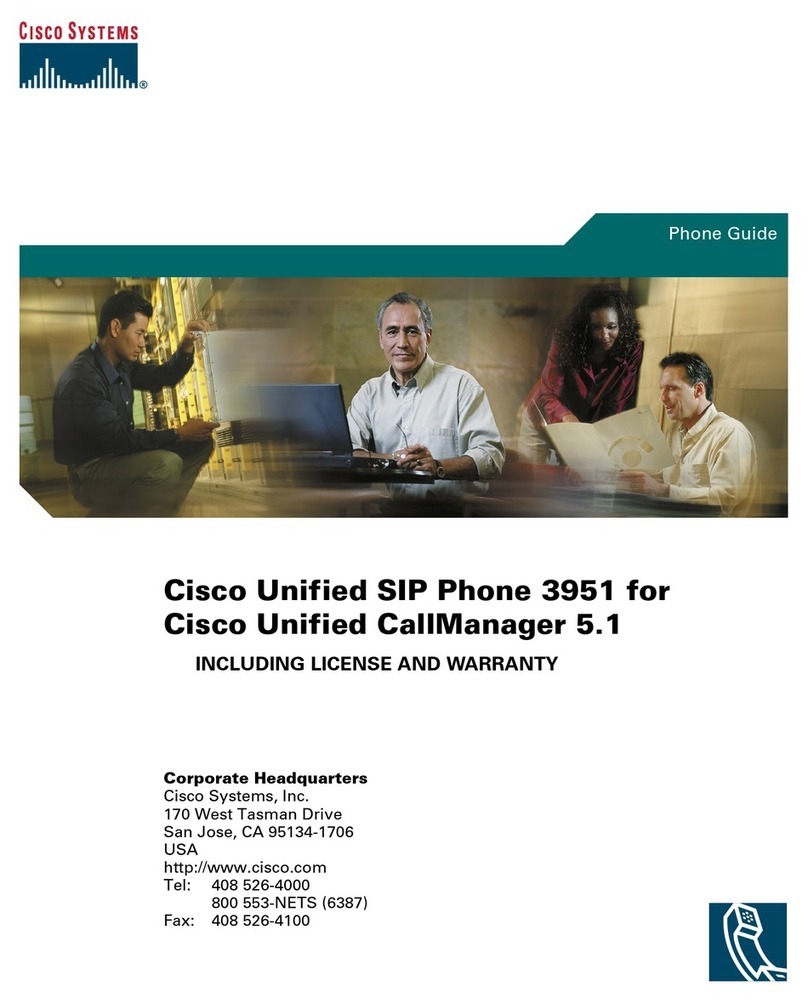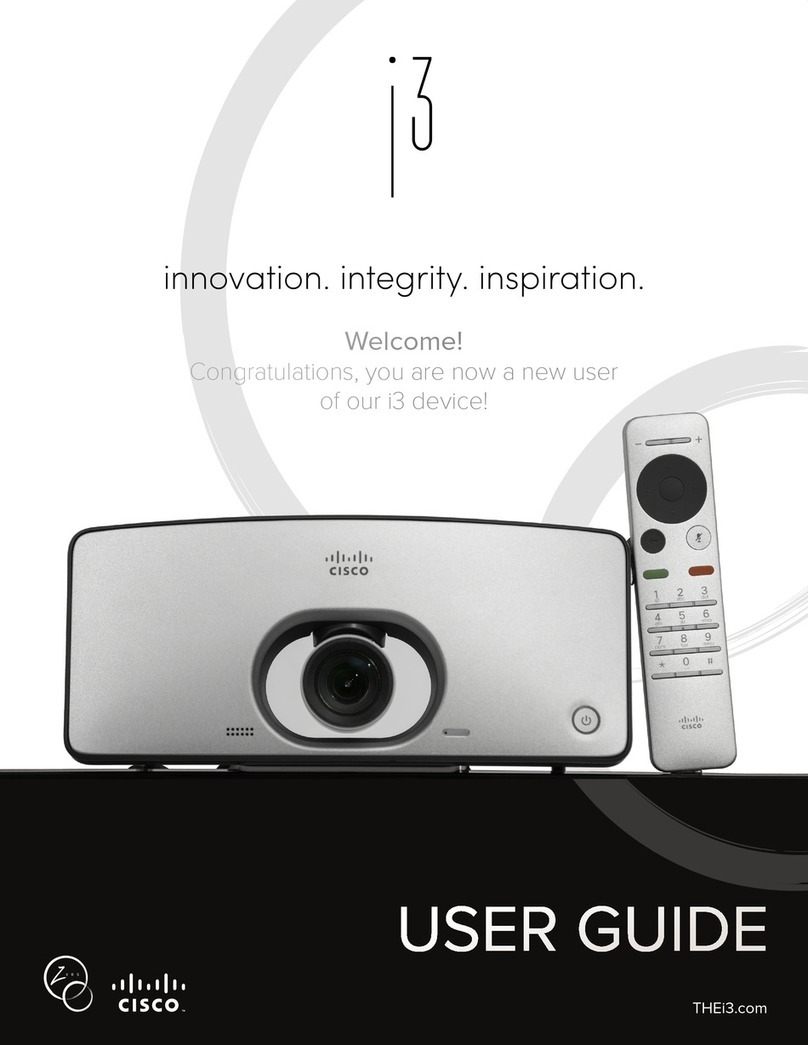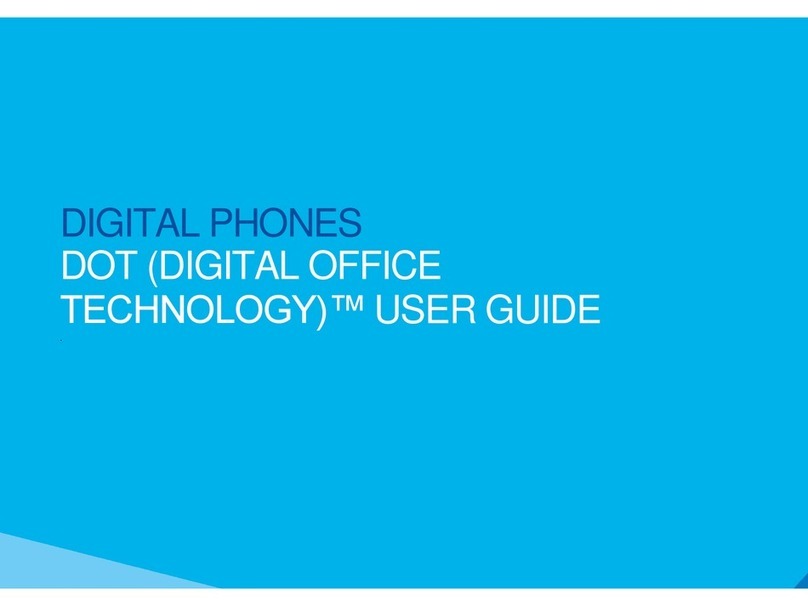Page 2 of 4
Reference Guide for the Cisco 9900 Series Phones
(Including the 9951 and 9971 Model Phones)
Internal & External: Dial desired 7 or 10 Digits number
Long distance: 1 + Area Code + 7-digits
NO Access Code Required.
* Pending Location: 7 or 10 Digits
may be required –See your System
Administrator.
Use One of the Following Methods:
A. Lift the Handset, and dial number.
B. Press the “Speaker” button, and dial number.
C. Press Session button or, if touch screen capable press “New
Call Icon”, dial number or select from Call History.
D. While on an active call, a 2nd call may be made, press a Session
Button with a “New Call icon” next to it, dial number. (1st call
is automatically placed on hold)
To correct a digit you misdialed,
press the “<X” Soft Key button to
back up and re-enter correct
digits.
If phone is touch screen capable,
touch the display for the “New
Call Icon” next to a Session
button.
Use your Soft Key
Buttons
The display is dynamic and changes according to what you are
doing. Available features appear across the bottom of your display
as Soft Keys. To use these features, press the corresponding Soft
Key button directly below the desired feature, OR, if touch screen
capable, touch the Soft Key Label in the display.
To view additional features press
the “More” Soft Key.
Press Redial Soft Key to redial last number dialed.
To redial from Calls Log:
1. While phone is idle, press “Navigation Pad Down Arrow”, a
history list is displayed.
2. Use “Navigation Arrows”to scroll through list, Highlight
desired number
3. Press “Dial” Soft Key
Pressing a Session button with a
“New Call Icon”, Call History List
will appear in display. Use
Navigation Arrows to scroll
through and select desired
number.
To Place a call on Hold: While connected to caller, Press the “Hold”
Button. Corresponding Session button label will show an icon
indicating the call is on hold.
To Return to Held Call: Use the Navigation Pad to highlight the
desired call, press the “Resume” Soft Key to reconnect. OR, Press
the desired session button to reconnect.
OR,If touch screen capable, touch desired session button label.
To Answer a 2nd incoming call:
Press the blinking Session Button.
1st call is automatically placed on hold.
If phone has multiple lines
assigned, you may have to press
the desired line button (Left side
of screen) to display active
session buttons (Right Side of
screen). Then, select the desired
held call Session button using
the appropriate method.
To View All Calls on your Phone:
(If equipped)
Press the “All Calls” button. All
active calls from all the lines on
your phone are displayed in
chronological order, oldest to
newest.
Divert sends an active or ringing call to voicemail.
To Use: Press the “iDivert” Soft Key
Pressing “iDivert” while
connected to a call, sends active
call to voicemail.