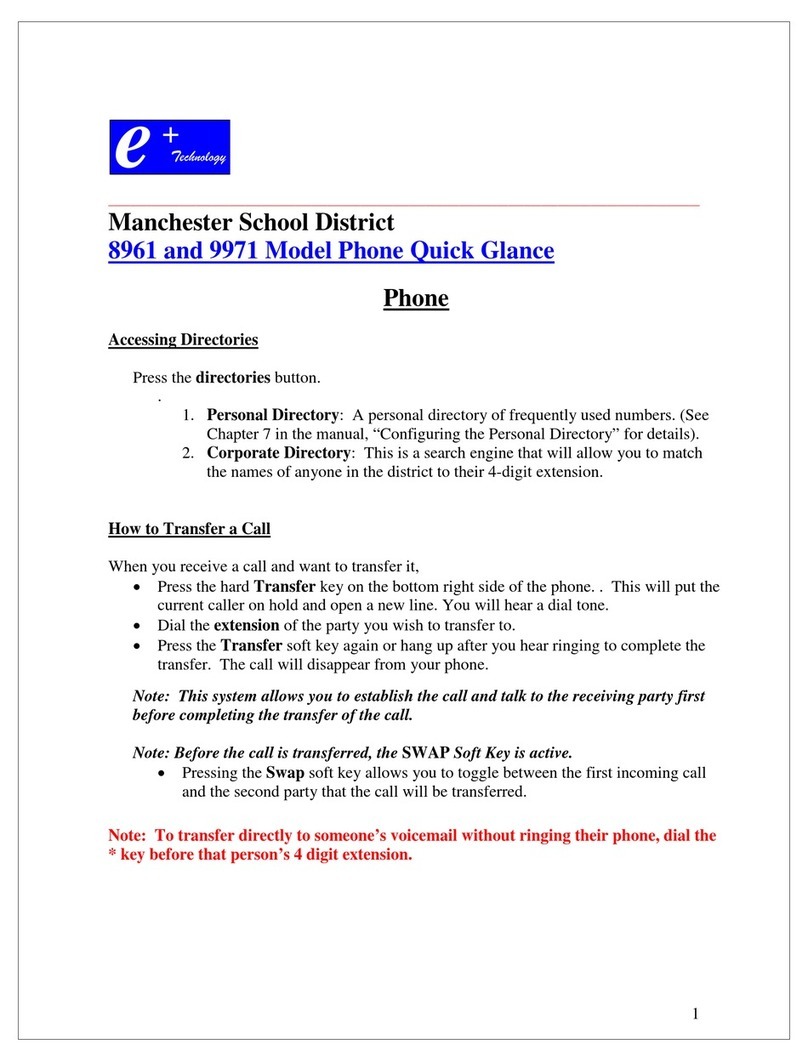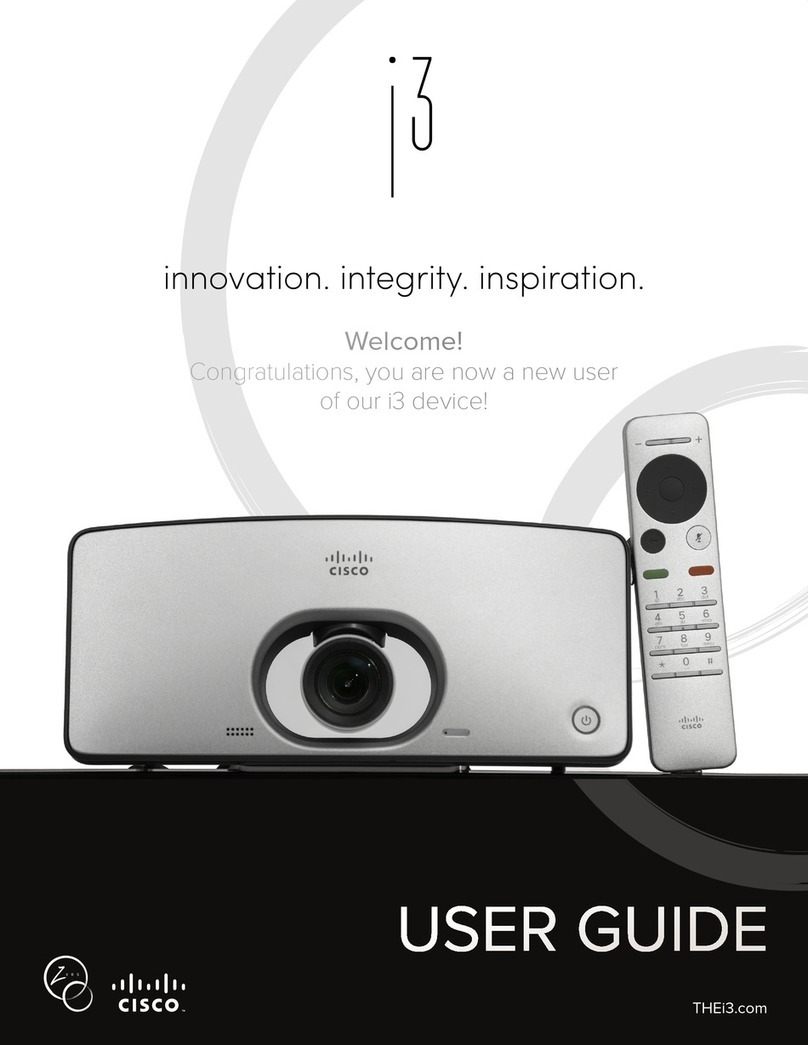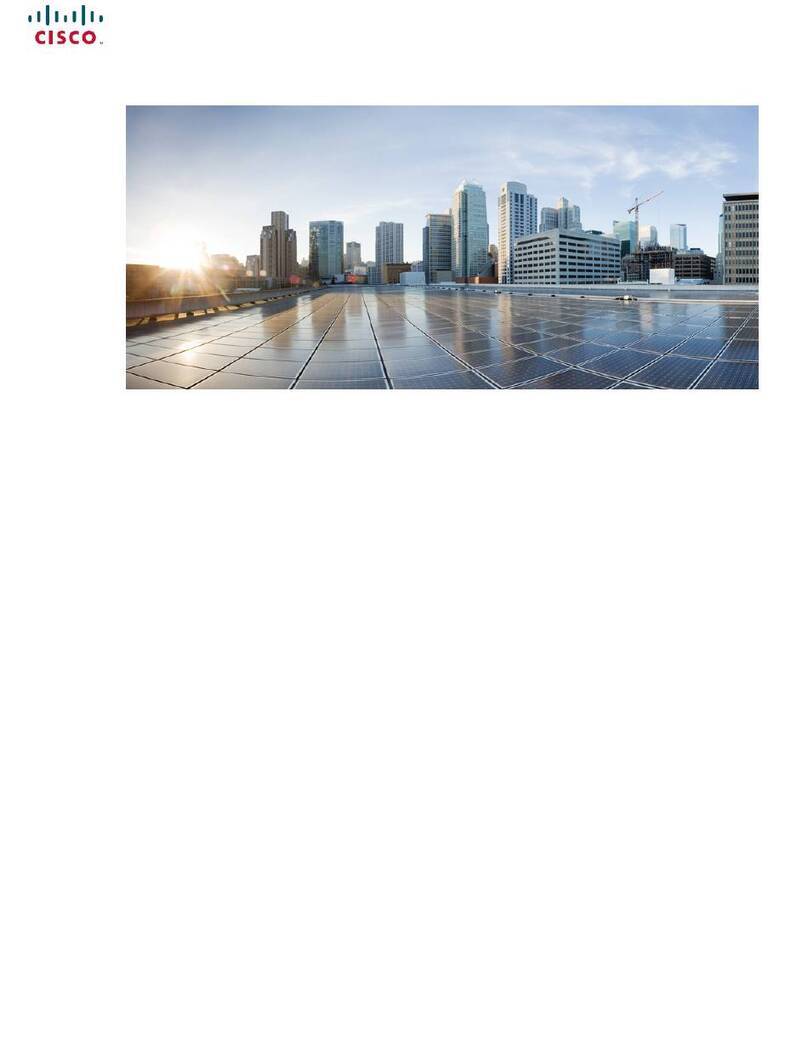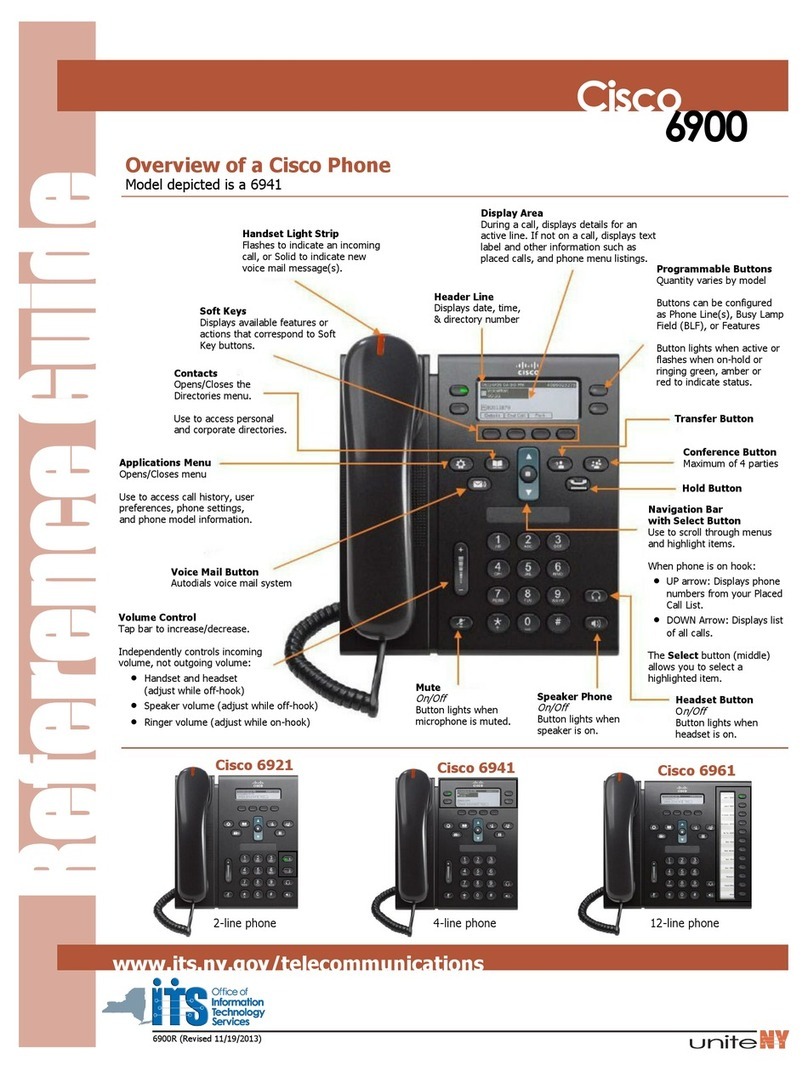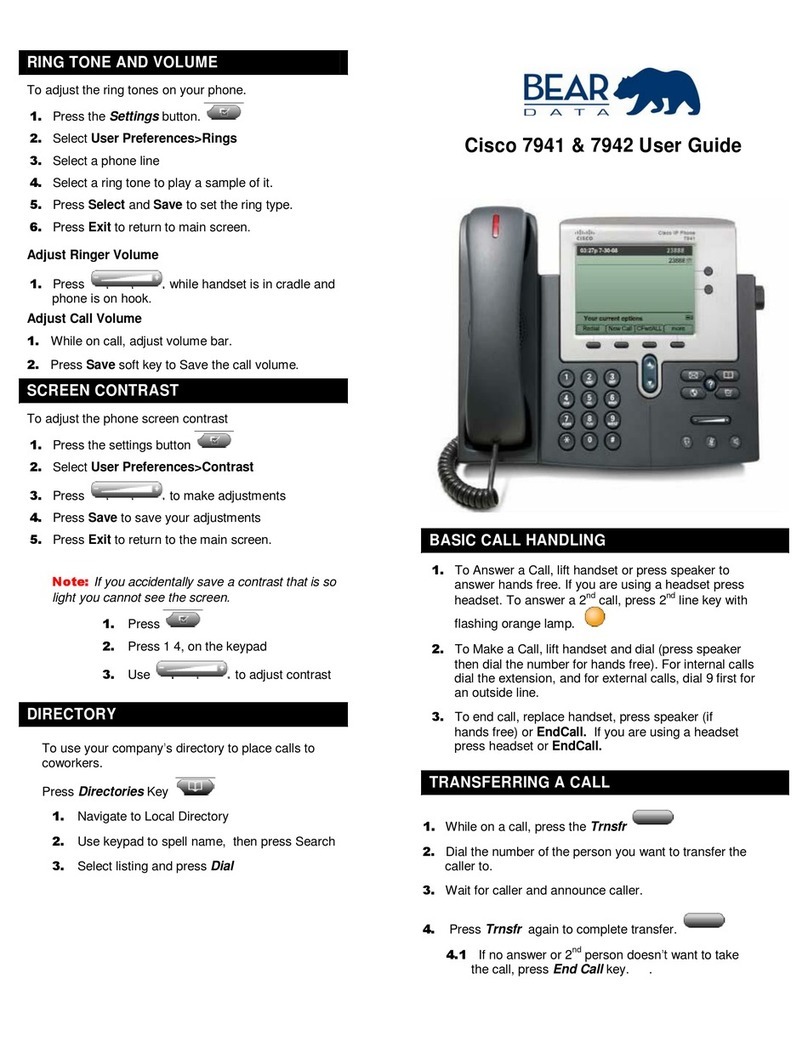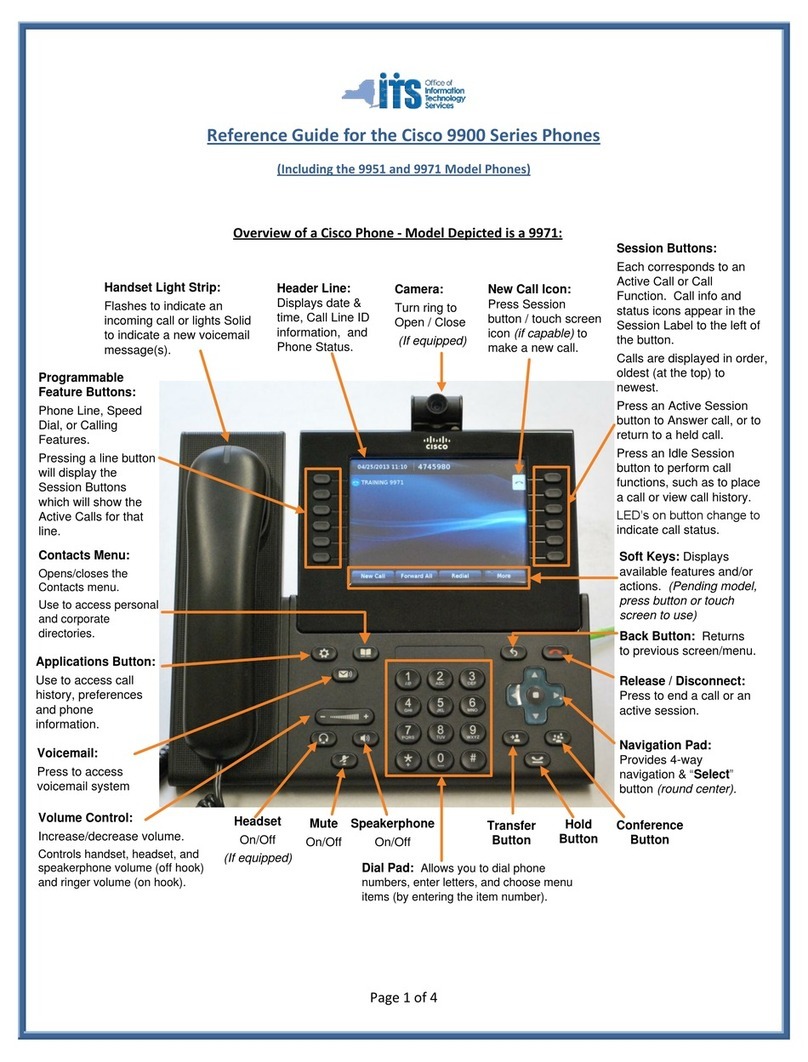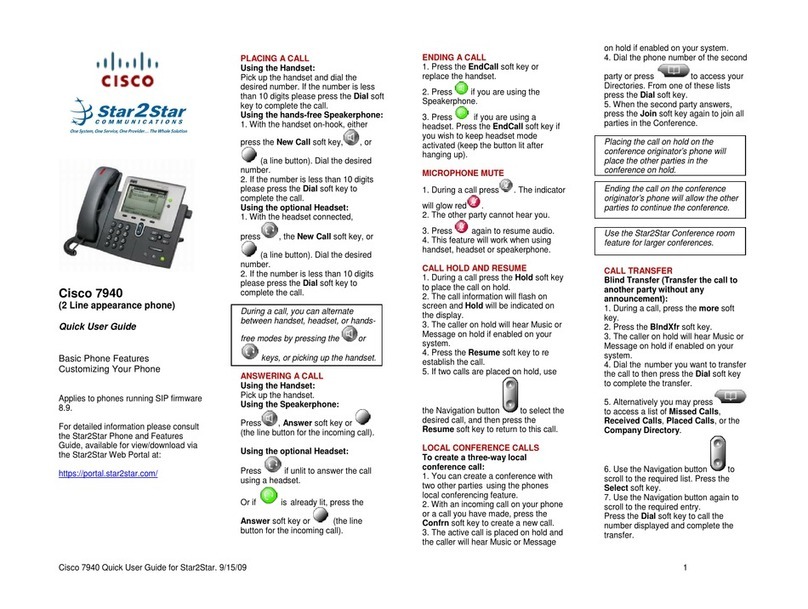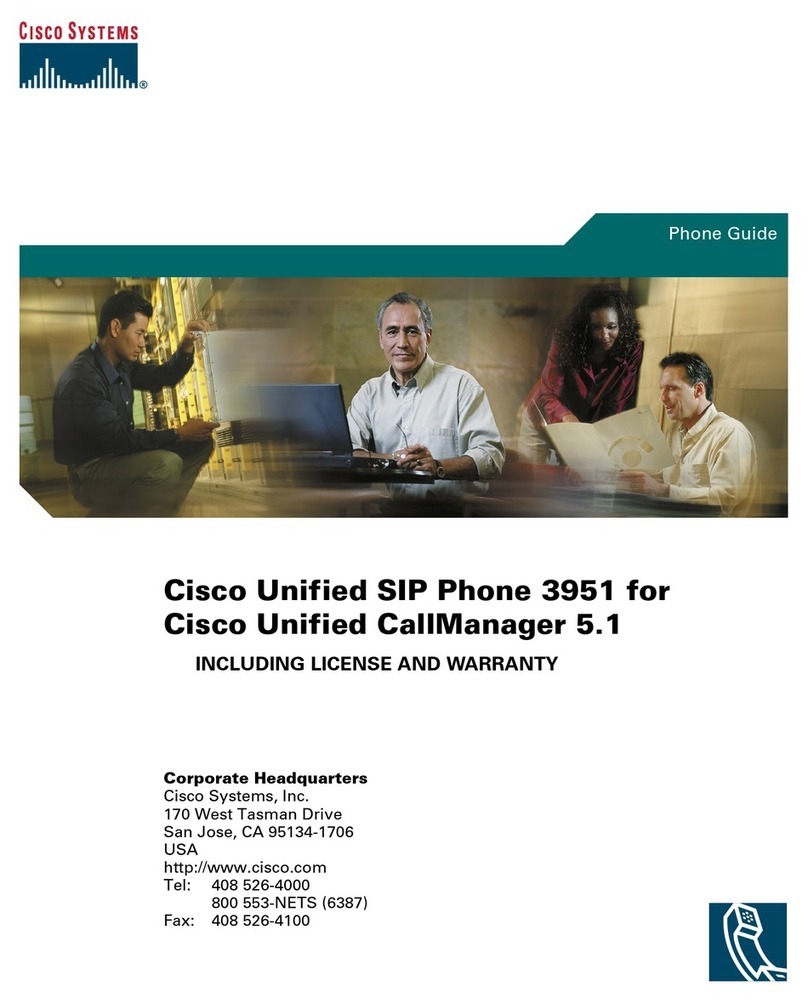iDivert
Transfer a Ringing Call automatically to Voice Mail
1. When your phone is ringing, press the iDivert soft
key.
DND
Prevent incoming calls from ringing at you phone
1. Press the DND softkey to toggle DND on and off.
SETTINGS
To Choose a Ring Type
1. Press SETTINGS key
2. Use the scroll bar to highlight User Preferences or
dial 1.
3. Use scroll bar to highlight Ring Type OR dial 1
4. Press SELECT soft key to select the line that you
want to set the ringer for.
5. Use scroll bar to select an option
6. Press Play soft key to hear ring
7. Press SELECT soft key to choose a specific ring for
your phone
8. Press OK soft key
9. Press Exit soft key
To Adjust the Display Contrast
1. Press SETTINGS key
2. Use the scroll bar to highlight User Preferences or
dial 1.
3. Use scroll bar to highlight Contrast or dial 4.
4. Press SELECT soft key
5. Press UP and DOWN arrow soft keys
6. Press OK soft key to save selection
7. Press Exit soft key
MESSAGES
To Dial Unity Voice Mail and Access your Mailbox
1. Press MESSAGES key
2. Enter your Password + #
DIRECTORIES
To View Missed, Received, or Placed Call History
1. Press DIRECTORIES key
2. Use scroll bar to highlight desired option OR press
corresponding number
3. Press SELECT soft key
To Exit While Viewing a Call History
Press EXIT soft key twice
To Edit and then Speed Dial a Logged Call
1. Press DIRECTORIES key
2. Press SELECT soft key for Directory/Log Menu item
3. Scroll to highlight the desired number
4. Press EDIT DIAL soft key
5. Enter 9 and/or 1 (if necessary) before number
6. Press DIAL soft key
To Search the Corporate Directory
1. Press DIRECTORIES key
2. Select CORPORATE DIRECTORY OR dial 5
3. Search using either first name, last name or
extension (It is not necessary to enter entire name.)
4. Use as a wild card to access entire Corporate
Directory
5. Press SEARCH soft key
SERVICES
In order to build your Personal Address Book and Fast
Dial numbers you must Access the internet and log into
the User Options Web Page. Use the instruction sheets
provided. The telephone numbers and settings that you
have established from the Cisco CallManager User
Options web pages are associated with your phone.
To Access Your Personal Address Book
1. Press SERVICES button
2. From Services Menu, use the Navigation key to
select Address Book or press the corresponding
number on your keypad.
3. Press SELECT soft key
4. Use NAVIGATION key to highlight number to call
5. Press Dial soft key to dial number selected
To Access Your Fast Dials
1. Press SERVICES button
2. From the Services Menu use the Navigation key to
select Fast Dials OR press corresponding number
on your keypad.
3. Press number of Fast Dial you wish to call
FORWARDING
To Forward Calls to Another Extension
1. Without lifting handset press CFwdALL
2. DIAL the number, to which you want to forward calls.
To Forward Calls to Your Cell Phone
1. Without lifting handset press CFwdALL soft key
2. Dial 9 + your cell phone number
To Cancel Call Forwarding
•Press CFwdALL soft key
To Forward Calls Directly into Your Mailbox
1. Without lifting handset press CFwdALL soft key
2. Press MESSAGES key
TRANSFER
To Transfer a Call to Another Extension:
1. Press TRANSF… soft key
2. Dial extension (if third party cannot be reached,
press End Call soft key then Resume soft key)
•You may announce call in private
3. Press TRANSF… soft key to complete transfer
To Return to Caller when Busy or No Answer
1. Press ENDCALL soft key
2. Press RESUME soft key
To Return to the Original Call:
•Press RESUME soft key