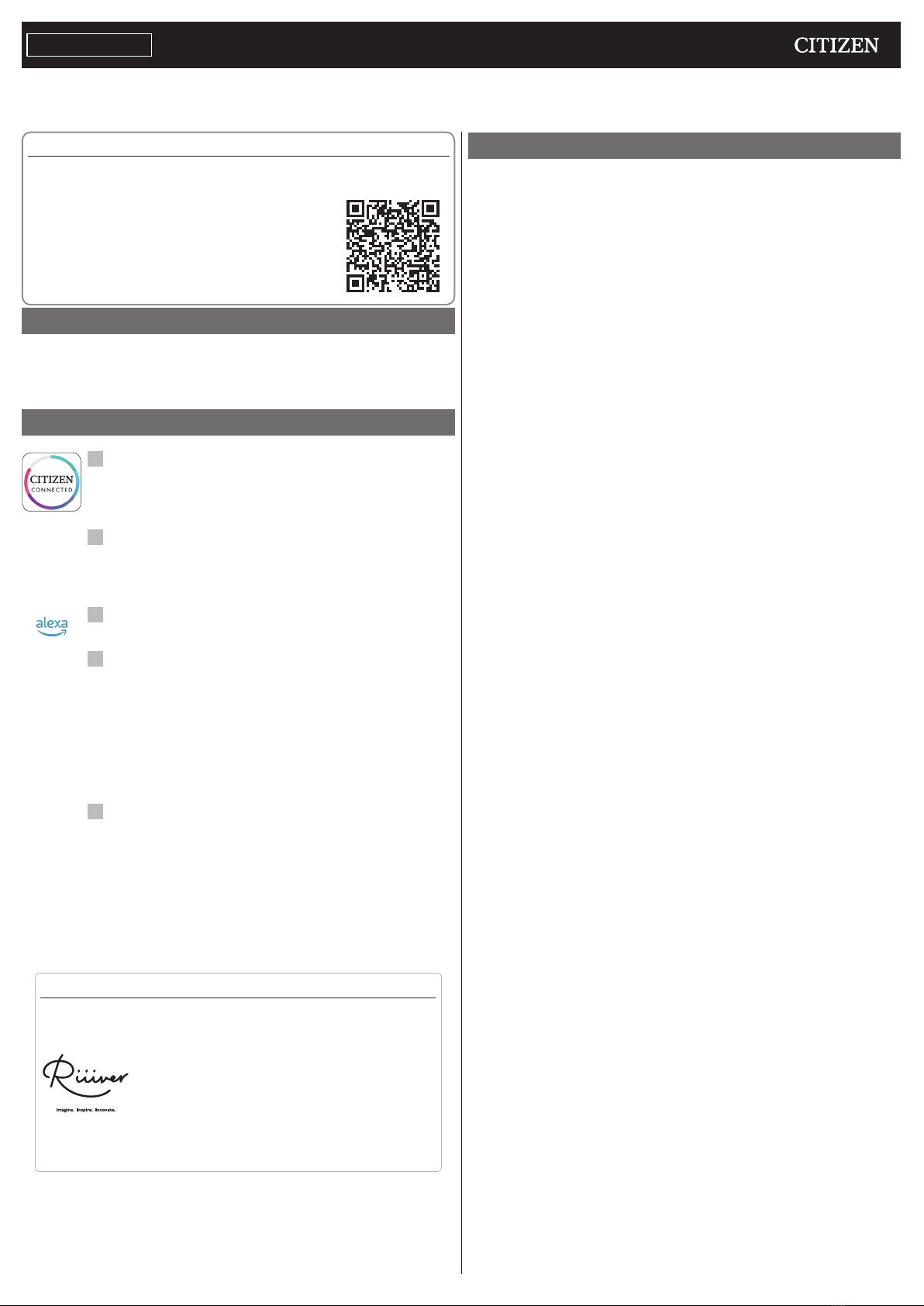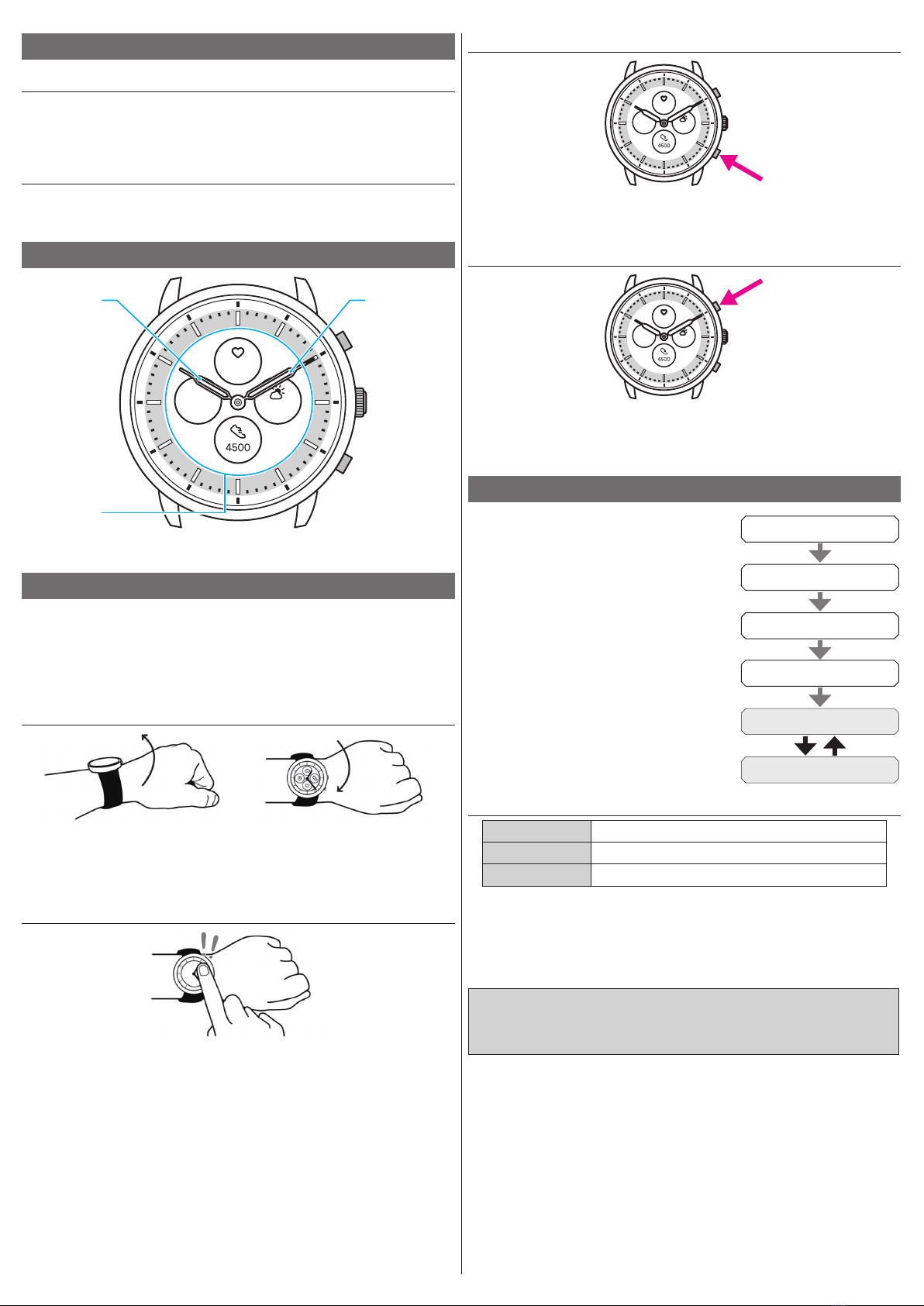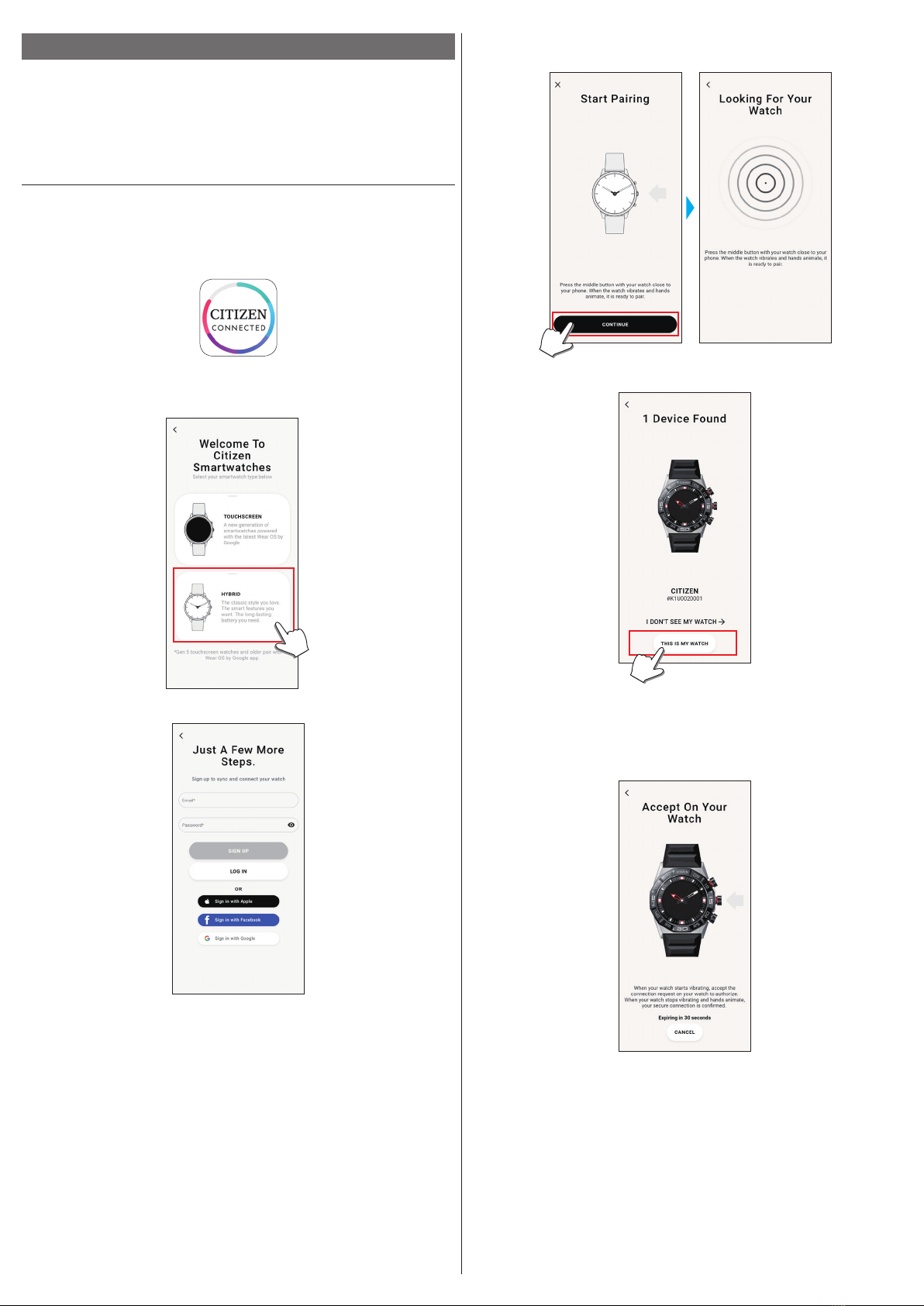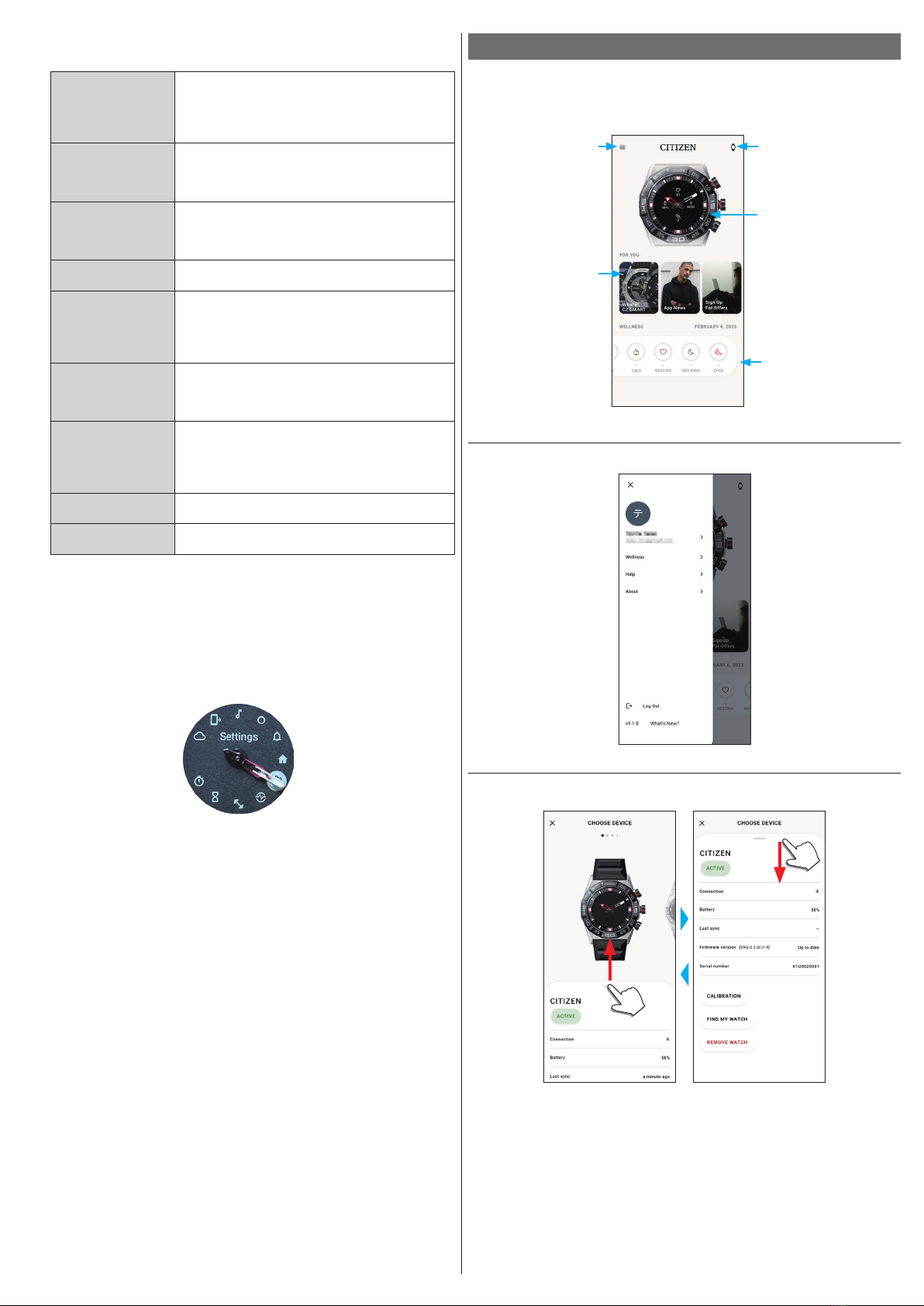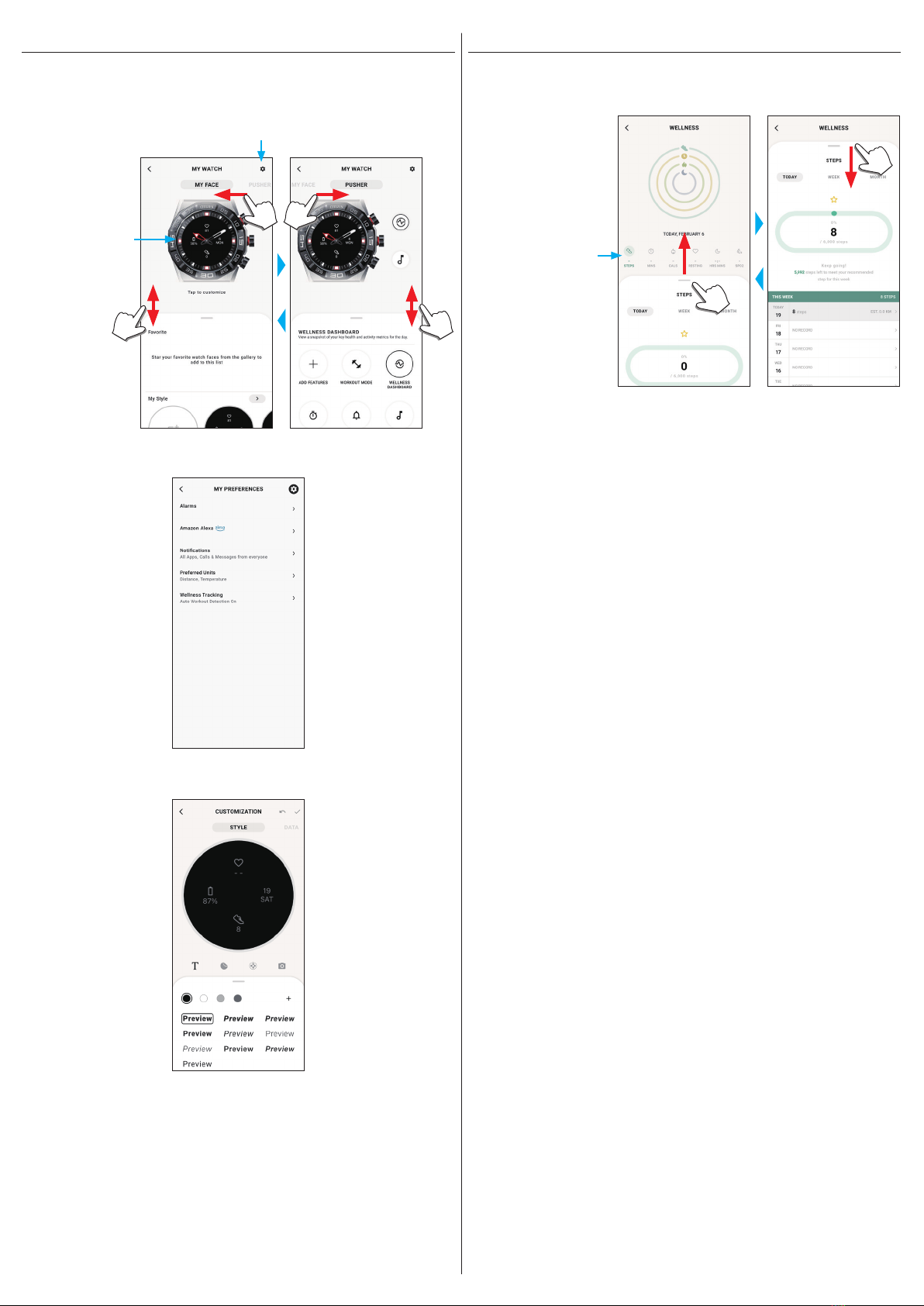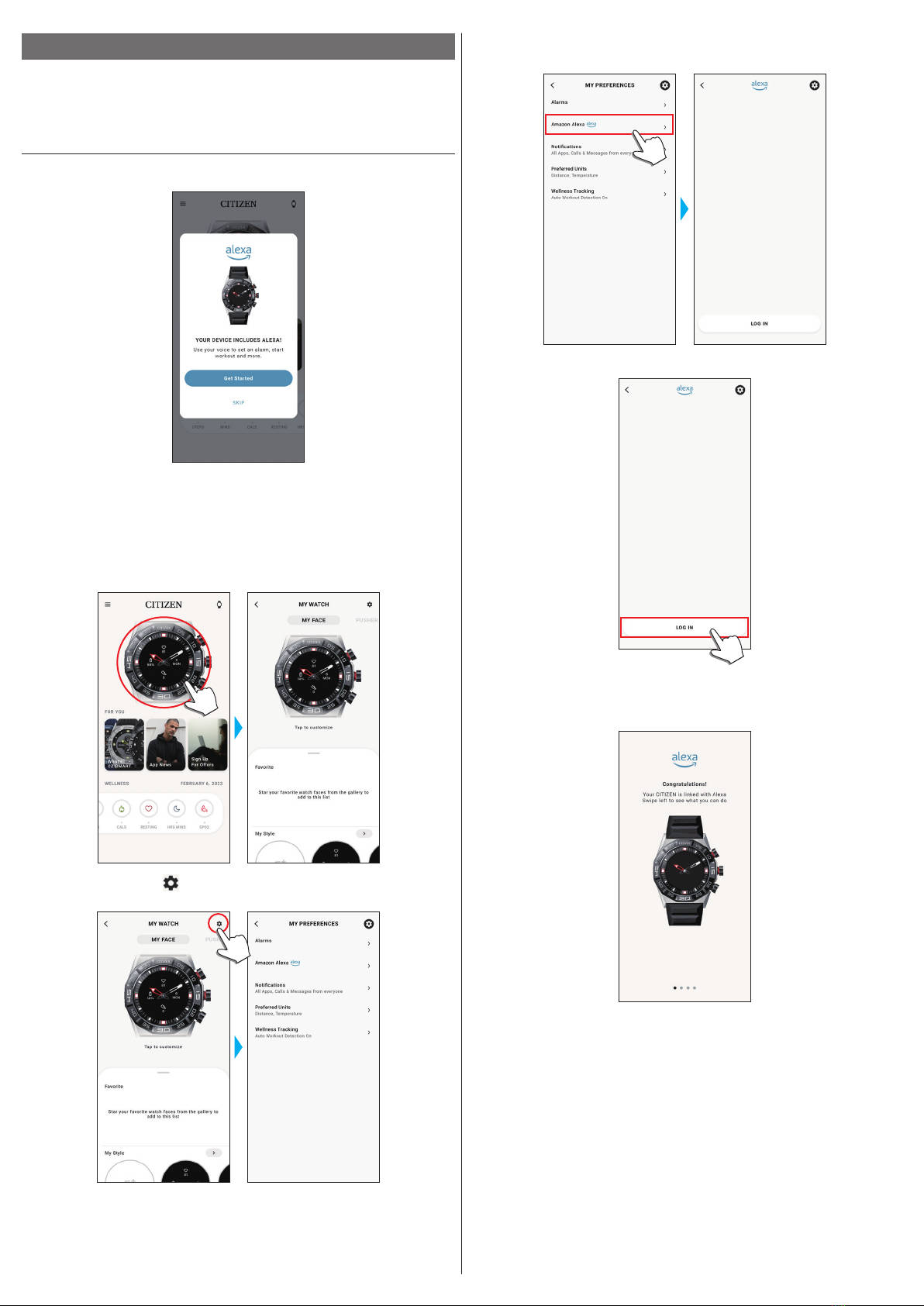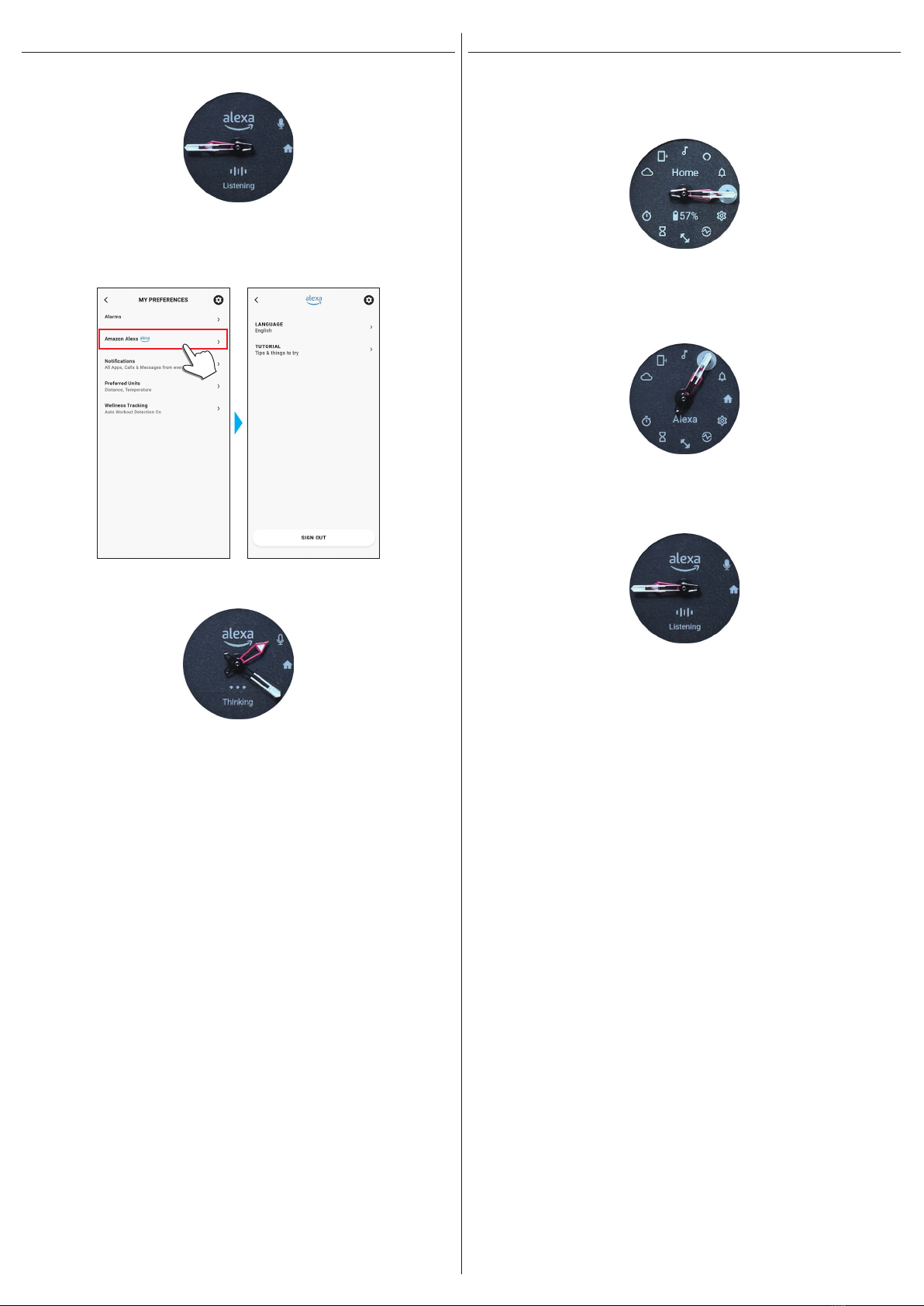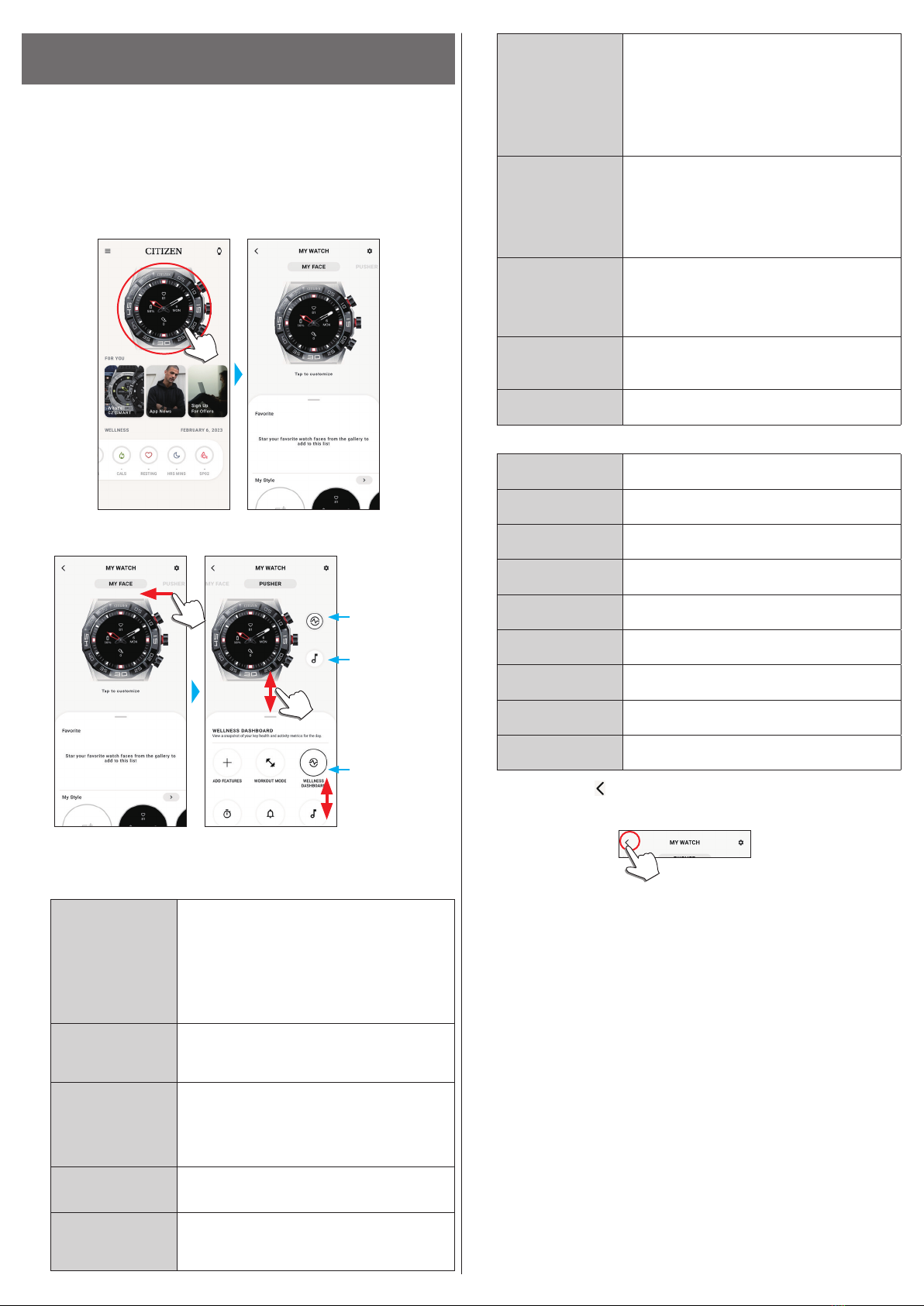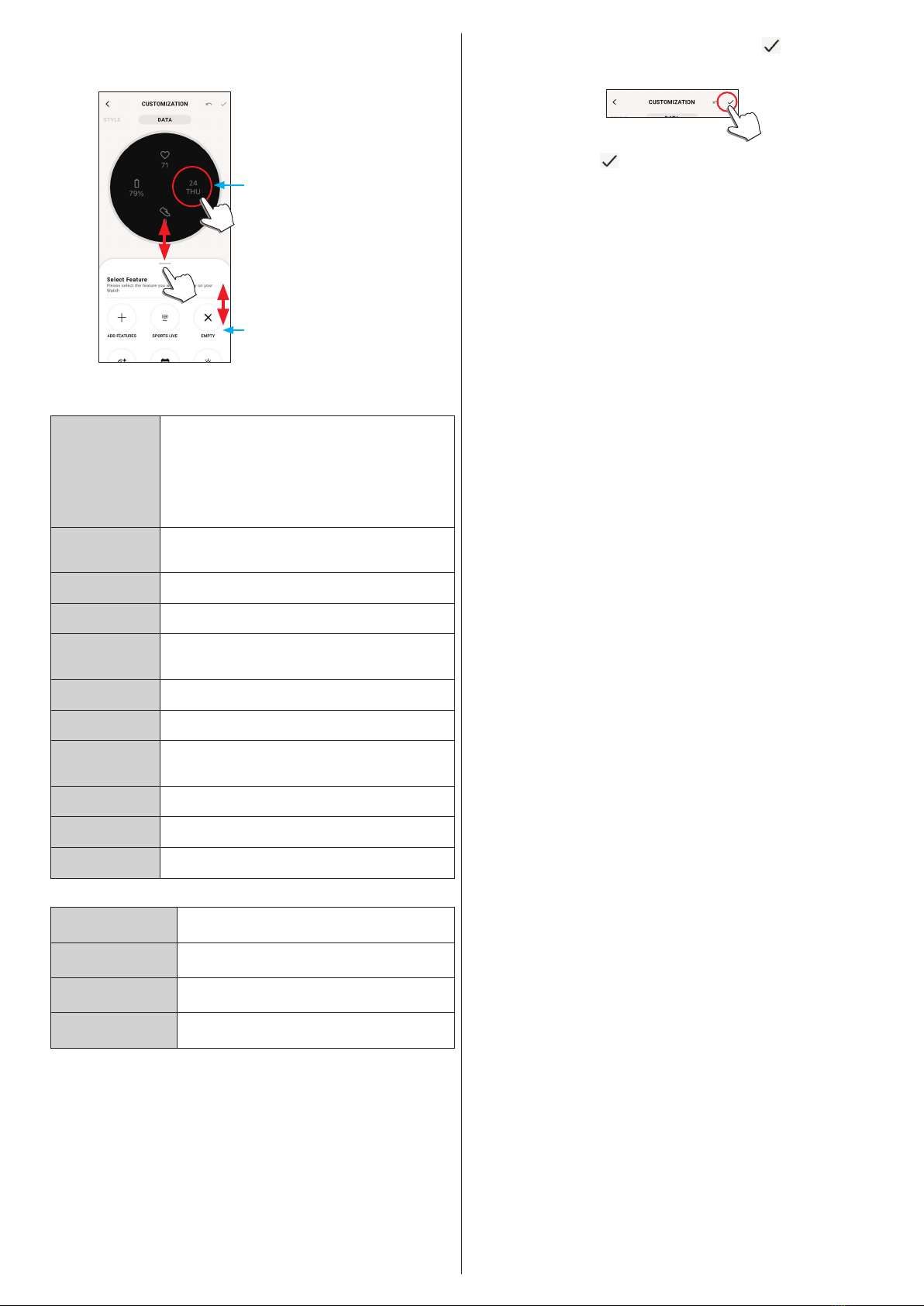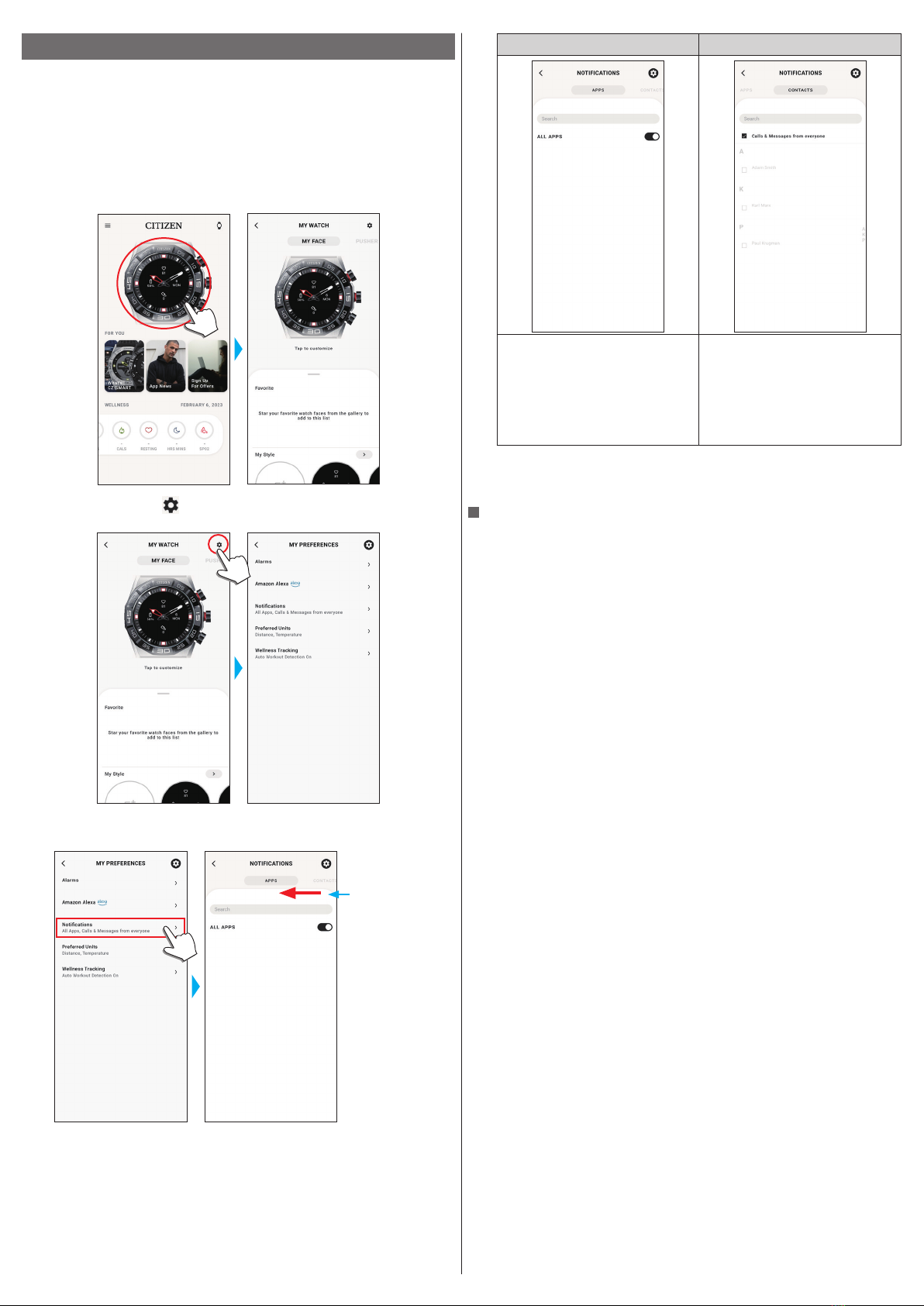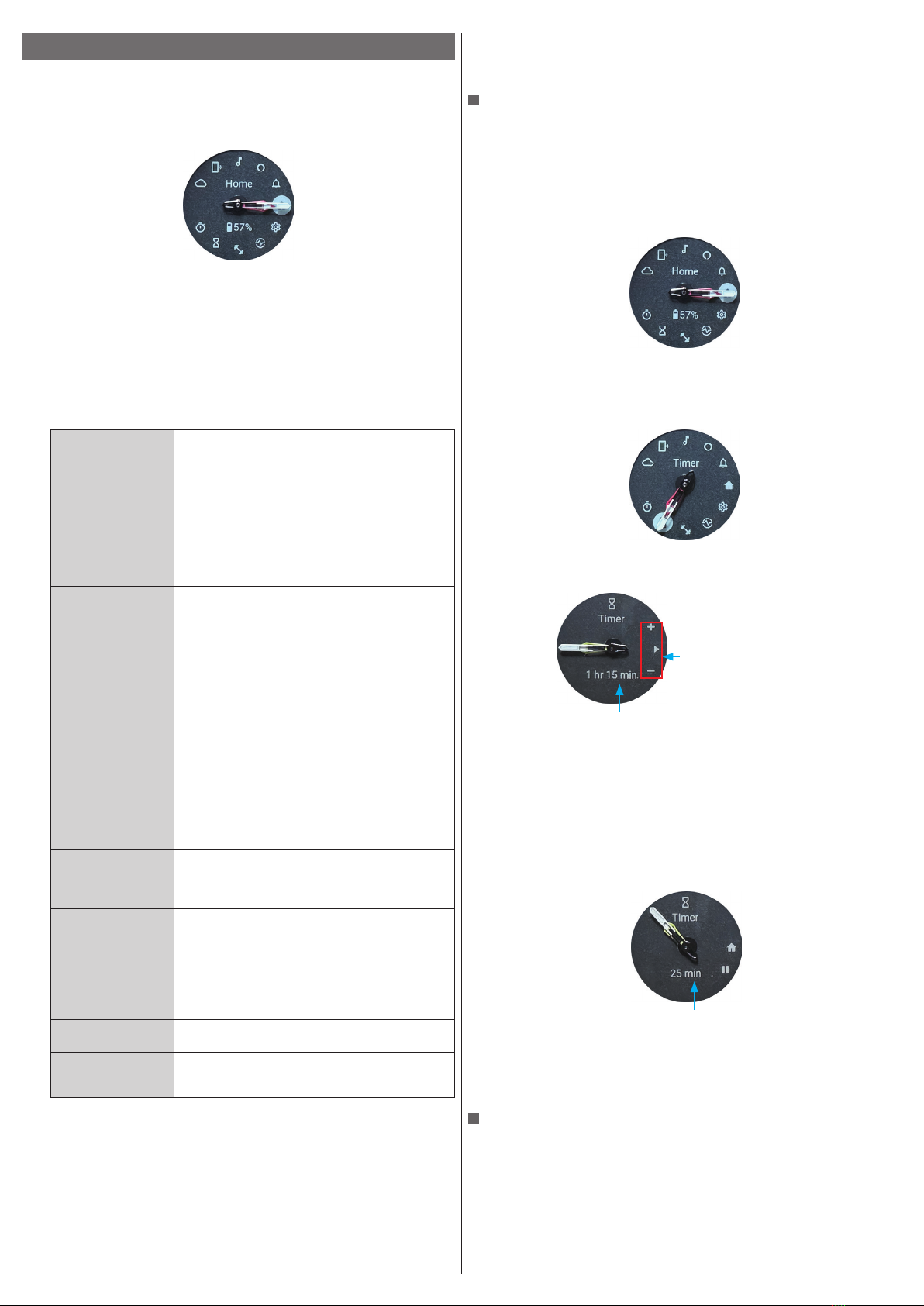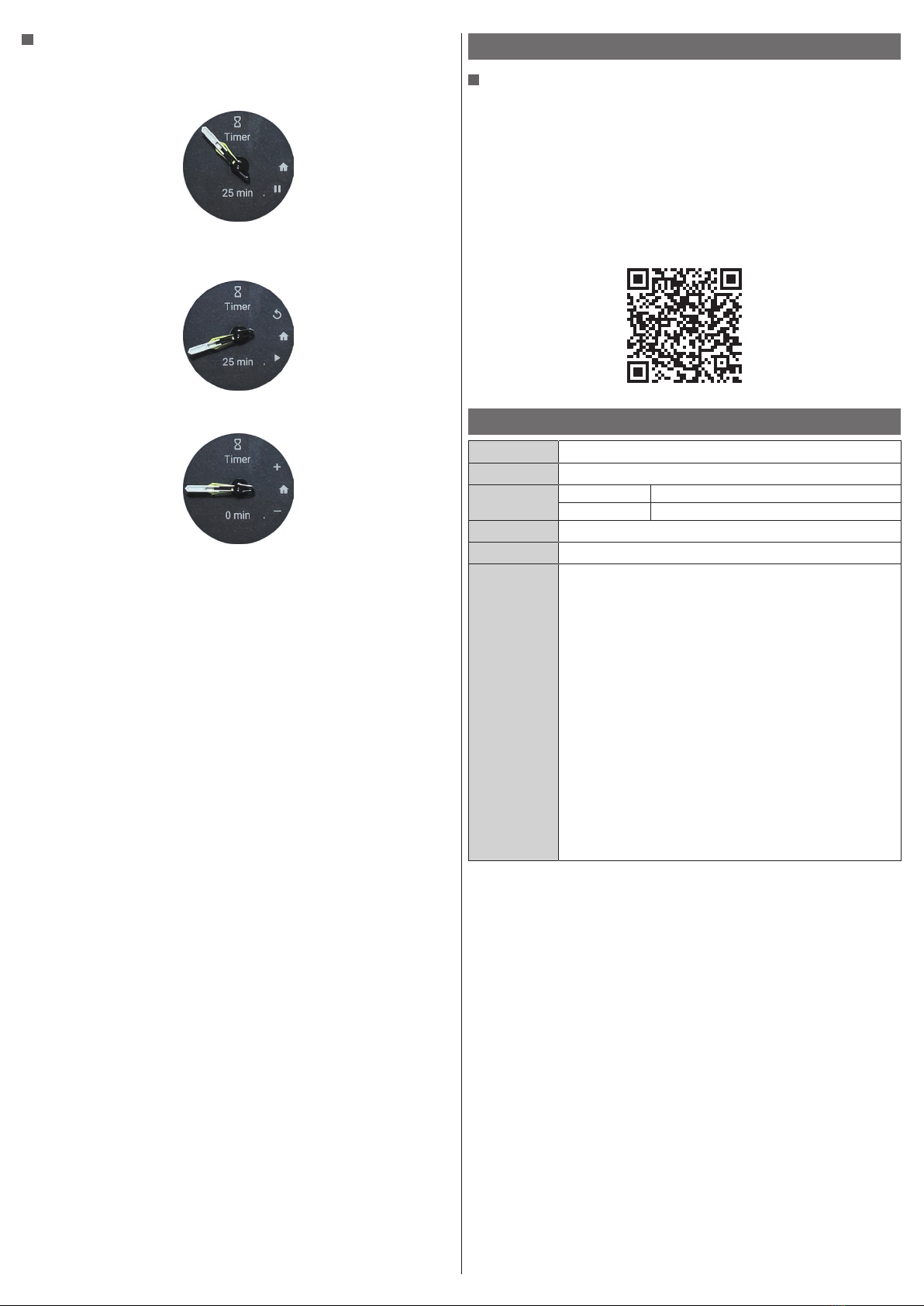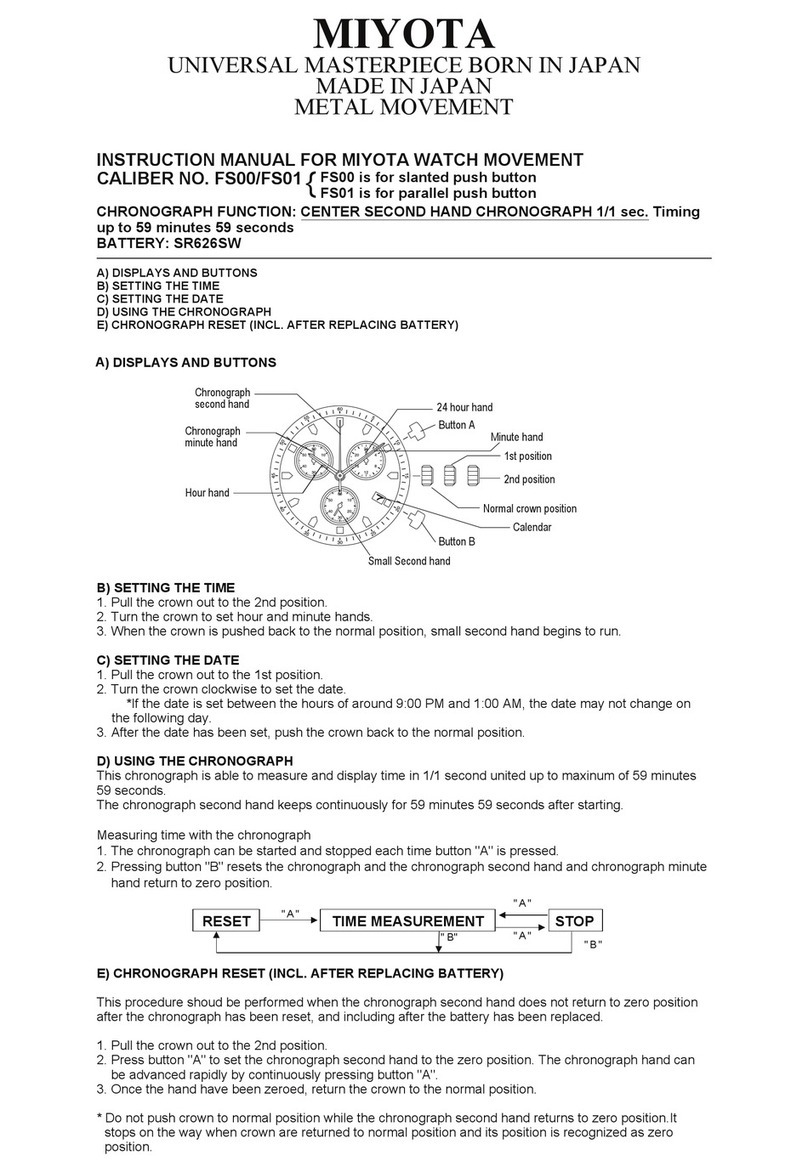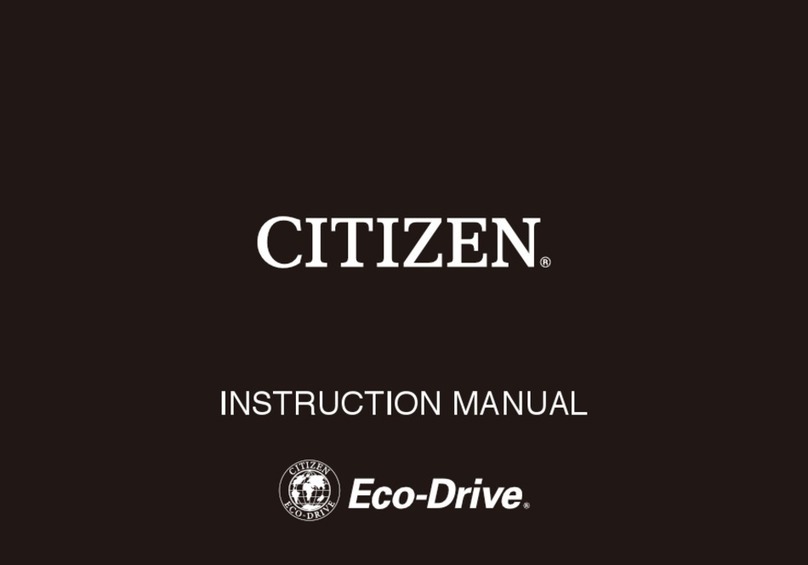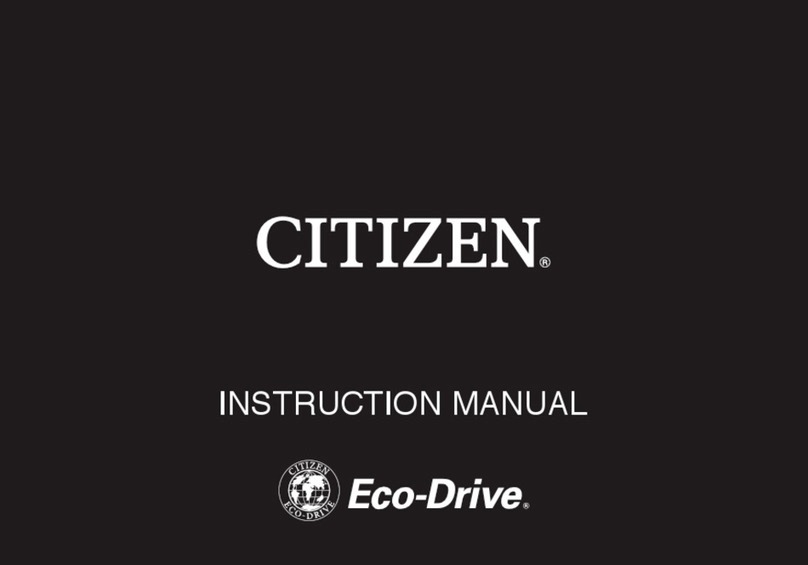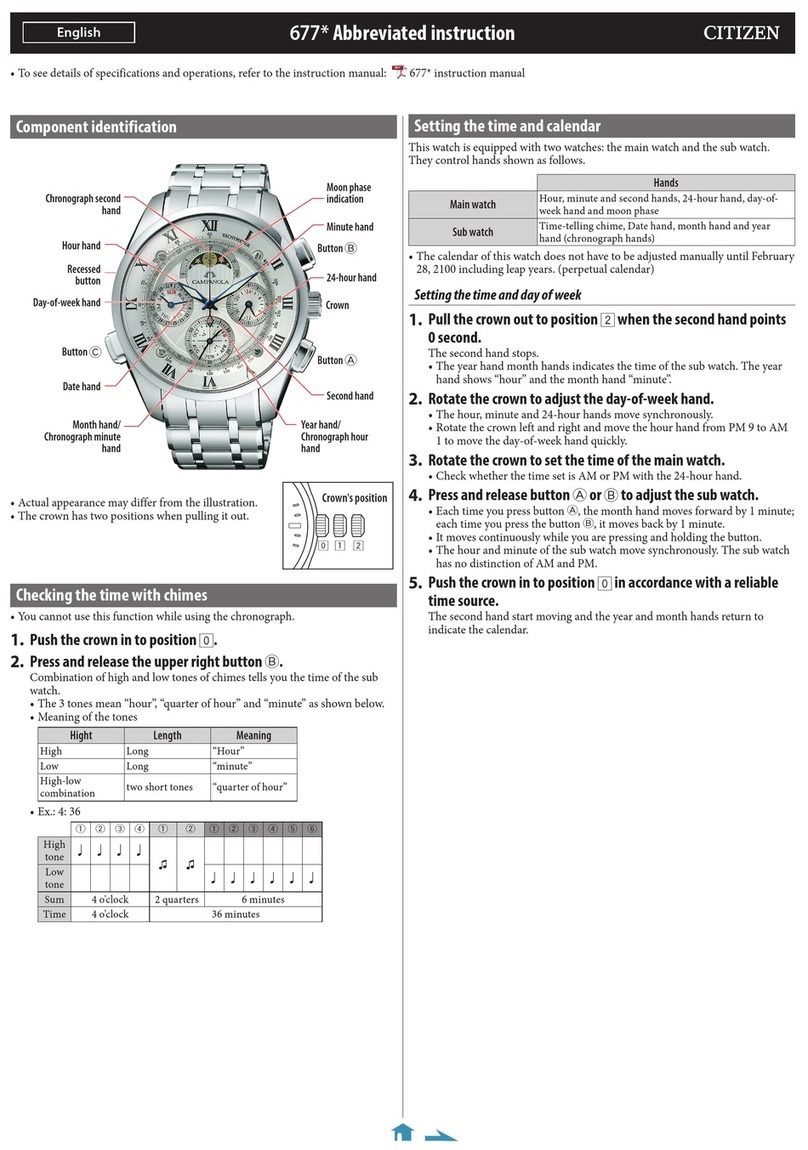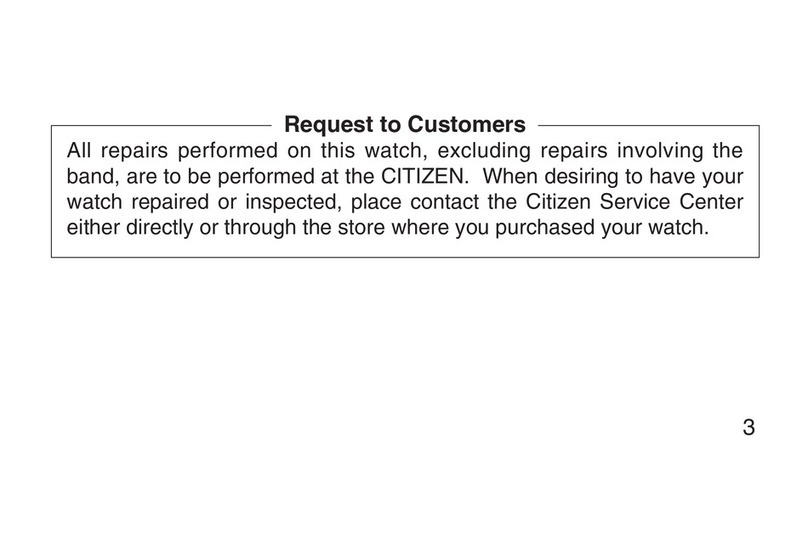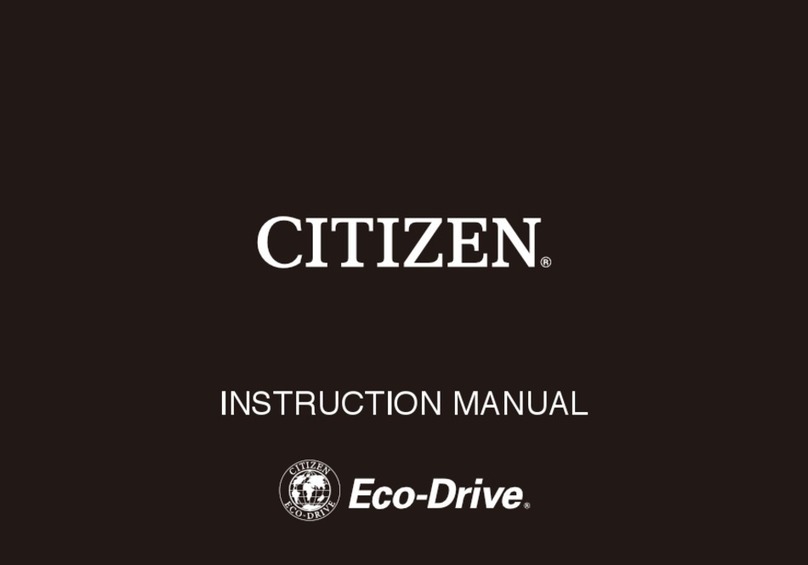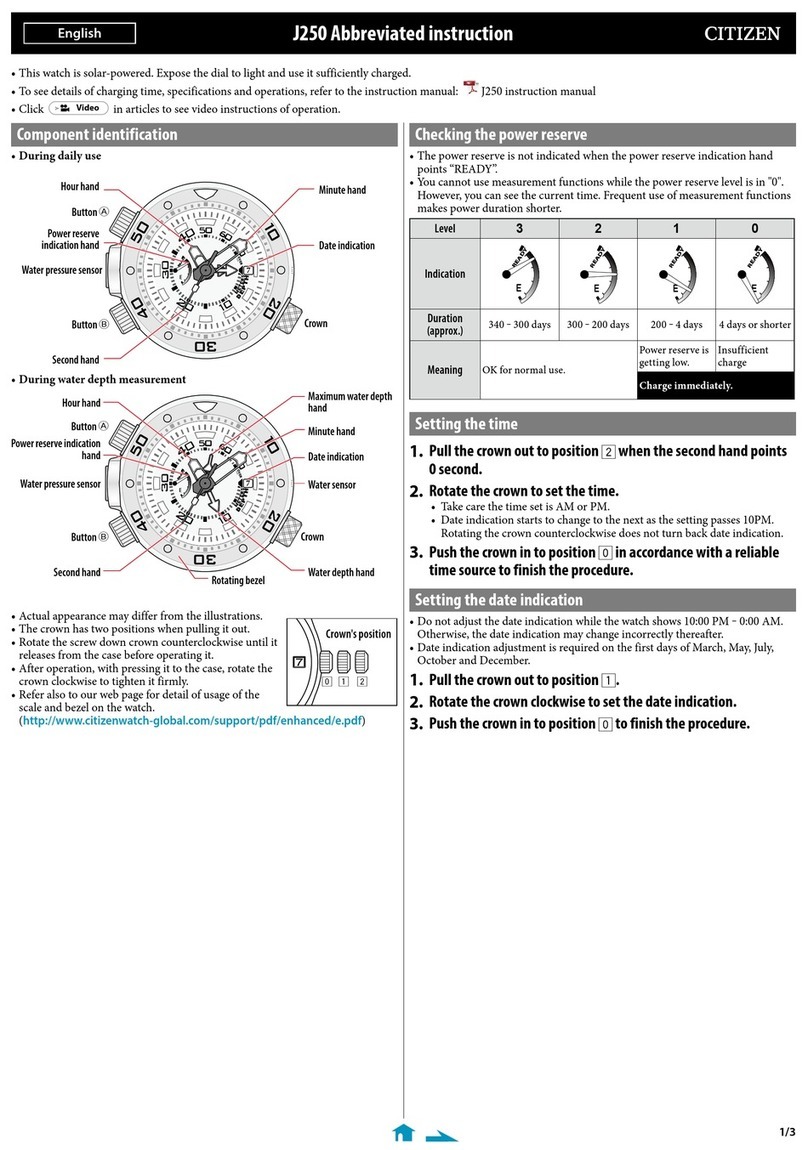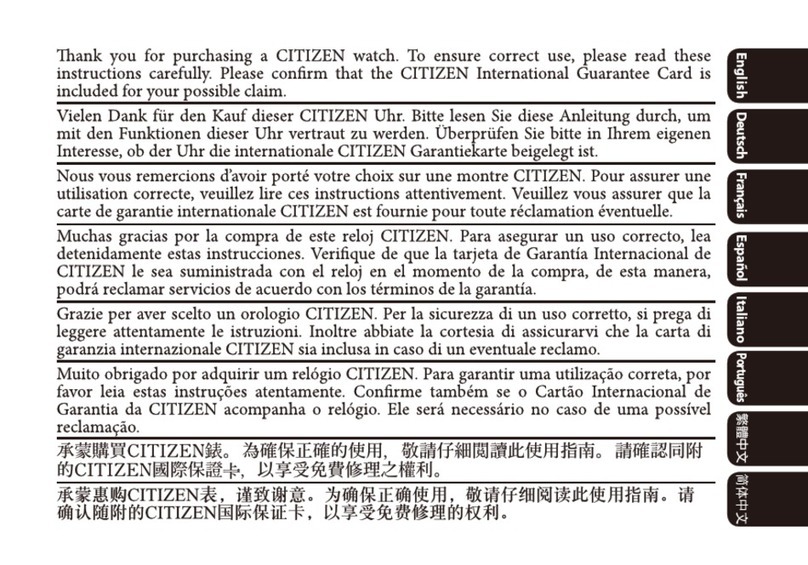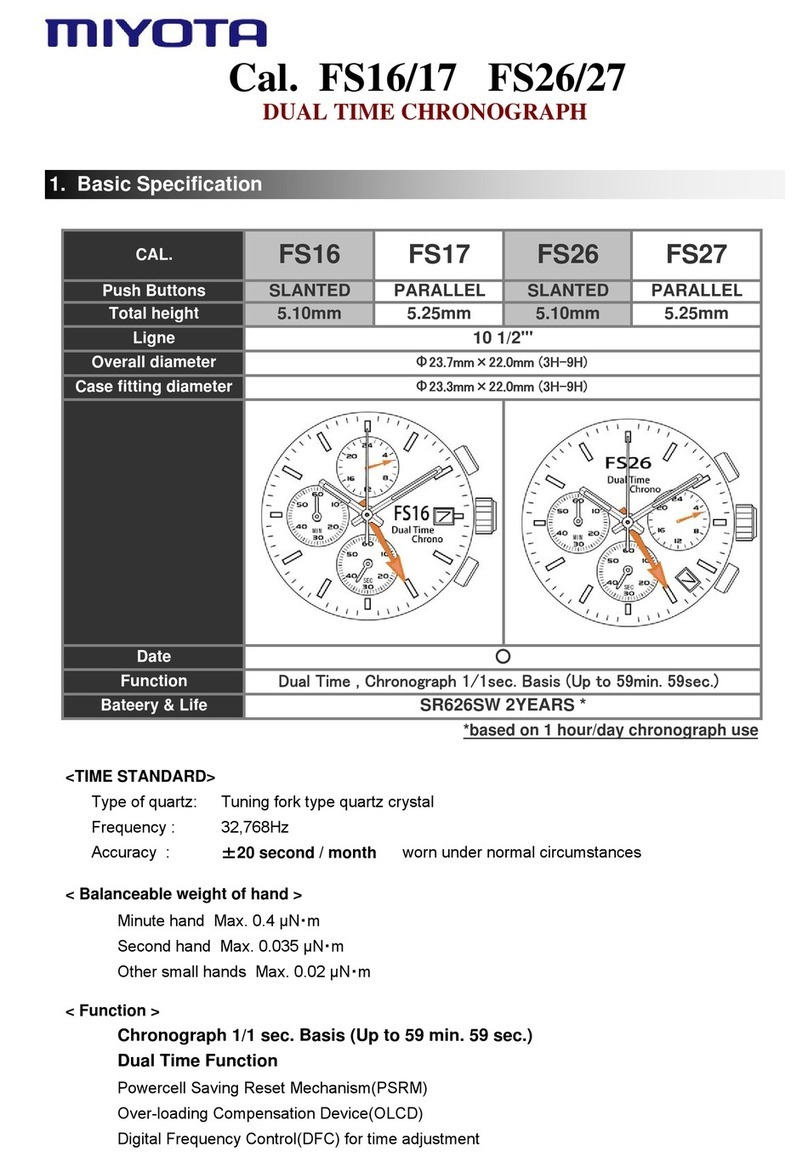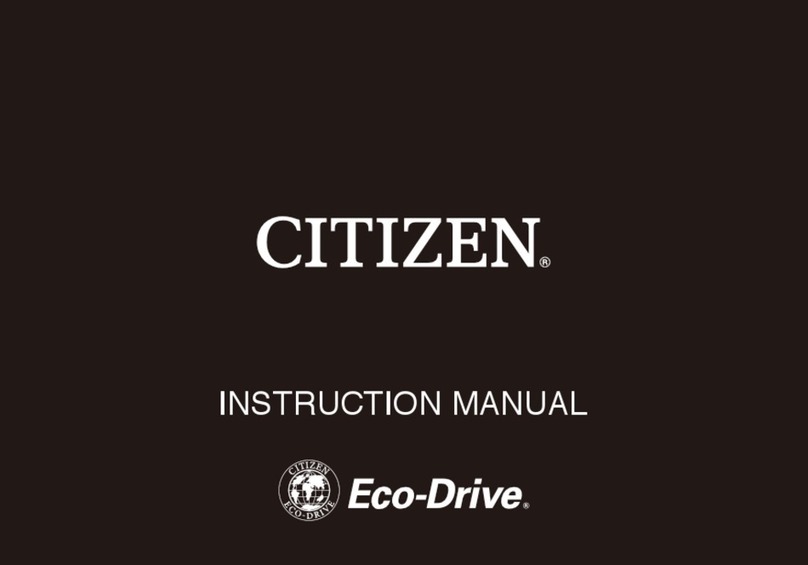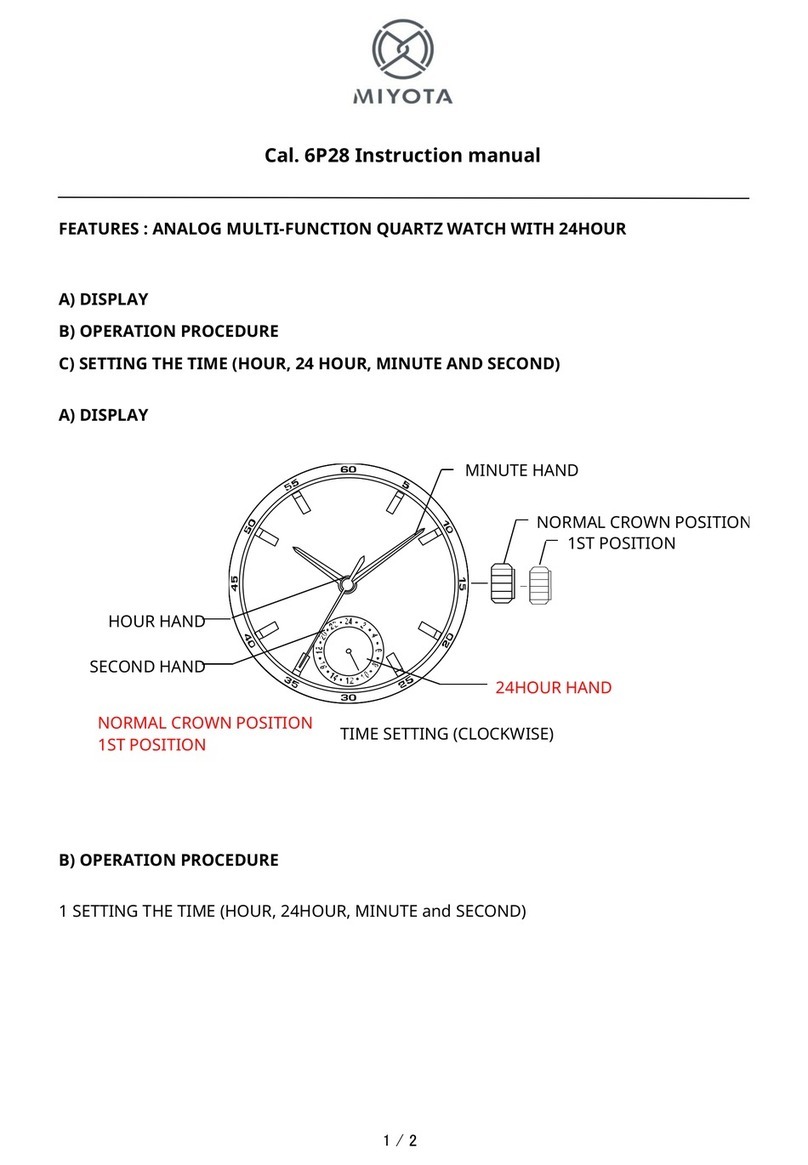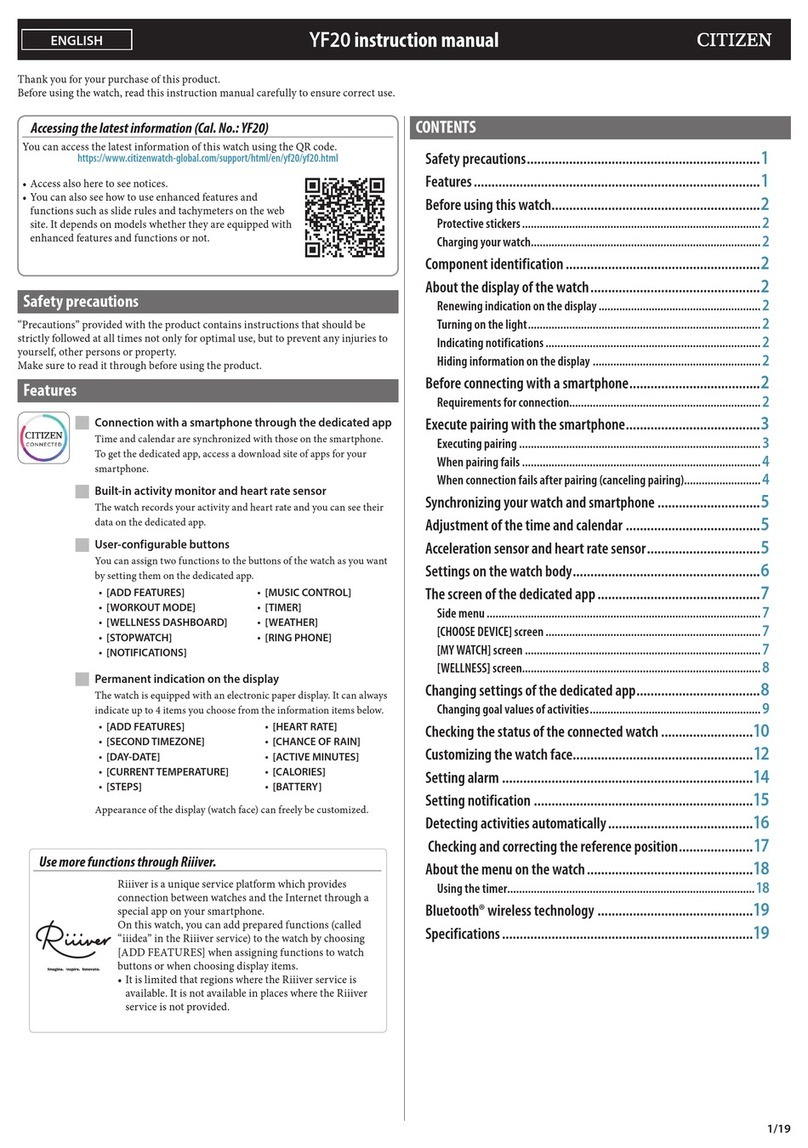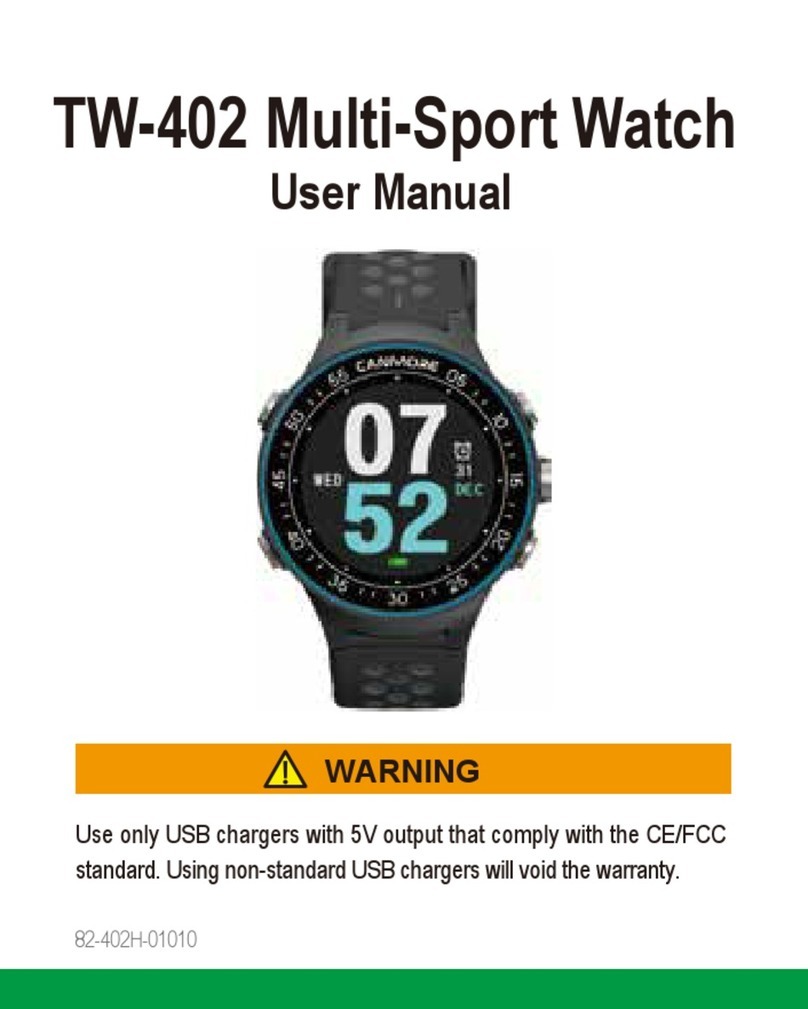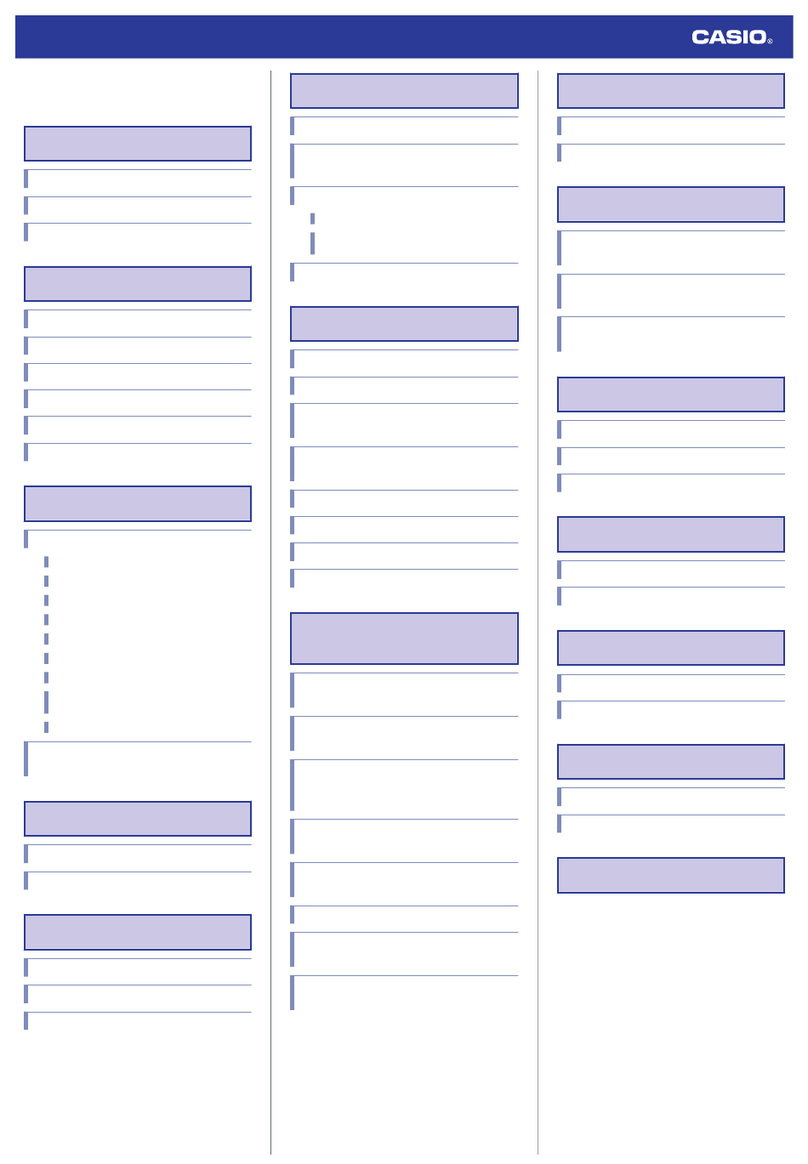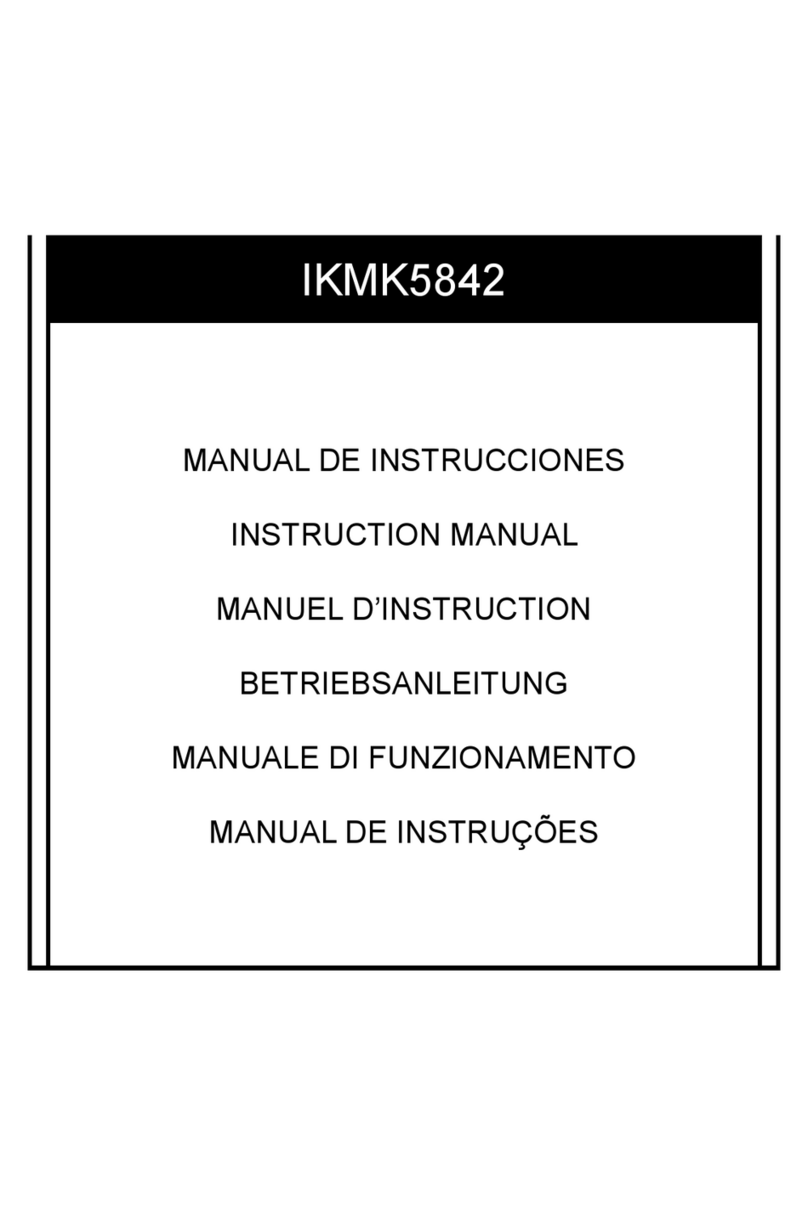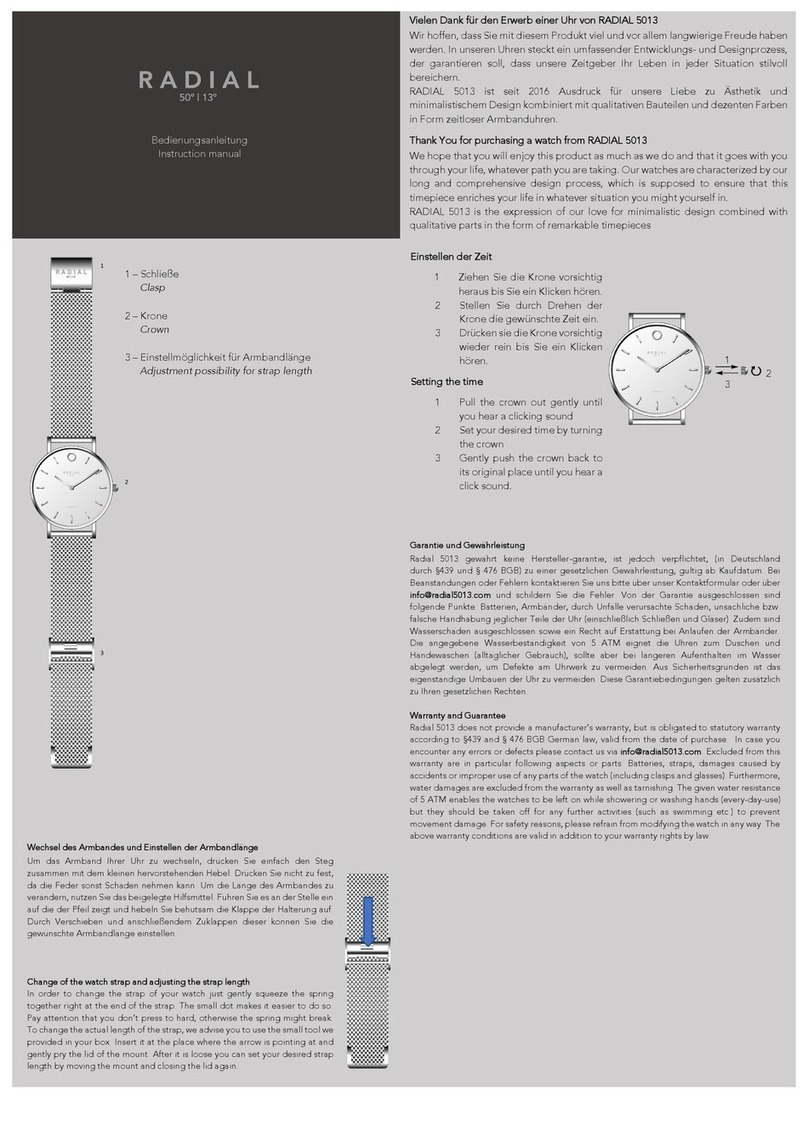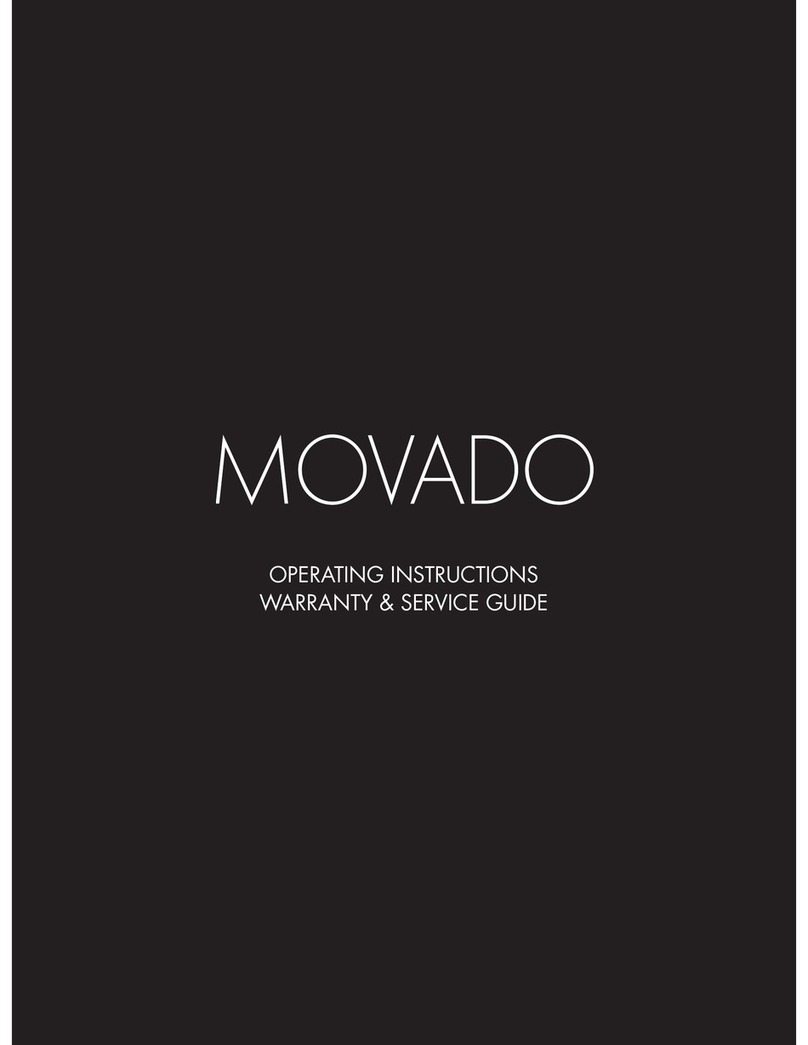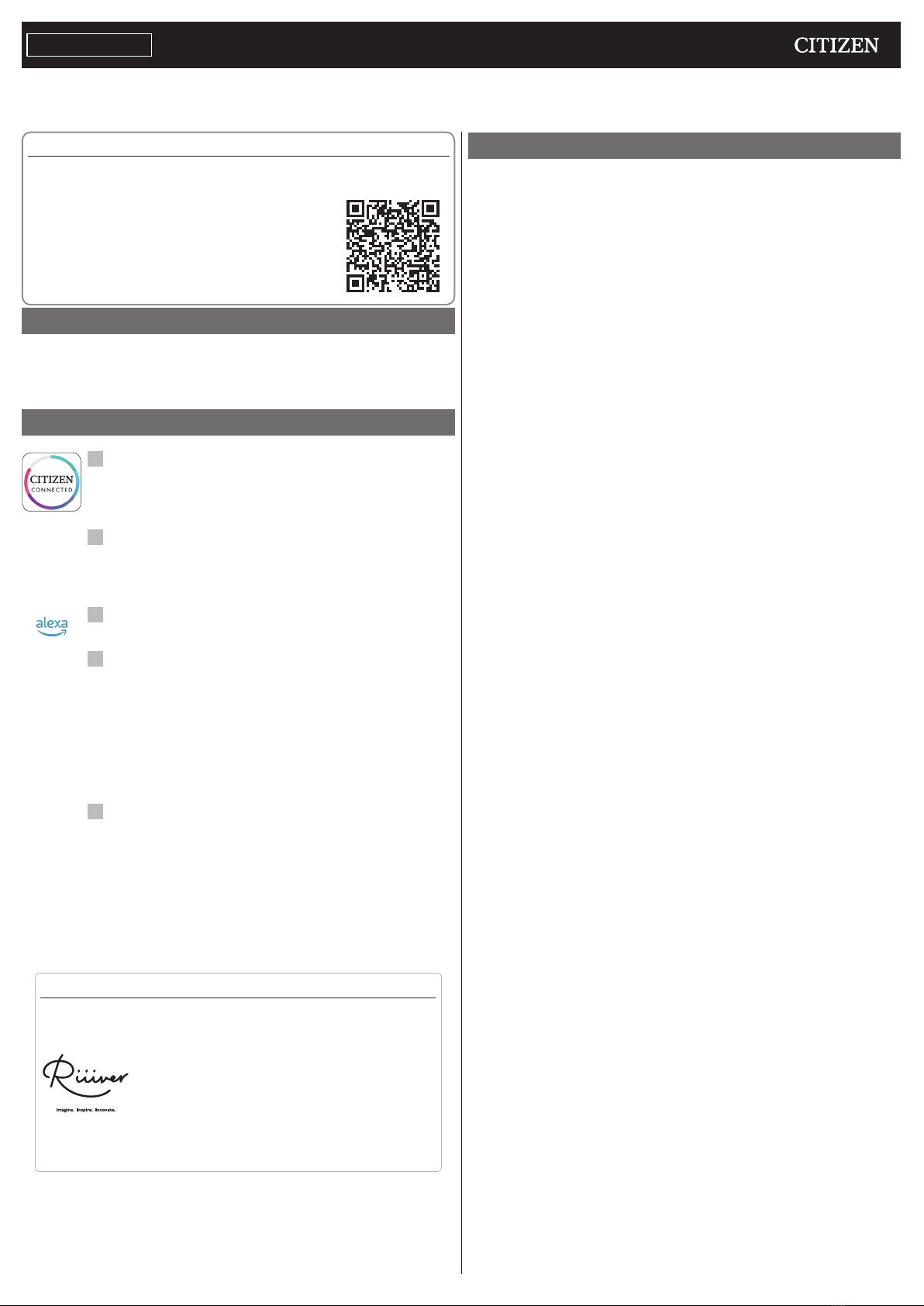
1/20
YF30 instruction manual
Thank you for your purchase of this product.
Before using the watch, read this instruction manual carefully to ensure correct use.
ENGLISH
Accessing the latest information (Cal. No.: YF30)
You can access the latest information of this watch using the QR code.
https://www.citizenwatch-global.com/support/html/en/yf30/yf30.html
• Access also here to see notices.
• You can also see how to use enhanced features and
functions such as slide rules and tachymeters on the web
site. It depends on models whether they are equipped
with enhanced features and functions or not.
Safety precautions
“Precautions” provided with the product contains instructions that should be
strictly followed at all times not only for optimal use, but to prevent any injuries to
yourself, other persons or property.
Make sure to read it through before using the product.
Features
Connection with a smartphone through the dedicated app
Time and calendar are synchronized with those on the smartphone.
To get the dedicated app, access a download site of apps for your
smartphone.
Measurement of activity, heart rate and blood oxygen
levels (SPO2)
The watch records data of measurement above and shows them on the
dedicated app and send them to health care apps.
Amazon Alexa ready
You can use Alexa through the microphone on the watch.
User-configurable buttons
You can assign two functions to the buttons of the watch as you want
by setting them on the dedicated app.
• [ADD FEATURES]
• [WORKOUT MODE]
• [WELLNESS DASHBOARD]
• [STOPWATCH]
• [NOTIFICATIONS]
• [MUSIC CONTROL]
• [TIMER]
• [WEATHER]
• [RING PHONE]
• [SET UP ALEXA]
Permanent indication on the display
The watch is equipped with an electronic paper display. It can always
indicate up to 4 items you choose from the information items below.
• iiideas of Riiiver
• [SECOND TIMEZONE]
• [DAY-DATE]
• [CURRENT TEMPERATURE]
• [STEPS]
• [HEART RATE]
• [CHANCE OF RAIN]
• [ACTIVE MINUTES]
• [CALORIES]
• [BATTERY]
Appearance of the display (watch face) can freely be customized.
Enhanced functions using Riiiver
Riiiver is a unique service platform which provides
connection between watches and the Internet through a
special app on your smartphone.
On this watch, you can add functions prepared (called
“iiidea” on the Riiiver platform) by assigning them to
watch buttons or using [ADD FEATURES] from the
display items.
• It is limited that regions where the Riiiver service is
available. You cannot use Riiiver in areas where the
service is not provided.
• Amazon, Alexa and all related logos are trademarks of Amazon.com, Inc. or its affiliates.
CONTENTS
Safety precautions..................................................................
1
Features.................................................................................
1
Before using this watch...........................................................
2
Protective stickers .................................................................................
2
Charging your watch..............................................................................
2
Component identification .......................................................
2
About the display of the watch................................................
2
Renewing indication on the display .......................................................
2
Turning on the light...............................................................................
2
Indicating notifications .........................................................................
2
Hiding information on the display .........................................................
2
Before connecting with a smartphone.....................................
2
Requirements for connection.................................................................
2
Execute pairing with the smartphone......................................
3
Executing pairing ..................................................................................
3
When pairing fails .................................................................................
4
When connection fails after pairing (canceling pairing)..........................
4
Synchronizing your watch and smartphone .............................
4
Adjustment of the time and calendar ......................................
5
Acceleration sensor and optical sensor.....................................
5
Settings on the watch body.....................................................
5
The screen of the dedicated app..............................................
6
Side menu .............................................................................................
6
[CHOOSE DEVICE] screen .........................................................................
6
[MY WATCH] screen ................................................................................
7
[WELLNESS] screen.................................................................................
7
Changing settings of the dedicated app...................................
8
Changing goal values of activities..........................................................
8
Checking the status of the connected watch ............................
9
Using Amazon Alexa..............................................................
10
Customizing watch face ........................................................
13
Setting alarm .......................................................................
15
Setting notification ..............................................................
16
Detecting activities automatically .........................................
17
Checking and correcting the reference position .....................
18
About the menu on the watch...............................................
19
Using the timer....................................................................................
19
Bluetooth wireless technology.............................................
20
Specifications ......................................................................
20