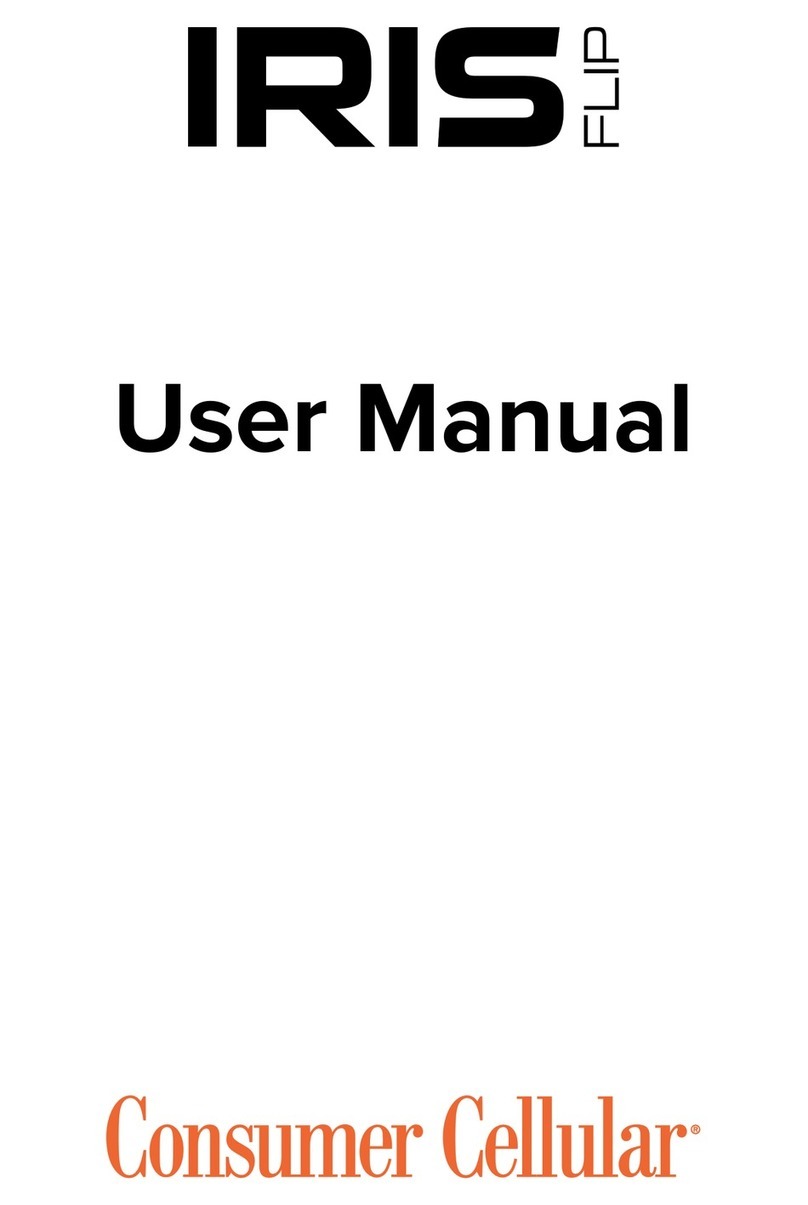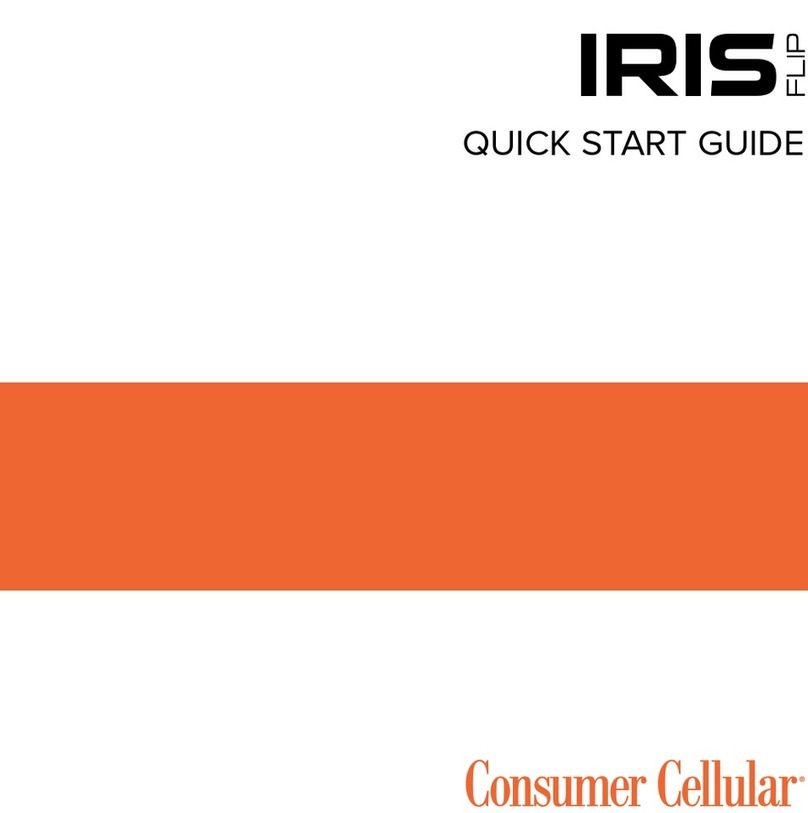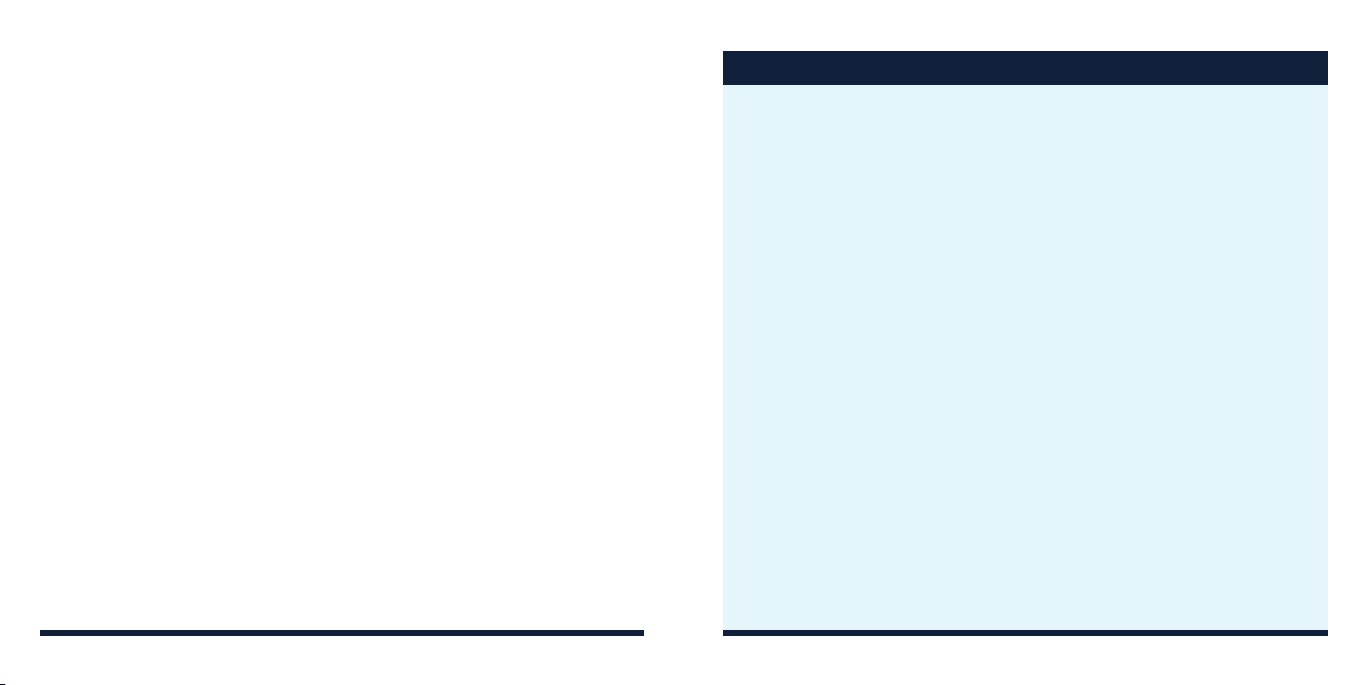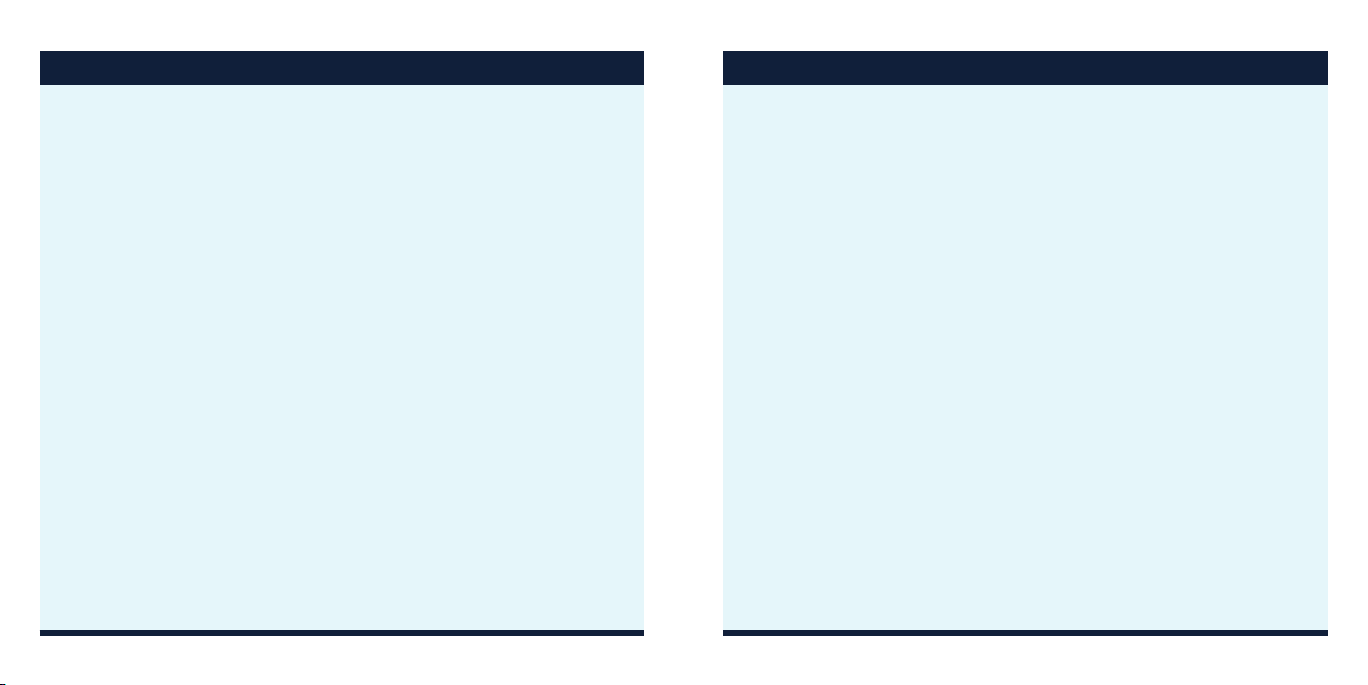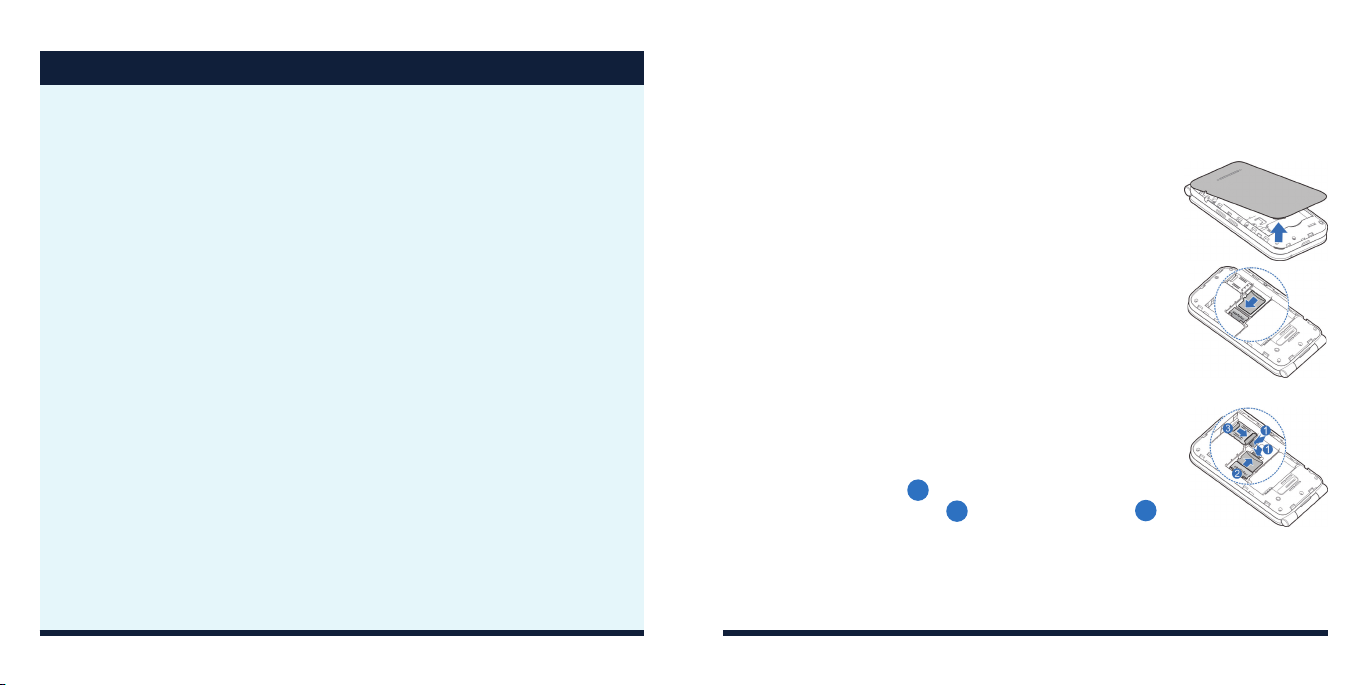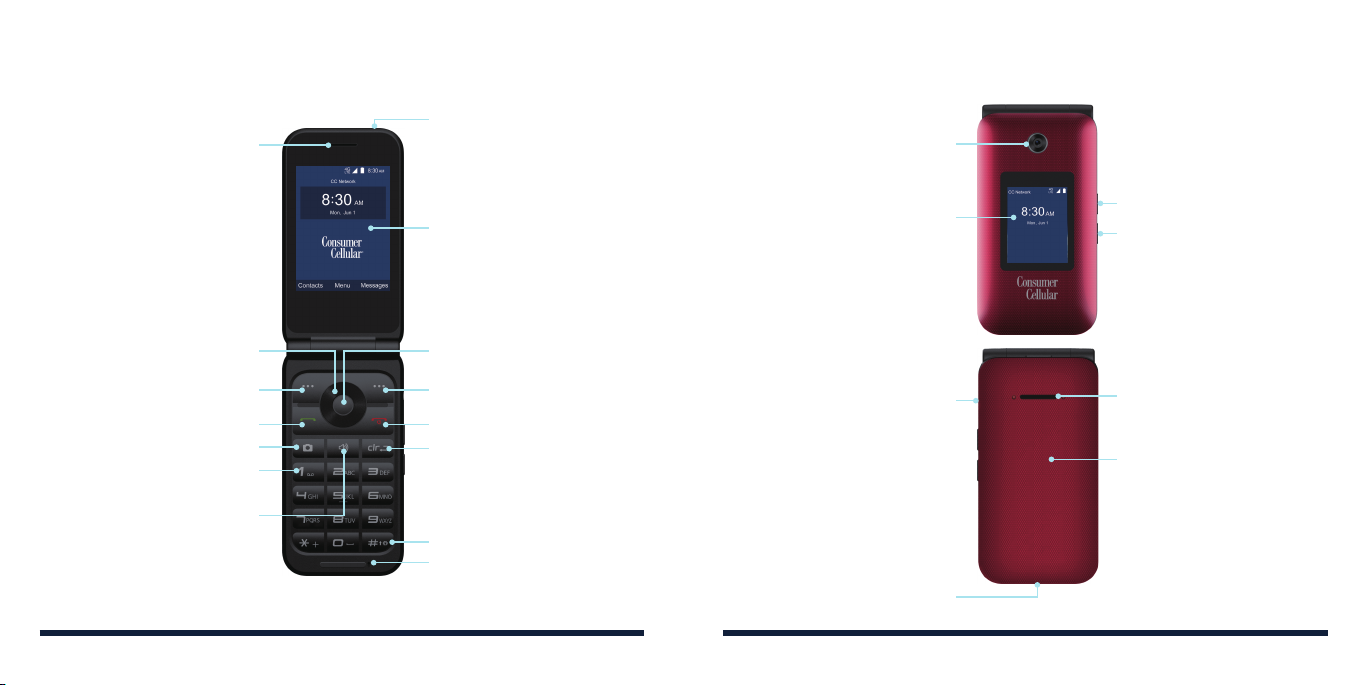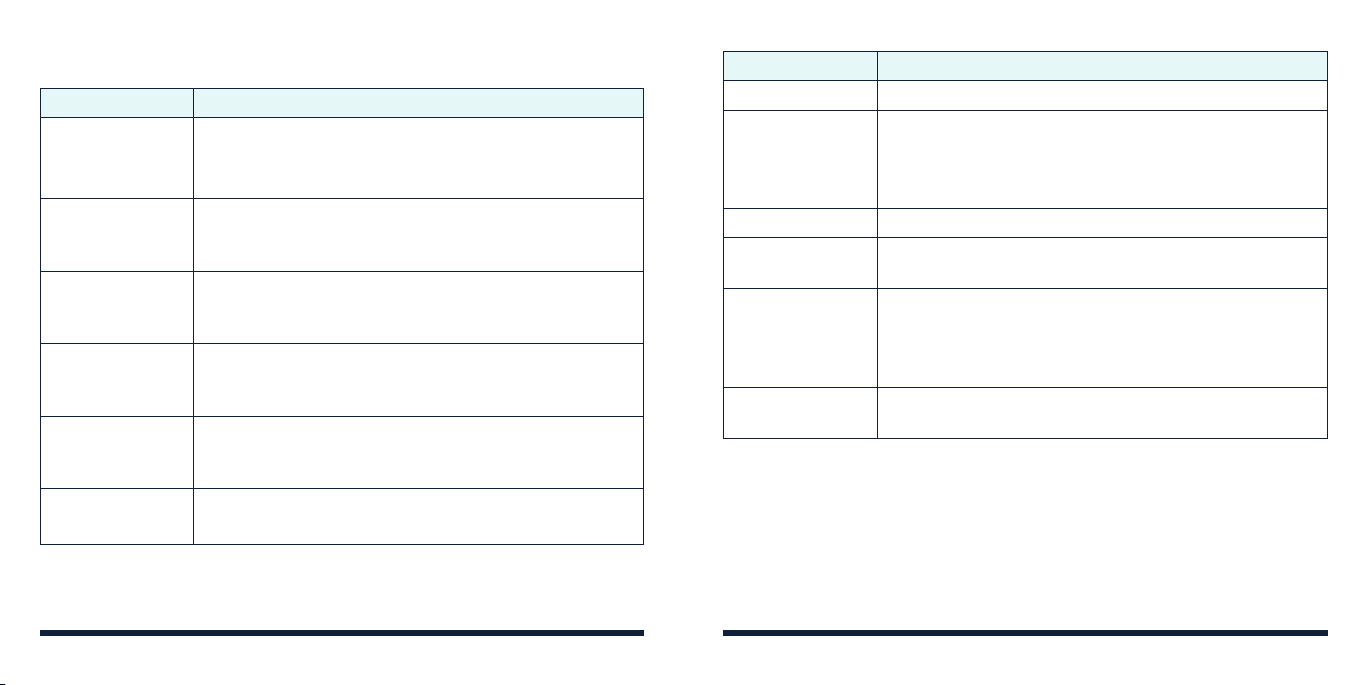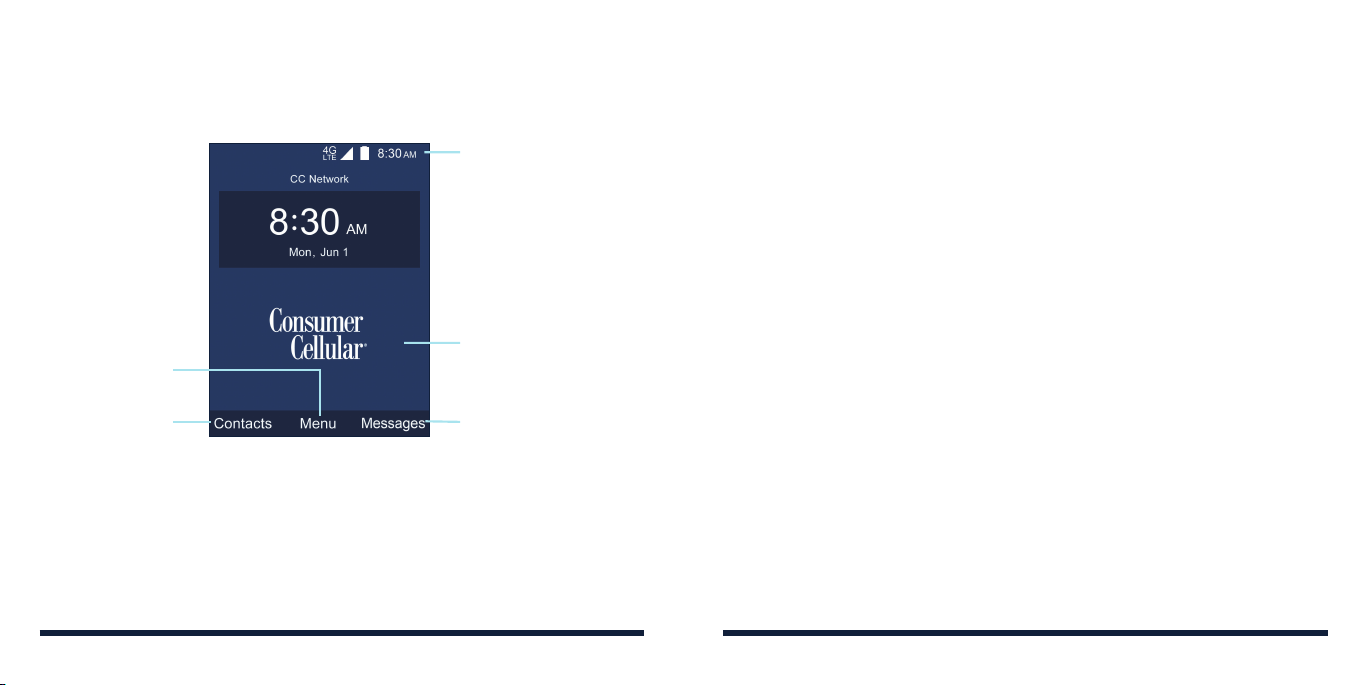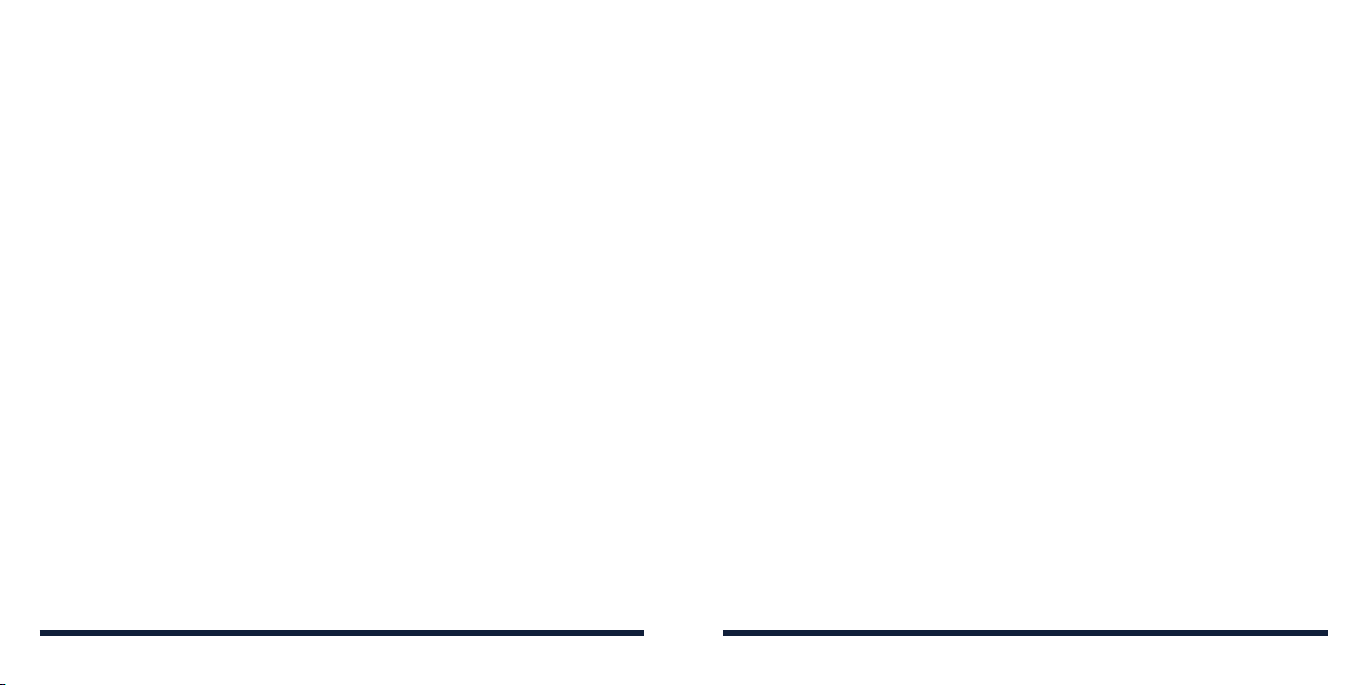2 3
TABLE OF CONTENTS TABLE OF CONTENTS
Knowing the Basics .........................................................................20
Phone Status Icons....................................................................................... 20
Notification Icons ............................................................................................21
External Display Icons ...................................................................................21
Entering Text................................................................................................... 22
Opening an App.............................................................................................23
Connecting to Networks and Devices............................................24
Connecting to Mobile Networks...............................................................24
Connecting to
Bluetooth®
Devices..........................................................24
Connecting to Your Computer via USB ................................................. 26
Using the microSDHC Card as Portable Storage................................27
Phone Calls ......................................................................................29
Placing and Ending Calls............................................................................ 29
Answering or Rejecting Calls.....................................................................30
Using Real-Time Text (RTT)..........................................................................31
Working With the Call History....................................................................33
Calling Your Contacts ...................................................................................35
Checking Voicemail ......................................................................................35
Using Options During a Call.......................................................................36
Managing Multi-Party Calls ......................................................................... 37
Adjusting Your Call Settings .......................................................................38
Contacts ...........................................................................................43
Adding a New Contact.................................................................................43
Setting Up Your Own Profile.......................................................................43
Importing, Exporting, and Sharing Contacts .........................................44
Working With Groups....................................................................................46
Searching for a Contact...............................................................................47
Editing Contacts .............................................................................................47
Messages..........................................................................................50
Opening the Messages Screen............................................................... 50
Sending a Message ..................................................................................... 50
Replying to a Message .................................................................................51
Forwarding a Message .................................................................................51
Deleting Messages or Threads................................................................ 52
Calendar ...........................................................................................53
Viewing Your Calendar and Events .........................................................53
Creating an Event..........................................................................................54
Editing, Deleting, or Sharing an Event ....................................................54
Changing Calendar Settings......................................................................54
Camera .............................................................................................55
Capturing a Photo......................................................................................... 55
Recording a Video.........................................................................................57