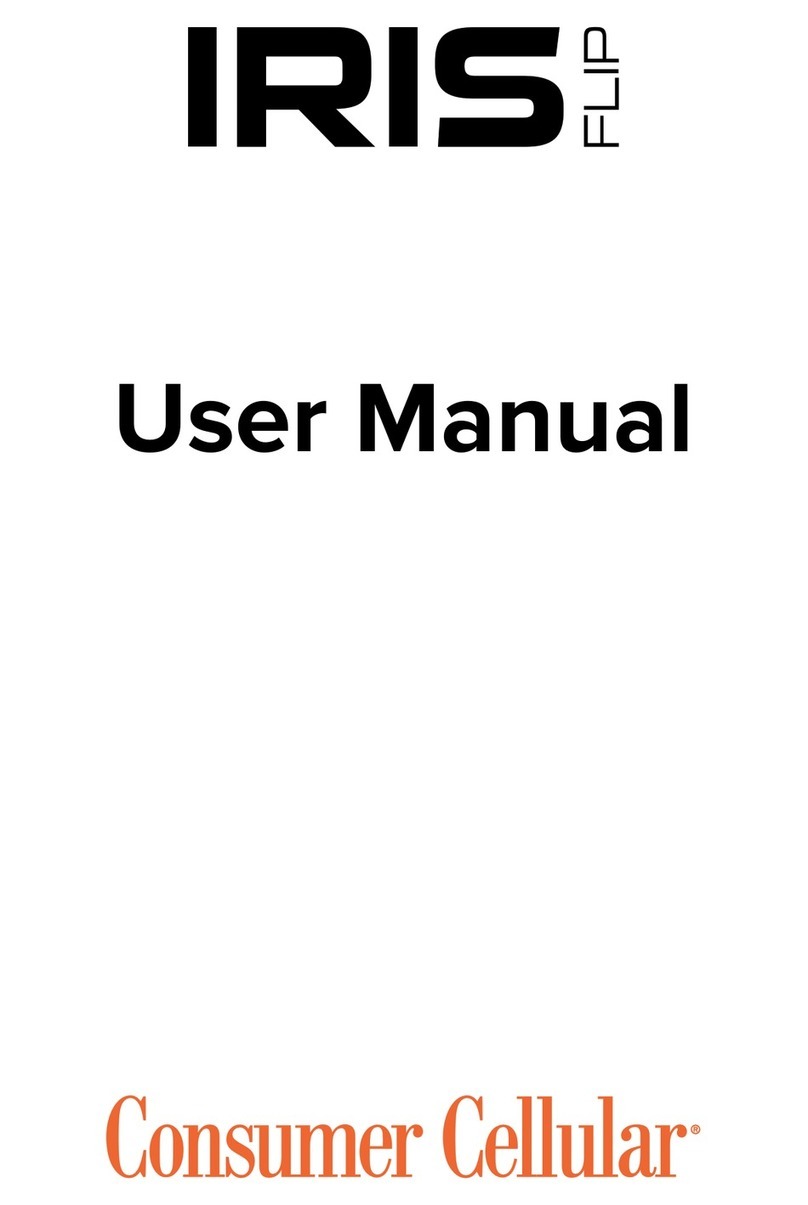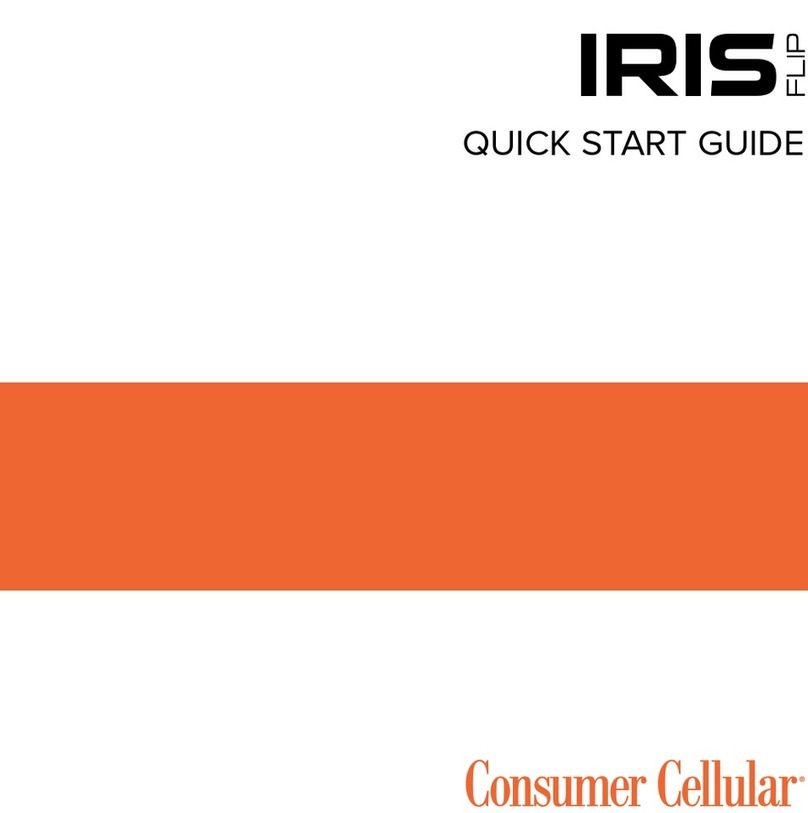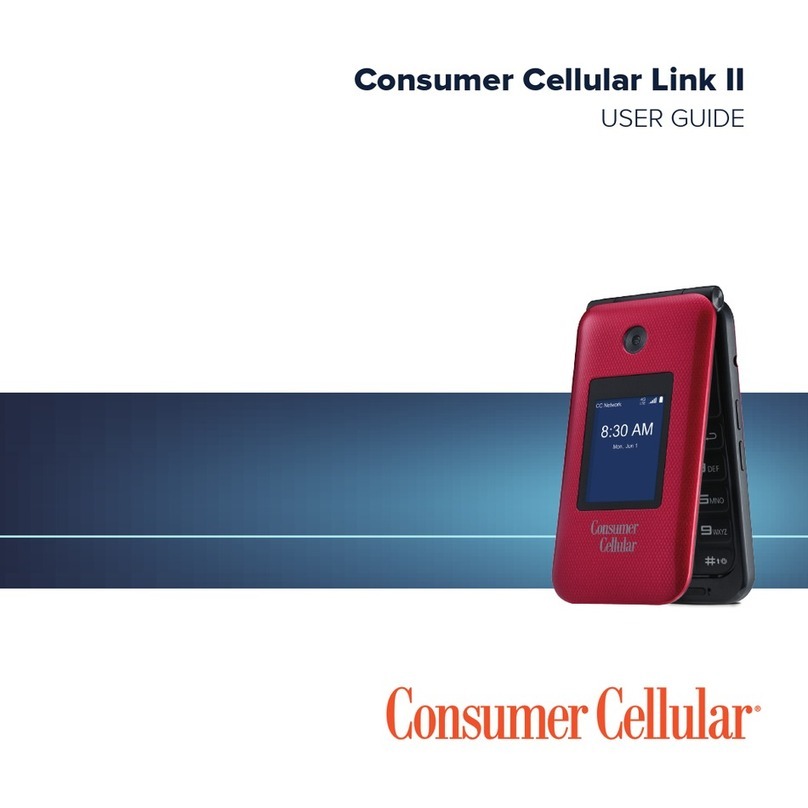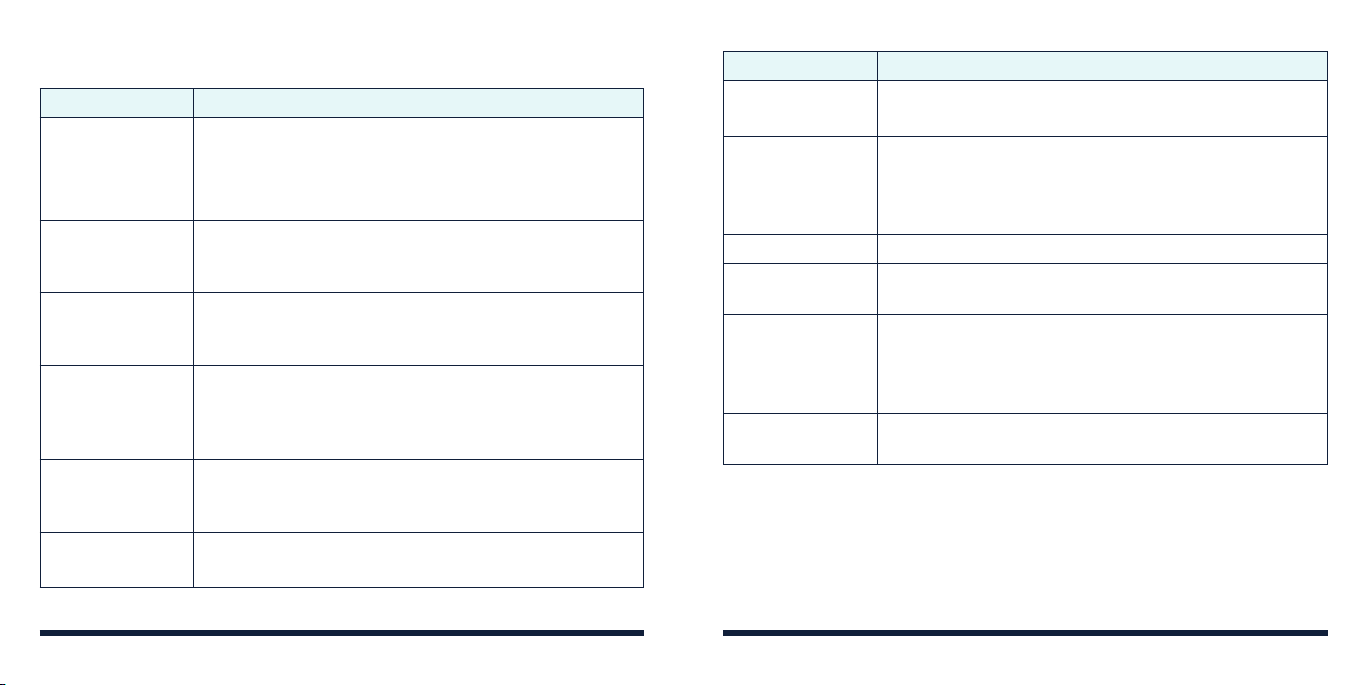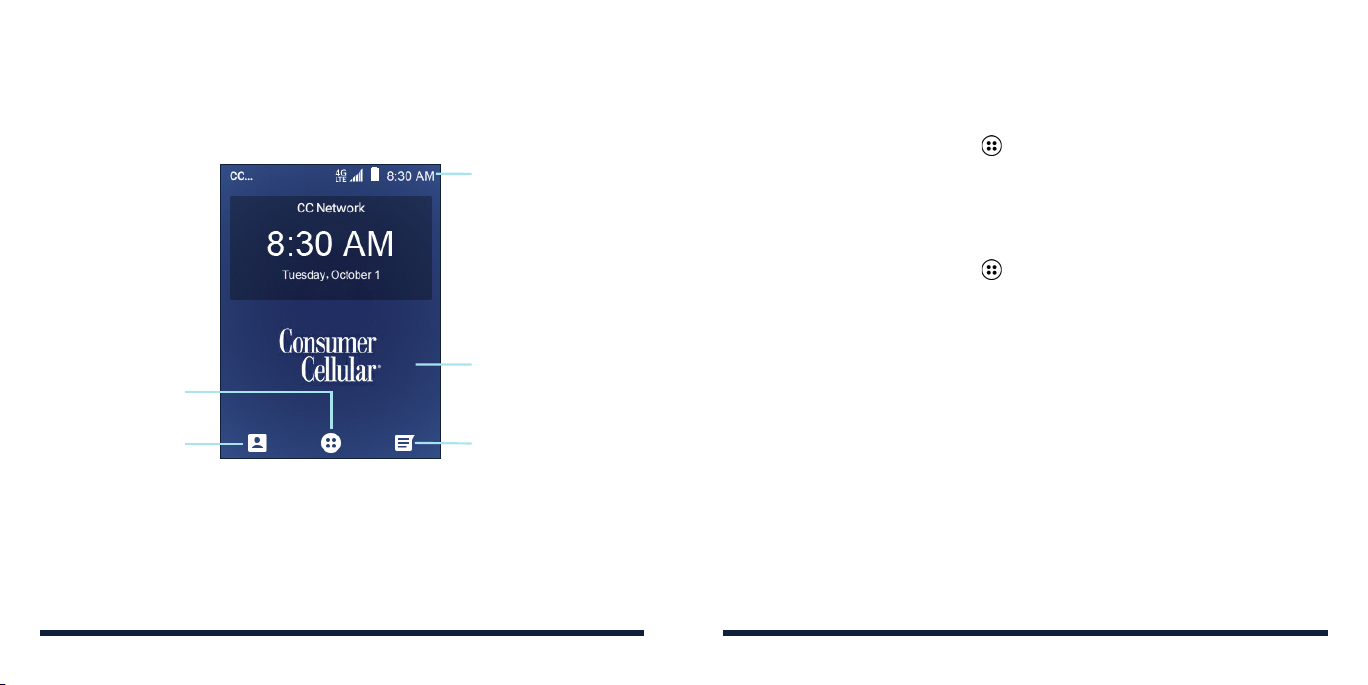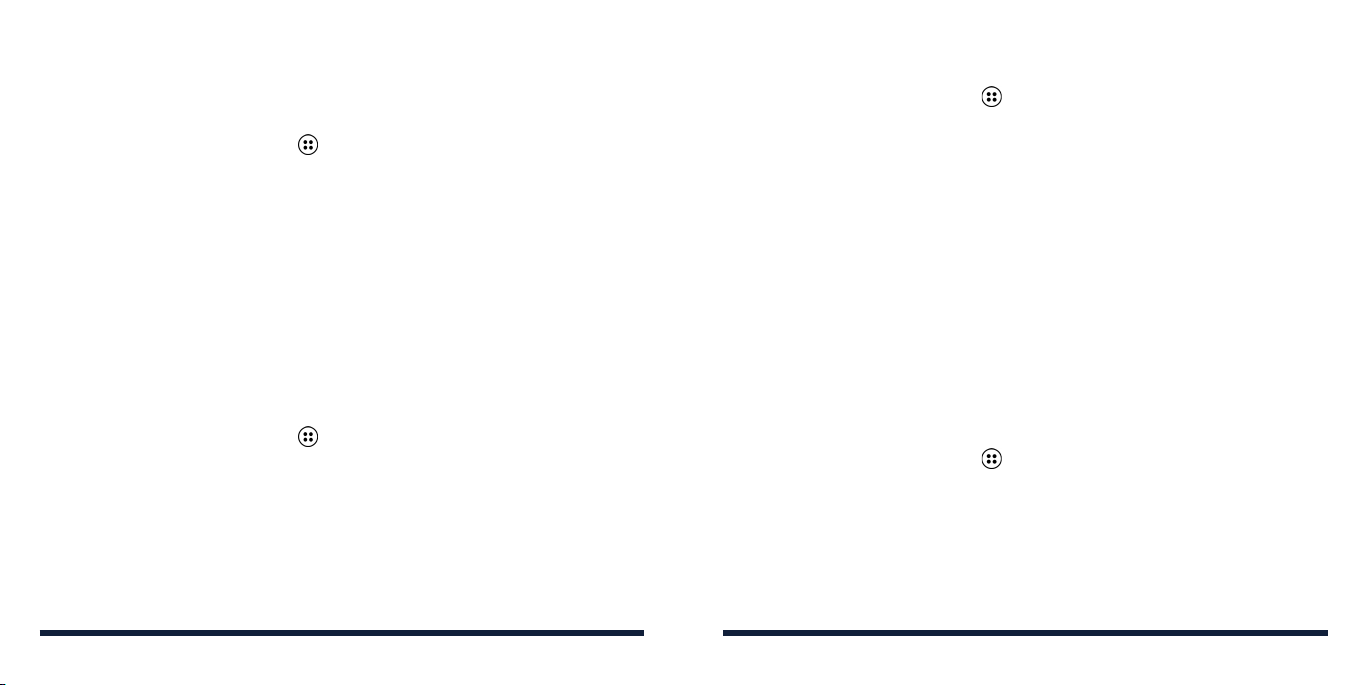2 3
TABLE OF CONTENTS TABLE OF CONTENTS
Knowing the Basics ......................................................................... 21
Phone Status Icons.........................................................................................21
Notification Icons .......................................................................................... 22
External Display Icons ................................................................................. 22
Entering Text....................................................................................................23
Opening and Switching Apps....................................................................24
Connecting to Networks and Devices............................................26
Connecting to Mobile Networks.............................................................. 26
Connecting to
Bluetooth®
Devices..........................................................27
Connecting to Your Computer via USB ................................................. 29
Using the microSDHC Card as Portable Storage................................30
Phone Calls ...................................................................................... 31
Placing and Ending Calls..............................................................................31
Answering or Rejecting Calls.....................................................................32
Using Real-Time Text (RTT).........................................................................33
Working With the Call History....................................................................35
Calling Your Contacts ................................................................................... 37
Checking Voicemail ......................................................................................37
Using Options During a Call.......................................................................38
Managing Multi-Party Calls .........................................................................39
Adjusting Your Call Settings .......................................................................40
Contacts ...........................................................................................45
Adding a New Contact.................................................................................45
Setting Up Your Own Profile.......................................................................45
Importing, Exporting, and Sharing Contacts .........................................46
Working With Groups....................................................................................48
Searching for a Contact.............................................................................. 50
Setting a Ringtone for a Contact ............................................................. 50
Joining Duplicate Contacts........................................................................ 50
Separating Contact Information .................................................................51
Messages..........................................................................................52
Opening the Messaging Screen.............................................................. 52
Sending a Message ..................................................................................... 52
Replying to a Message ................................................................................53
Forwarding a Message ................................................................................53
Deleting Messages or Threads.................................................................54
Calendar ...........................................................................................55
Viewing Your Calendar and Events ........................................................ 55
Creating an Event......................................................................................... 56
Editing, Deleting, or Sharing an Event ................................................... 56
Changing Calendar Settings..................................................................... 56