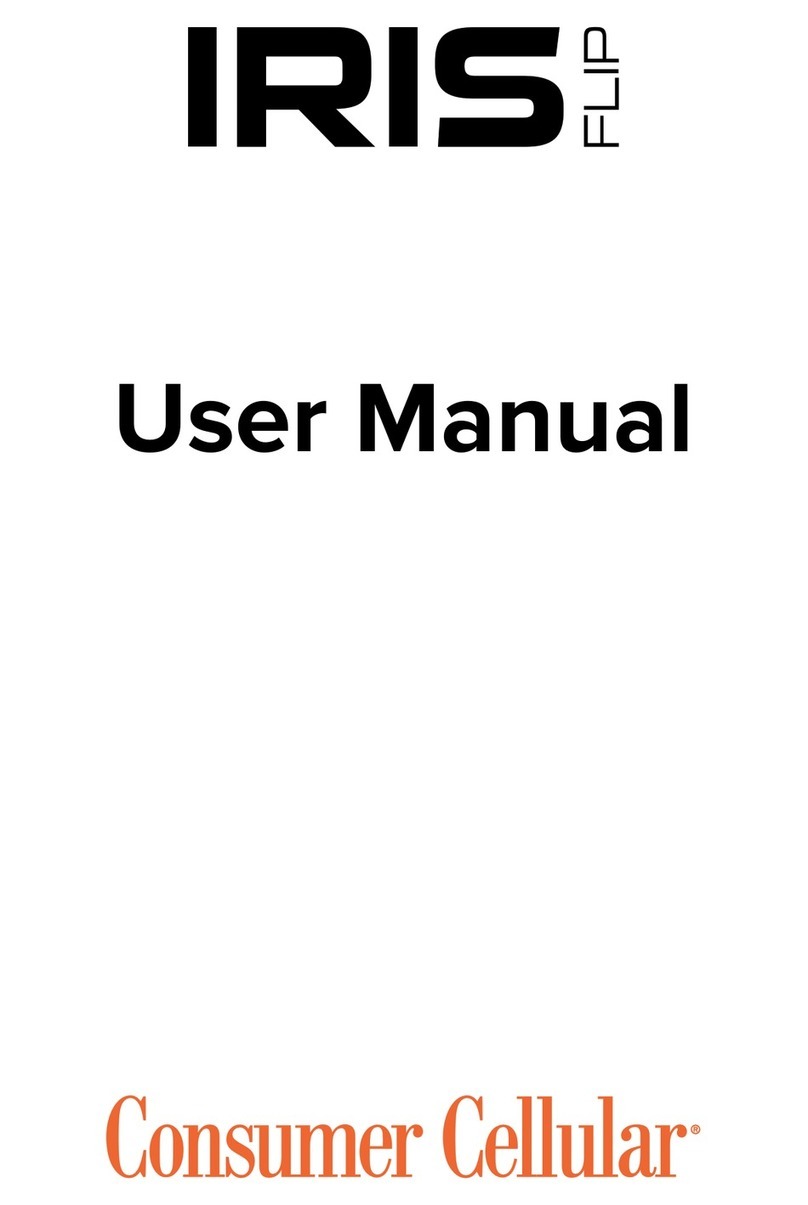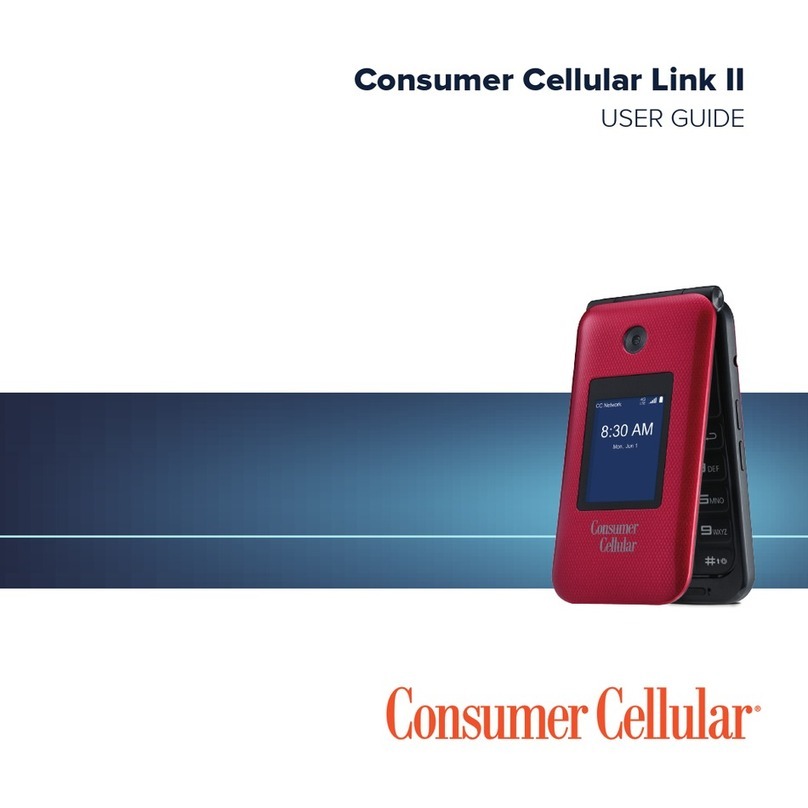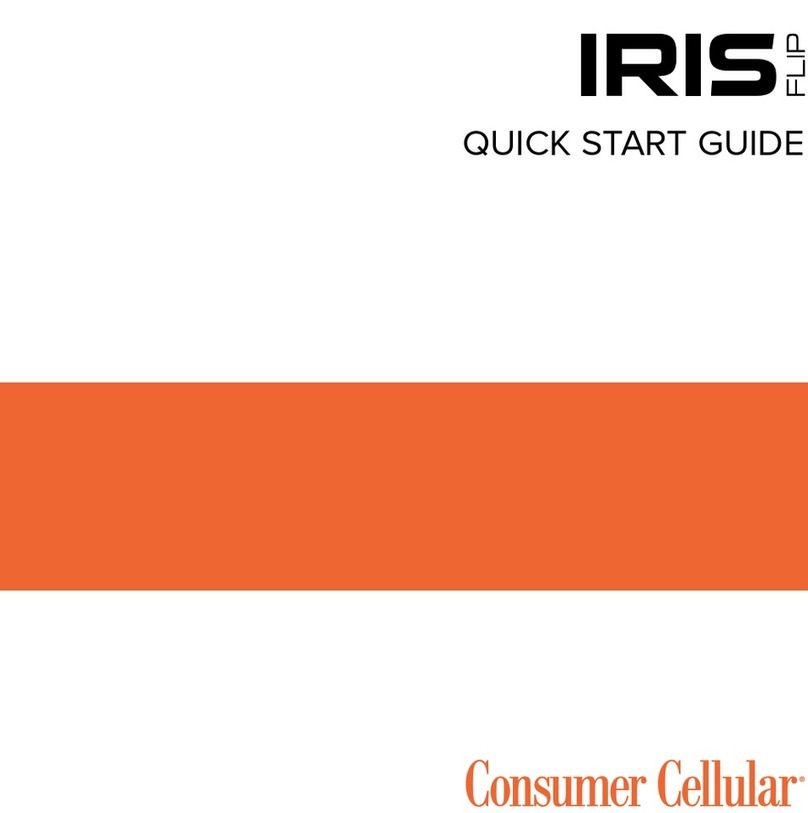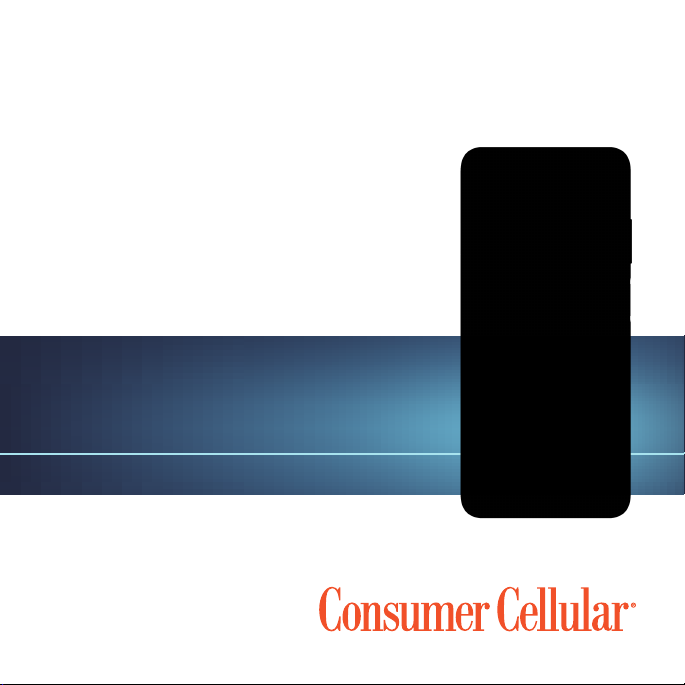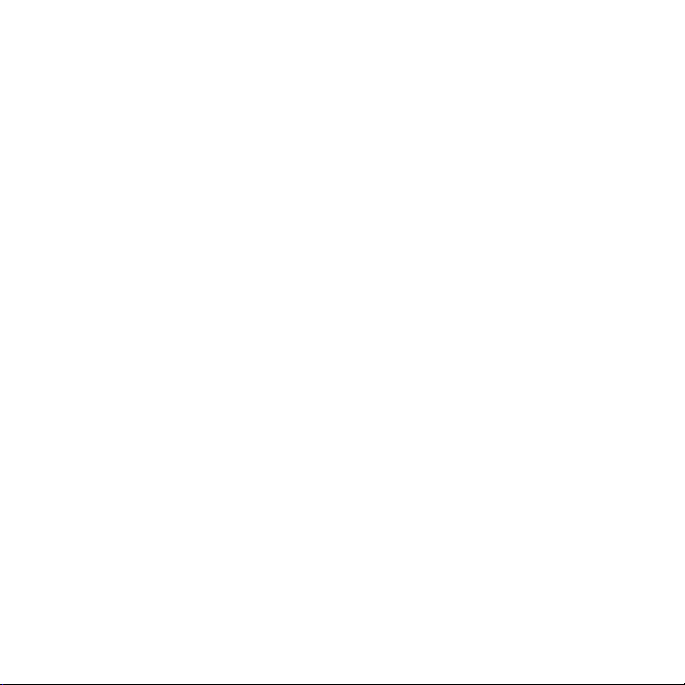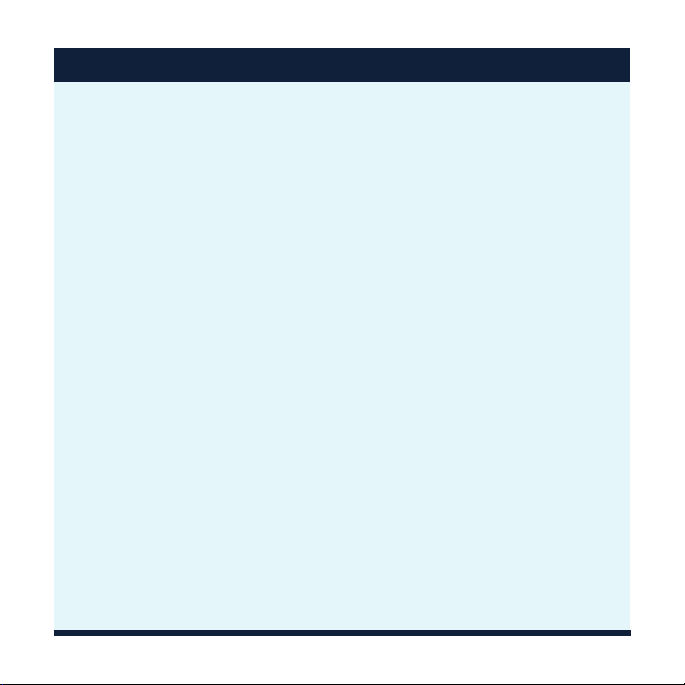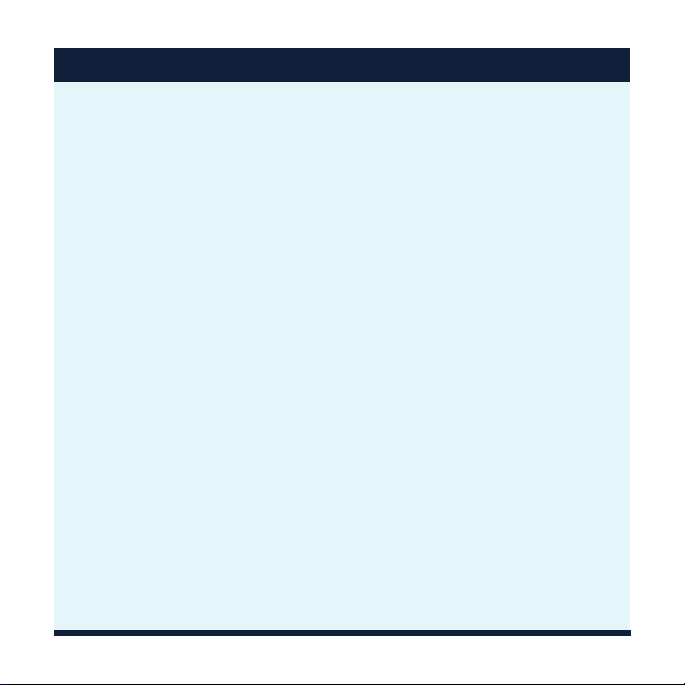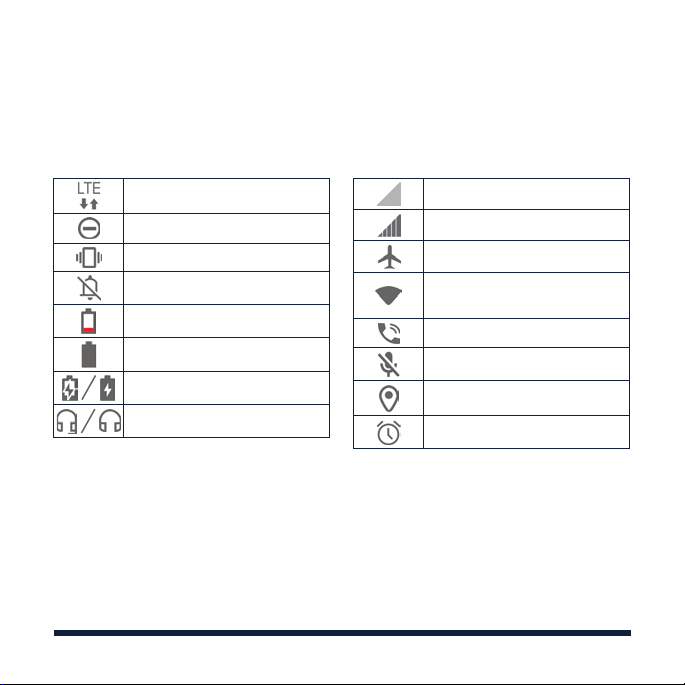2
TABLE OF CONTENTS continued
Customizing Home Screens .....................................14
Adding Widgets ............................................... 14
Removing Widgets or Shortcuts ................................. 14
Organizing Shortcuts with Folders ............................... 14
Applying New Wallpapers ...................................... 15
Camera and Video..............................................16
Taking a Photo ................................................ 16
Recording a Video............................................. 16
Playing Music ..................................................17
Connectivity ...................................................18
Connecting with a
Bluetooth®
Headset........................... 18
Google Play™...................................................19
For Your Safety................................................ 20
FCC RF Exposure Information (SAR) .............................20
FCC Regulations .............................................. 21
Hearing Aid Compatibility (HAC) Regulations for Mobile Phones ....22
Distractions ...................................................24
Product Handling ..............................................25
Electrical Safety ...............................................30
CTIA Requirements ............................................30
Radio Frequency Interference ..................................32
Explosive Environments ........................................33
Support .......................................................34
Warranty ..................................................... 35