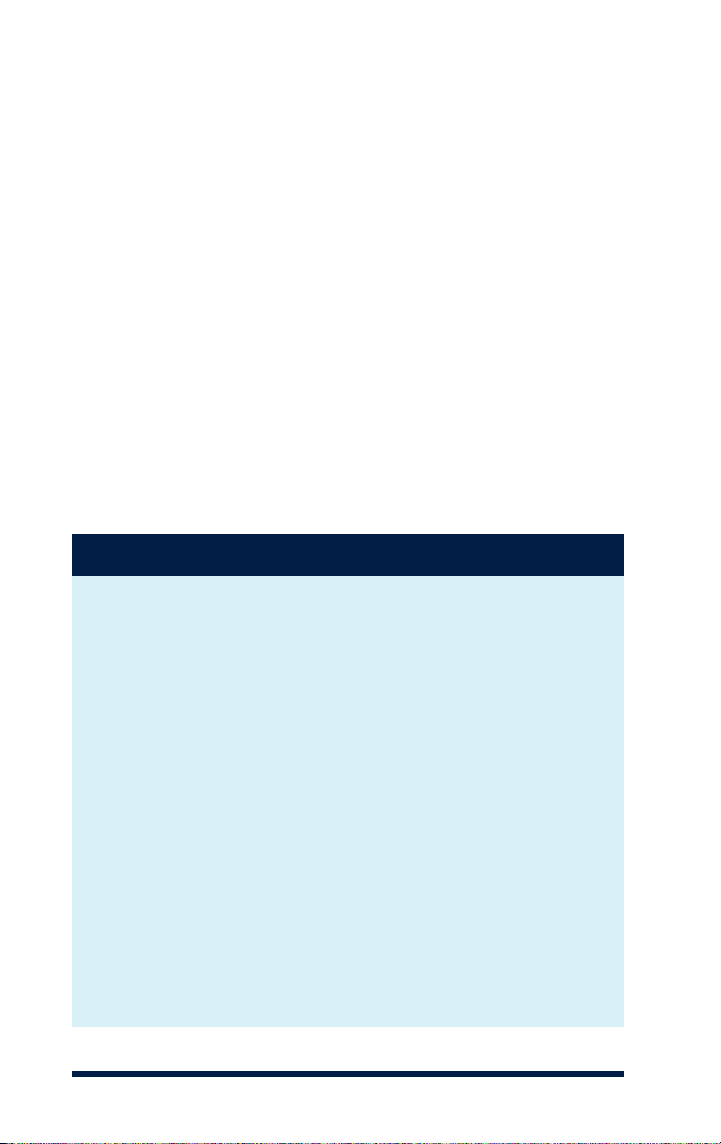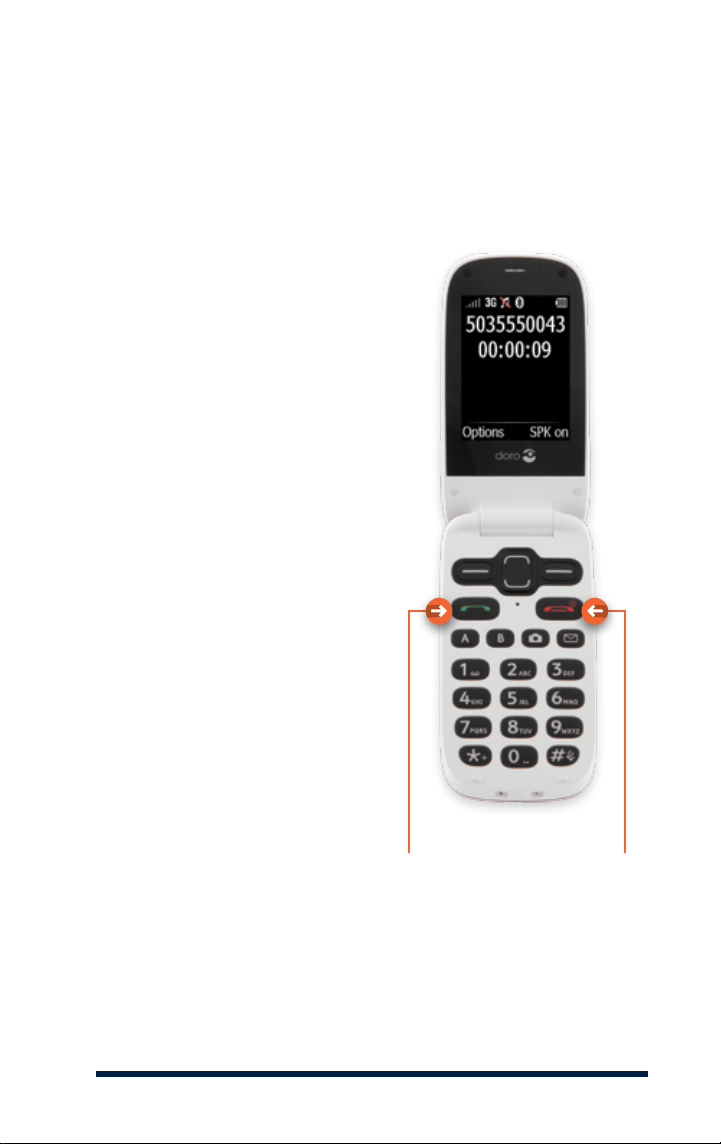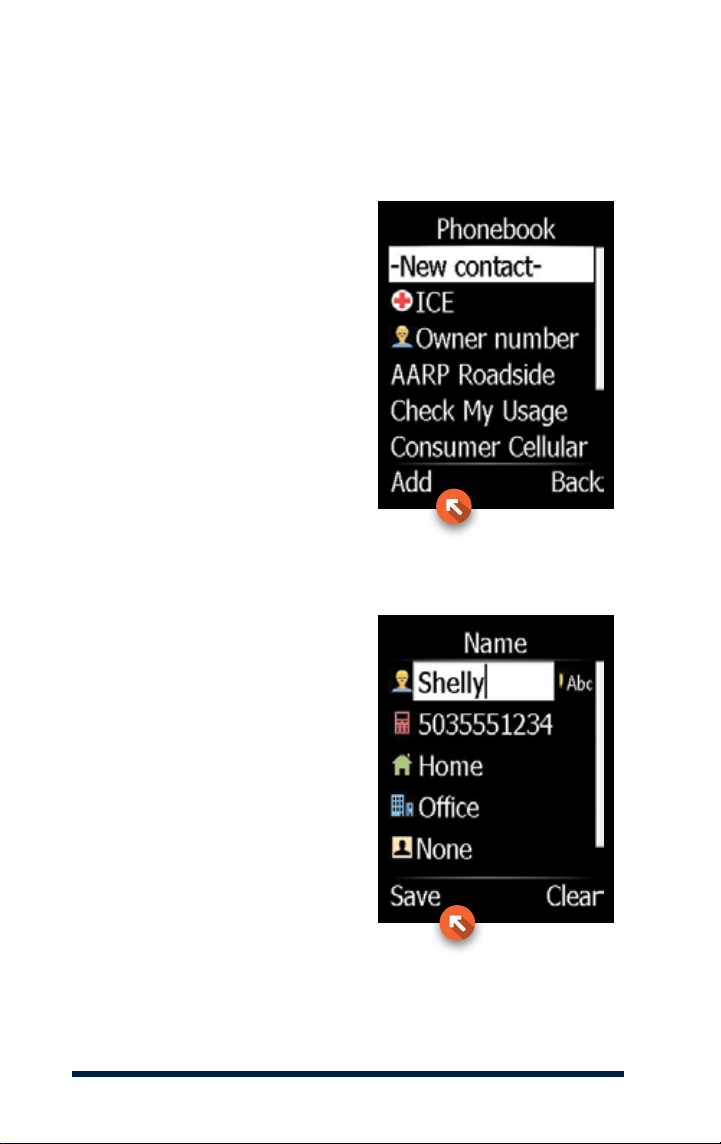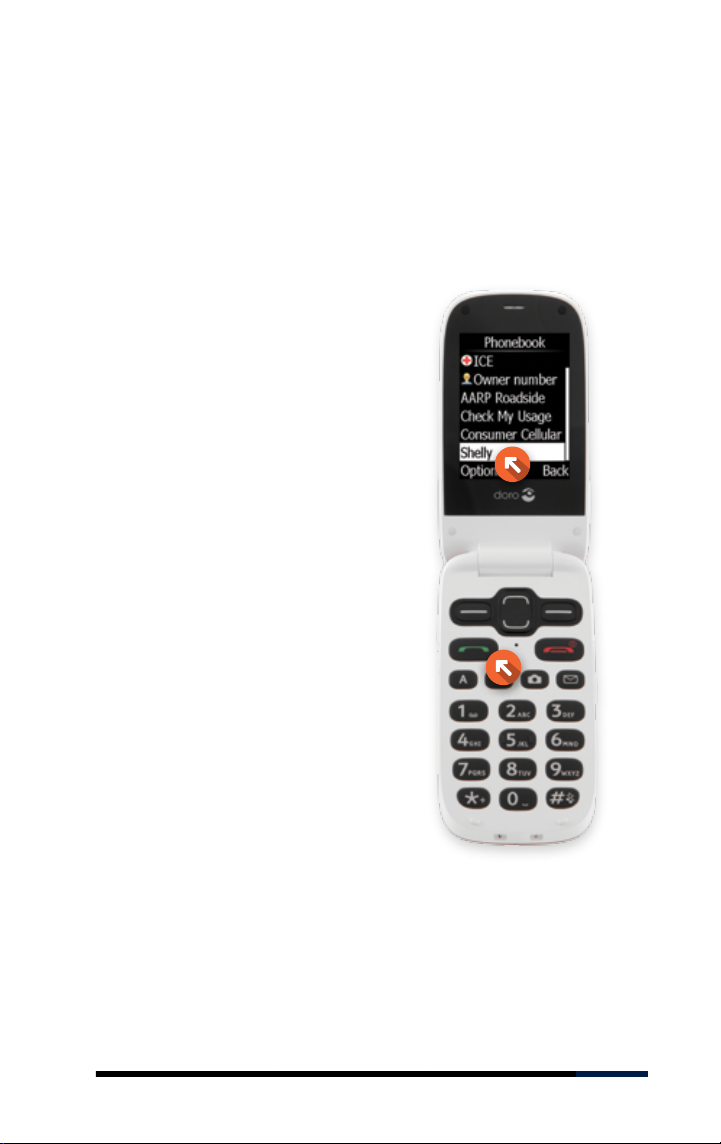Consumer Cellular DORO PhoneEasy 626 Assembly instructions
Other Consumer Cellular Cell Phone manuals

Consumer Cellular
Consumer Cellular 101 User manual

Consumer Cellular
Consumer Cellular Link User manual

Consumer Cellular
Consumer Cellular ZMAX 10 User manual
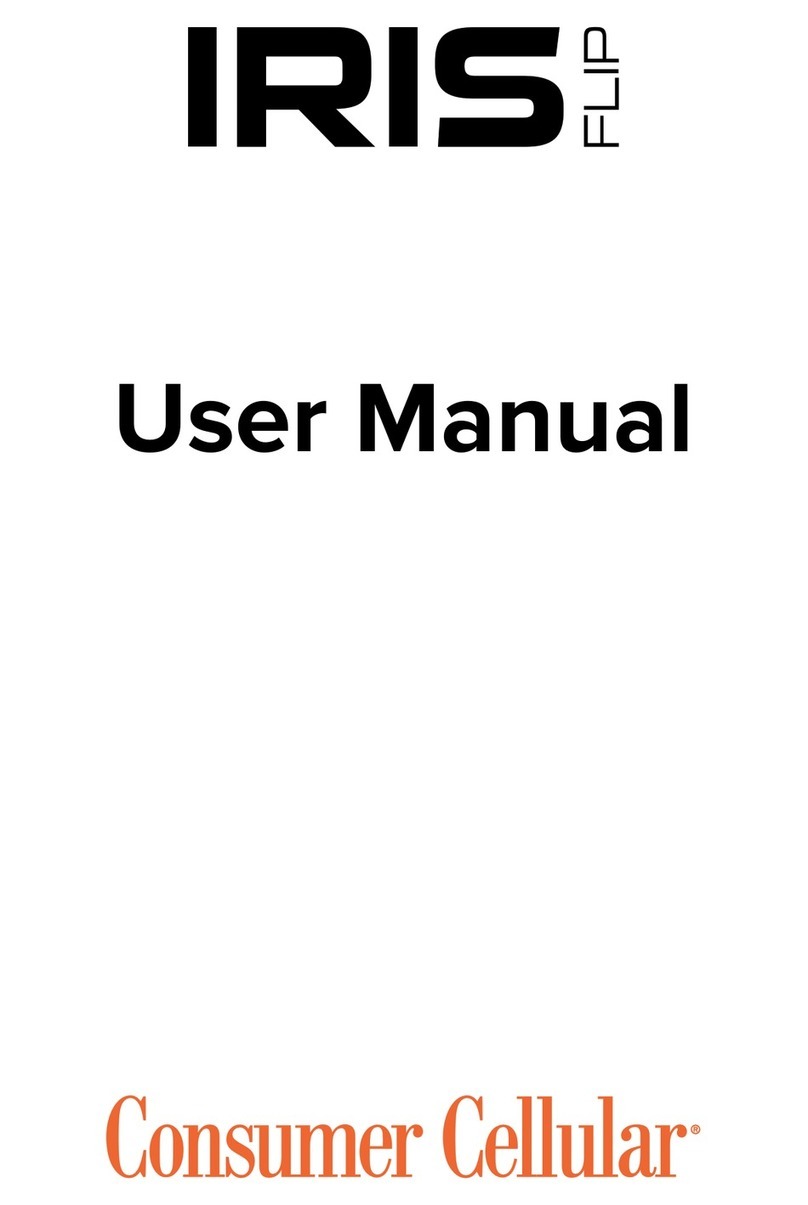
Consumer Cellular
Consumer Cellular Iris Flip User manual

Consumer Cellular
Consumer Cellular AVID 589 User manual

Consumer Cellular
Consumer Cellular Link User manual
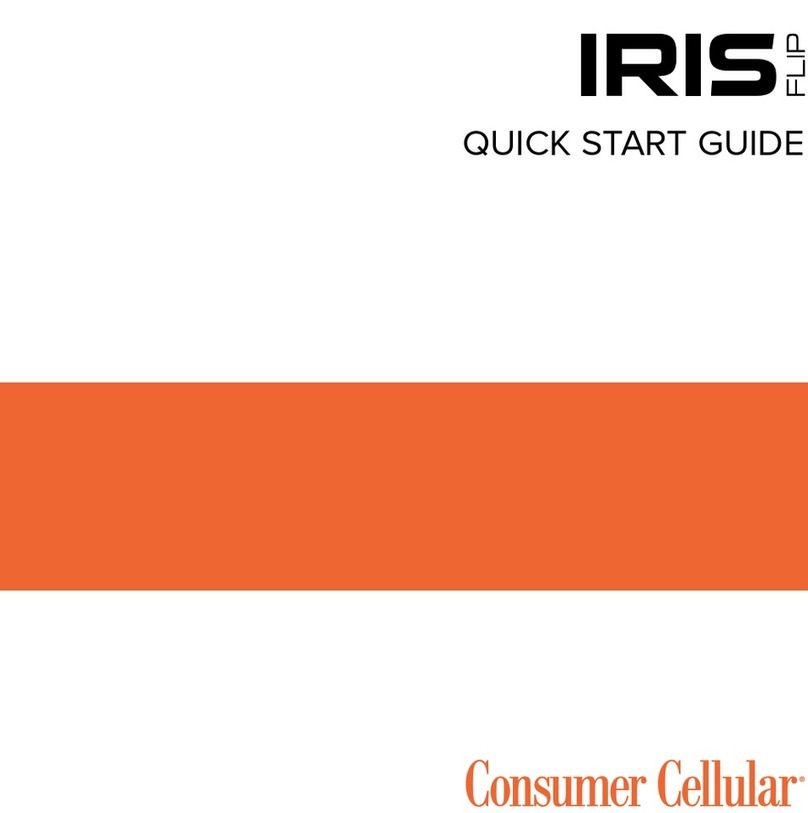
Consumer Cellular
Consumer Cellular Iris Flip User manual
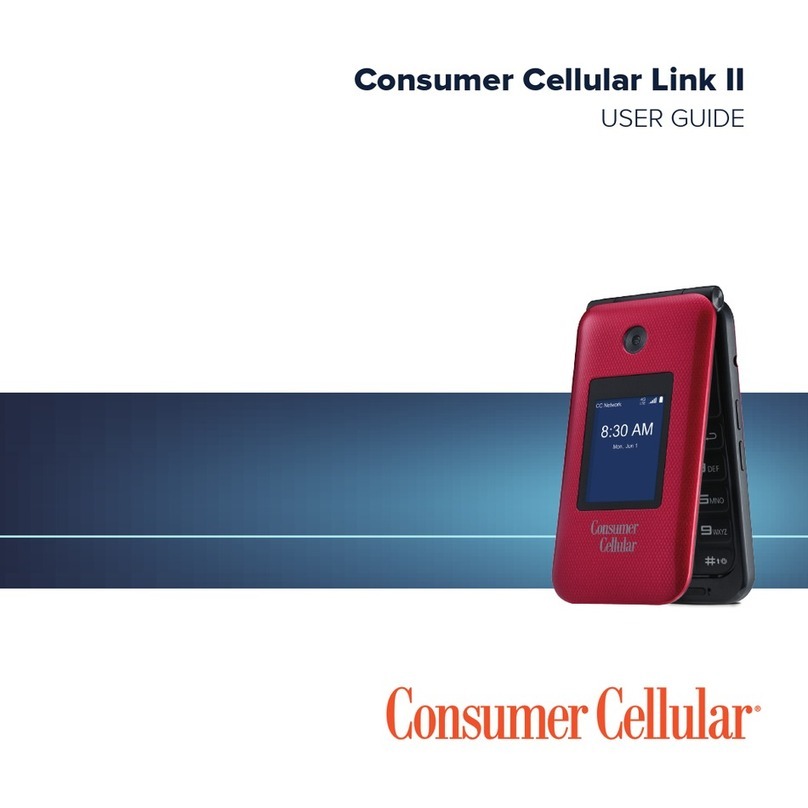
Consumer Cellular
Consumer Cellular Link II User manual

Consumer Cellular
Consumer Cellular DORO PhoneEasy 626 User manual

Consumer Cellular
Consumer Cellular ZMax 11 User manual