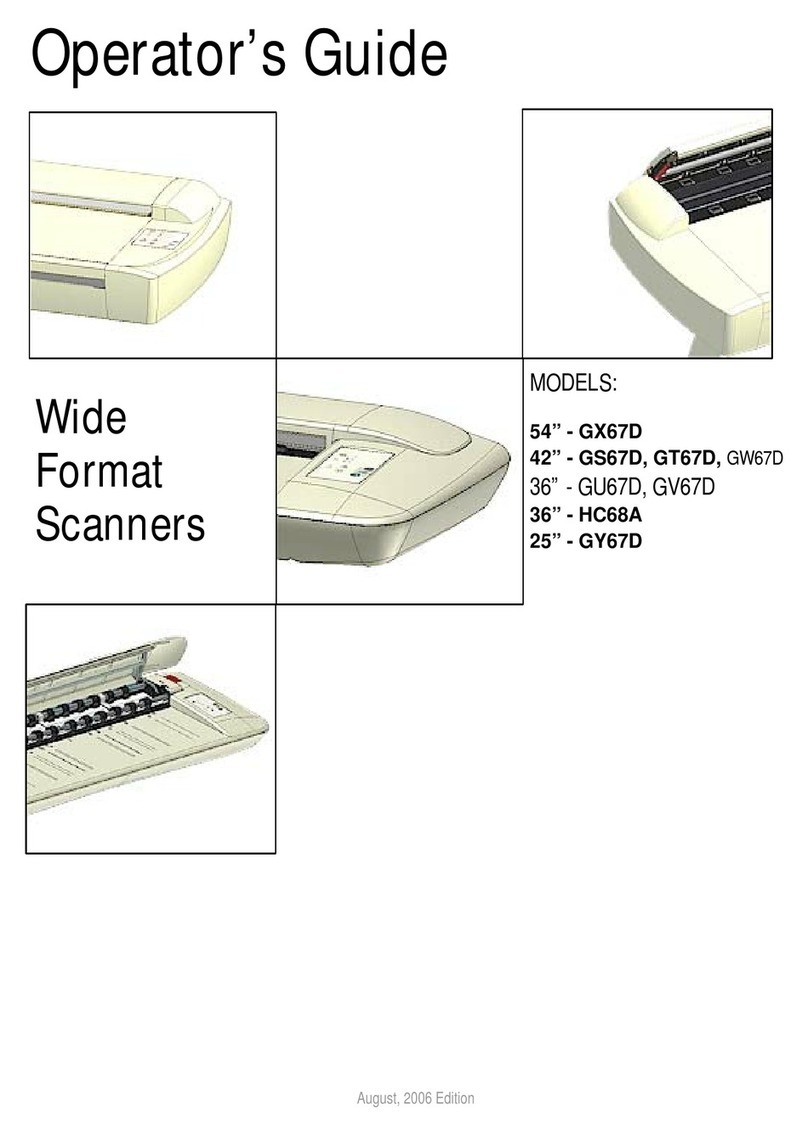Table of Contents
1. About This Guide 1-1
2. Using the iJET Panel 2-1
2.1 To make a simple copy 2-2
2.2 To perform a simple Scan-to-File 2-2
2.3 Operations on the iJET Panel 2-2
2.4 Power ON/OFF 2-3
2.5 The iJET Panel Buttons - Overview 2-4
2.6 How do I Navigate the iJET Panel Menus? 2-6
3. Scanner Configuration and Setup Instructions 3-1
3.1 Connect the scanner directly to printer(s) - Stand Alone Copier 3-2
3.2 Connect the Scanner to LAN – Network Scan/Copy Device 3-5
3.3 Connect the Scanner to a PC - Scan/Copy workstation 3-9
3.4 Combining Configuration Types for Multiple Functionality 3-12
3.5 Physical Placement of the Scanner 3-13
3.6 Locating the Interface Cable Connector-Panel 3-16
3.7 Personalizing and Localizing Your System 3-18
3.7.1 Setting the iJET Panel’s Display Language 3-18
3.7.2 Setting the Paper Series Preference 3-19
3.7.3 Setting the Media Handling (load) Method Preference 3-20
3.8 Printer Setup on the Scanner 3-21
3.9 Creating Media Profiles – For Color Printer Setup 3-24
3.10 Scanner on Network Setup 3-26
3.11 Setup to Share the Scanner (Use from PCs on the LAN) 3-28
4. Loading Originals for Copying and Scanning 4-1
4.1 How do I Load Originals into the Scanner? 4-1
4.2 Loading and Scanning Thick Media 4-2
5. How do I Make a Copy? 5-1
5.1 Copy Using the iJET Panel – The Basic Steps 5-1
5.2 Main Copy Options - Quick buttons 5-3
5.2.1 How do I… Set Copy Lightness?5-4
5.2.2 How do I… Set a Scale factor? – Output size 5-5
5.2.3 How do I…Set Copy Quality?5-6
5.2.4 How do I… Set number of Copies?5-8
5.3 Other Copy Options – Menu Button 5-9
5.3.1 How do I… Set Original Type Color? 5-9
5.3.2 How do I… Set Original Type B&W? 5-11
5.3.3 How do I… apply the Sharpen filter? 5-12
5.3.4 How do I… apply the Background (Backg.) Clean filter?5-13
5.3.5 How do I… Set the Media Type? 5-14
5.3.6 How do I… Mirror the Image? 5-16
5.3.7 How do I… Reset Copy defaults? 5-17
5.3.8 The Advanced option 5-18
5.4 Using Copy Software with the scanner (local or network PC) 5-19
6. How do I Scan to File? 6-1
6.1 Scan to Local or Network PC with the iJET Panel 6-2
6.2 Scan-to-File Menu Options – iJET Panel 6-4
6.2.1 Enter the iJET Panel Scan-to-File Menu 6-4
6.2.2 Set the Scan Mode 6-5
6.2.3 Set the Scan Mode Parameters – Level or Gamma 6-6
6.2.4 Set the Scan-to-File Resolution 6-7
6.2.5 Set the Scan-to-File Size (input size) 6-8
6.2.6 Set the File Format ( TIFF, JPEG, PDF ) 6-9
6.2.7 Set the File Format Quality 6-10
6.2.8 Using Scan Software – From Local PC or Network PC 6-11