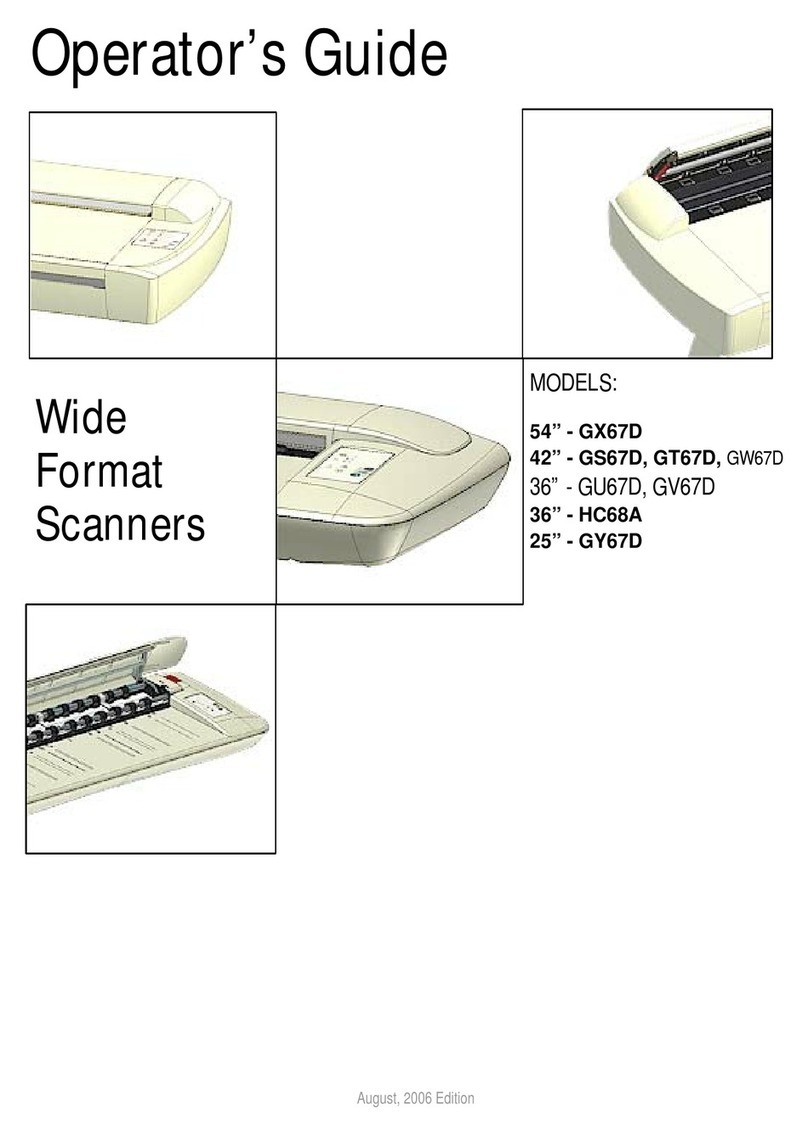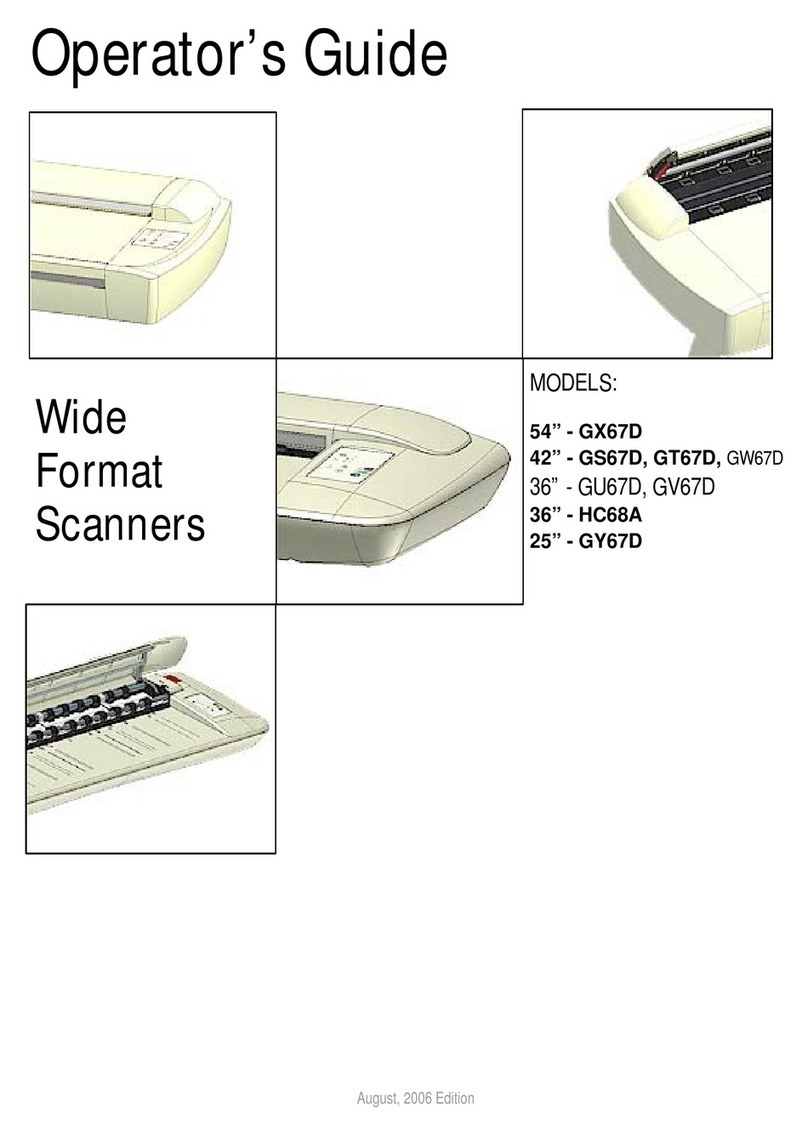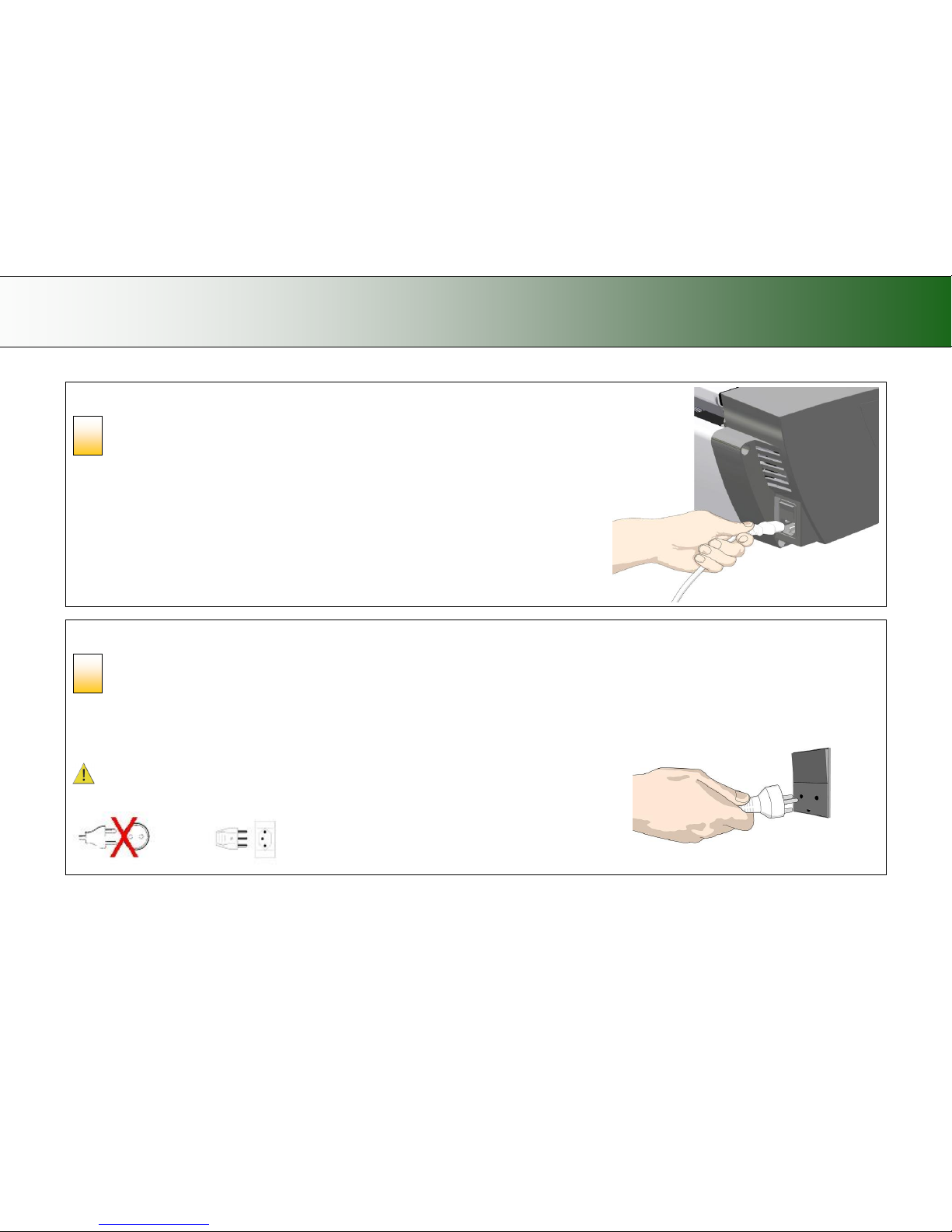Contents
Table of Contents
About This Guide 2
Overview of Scanner 3
Scanner Front View: 3
Scanner Rear View: 4
Installation 5
System requirements 5
Installation Steps 5
Turning Power ON/OFF 21
Main power switch 21
The scanner‟s Self Test Procedure 21
Scanner ready to scan 21
Wake and Sleep modes 22
Sleep/Wake mode options –automatic power management 23
Timer Function –Scheduling ON/OFF Times 23
Automatic shut down after idle time 24
Loading Originals into the Scanner 26
Load, face down, at the scanner‟s right side 26
Paper-guides 27
Scanning oversize documents 27
Automatic loading 28
Manual loading 28
Using the paper-return guides 28
Unloading the original after scan 29
Fast-loading 29
Soft-handling 29
Paper Pressure Adjustment –for thin media 30
Setting the input size 30
Scanning 31
Software applications for scanning 31
Running applications from the scanner panel 31
Batch scanning 31
Monitoring your scanner with WIDEsystem 32
Scanning Thick Media 34
Automatic Thick Media Adjustment (ATAC) 34
When Scanning in Thick Media Positions 35
Maintenance 36
About scanner maintenance 36
Overview –key maintenance points 37
Cleaning the scan area 38
Camera Alignment and Calibration 43
Replacing Scanner Parts 46
Replacing the Glass-plate 47
Replacing the White-Background-Platen 51
Replacing the Scanner Lamp-Unit 56
Downloading New Firmware 60
What is Firmware? 60
When do I need new firmware? 60
How to identify the firmware version running in the scanner? 60
How to install new firmware? 60
Trouble Shooting 61
How are errors reported on your system 61
Correcting common errors 61
Technical assistance 61
Problems Related to Scanner Installation 62
Problems Related to Operation of the Scanner 63
Problems Related to the Scanning Results 67
Appendix B: Important Safety Instructions 68
Appendix C: Regulations 69
FCC Regulations 69
CE Regulations 69
VCCI Regulations 69
Toxic or Hazardous Substances or Elements 70