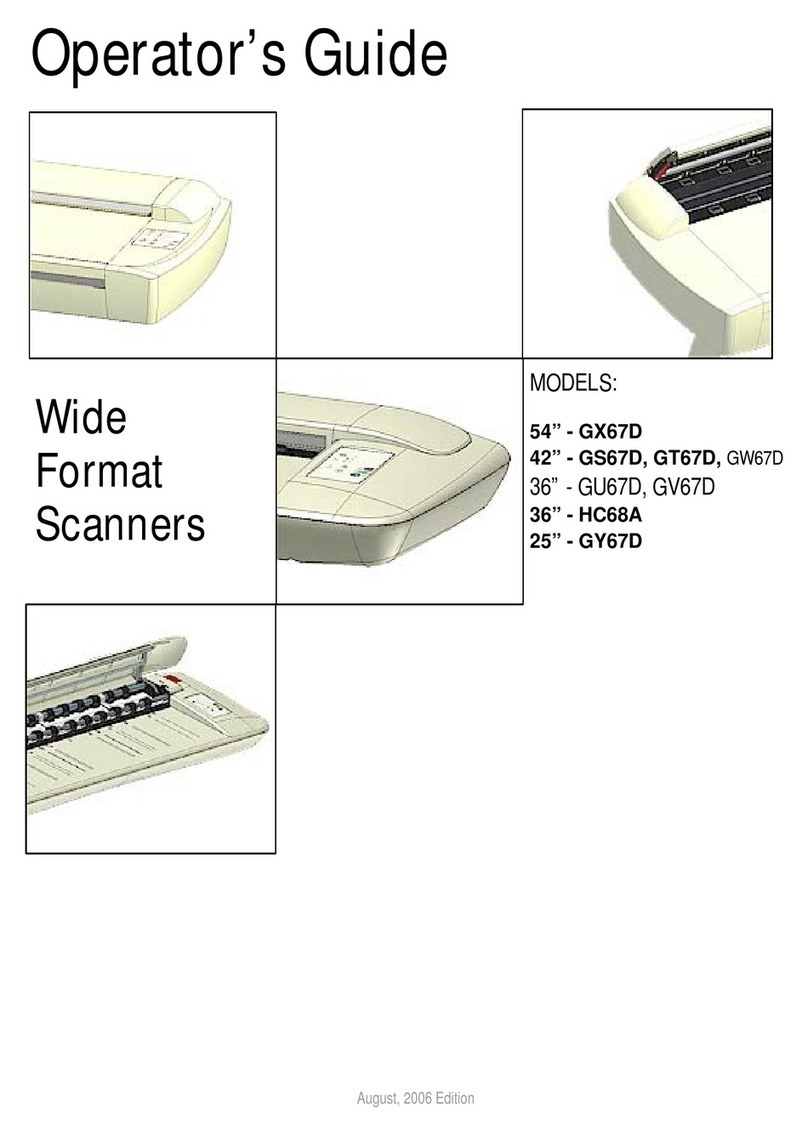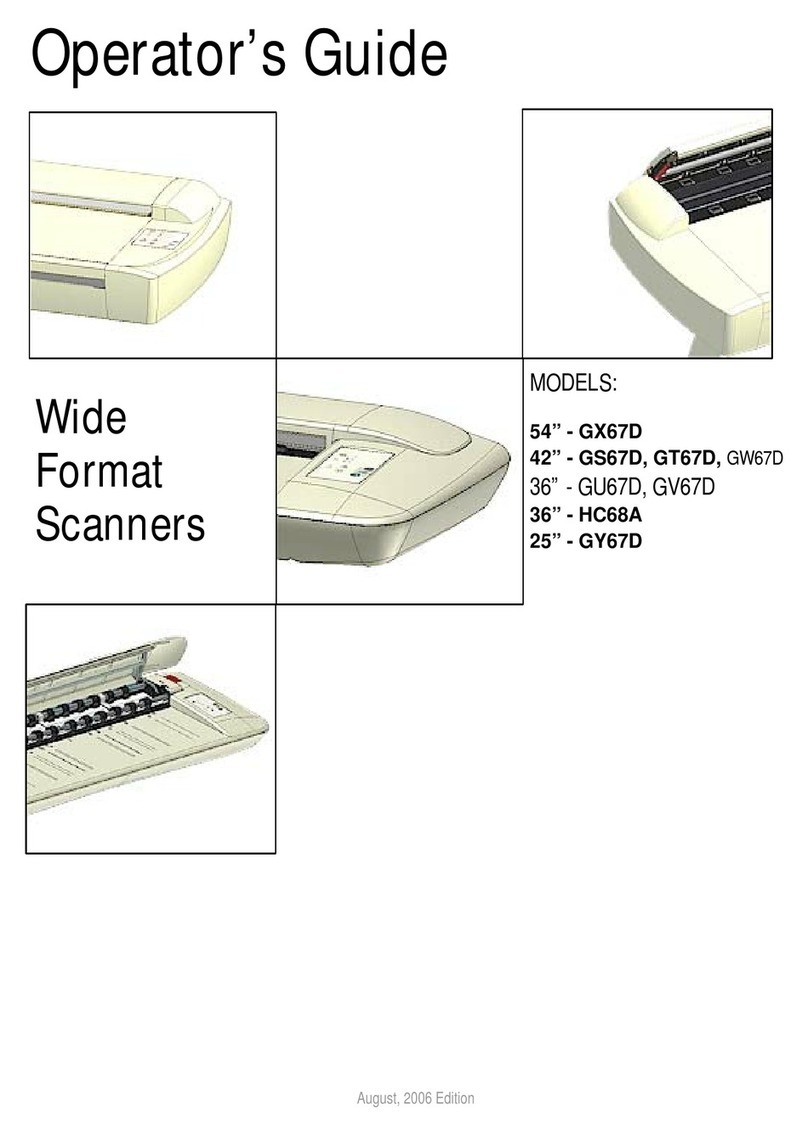Contents 1
Table of Contents
About this Guide .........................................................................................3
Main Specification ......................................................................................4
Installation ...................................................................................................5
Scanner requirements .............................................................................5
Assistance and Safety .............................................................................5
Unpacking ...................................................................................................6
Packaging observations ..........................................................................6
Placing the scanner on a suitable surface ...............................................7
Lifting the scanner ...................................................................................8
Cleaning .......................................................................................................9
Checking the glass area ..........................................................................9
Cleaning the glass area ........................................................................ 10
Preparing the scanner for first use ......................................................... 11
Connecting power ................................................................................. 11
Touch screen preparation ..................................................................... 13
Connecting to a local area network (LAN) ............................................. 14
Turning on the power ............................................................................ 15
Startup Wizard ...................................................................................... 16
IQ FLEX touch screen interface ............................................................ 17
Running the Wizard ............................................................................... 18
Wi-Fi ...................................................................................................... 18
Configuring for a local area network (LAN) ........................................... 19
LAN settings .......................................................................................... 19
Language .............................................................................................. 20
Setting Date and Time .......................................................................... 21
Configuring the scan to email settings .................................................. 22
Setting up the printer ............................................................................. 23
Activating the scanner (online method) ................................................. 25
Activating your scanner (offline method) ............................................... 26
Secure FTP server settings................................................................... 28
Turning the scanner ON and OFF ........................................................... 30
Main power switch ................................................................................ 30
Sleep mode ........................................................................................... 30
Scanning ................................................................................................... 31
Basic steps............................................................................................ 31
Scan preparation ................................................................................... 32
Normal scan mode ................................................................................ 33
Oversize scan mode ............................................................................. 34
Book scan mode ................................................................................... 35
Adjusting the lid for thick originals ......................................................... 36
Positioning originals .............................................................................. 37
Paper sizes and guides ......................................................................... 38
Scanning oversize documents .............................................................. 41
Positioning oversize documents ............................................................ 42
Book positioning .................................................................................... 43
Book scanning without software ............................................................ 44
Book scanning using Nextimage ........................................................... 45
Further notes about input size ............................................................... 46
Using the USB socket ........................................................................... 47
Scanning to email ................................................................................. 48
Scanning thick media ............................................................................ 50
Scanning to personal PC and Cloud destinations ................................. 51
Scan to file settings ............................................................................... 52