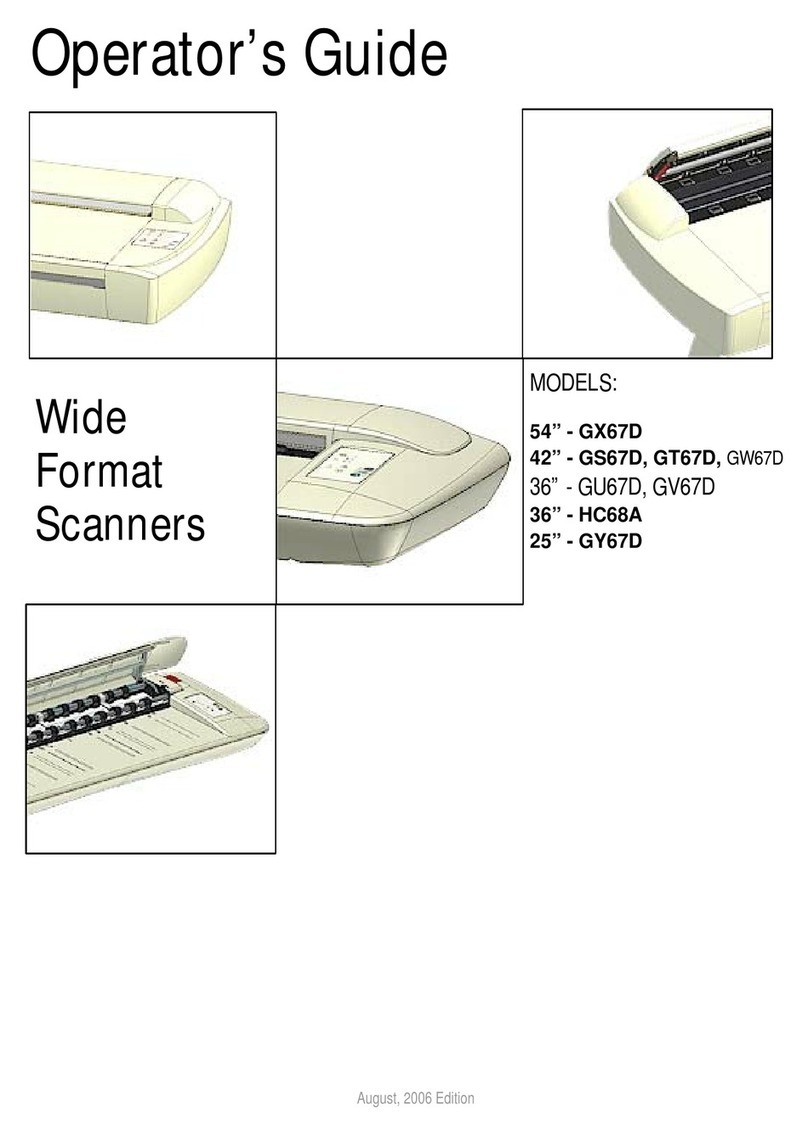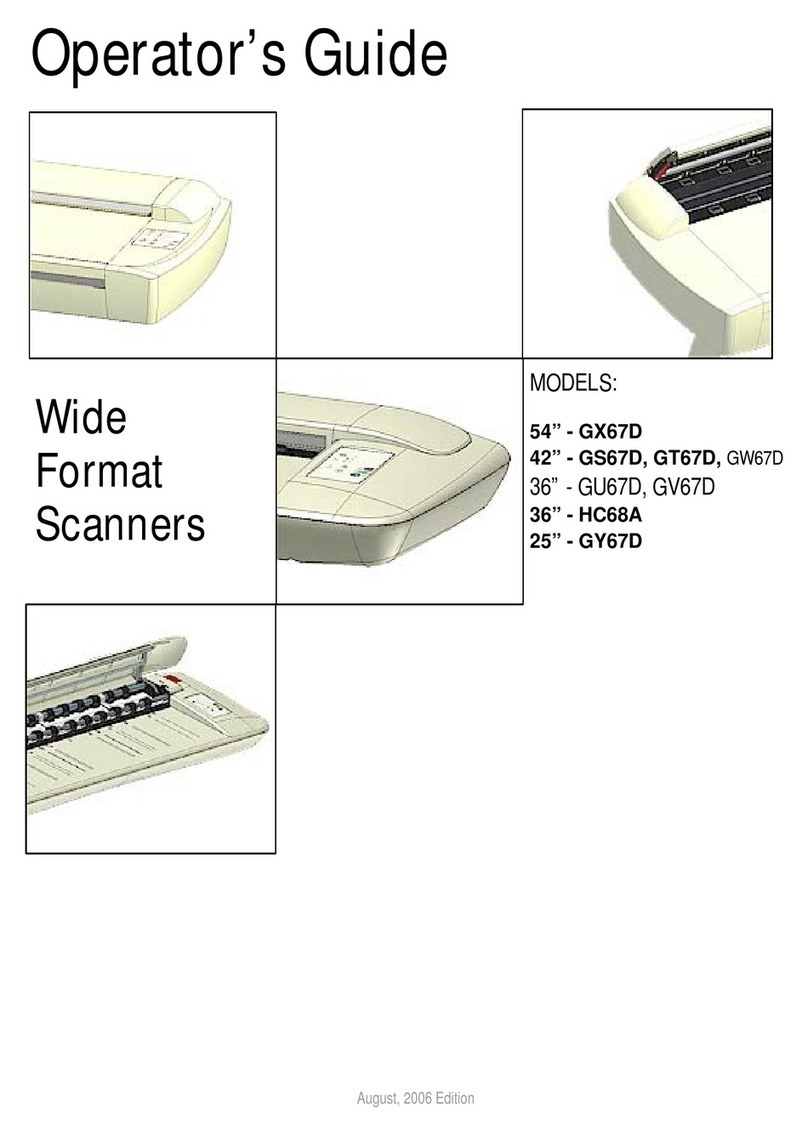About this Guide 2
Contents
About this Guide .............................................................................3
Overview of the Scanner ................................................................4
Scanner front view: ................................................................................. 4
Scanner rear view:.................................................................................. 5
Installation........................................................................................6
System requirements.............................................................................. 6
Installation step by step........................................................................... 6
Turning the Scanner ON and OFF...............................................20
Main power switch................................................................................. 20
Sleep and wake modes......................................................................... 21
Sleep mode options - automatic entry and idle time.............................. 22
Loading Originals into the Scanner ............................................23
Load, face up, at the scanner’s center.................................................. 23
Automatic loading.................................................................................. 23
Manual loading...................................................................................... 24
Unloading the original after scan........................................................... 24
Soft Handling ........................................................................................ 25
Setting the input size............................................................................. 25
Scanning........................................................................................ 26
Software applications for scanning ....................................................... 26
Running applications from the scanner panel....................................... 26
Batch scanning ..................................................................................... 26
Monitoring your scanner with WIDEsystem .......................................... 26
Maintenance.................................................................................. 28
About scanner maintenance ................................................................. 28
Cleaning the scan area......................................................................... 28
Overview - Key maintenance points - Cleaning .................................... 29
Scanner Calibration .............................................................................. 36
Replacing the glass plate...................................................................... 39
Replacing the glass plate – Overview of key parts................................ 41
Downloading new firmware................................................................... 51
Trouble Shooting.......................................................................... 52
How are errors reported on your system............................................... 52
Correcting common errors .................................................................... 52
Technical assistance............................................................................. 52
Problems Related to Scanner Installation............................................. 53
Problems Related to Operation of the Scanner..................................... 54
Problems Related to the Scanning Results........................................... 57
Appendixes.................................................................................... 58
Important safety instructions................................................................. 58
Regulations........................................................................................... 59