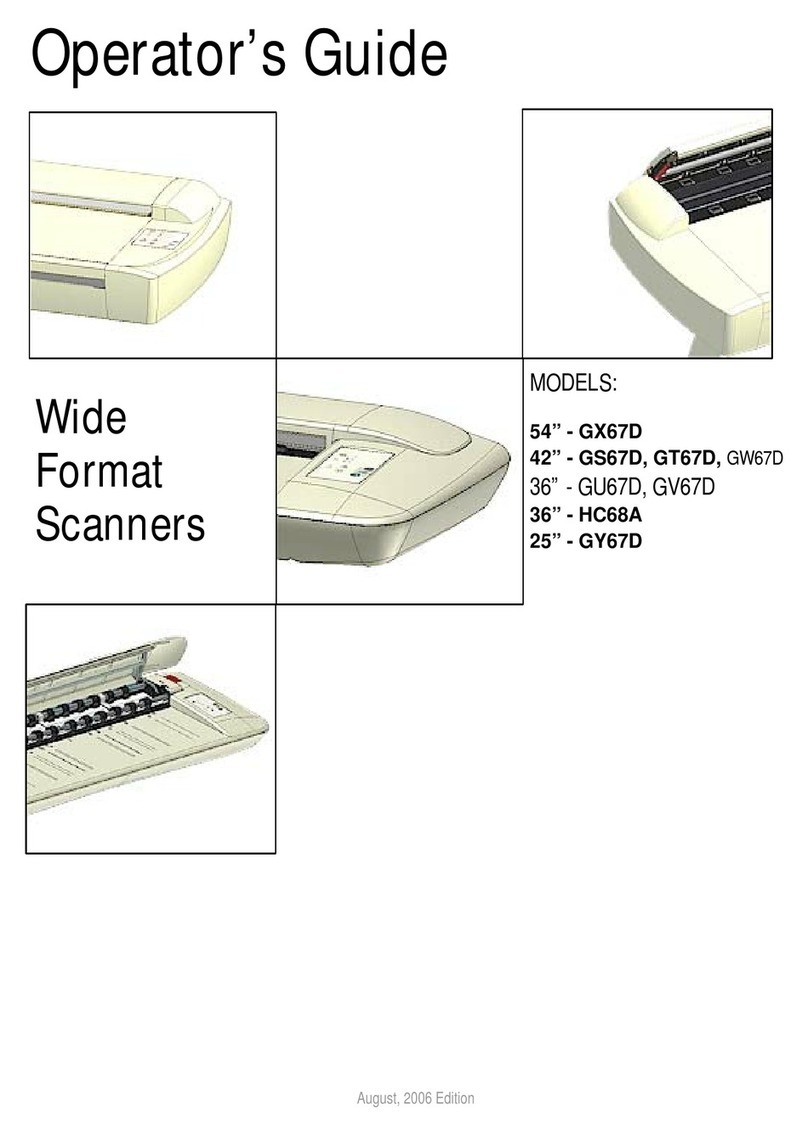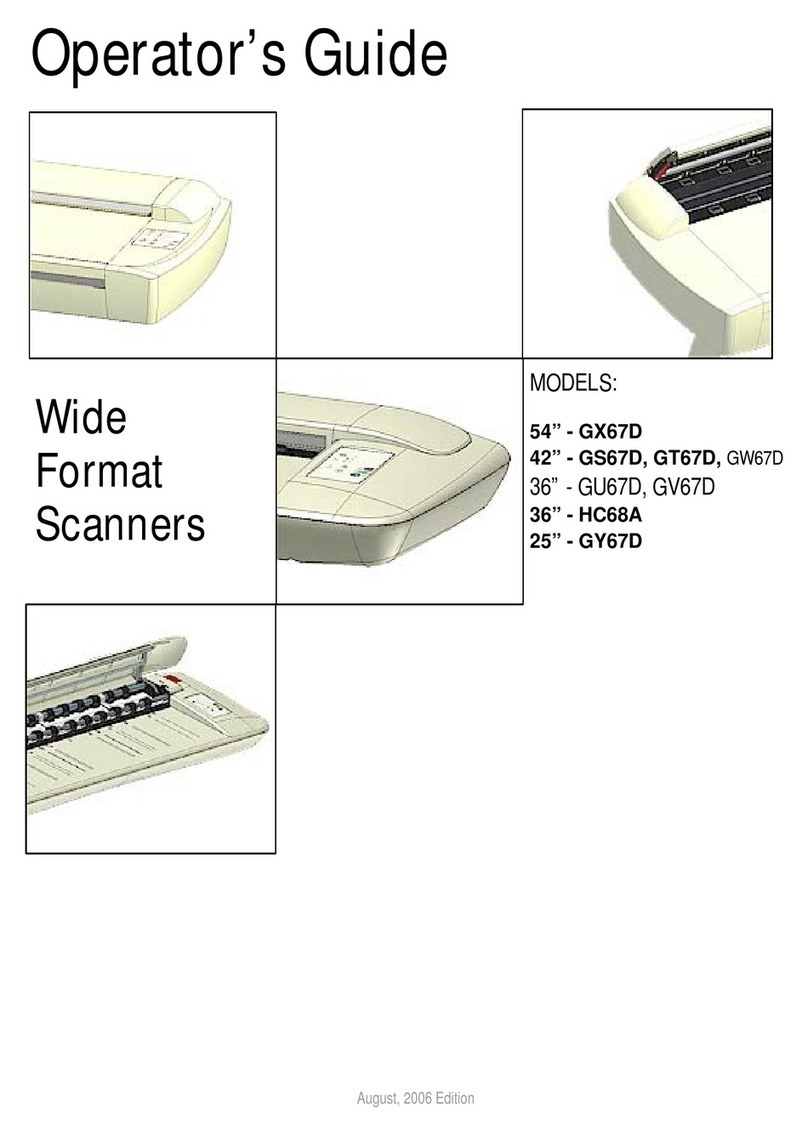System Overview 2-1
2. CHROMA System Overview
The CHROMA Wide Format Color Scanners, incorporate three 5350
RGB-triplet pixels, tri-linear color CCD cameras (21.400 RGB-triplets),
and have color balanced stabilized fluorescent lighting and individual
adaptive light compensation on each pixel. There are three CHROMA
models and they include the following features:
• FSC8040 CHROMA Wide Format Color Scanner, up to 800 dpi
scan resolution at all original sizes in 24 bit RGB, color feature
extracted or indexed, graytone and raster modes.
Digital Image Processing includes: 2D-Sharpening and softening,
Color Feature Extraction, 2D-Adaptive Thresholding and ADL+
copying with grayshades.
Scanning Speeds:
200dpi: 2.5”/sec., 300dpi: 1.7”/sec. and 400dpi:1.3”/sec.
• FSC6040 CHROMA Wide Format Color Scanner, up to 800 dpi
scan resolution at all original sizes in 24 bit RGB, color feature
extracted or indexed, graytone and raster modes.
Digital Image Processing includes: 2D-Sharpening and softening,
Color Feature Extraction, 2D-Adaptive Thresholding.
Scanning Speeds:
200dpi: 1.7”/sec., 300dpi: 1.3”/sec. and 400dpi: 1.0”/sec.
• FSC3040 CHROMA Wide Format Color Scanner, up to 600 dpi
scan resolution at all original sizes in 24 bit RGB, color feature
extracted or indexed, graytone and raster modes.
Digital Image Processing includes: Color Feature Extraction, 2D-
Adaptive Thresholding.
Scanning Speeds:
200dpi: 1.3”/sec.and 300dpi: 1.0”/sec. and 400dpi: 0.8”/sec.
• Connection to up to two computers simultaneously via dual ultra-
fast SCSI Interfaces. This gives you the option to set up the
scanner in both a color copy system configuration and a scan-to-file
system configuration without moving cables between devices.
• Scanning of documents/media sized from A5 up to larger than
landscape A0/E-Size, 40” wide (1016mm). Media width: 6” to 51.5”
(152 to 1310 mm). The scanning area is of unlimited media length.