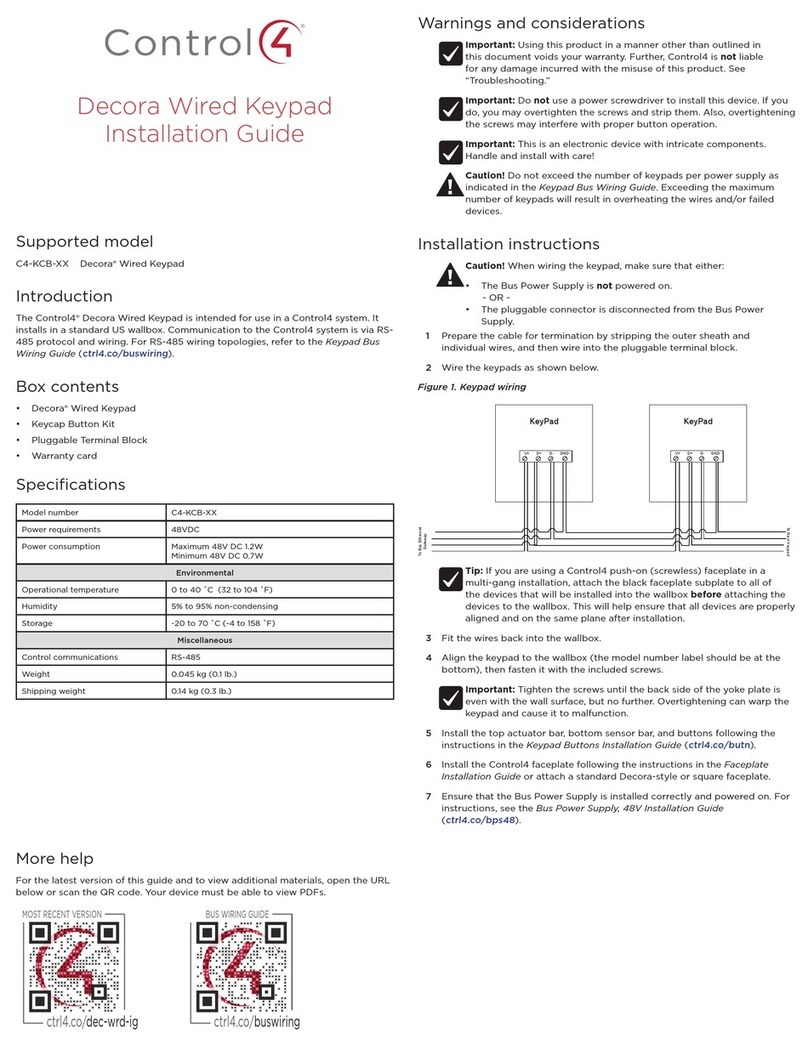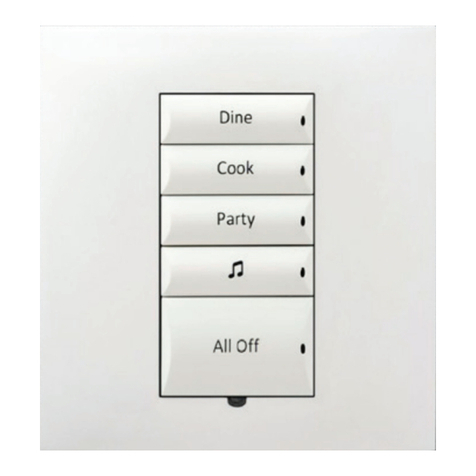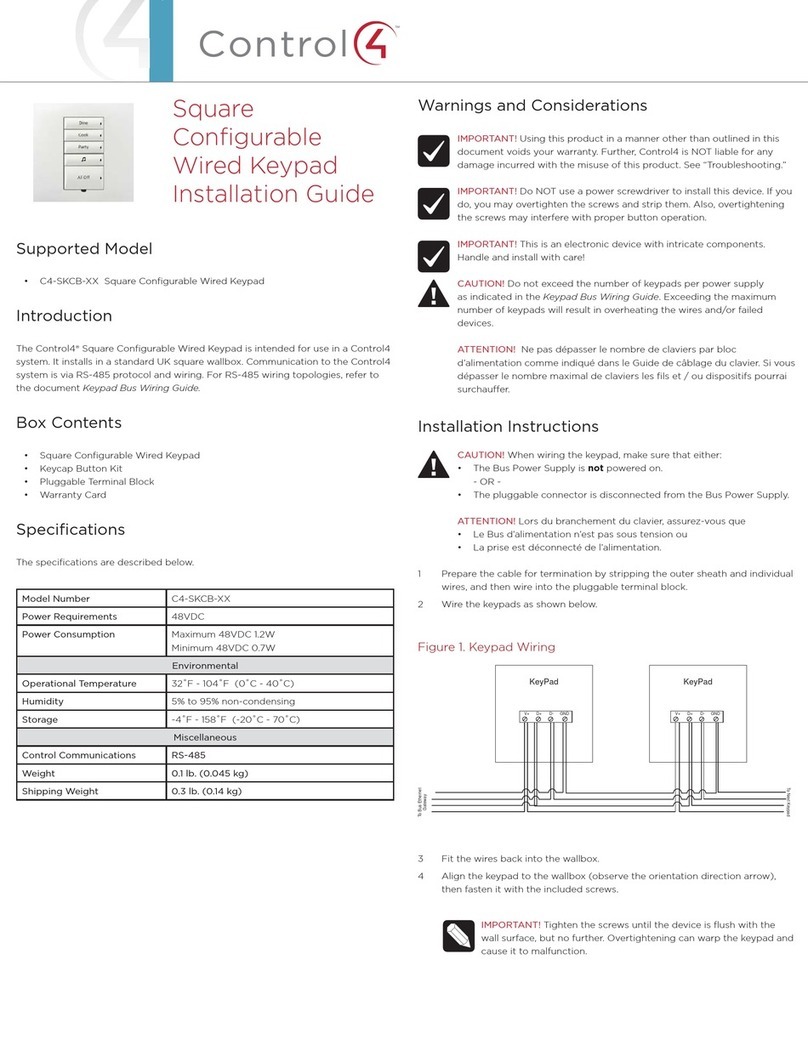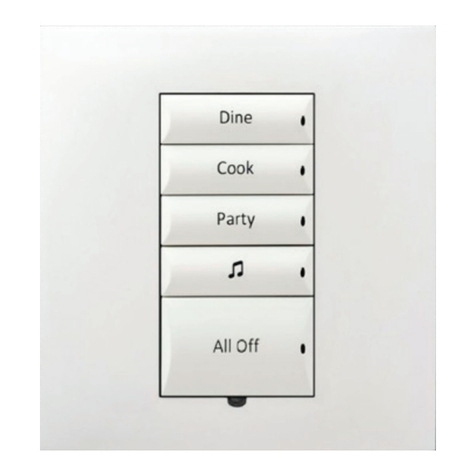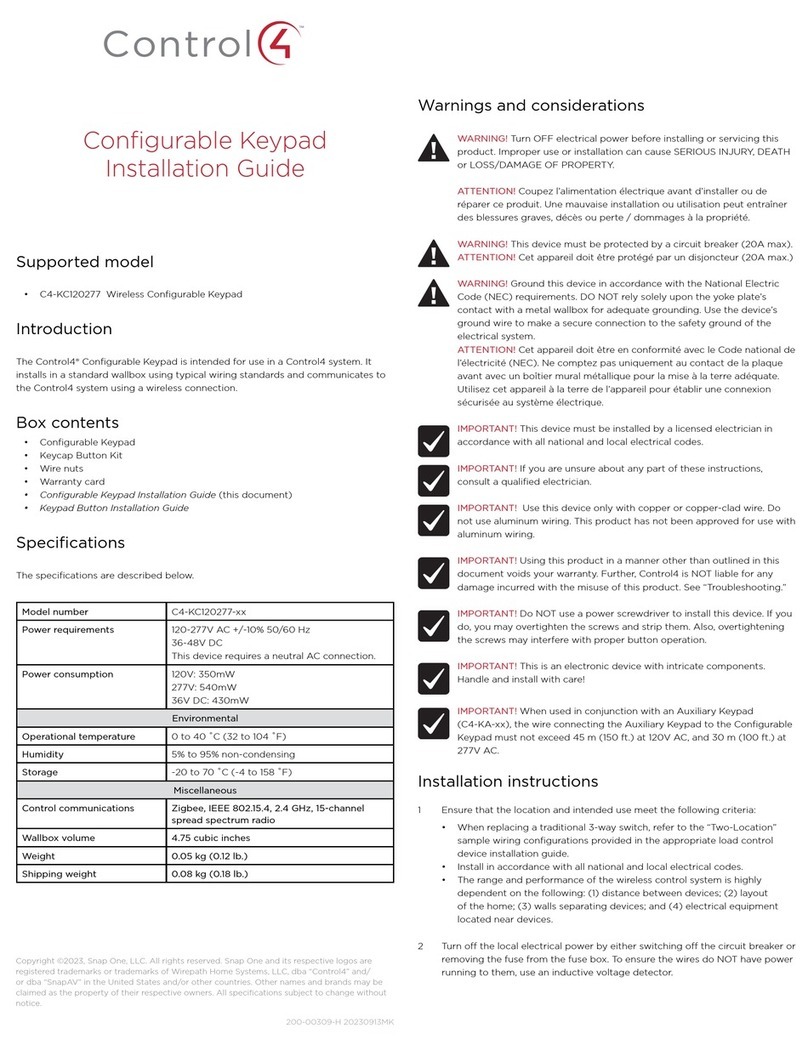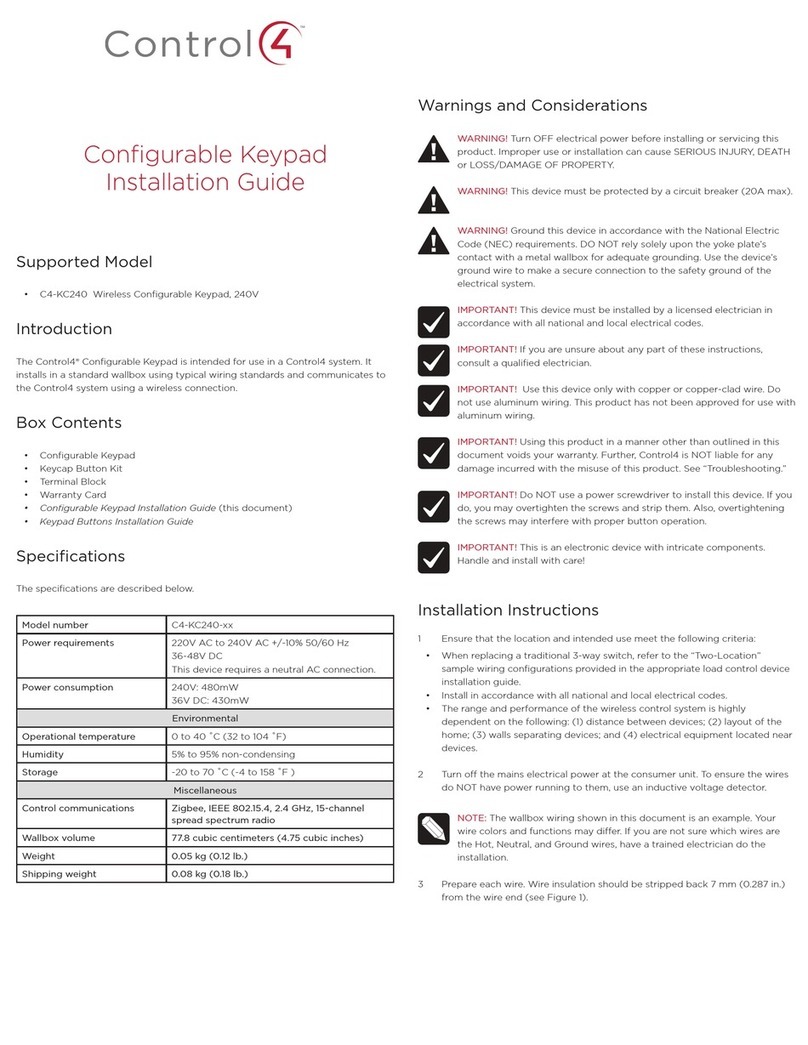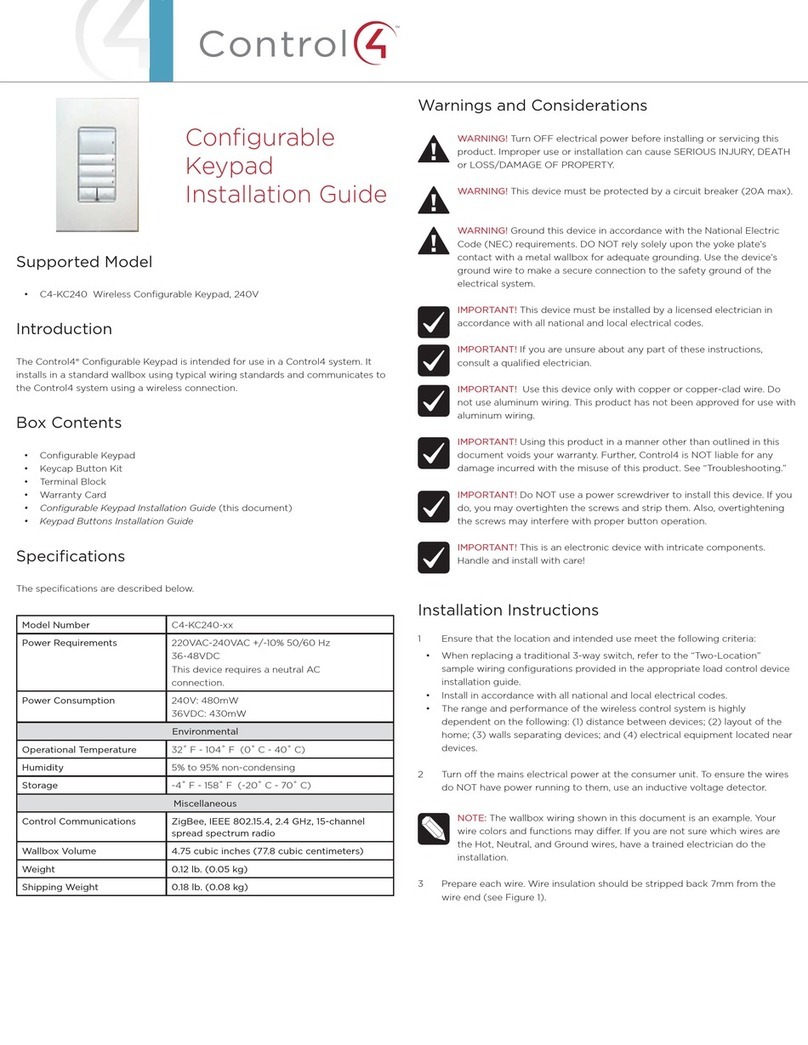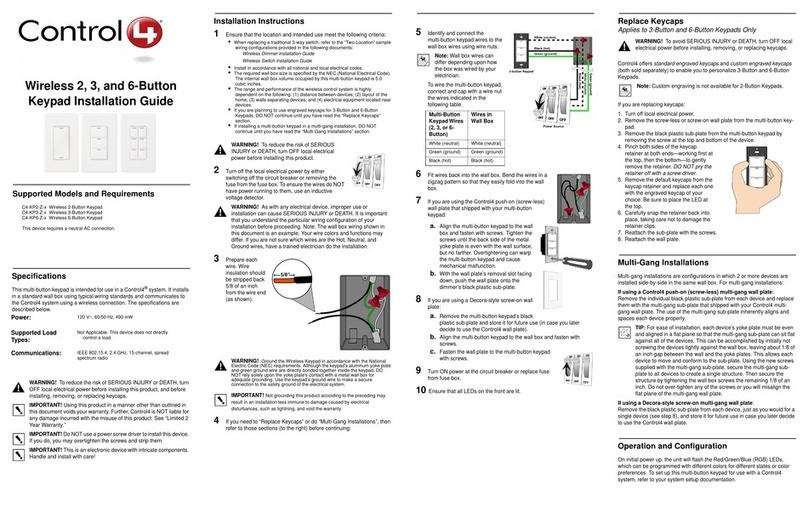Square Wired
Configurable Keypad V2
Installation Guide
Introduction
The Control4® Square Wired Configurable Keypad is intended for use in a Control4
system. It installs in a standard square (UK style) or round (EU style) wall box.
Communication to the Control4 system is via RS-485 protocol and wiring. For RS-
485 wiring topologies, refer to the document Keypad Bus Wiring Guide.
Box contents
• Square Wired Configurable Keypad
• Pluggable Terminal Block
• Square Wired Configurable Keypad V2 Installation Guide (this document)
• Warranty card
• M3.5 machine screws (2)
• M4.0 machine screws (2)
• M3.0 thread-cutting screws (2)
Specifications
Model number C4-SKCB2
Power requirements 48VDC
Power consumption Maximum 48VDC 1.2W
Minimum 48VDC 0.7W
Environmental
Operational temperature 0˚C ~ 40˚C (32˚F ~ 104˚F)
Humidity 5% to 95% non-condensing
Storage -20˚C - 70˚C (-4˚F ~ 158˚F)
Miscellaneous
Control communications RS-485
Weight 0.045 kg (0.1 lb)
Shipping weight 0.14 kg (0.3 lb)
Warnings and considerations
Important: Using this product in a manner other than outlined in
this document voids your warranty. Further, Control4 is NOT liable
for any damage incurred with the misuse of this product. See
“Troubleshooting.”
Important: Do NOT use a power screwdriver to install this device. If you
do, you may overtighten the screws and strip them. Also, overtightening
the screws may interfere with proper button operation.
Important: This is an electronic device with intricate components.
Handle and install with care!
Important: This device must be attached to the wall box with screws.
Wall boxes without screw holes for mounting (for example, those that
require expansion clamps) are not compatible with this device.
Important: When installing the keypad in an EU-style (round) wall box,
a Trim Ring (sold separately) must be installed between the keypad and
the wall box. Trim Rings are available in both single-gang and dual-gang
versions.
Caution! Do not exceed the number of keypads per power supply as
indicated in the Keypad Bus Wiring Guide. Exceeding the maximum
number of keypads will result in overheating the wires, failed devices,
and/or communication errors.
Attention ! Ne pas dépasser le nombre de claviers par bloc
d’alimentation comme indiqué dans le Guide de câblage du clavier.
Un dépassement du nombre maximal de claviers entraînera la
surchaue des câbles, périphériques défectueux, et/ou des erreurs de
communication.
Installation instructions
Caution! When wiring the keypad, make sure that either:
• The Bus Power Supply is not powered on.
- OR -
• The pluggable connector is disconnected from the Bus Power
Supply.
Attention ! Lors du branchement du clavier, assurez-vous que
• Le Bus d’alimentation n’est pas sous tension ou
• La prise est déconnecté de l’alimentation.
1 Determine whether the keypad will be installed in a UK-style (square) or EU-
style (round) wall box. If the keypad is to be installed in an EU-style (round)
wall box, ensure that the appropriate trim ring (sold separately) is available
before proceeding.
2 Prepare the cable for termination by stripping the outer sheath and
individual wires, and then wire into the pluggable terminal block.
3 Remove the pluggable terminal block from the back of the keypad, then
connect wires to the terminal block as shown in Figure 1 below.
Figure 1: Keypad wiring
4 If installing in a round wall box, pull the wires and the pluggable terminal
block through the center hole in the trim ring. Refer to Figure 3 for the
proper front/back orientation of the trim ring.
5 Connect the pluggable terminal block to the keypad.
6 Fit the wires back into the wall box.
KeyPad KeyPad
V+ GNDD+ D- V+ GNDD+ D-
To Bus Ethernet
Gateway
To Next Keypad