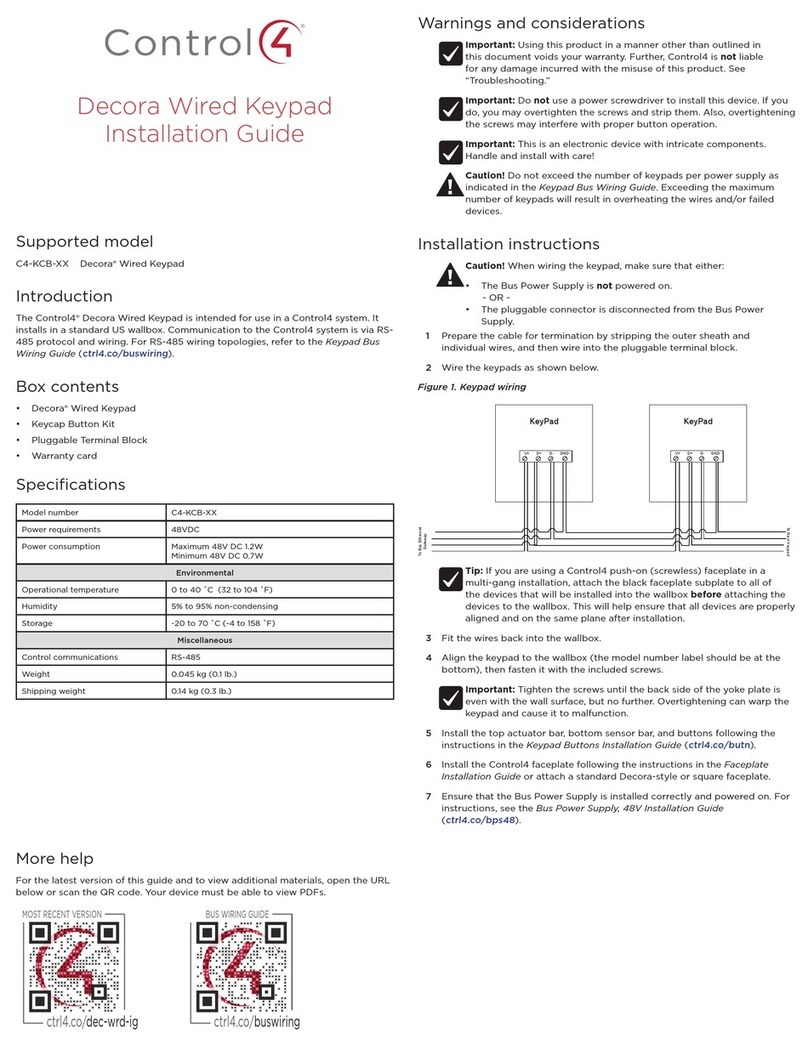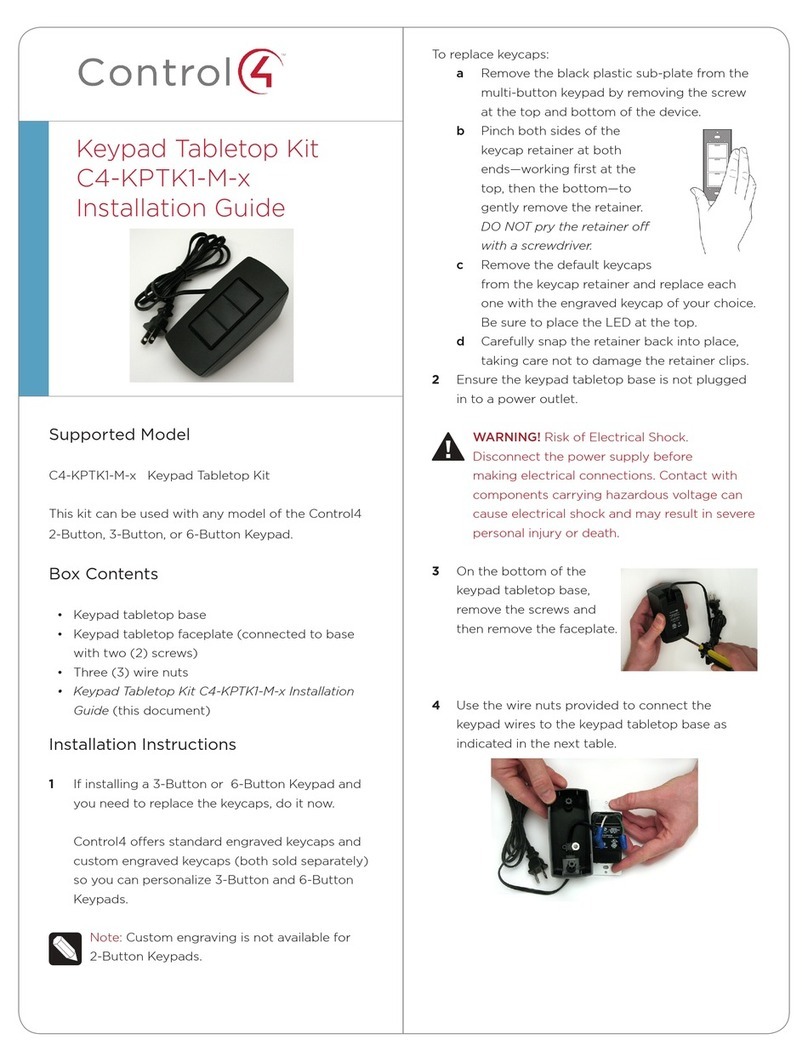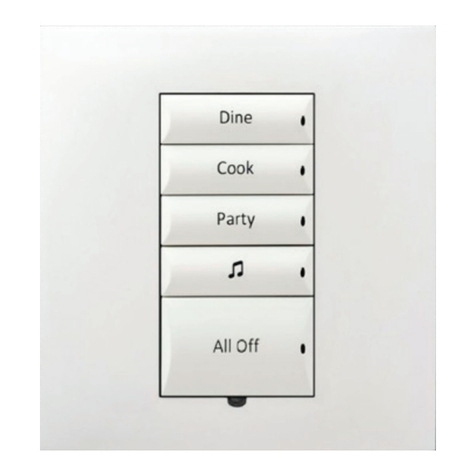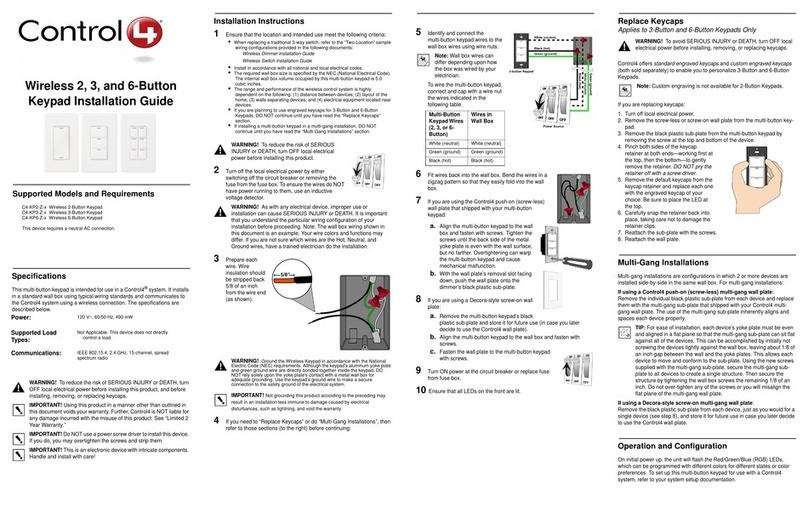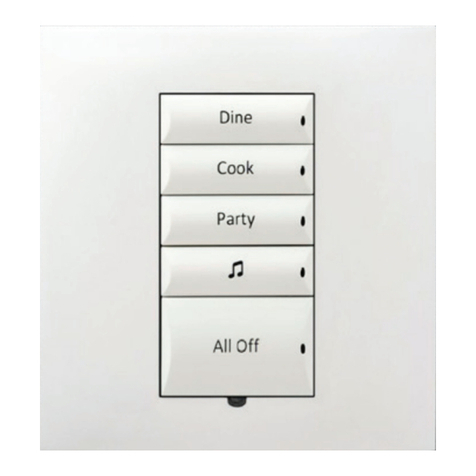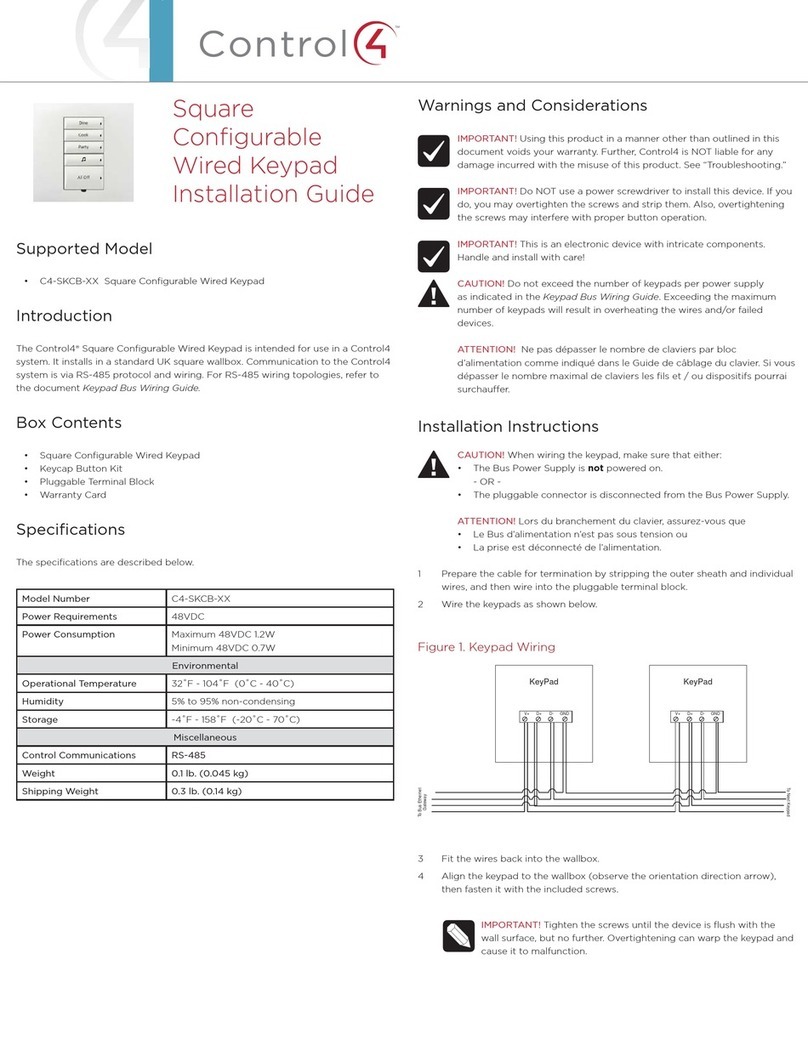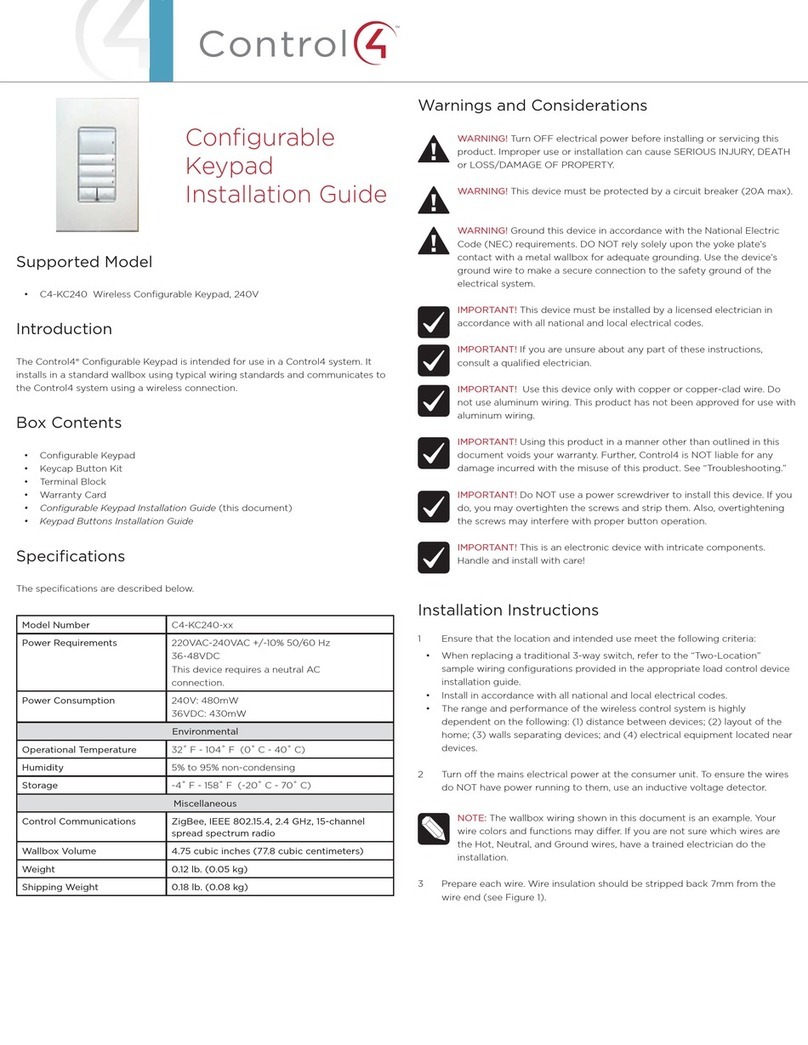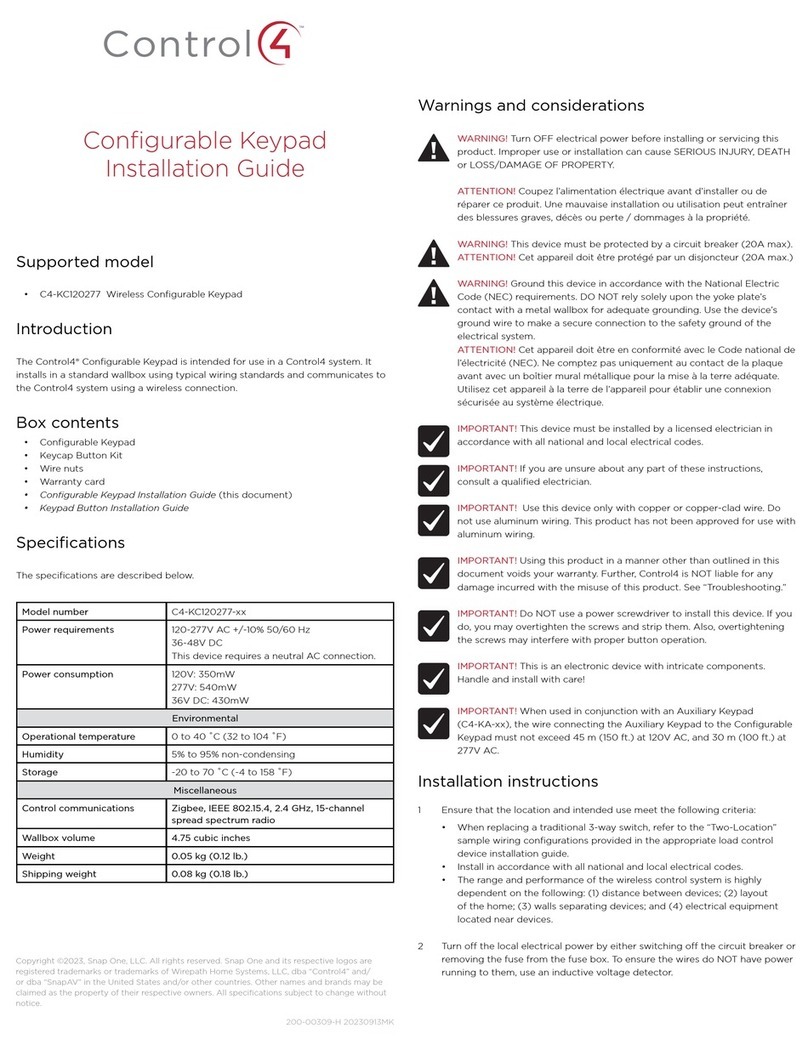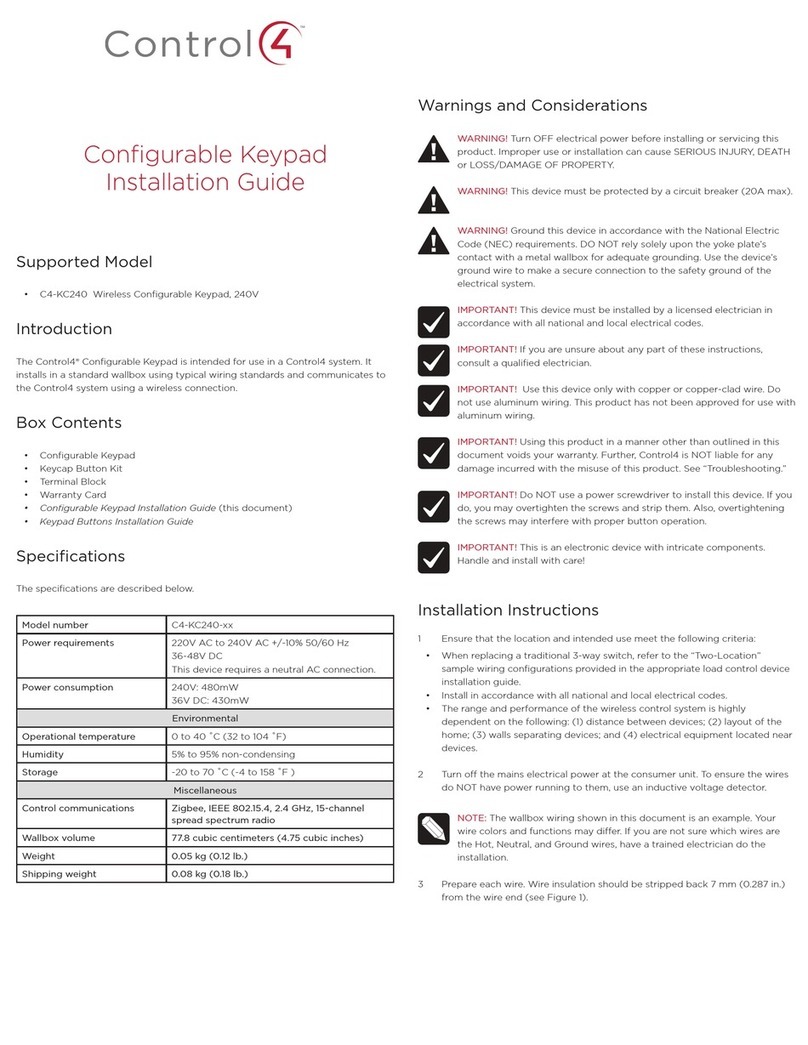6 Starting at the bottom, snap the buttons onto the keypad
in the desired button layout (Figure5). Buttons should be
oriented so that the status LED light pipe is on the right side
of the button.
Figure 5: Attach all buttons
7 Snap the actuator bar over the thin black rail that protrudes
near the top of the keypad button area (Figure6). Orient the
actuator bar so that the curved edge faces toward the top of
the keypad and the bottom straight edge faces toward the
bottom of the keypad.
Note: The actuator bar for Keypad Dimmers has a prong
that must be inserted into the Keypad Dimmer prior to
attaching the actuator bar.
Figure 6: Attach actuator bar
Keypad button removal
Note: Remove buttons and the ambient light sensor
bar with care. If any button or ambient light sensor
attachment point breaks, the button baseplate can be
replaced without removing the device from the wall.
A replacement kit (RPK-KSBASE) with new button
baseplates and screws can be requested through
Technical Support, if you encounter this problem. When
replacing a button baseplate, remember to turn o the
circuit breaker to prevent damage to the device.
Note: For easier installation or removal of the Keypad
Dimmer or Configurable Keypad bottom button, remove
the bottom two screws that attach the button baseplate.
Older devices may also include screws with larger screw
heads that can be replaced with new screws provided
in the button baseplate replacement kit (RPK-KSBASE)
available upon request through Technical Support.
To remove the keypad buttons:
1 If the faceplate is already installed, remove the faceplate and
subplate.
2 Remove the actuator bar first (Figure 7) by using your
fingers to gently pull the actuator bar forward.
3 Remove the buttons from top to bottom, the top-most
button first. Using your finger or thumb, press on the left
side of the button. Using a hook pick or angle hook pick,
insert the point of the hook between the button and button
base directly above the button attachment tab, and rotate
the tool toward the wall. This action enables the hook to lift
the button away, releasing the tab from the baseplate. To
prevent damage to the device, turn o power to the device
when using the hook tool.
Figure 8: Remove keypad button
4 After you install or change the button configuration, you
must change the keypad button properties in Composer.
See the Composer Pro User Guide on the Dealer Portal for
details.
Warranty and legal information
Find details of the product’s Limited Warranty at
snapav.com/warranty
or request a paper copy from Customer
Service at
866.424.4489
. Find other legal resources, such as
regulatory notices and patent information, at
snapav.com/legal
.
LED light pipe
Actuator bar
Curved edge faces top of keypad
Press here
Press here
200-00356-F 20210422MS
Copyright ©2021, Wirepath Home Systems, LLC. All rights reserved. Control4 and Snap AV and their respective logos are registered trademarks or trademarks of Wirepath Home
Systems, LLC, dba “Control4” and/or dba “SnapAV” in the United States and/or other countries. 4Store, 4Sight, Control4 My Home, Snap AV, Mockupancy, Neeo, and Wirepath are also
registered trademarks or trademarks of Wirepath Home Systems, LLC. Other names and brands may be claimed as the property of their respective owners. All specifications subject
to change without notice.
More help
For the latest version of this guide, open this
URLor scan the QR code. Your device must
be able to view PDFs.
MOST RECENT VERSION
ctrl4.co/butn
Figure 7: Remove actuator bar first