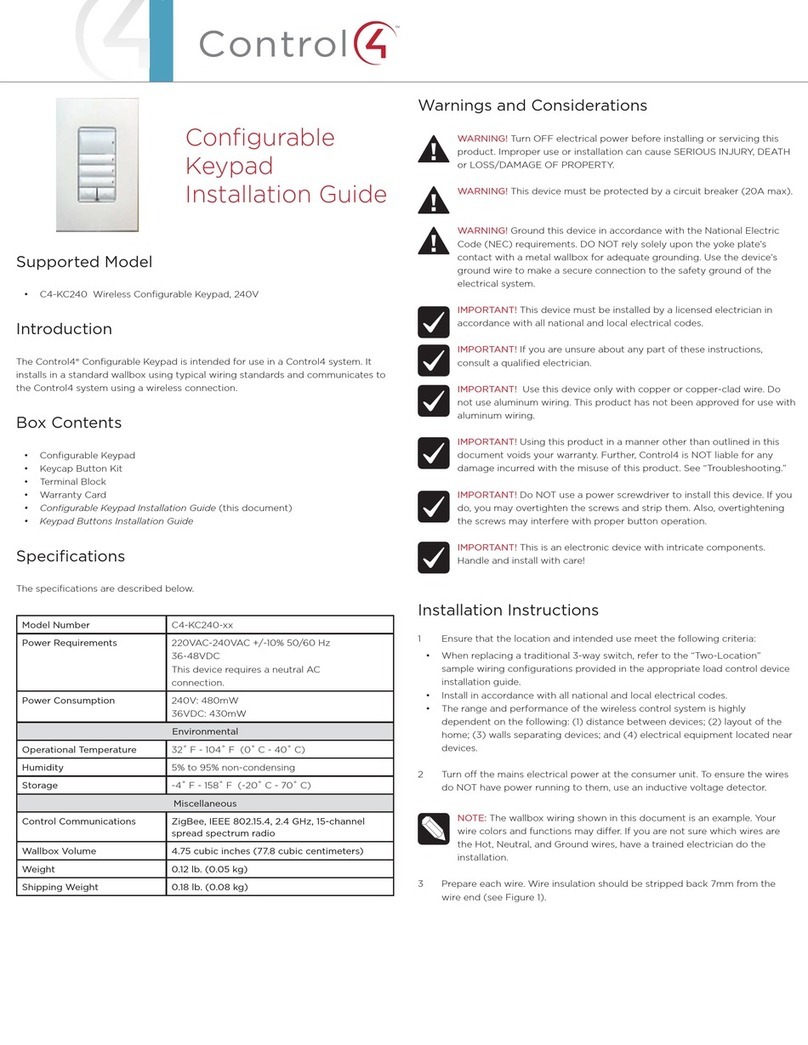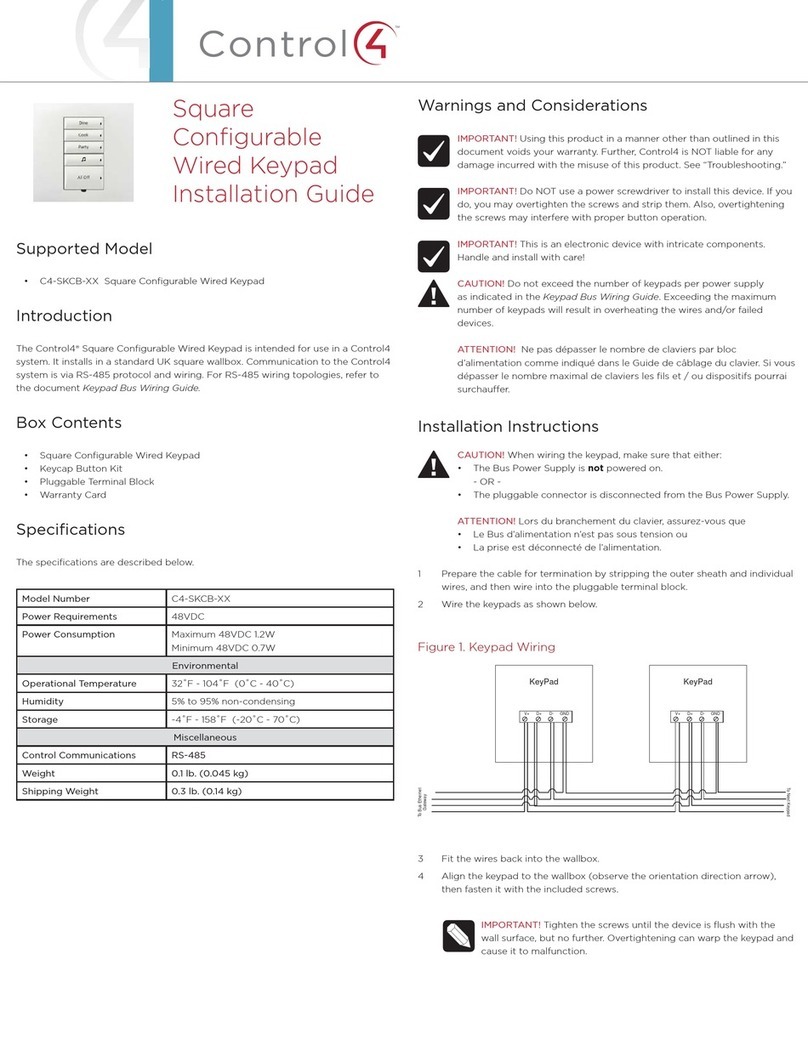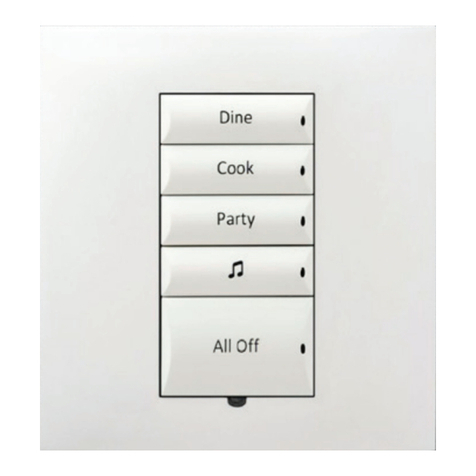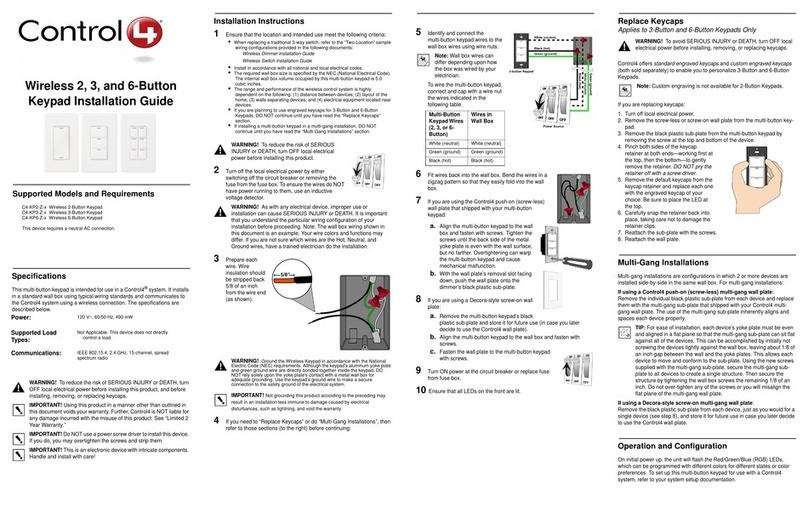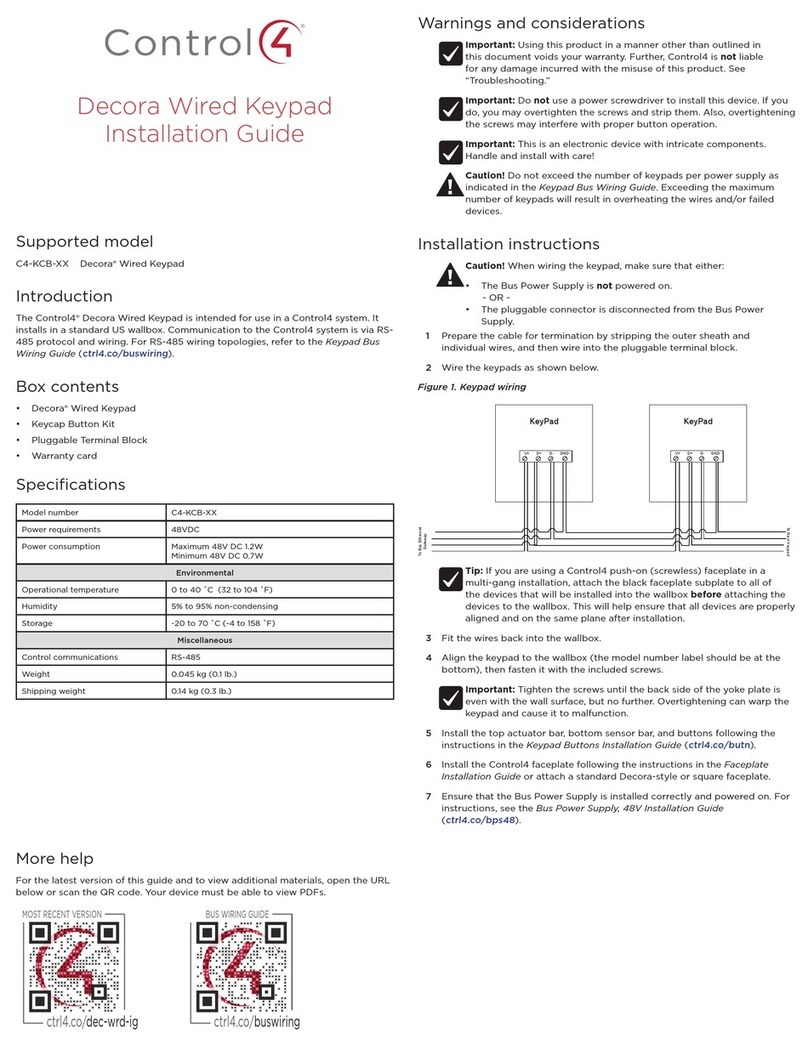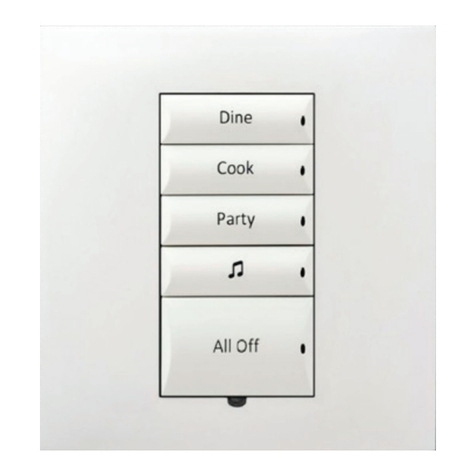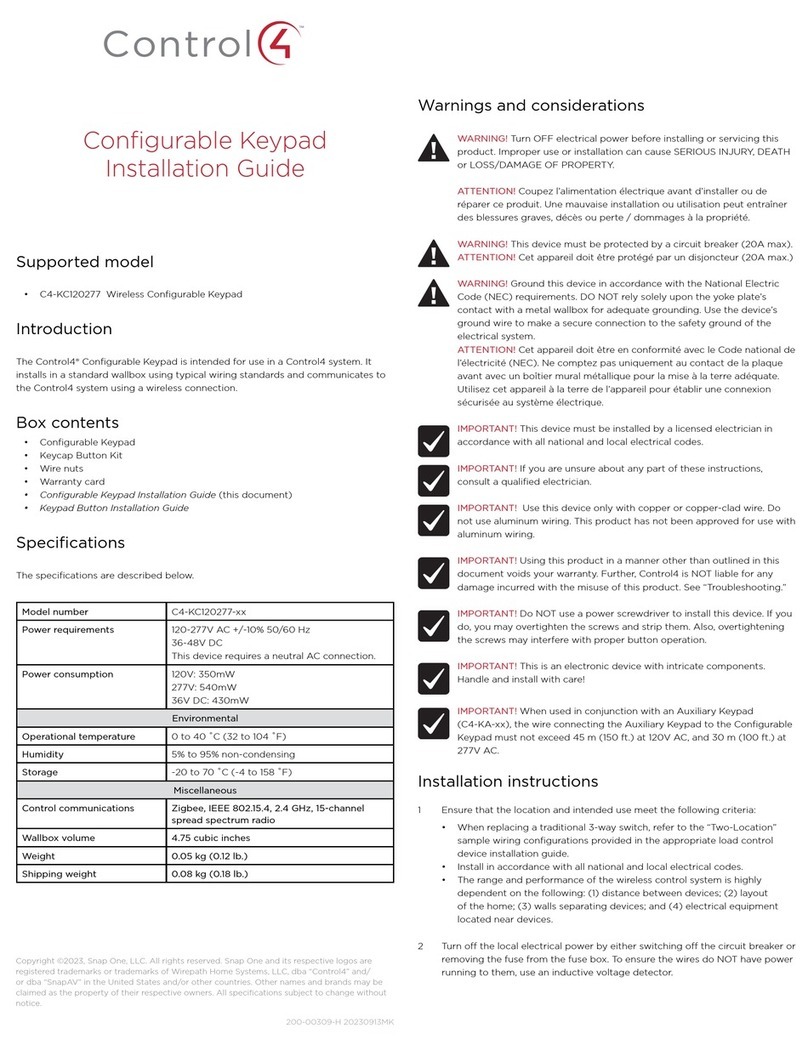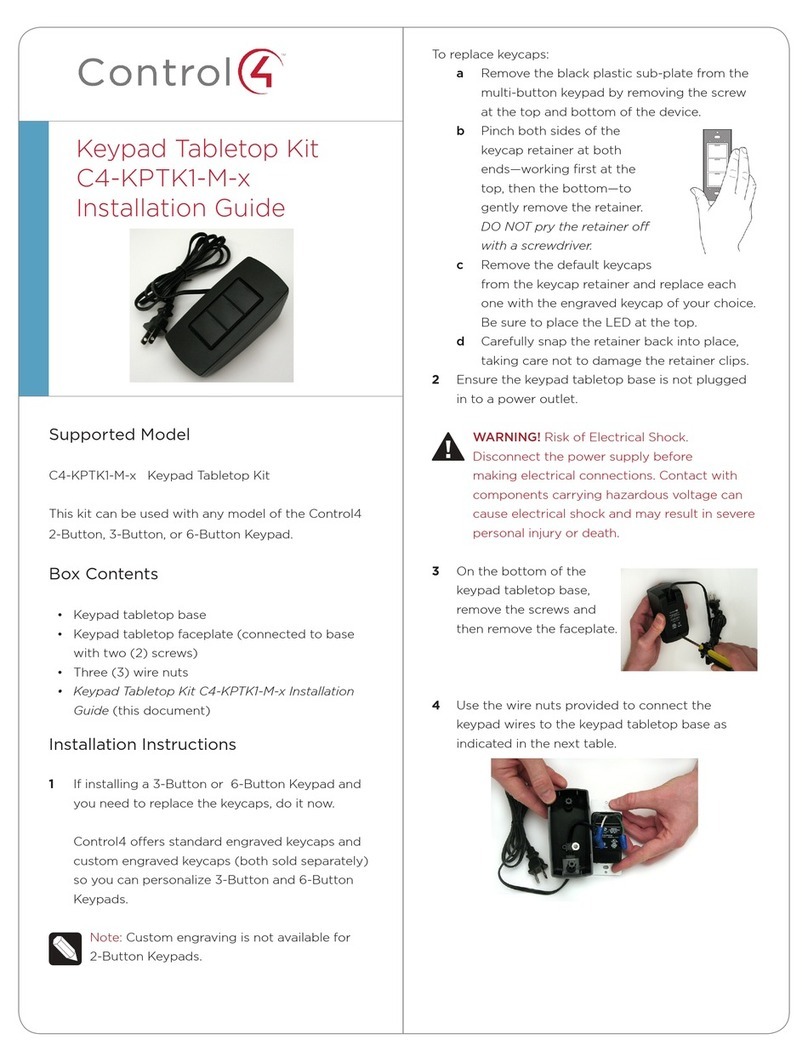Figure 1. Strip Wire Insulation
IMPORTANT! Not grounding this product, as described in the section,
“Warnings and Considerations,” may result in an installation less immune
to damage caused by electrical disturbances, such as ESD or lightning,
and may void the warranty.
4 Identify and connect the keypad wires to the wallbox wires using the terminal
block as shown in Figure 2 below.
Figure 2. Keypad Wiring
TIP: If you are using a Control4 push-on (screwless) faceplate in a multi-
gang installation, attach the black faceplate sub-plate to all of the devices
that will be installed into the wallbox prior to attaching the devices to the
wallbox. This will help ensure that all the devices are properly aligned and
on the same plane after installation.
5 Fit the wires back into the wallbox. Bend the wires in a zigzag pattern so that
they easily fold into the wallbox.
6 Align the keypad to the wallbox (the model # label should be at the bottom)
and fasten it with screws. Tighten the screws until the back side of the yoke
plate is even with the wall surface, but no further. Overtightening can warp
the configurable keypad and cause mechanical malfunction.
7 Install the Top Actuator Bar, Bottom Sensor Bar, and buttons as described in
the Keypad Button Installation Guide.
8 Install the Control4 Faceplate following the instructions in the Faceplate
Installation Guide or attach a standard Decora-style faceplate.
9 Turn ON mains electrical power at the consumer unit.
Operation and Configuration
On initial power up, all status LEDs on the keypad will illuminate green indicating
that the device has power. Until the keypad has been configured into a Control4
system, it will not control any loads. To set up this keypad for use with a Control4
system, refer to the Composer Pro User Guide.
Button Tap Sequences
The button tap sequences are defined in the table below. Button tap sequences
that require a single (1) button should use the top-most button installed on the
keypad. Button tap sequences requiring two (2) buttons should use the top-most
and bottom-most buttons installed on the keypad.
Function Button Sequence
Identify 4
Zigbee channel 7
Reboot 15
Factory reset 9-4-9
Leave mesh and reset 13-4-13
Troubleshooting
If the LEDs do not light up indicating that the keypad is receiving power::
• Ensure circuit breaker is not turned OFF or tripped.
• Check for proper wiring (see Step 2 in “Installation Instructions”).
• For help on the installation or operation of this product, email or call the
Control4 Technical Support Center. Please provide your exact model number.
Contact support@control4.com or see the web site www.control4.com.
Care and Cleaning
• Do NOT paint the keypad or its wall plate.
• Do NOT use any chemical cleaners to clean the keypad.
• Clean surface of the keypad with a soft damp cloth as needed.
Warranty and legal information
Find details of the product’s Limited Warranty at snapav.com/warranty or request
a paper copy from Customer Service at 866.424.4489. Find other legal resources,
such as regulatory notices and patent information, at snapav.com/legal.
Copyright ©2021, Wirepath Home Systems, LLC. All rights reserved. Control4 and SnapAV and
their respective logos are registered trademarks or trademarks of Wirepath Home Systems, LLC,
dba “Control4” and/or dba “SnapAV” in the United States and/or other countries. 4Store, 4Sight,
Control4 My Home, Snap AV, Araknis Networks, BakPak, Binary, Dragonfly, Episode, Luma,
Mockupancy, Nearus, NEEO, Optiview, OvrC, Pakedge, Sense, Strong, Strong Evolve, Strong Vers-
abox, SunBriteDS, SunBriteTV, Triad, Truvision, Visualint, WattBox, Wirepath, and Wirepath ONE
are also registered trademarks or trademarks of Wirepath Home Systems, LLC. Other names and
brands may be claimed as the property of their respective owners. All specifications subject to
change without notice.
Part Number: 200-00352-D 20210409MS