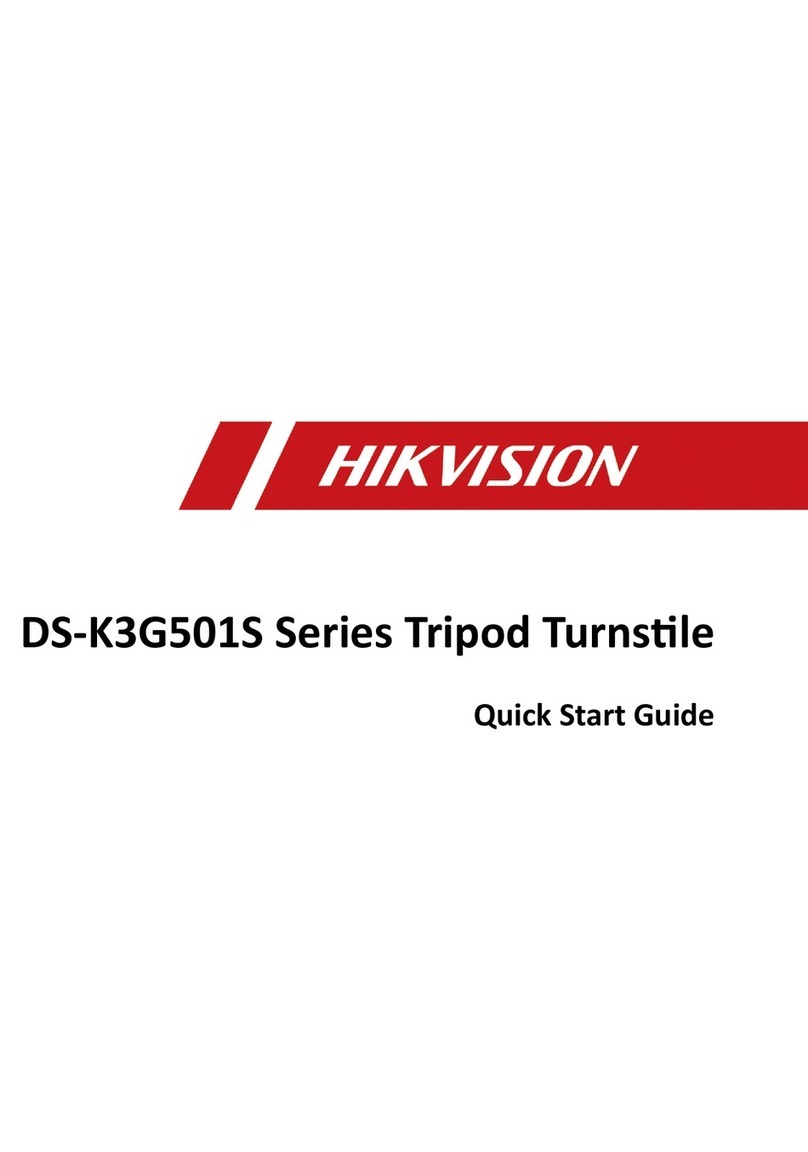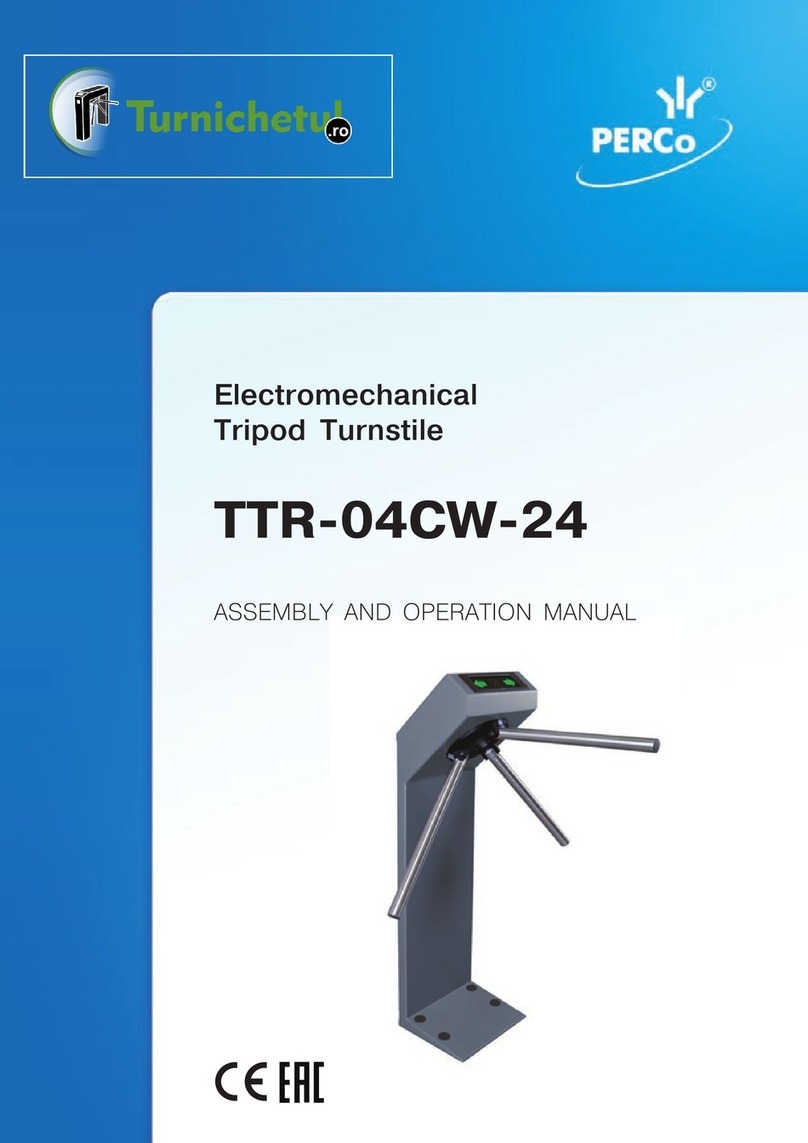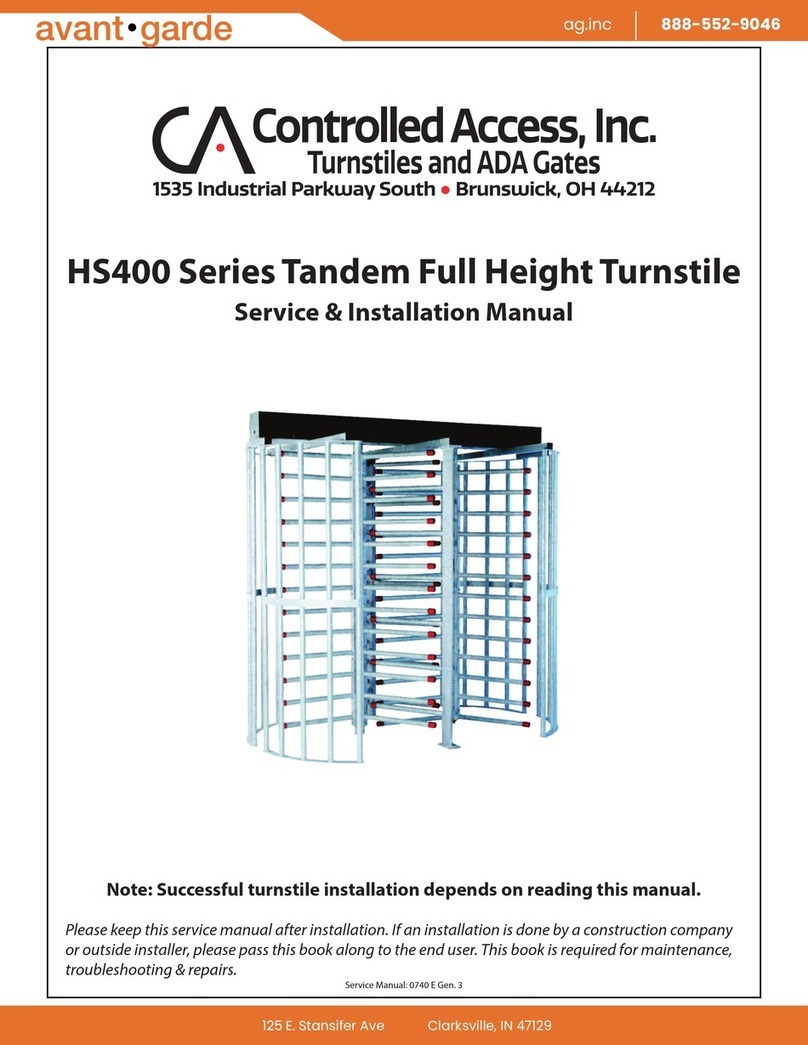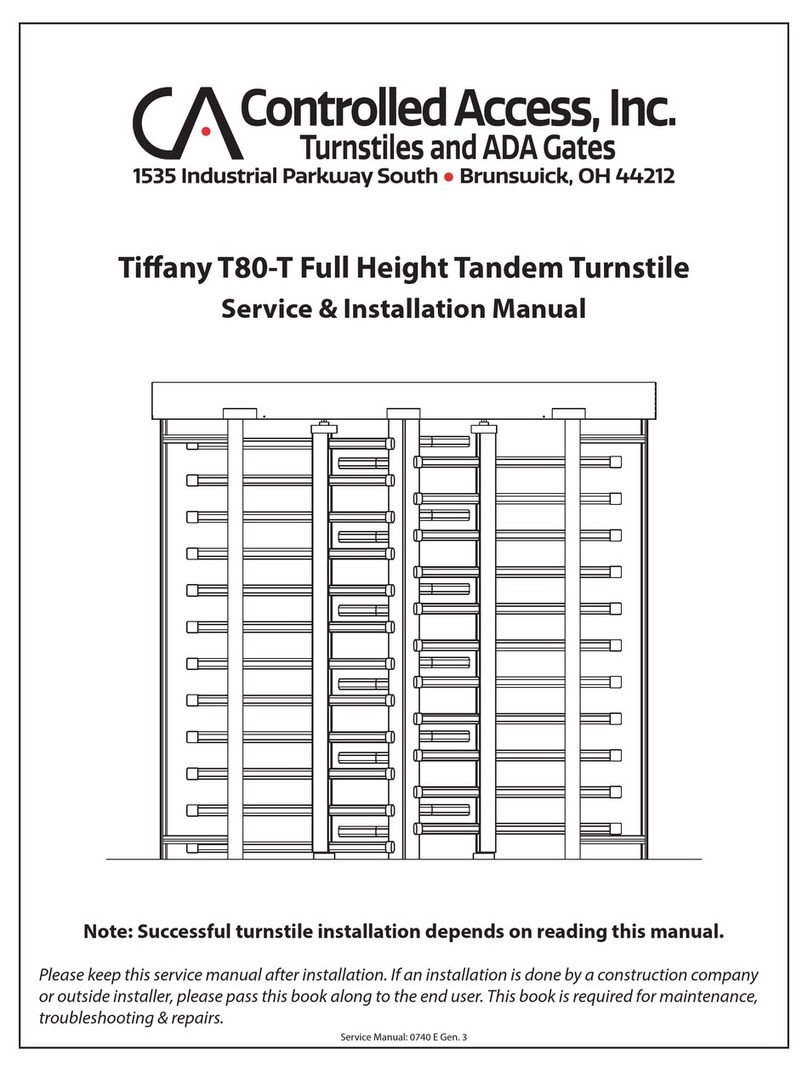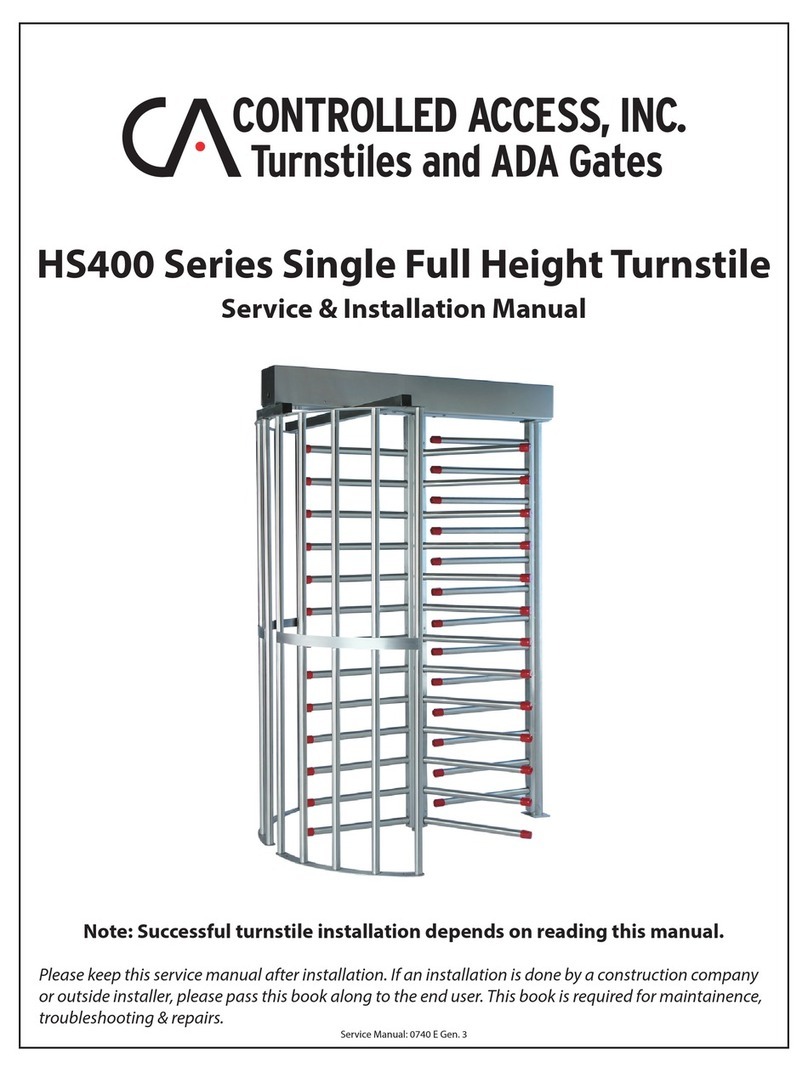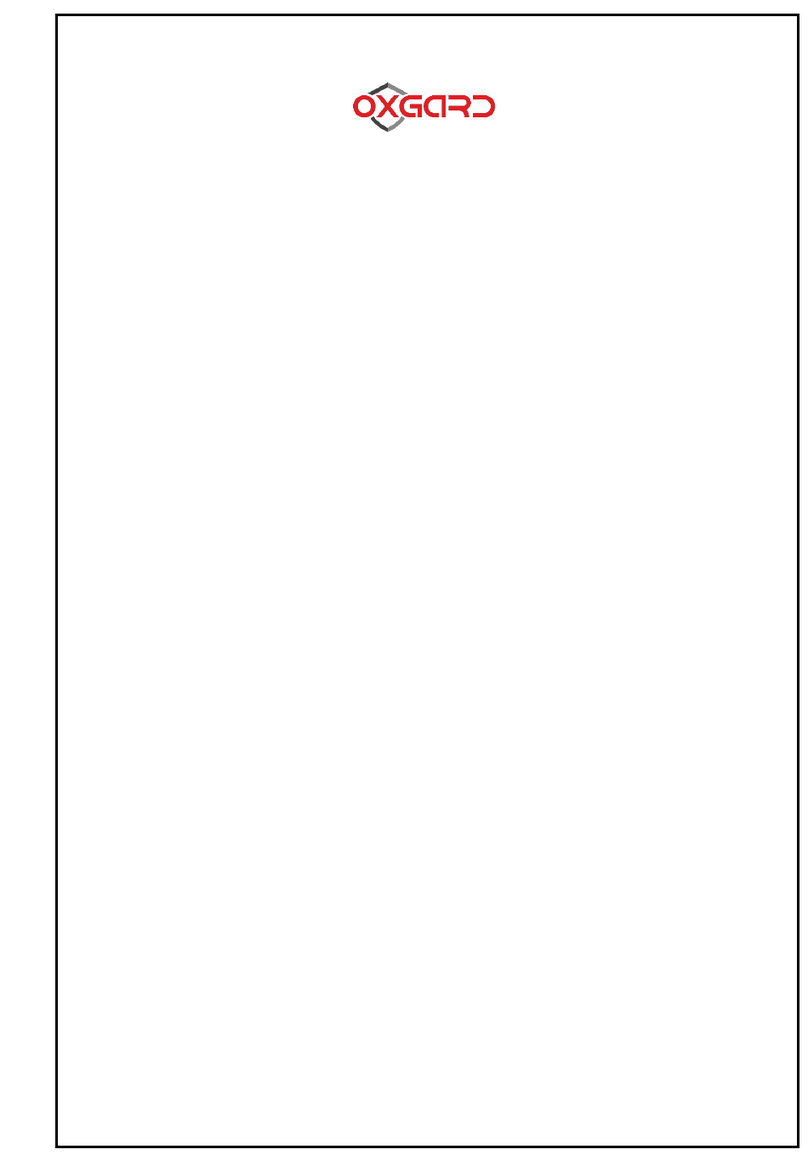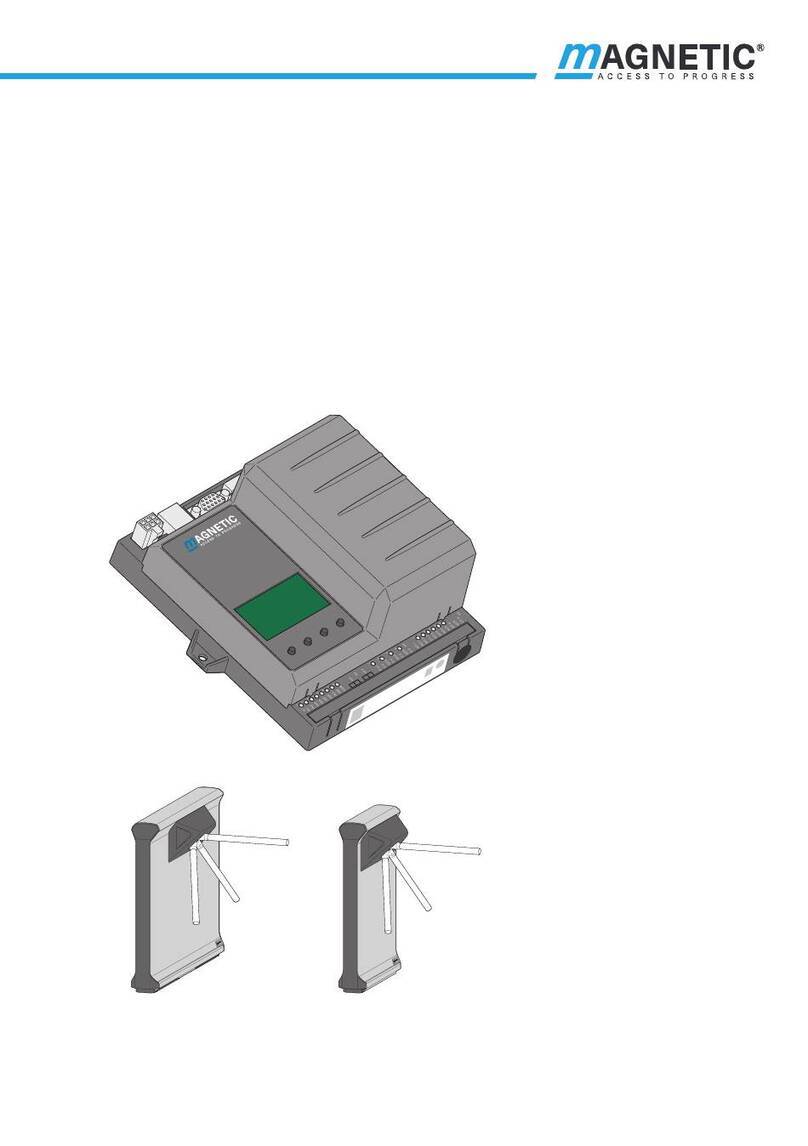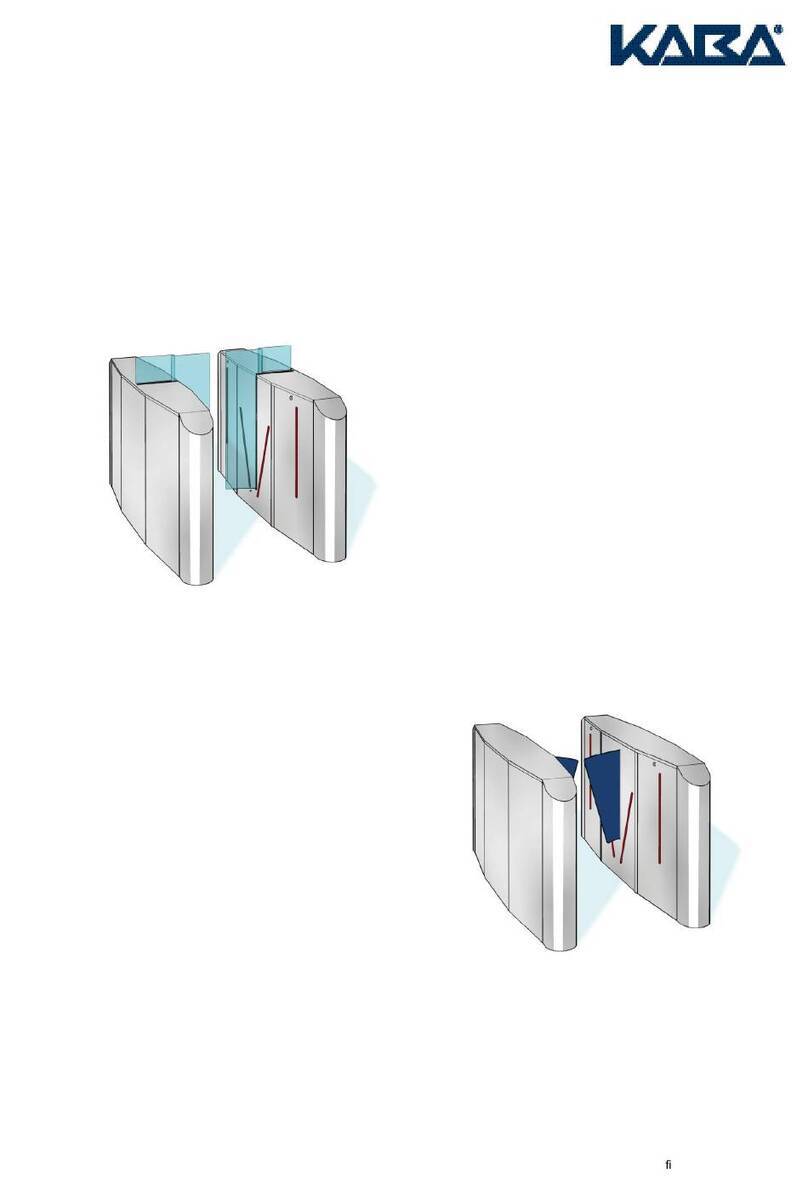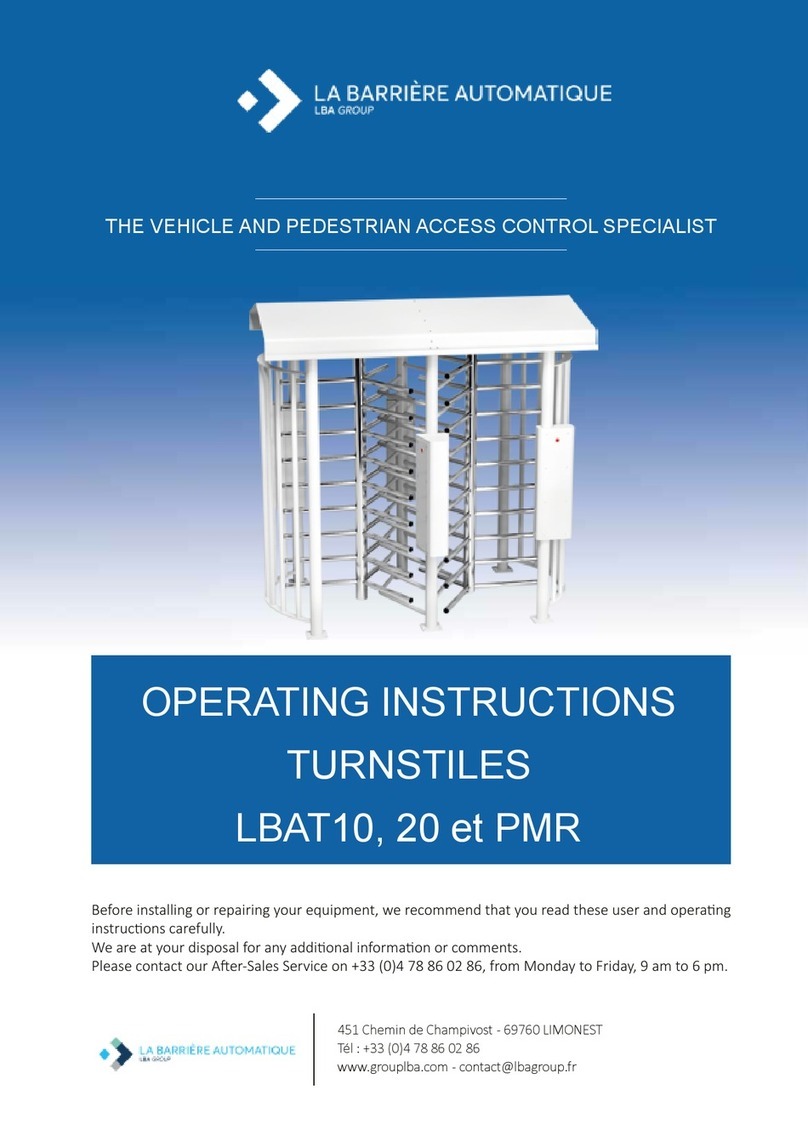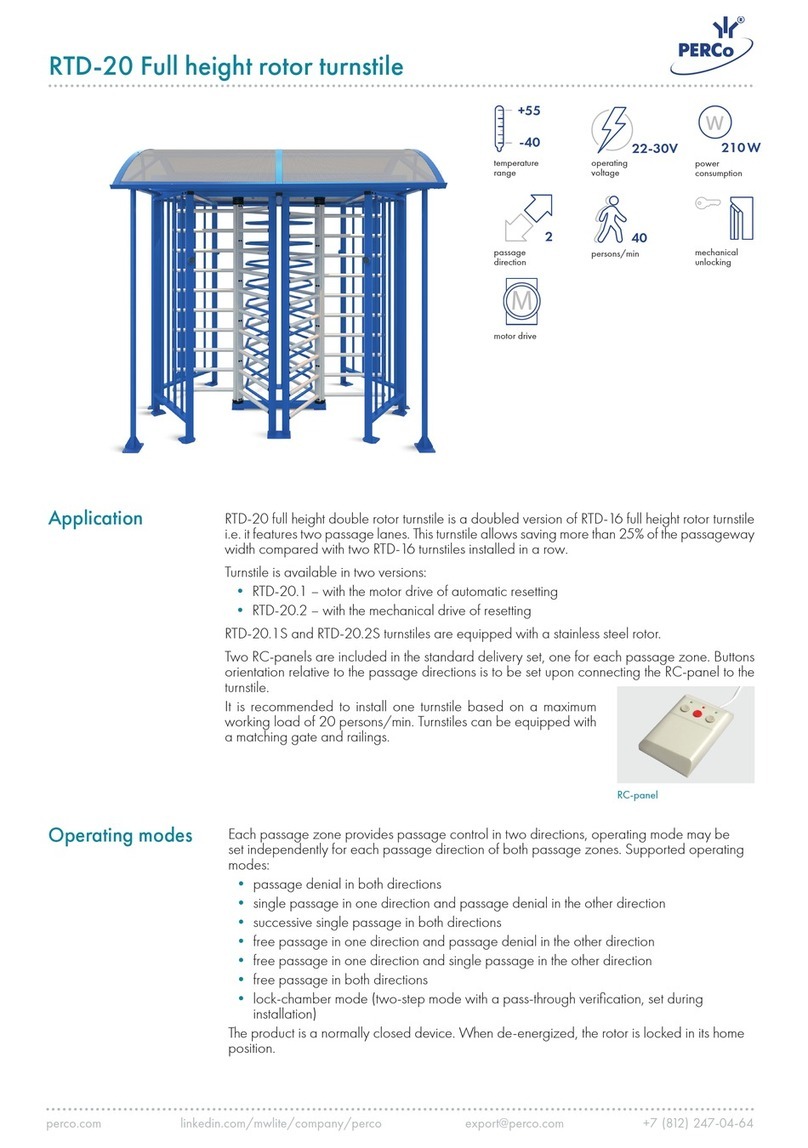Beacon Series Optical Turnstile
Theory of Operation:
The Beacon barrier optical turnstile lane is designed to control traffic with an intuitive
barrier free design. This is accomplished with thru-beam type sensors to detect where a
person is inside of the lane. Crossing and uncrossing certain beams at certain times will
evaluate a passage to be either authorized or unauthorized.
Within each lane there are two primary zones of sensors. Each zone acts as a “limit”.
Upon a valid entry (card read, push button, keypad, etc.), the unit recognizes
authorization and allows passage through in the direction requested.
Should a user pass in the incorrect direction or has not been authorized for passage, an
audible alarm will pulse and red x’s will flash on the LED boards. An additional solid
state output during alarm scenarios also exists for integration into other security systems.
In addition to the two sensor zones mentioned previously, a third sensor zone exists for
crawl-through detection. If anyone attempts to crawl through the lane under the standard
sensor zones, the third sensor zone detects them and an alarm goes off.
Beacon lanes are designed to allow heavy flows of traffic. With an adjustable swipe
queue, one user can request passage through the lane while another is already inside. This
negates the need to wait for the lane to return to a secured status before the next person
can pass.
Inside the primary cabinet, a logic controller with a display screen and input buttons
allow a variety of settings for the machine to be adjusted to facility preferences.
Physically, the cabinets of a Beacon lane can be positioned to create a variable passage
width. A lane size can be anywhere from 22 to 38 inches. It is important to remember that
the wider the width of the lane, the easier it would be for two people to pass side by side.
Security Begins With Controlled Access
1636 W. 130th Street, Brunswick, OH 44212
Toll Free Phone: (800) 942-0829 | Fax: (800) 942-0828 / Phone: (330) 273-6185 | Fax: (330) 273-4468