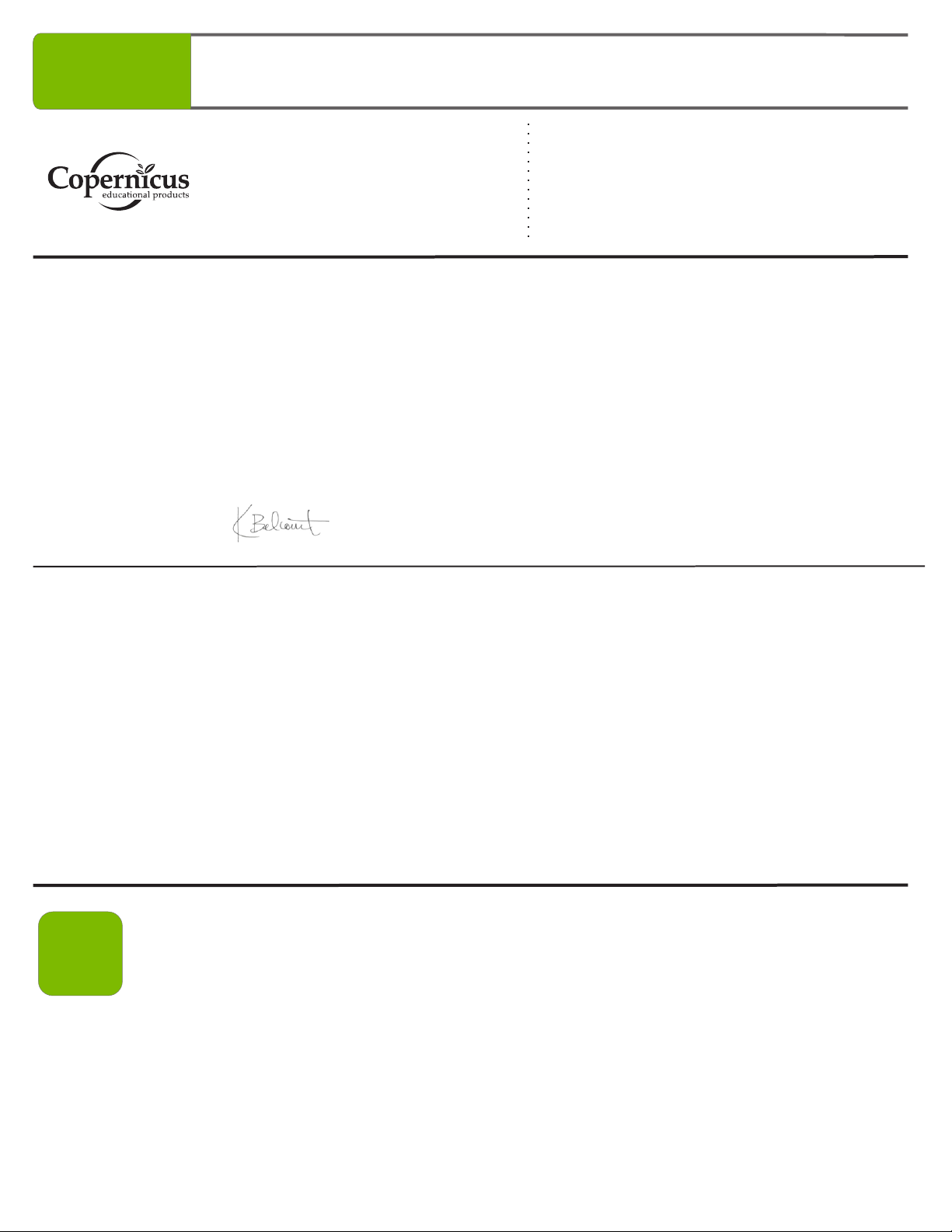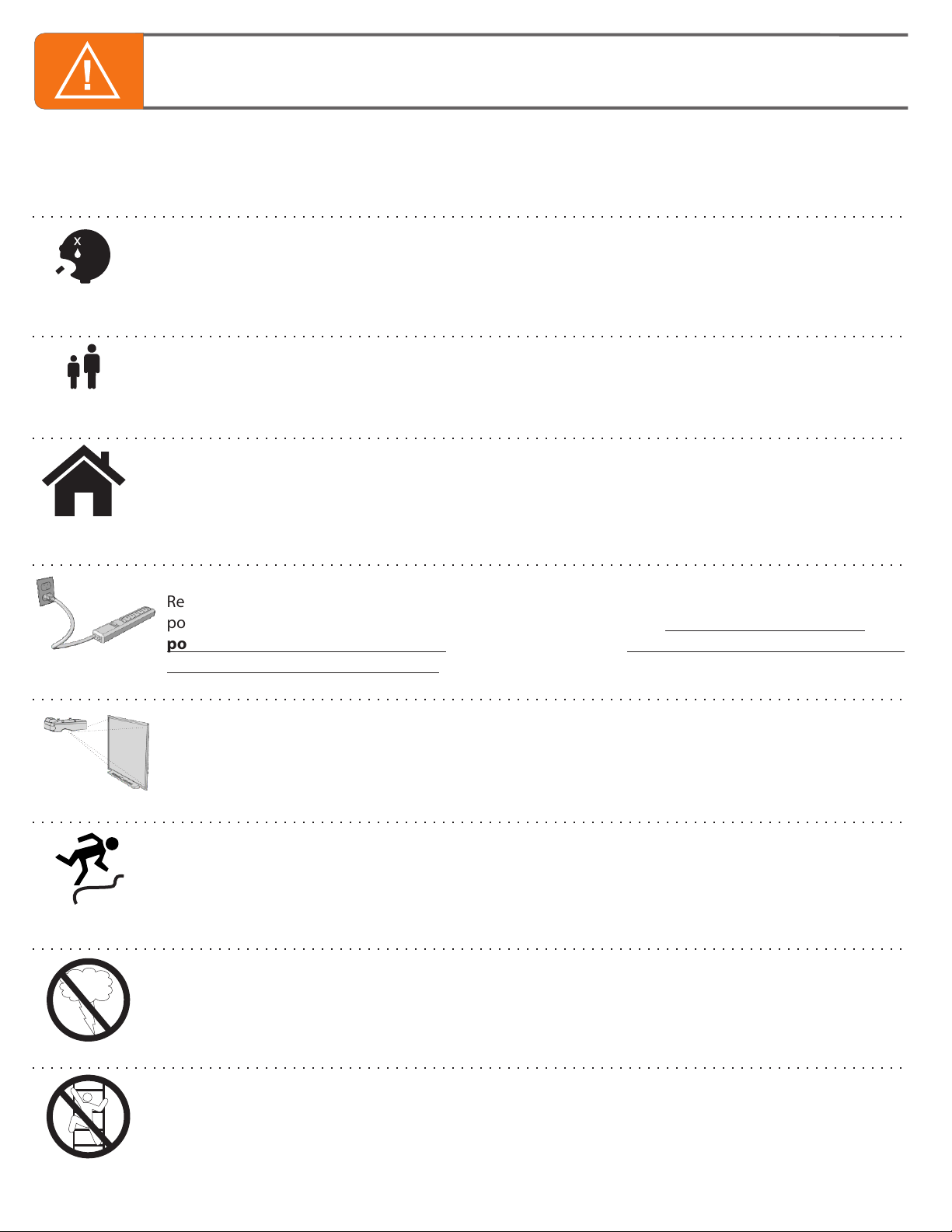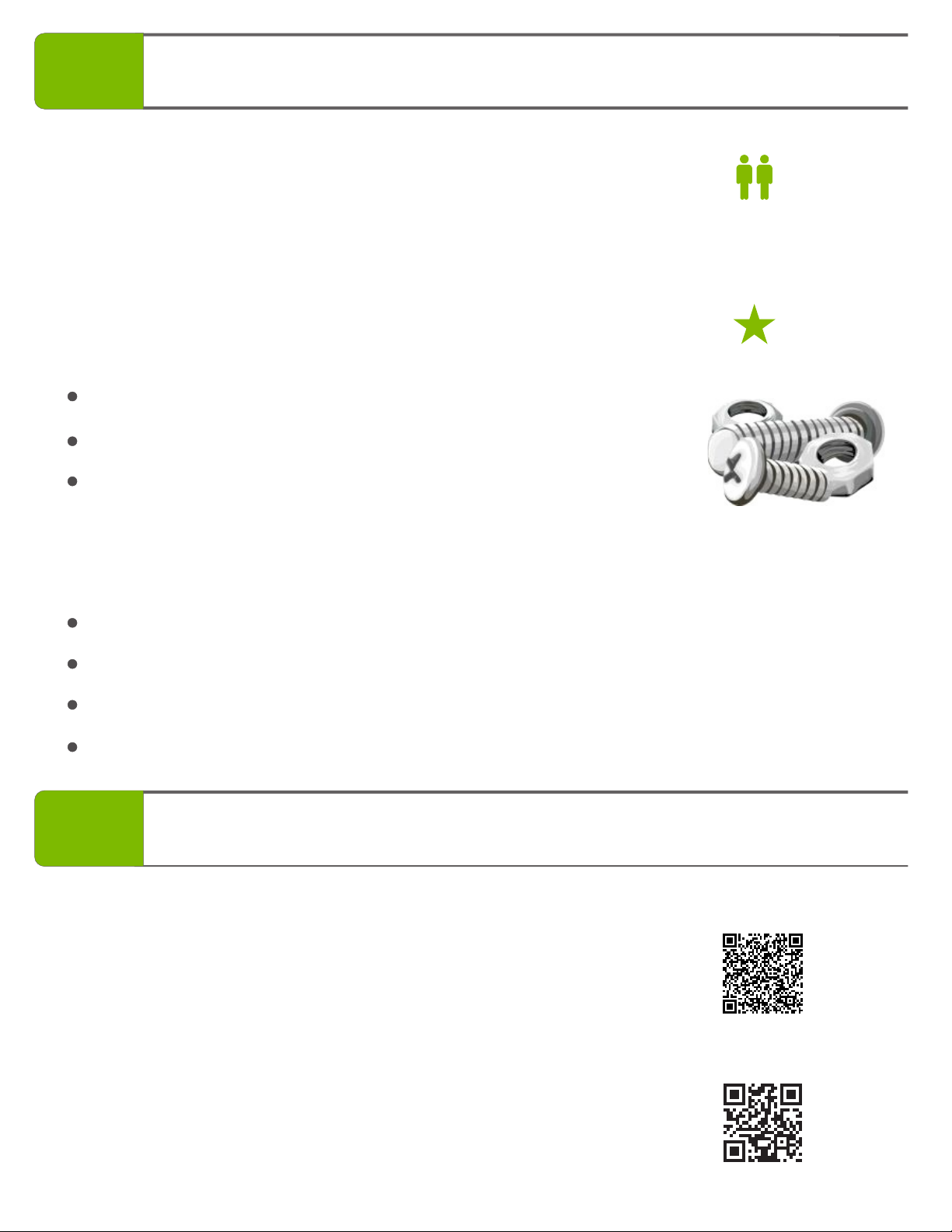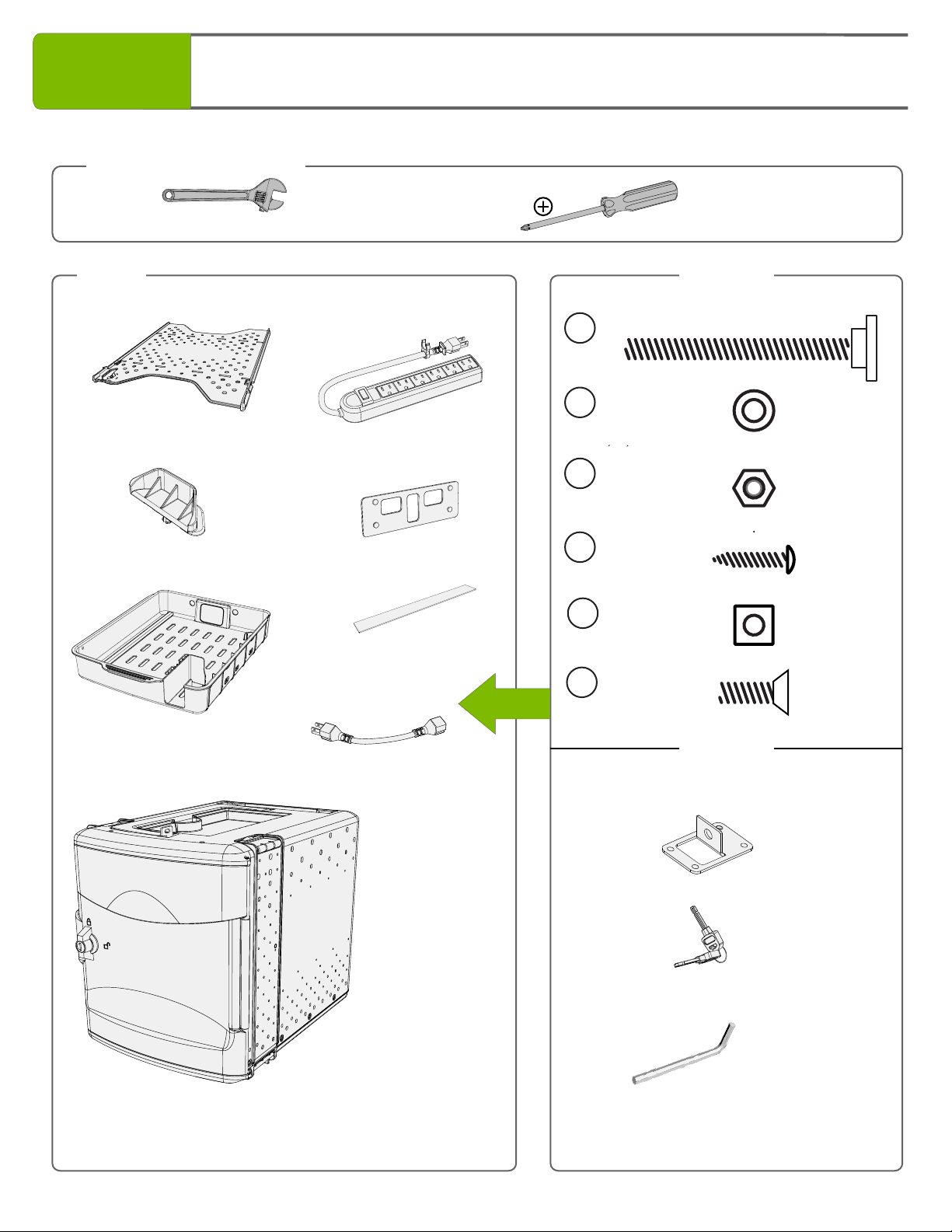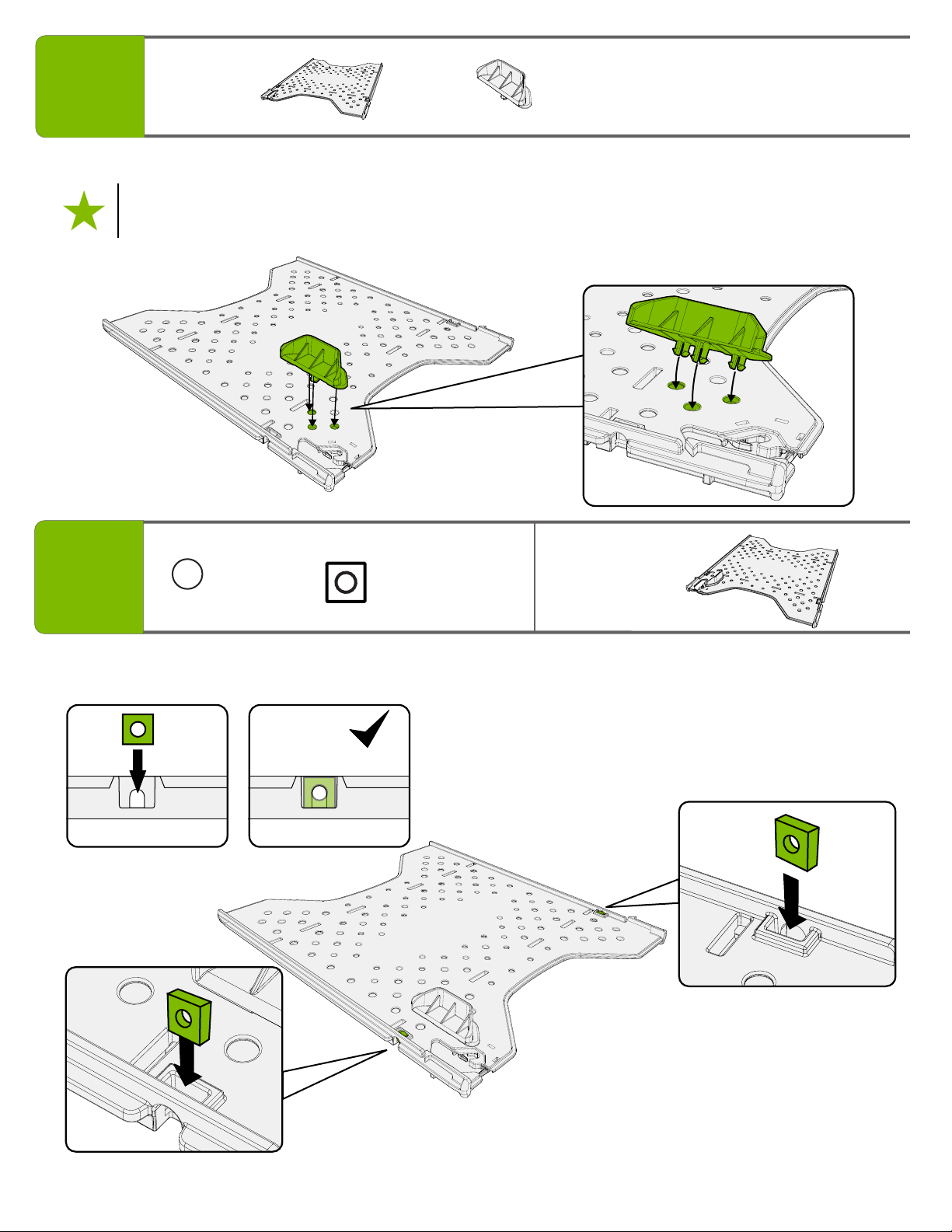FTT699, FTT700, FTT700-USB - Version A- Released July 16, 2021 - Copernicus Educational Products Inc.
3
Warning! Hazard Risks!
This product is to be used under the supervision of an adult.
Indoor Use
Only
This product is intended for indoor use only. To reduce the risk of fire or electric shock, do not expose
this product to rain or moisture. The internal components are not sealed from the environment.
Read your power strip electrical specifications. Only plug in devices that are approved for use with this
power strip. Connect the supplied power strip directly to a wall outlet. Do not connect to another
power strip or use an extension cord. Unplug when not in use. Do not leave this product plugged in
for more than 72 consecutive hours. Turn off power strip before unplugging.
Power Strip
Specifications
Do not install or use the electrical components of this unit during a lightning storm.
Electrical Shock
In its unassembled state, this product contains parts that can be hazardous to small children. This
product should be assembled by an adult.
Small
Parts
Ensure that any cables extending across the floor to your product are properly bundled and marked to
avoid tripping or falling which may lead to personal injury.
Cable Trip
Hazard
Climb Hazard
Do not climb on, hang from or suspend objects from any components of your product unless otherwise
specified.
Read the electrical specifications of any electronic equipment you are using with your Copernicus
products. Failure to read these specifications and follow their instructions could result in damage to your
equipment or personal injury.
Electronic
Equipment
Adult
Supervision
Please read the warnings below for important safety information regarding your product. Failure to
read these warnings or to follow the instructions below could result in personal injury or damage to
your product that could void your warranty.