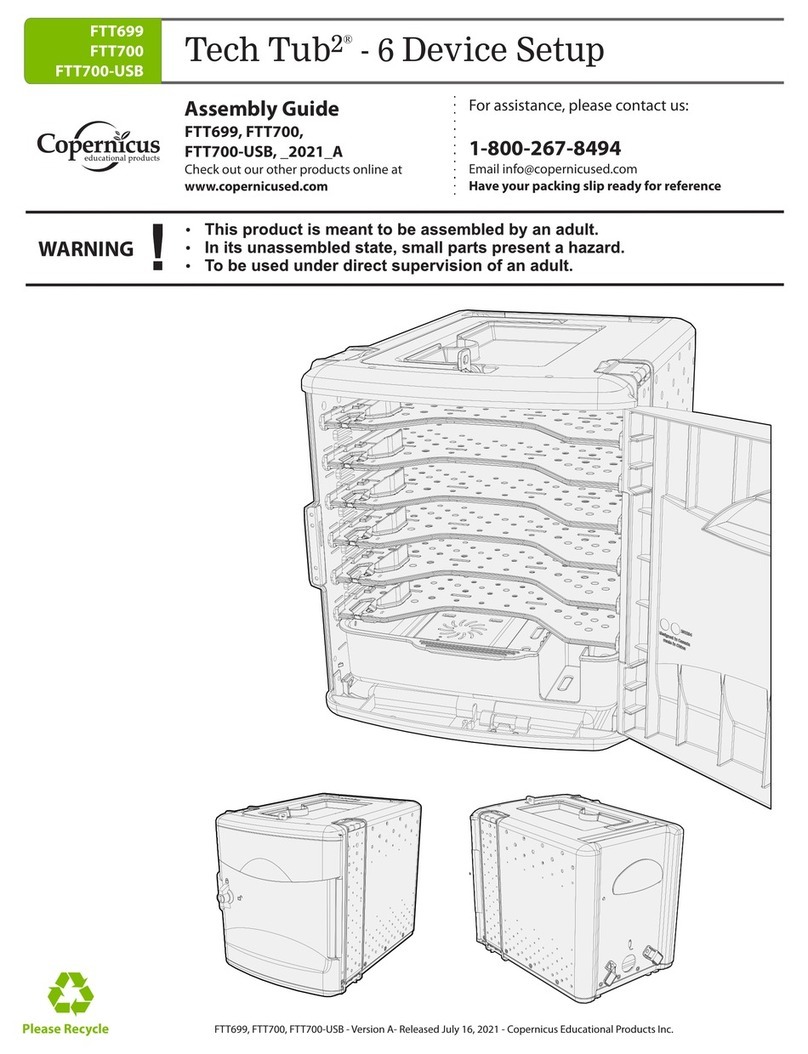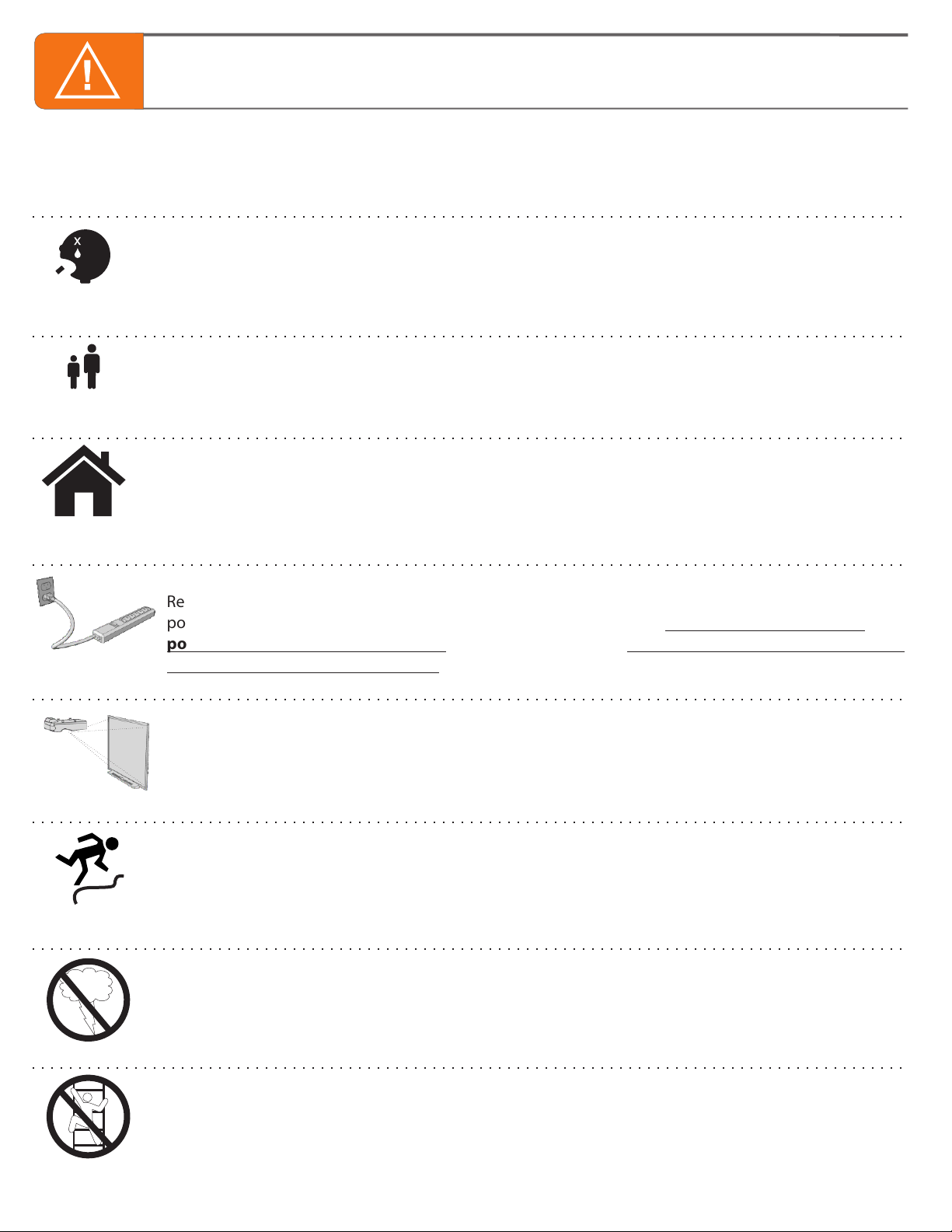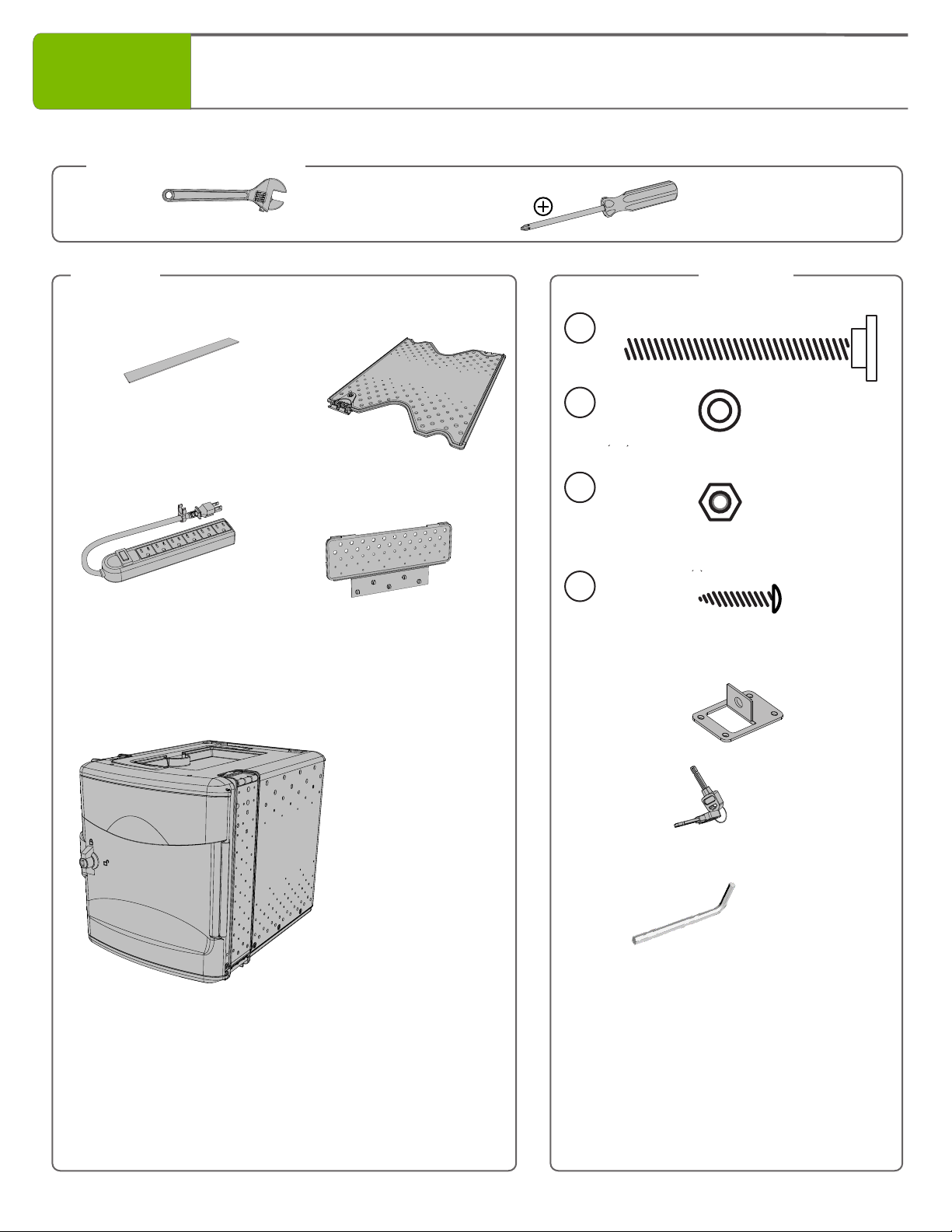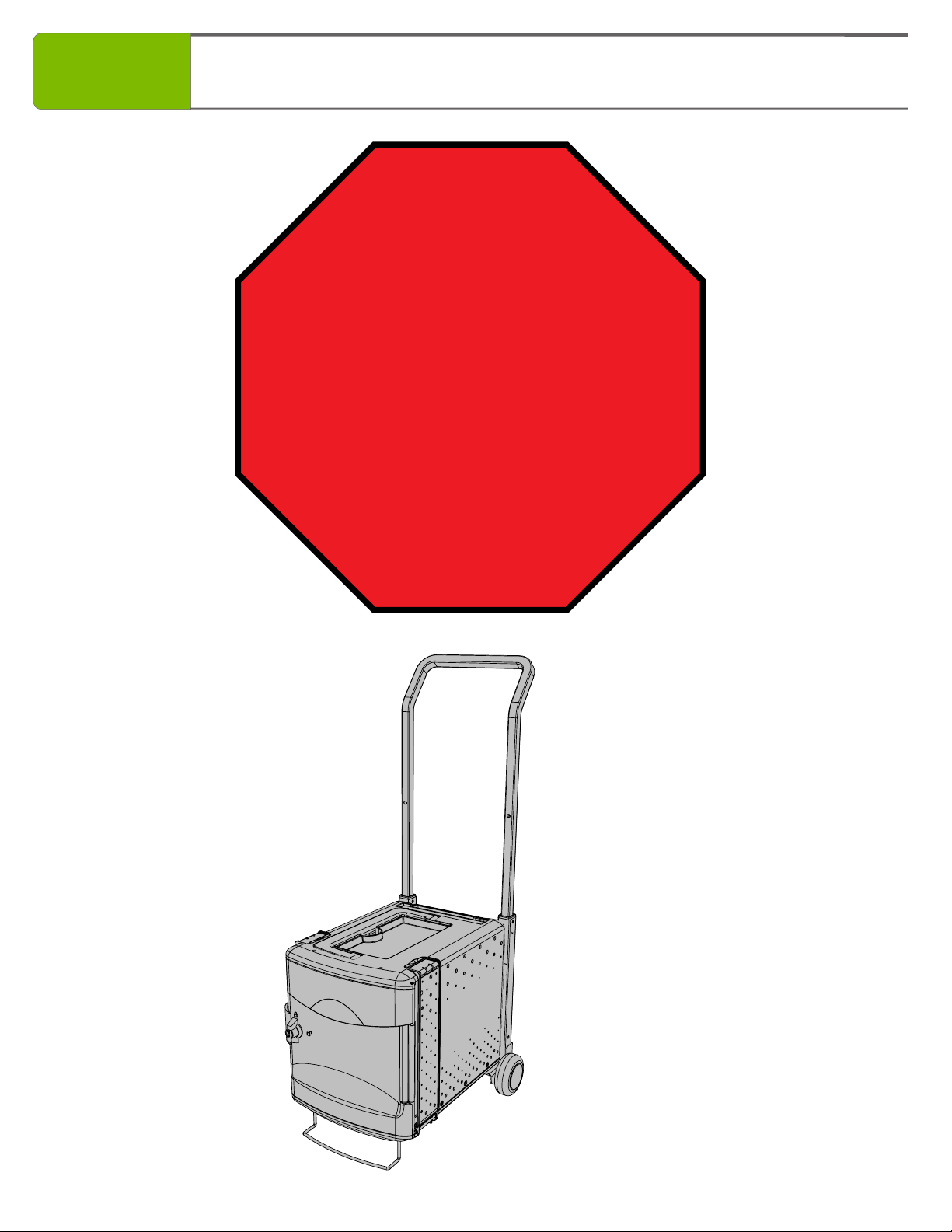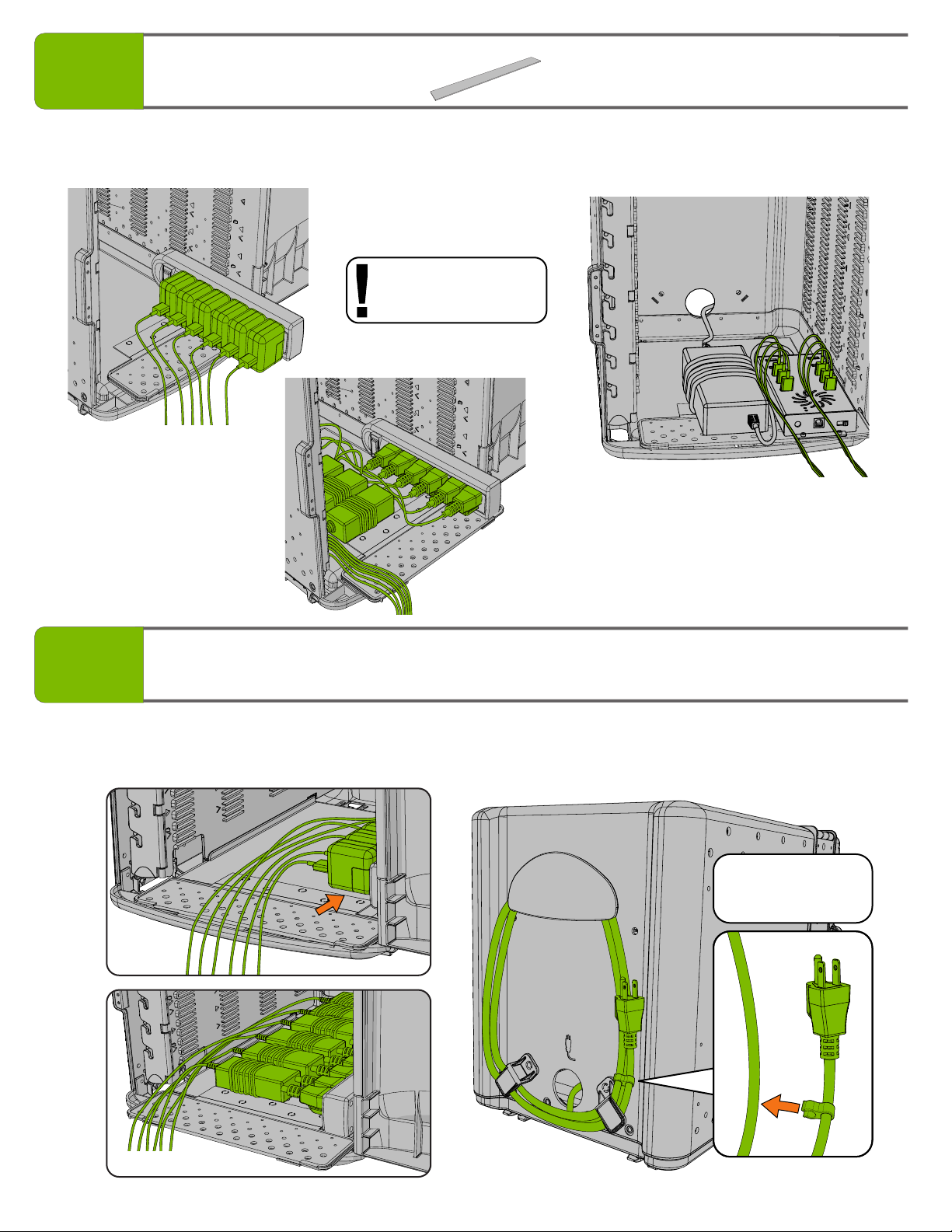FTT600_FTT600-USB - PATENT PENDING- Version C - Released December 15, 2017 - Copernicus Educational Products Inc.
Tips for Assembly
Customer Service - FAQ’s
?
?
?
Need Tech Support?
Have a Question?
Email our Tech Support Service
www.copernicused.com
Check out some of our
other great products!
4
For missing parts and other issues regarding this product:
Please call Copernicus Customer Service, where we will be happy to help.
1-800-267-8494. Monday - Friday 8:30am - 4:30 pm EST.
OR
Email our Tech Support Service at info@copernicused.com
This symbol denotes a 2 Person Task. For safety, please ensure that there are the
suggested number of people working on steps displaying this symbol.
Watch for this symbol throughout the Assembly Guide. Wherever you see it, pay close
attention. The symbol denotes a step needing extra attention to ensure it is done
correctly.
The star symbol highlights an advisory note.
!
Watch for These Helpful Symbols
Before You Begin
As You Assemble the Unit
Lay out and identify all of the included parts.
The hardware has been packed according to step.
Read the assembly guide over once to familiarize yourself with them.
Please note that in its unassembled state, this product contains parts that can be
hazardous to small children. This product should be assembled by an adult.
Follow the steps in sequence.
Before beginning each step, find the part(s) that you need for that step.
Pay attention to the labels on the parts; they are there to help direct you at certain stages.
The title of each step states what you will be doing. Review the text and the pictures as you build the unit.
2-Person Task
!