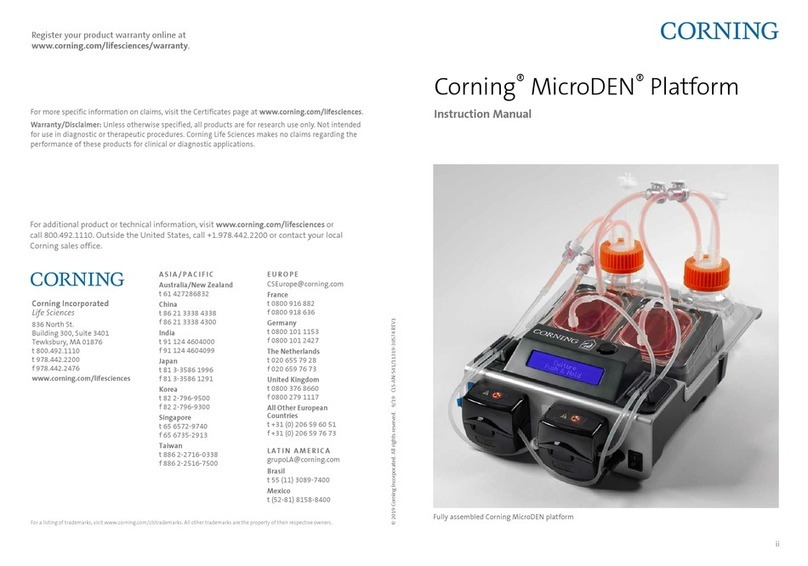CORNING Matribot Bioprinter User manual
Other CORNING Laboratory Equipment manuals

CORNING
CORNING Lambda EliteMax User manual

CORNING
CORNING LSE 6770 User manual

CORNING
CORNING LSE User manual

CORNING
CORNING PC-400D User manual

CORNING
CORNING LSE 6783 User manual

CORNING
CORNING Lambda Plus User manual

CORNING
CORNING Lambda EliteTouch User manual

CORNING
CORNING Spin-X UF 500 Instruction manual
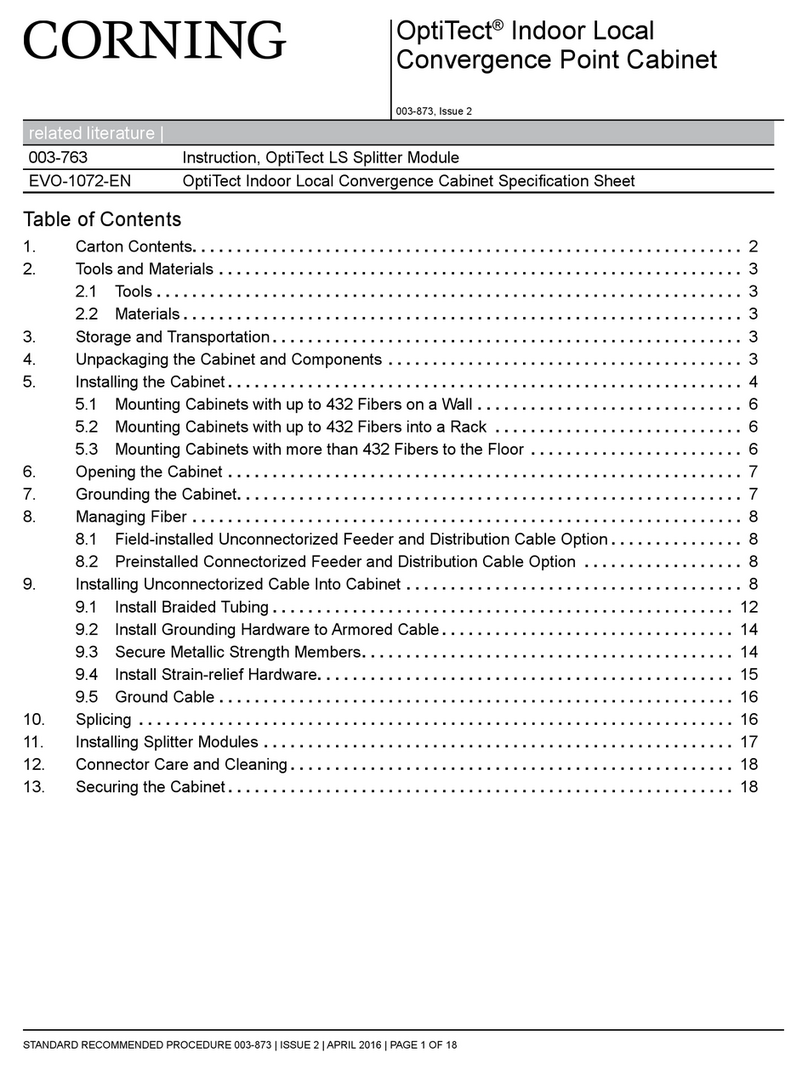
CORNING
CORNING OptiTect User manual

CORNING
CORNING SCF-1296 User manual

CORNING
CORNING Axygen User manual

CORNING
CORNING LSE 6780-4 User manual

CORNING
CORNING PC-170 User manual

CORNING
CORNING Everon 6000 User manual

CORNING
CORNING Stripettor 4998 User manual

CORNING
CORNING PC-611 User manual

CORNING
CORNING LSE 6755 User manual

CORNING
CORNING LSE 6783 User manual
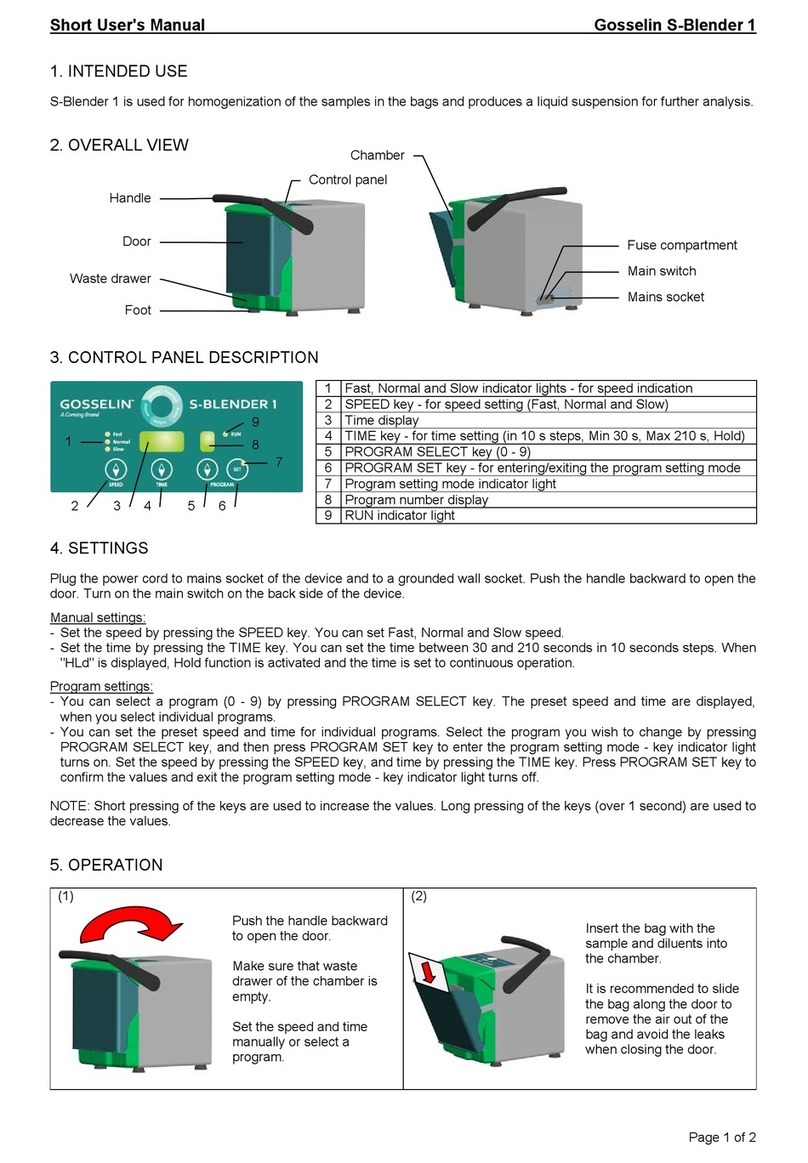
CORNING
CORNING Gosselin S-Blender 1 Product information sheet

CORNING
CORNING LSE 6709 User manual
Popular Laboratory Equipment manuals by other brands

Agilent Technologies
Agilent Technologies 5800 ICP-OES user guide

Endress+Hauser
Endress+Hauser Cleanfit CPA875 operating instructions

NI
NI PXI-5422 CALIBRATION PROCEDURE

Collomix
Collomix Aqix operating instructions

SPEX SamplePrep
SPEX SamplePrep 6875 Freezer/Mill Series operating manual

Ocean Insight
Ocean Insight FLAME-NIR+ Installation and operation manual

Parker
Parker ALIGN-MG-NA Installation, operation and maintenance manual

BD
BD 644787 user guide

DENTAURUM
DENTAURUM Compact Megaplus Instructions for use

Biuged Laboratory Instruments
Biuged Laboratory Instruments BGD 626 instruction manual

VWR
VWR SAS Super IAQ instruction manual

illumina
illumina MiSeqDx reference guide