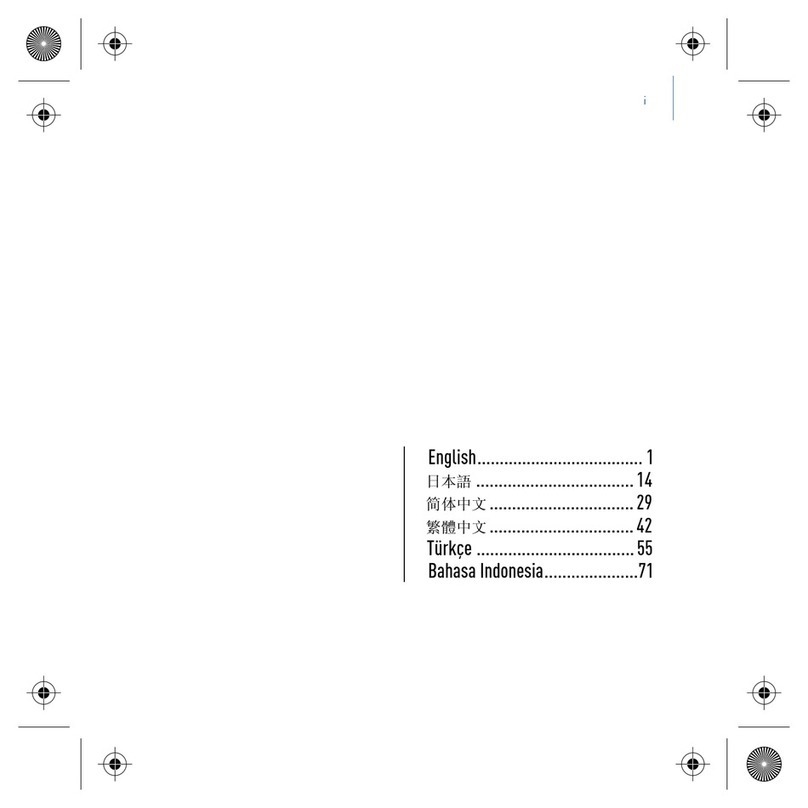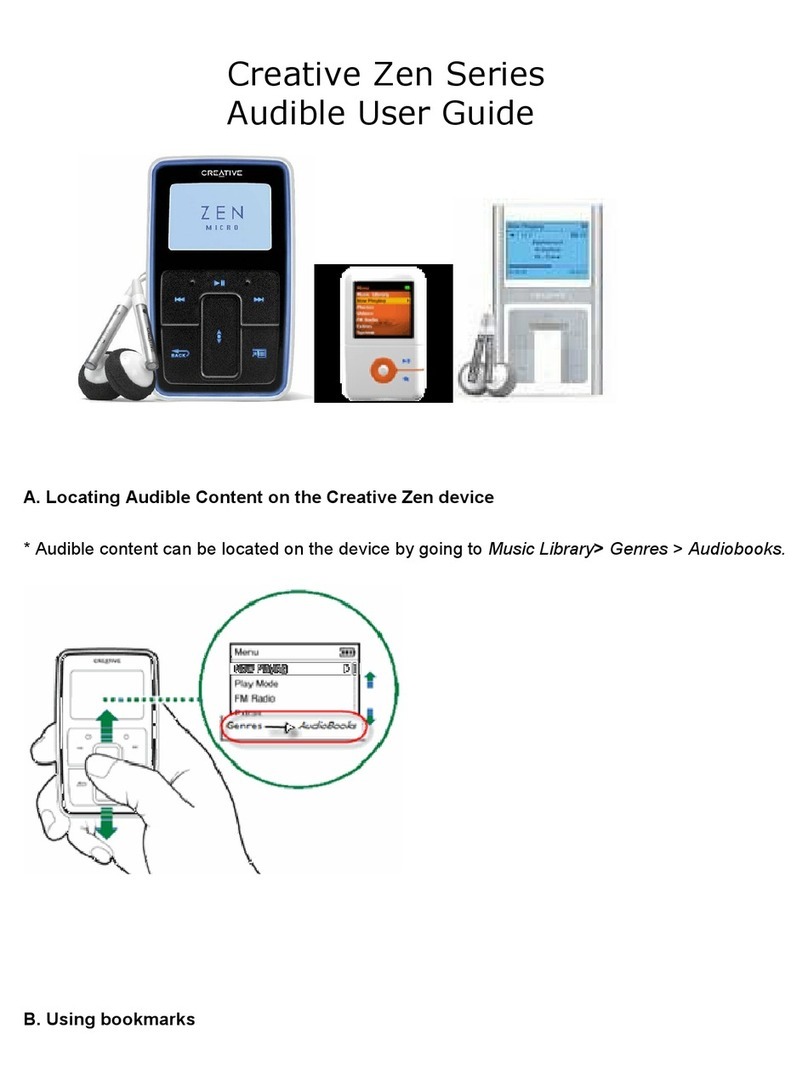6 Transfer Content
Step 4: Transfer Content
Transfer music and other files from your CD collection or computer. For
more details, see “Managing Music and Data” on page 10.
To transfer or ‘rip’ music from your CD collection
1Make sure your player is connected to your computer as shown on page 4.
2Double-click the ZEN V Media Explorer icon on the desktop.
3Click the Rip Audio CDs button.
4Follow the instructions on the screen.
If you are connected to the Internet, album information is automatically
retrieved.
To transfer music or pictures from your computer
1Repeat steps 1 and 2 in “To transfer or ‘rip’ music from your CD collection”
on page 6.
2Click the Browse Media button.
3Locate your media files, and using the drag-and-drop method, copy them to
the following folders in your player:
■Media Library\Music folder for audio files
■Media Library\Pictures folder for pictures
NOTE Use Creative Media Explorer, Creative MediaSource Player/Organizer
or Windows Media Player 10 (and above) to transfer files protected by
Digital Rights Management (DRM) technology.
Zen V_CLA.fm Page 6 Thursday, April 13, 2006 4:13 PM