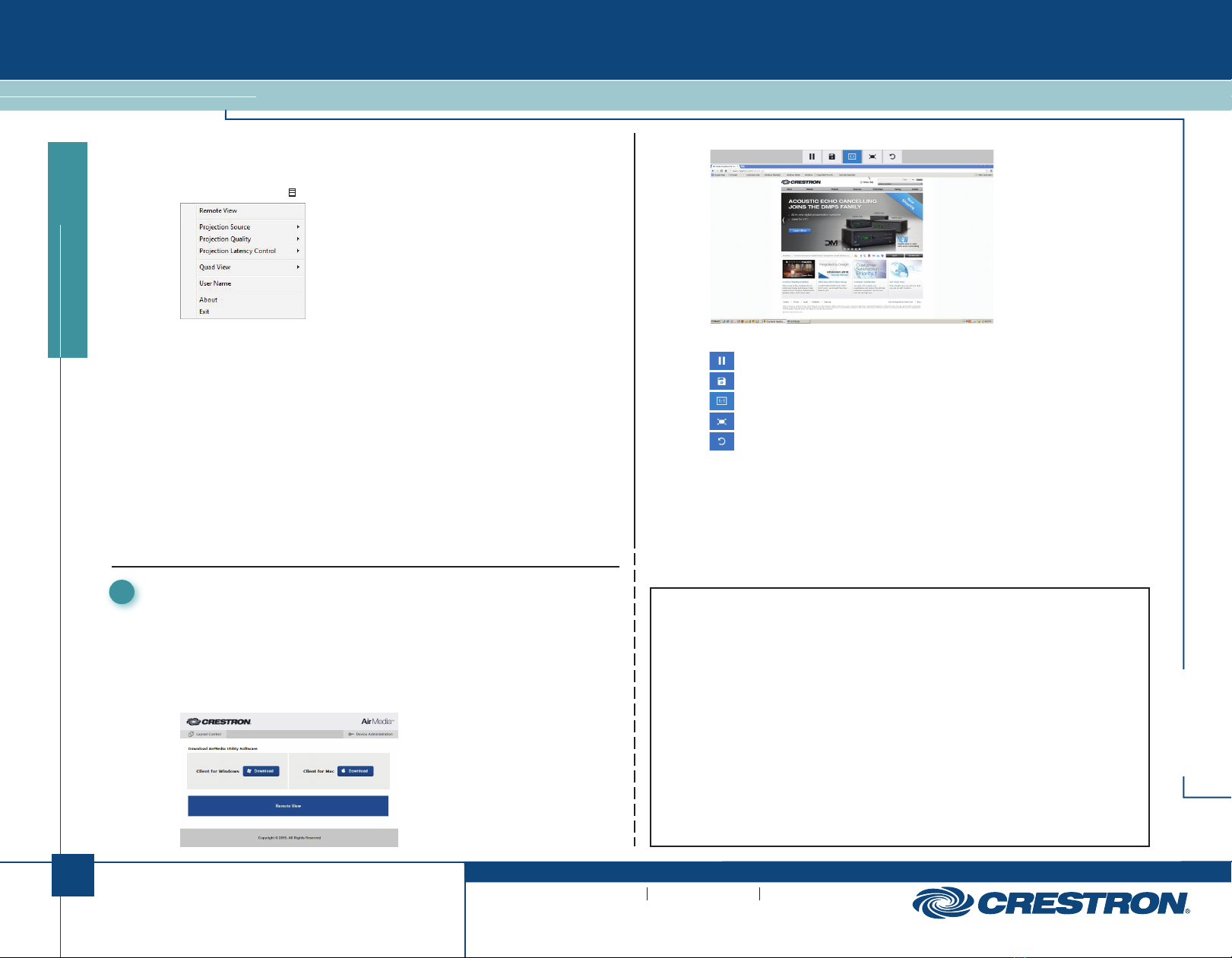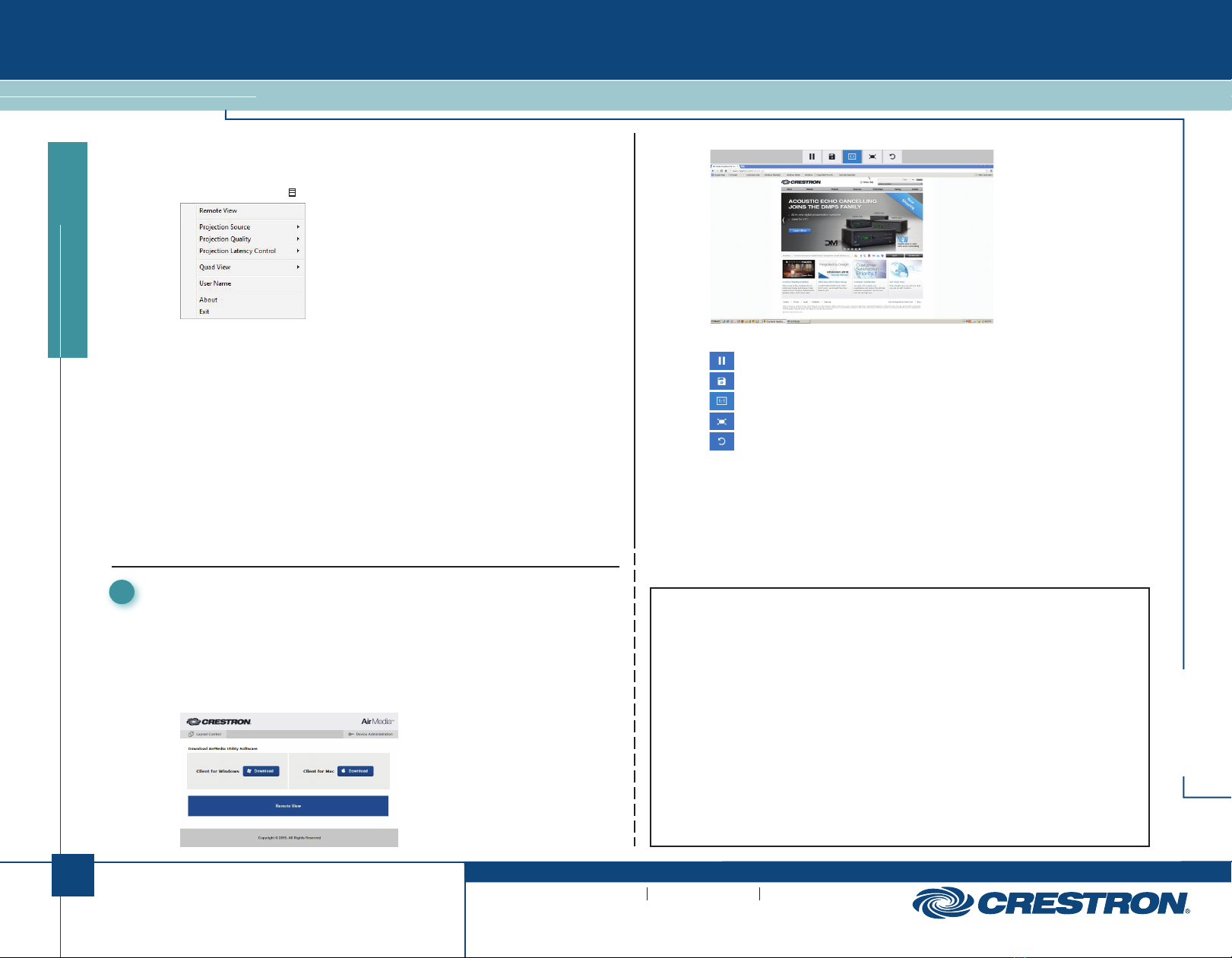
2
quickstart guide
AM-101
www.crestron.com
888.273.7876 201.767.3400
Specifications subject to
change without notice.
AM-101
For details, refer to the AM-101 Operations Guide,
Doc. 7918.
QUICKSTART DOC. 7910A (2047098) 05.16
AirMedia®Presentation Gateway
2. Click Remote View. The shared desktop is displayed in the web browser as a web page.
3. Use the following buttons when viewing the AM-101’s output in a web browser:
Pause the currently displayed image.
Save the currently displayed image.
View the currently displayed image at the actual size.
View the currently displayed image at the full-screen size.
Refresh the image.
Configure Basic Presentation Settings
Once a link between the computer and the AM-101 has been established, the AM-101 can be
configured for the current session. Perform the following steps to configure the AM-101:
1. Click the menu button ( ) to display a pop-up menu.
2. Configure the following options:
●Remote View allows the device to serve images of the desktop to remote viewers via
the built-in web server.
●Projection Source (Windows®operating system only) allows the user to share a
secondary desktop. This is similar to the Extend mode in Windows for multiple displays.
●Projection Quality improves the quality of the transmitted image but uses more
bandwidth. The user’s computer should be connected to the AM-101 via a wired
Ethernet connection when this setting is used.
●Projection Latency Control reduces the latency of the projected image but is more
computationally intense.
●Quad View selects the image position of the screen when multiple PCs are shown on
the AM-101.
●User Name sets the name displayed for the user who is showing on the display
connected to the AM-101.
4
This section provides instructions on remotely viewing a shared desktop. For instructions on
sharing a desktop, refer to section πon page 1.
If Remote View is enabled, audience members can view desktop images via the AM-101’s built-in
web server. Perform the following steps to remotely view images:
1. Open a web browser on a remote computer, and navigate to the web address or IP address
supplied by the user or users that are sharing their desktops. The download screen is
displayed.
View a Presentation Remotely Crestron software, including without limitation, product development software and product operating system software is
licensed to Crestron dealers and Crestron Service Providers (CSPs) under a limited non-exclusive, non-transferable
license pursuant to a separate end-user license agreement. The terms of this end-user license agreement can be found
at www.crestron.com/legal/software_license_agreement.
The specific patents that cover Crestron products are listed at patents.crestron.com.
Certain Crestron products contain open source software. For specific information, please visit www.crestron.com/open-
source.
Crestron, the Crestron logo, and AirMedia are either trademarks or registered trademarks of Crestron Electronics, Inc. in
the United States and/or other countries. App Store, iTunes, and Mac are either trademarks or registered trademarks of
Apple Inc. in the United States and/or other countries. IOS is either a trademark or registered trademark of Cisco
Technology, Inc. in the United States and/or other countries. Android and Google Play are either trademarks or registered
trademarks of Google Inc. in the United States and/or other countries. HDMI and the HDMI logo are either trademarks or
registered trademarks of HDMI Licensing LLC in the United States and/or other countries. Windows is either a trademark
or registered trademark of Microsoft Corporation in the United States and/or other countries. Other trademarks,
registered trademarks, and trade names may be used in this document to refer to either the entities claiming the marks
and names or their products. Crestron disclaims any proprietary interest in the marks and names of others. Crestron is
not responsible for errors in typography or photography.
This document was written by the Technical Publications department at Crestron.
© 2016 Crestron Electronics, Inc.