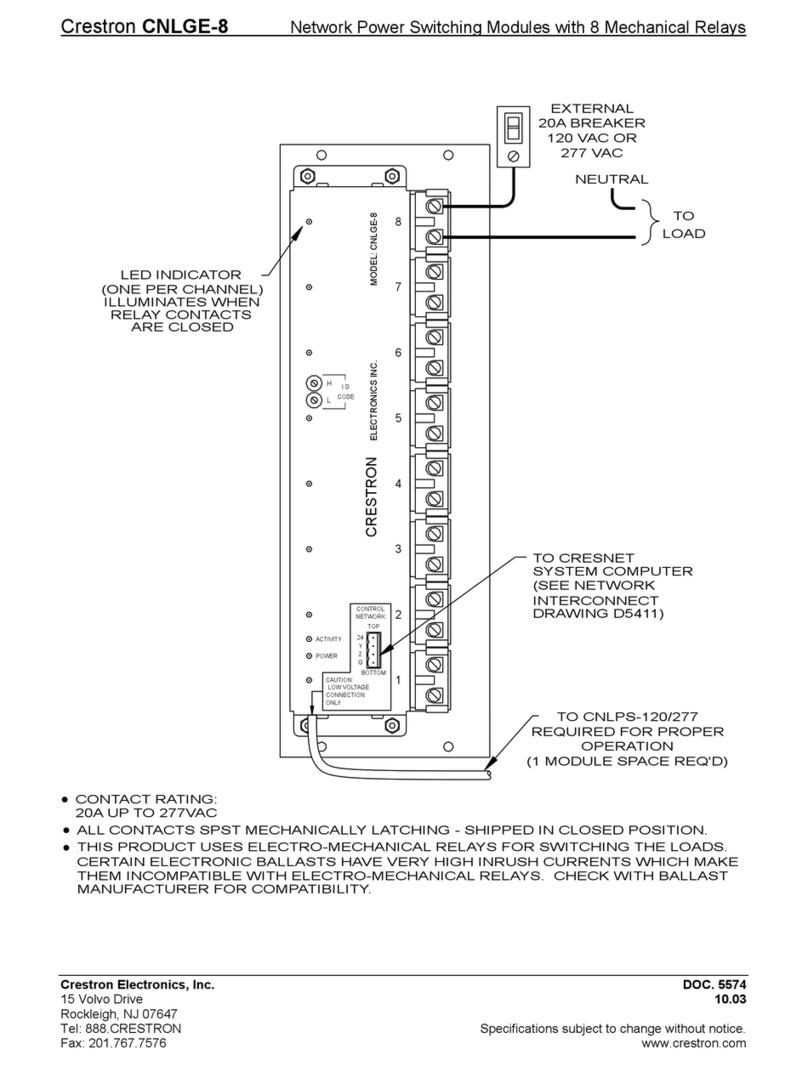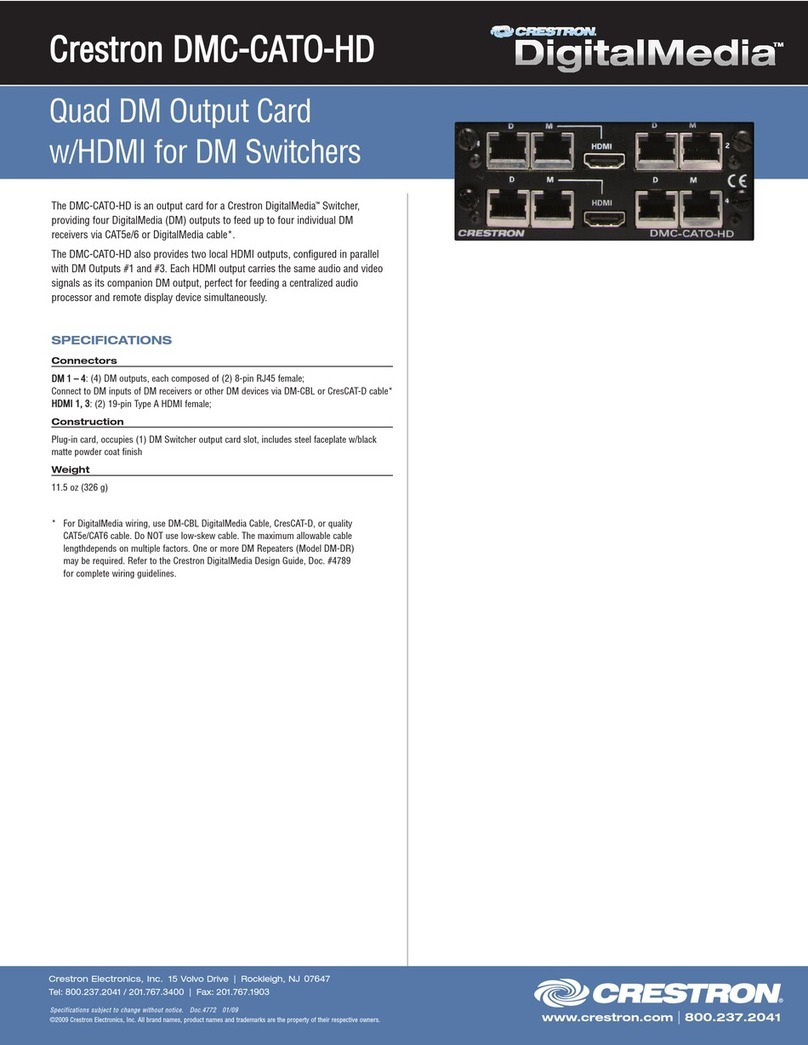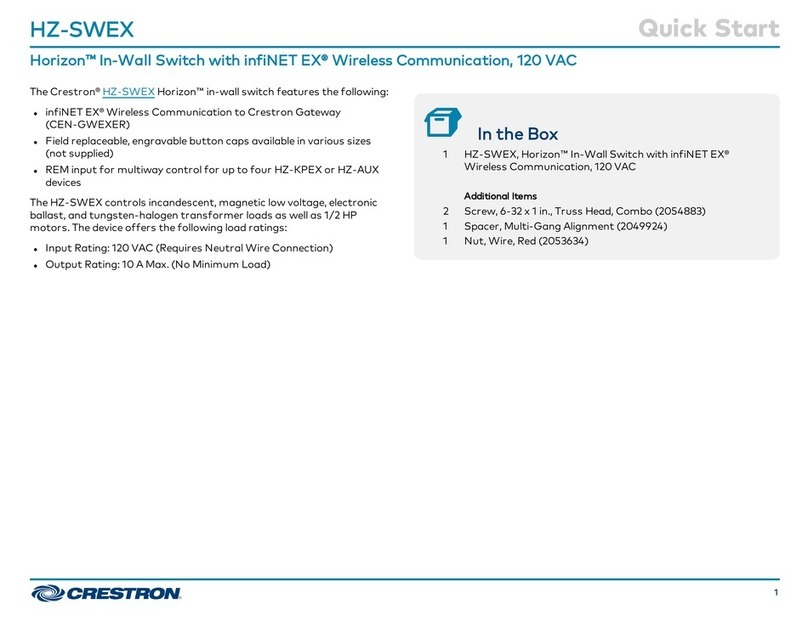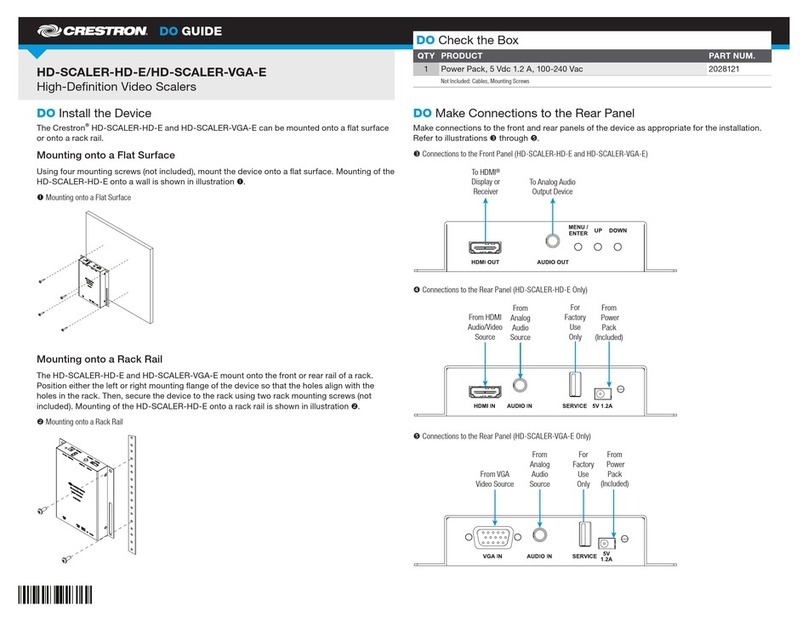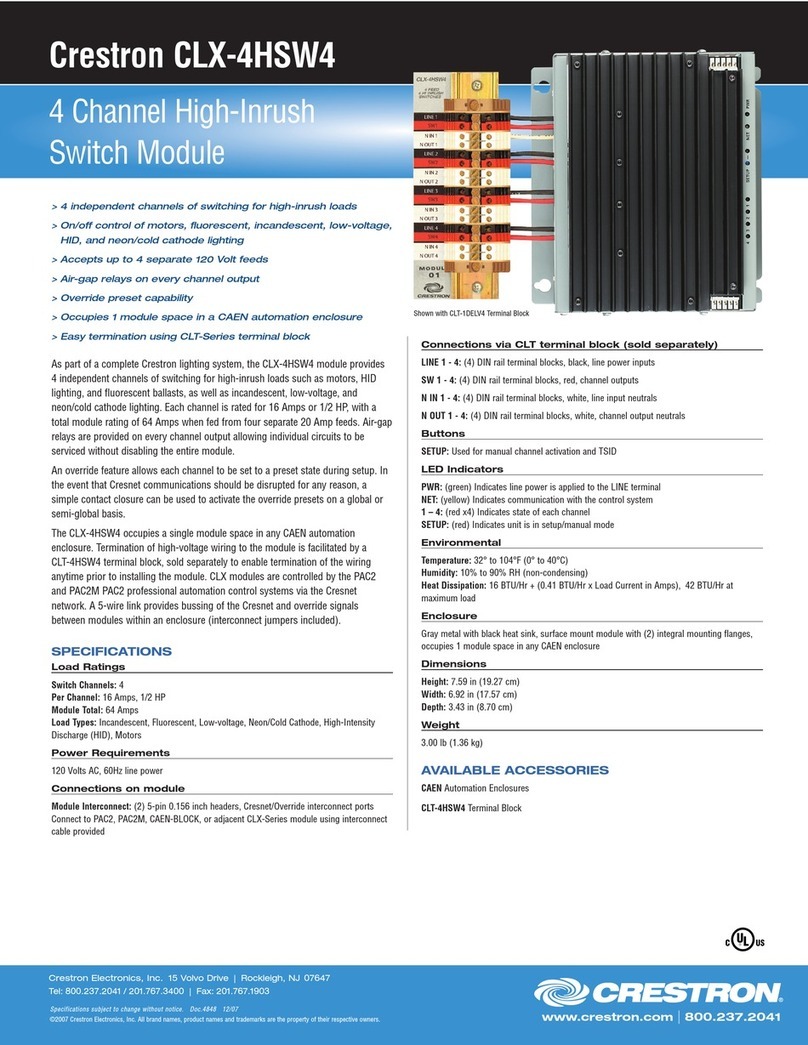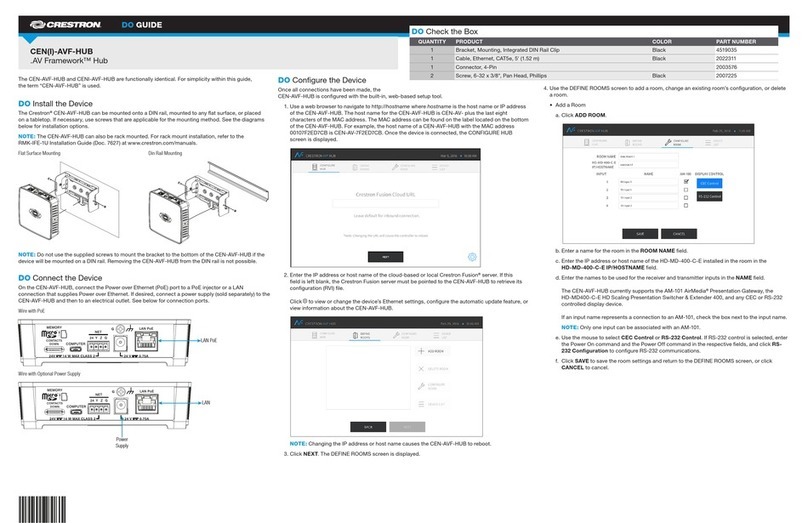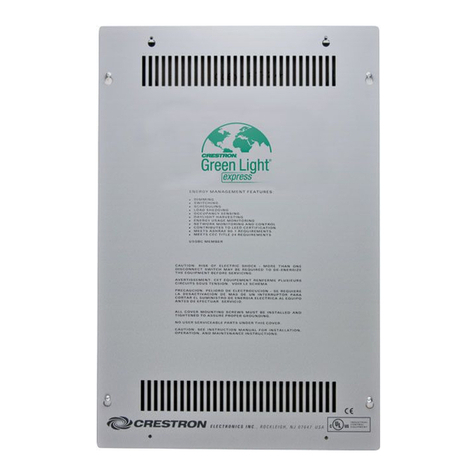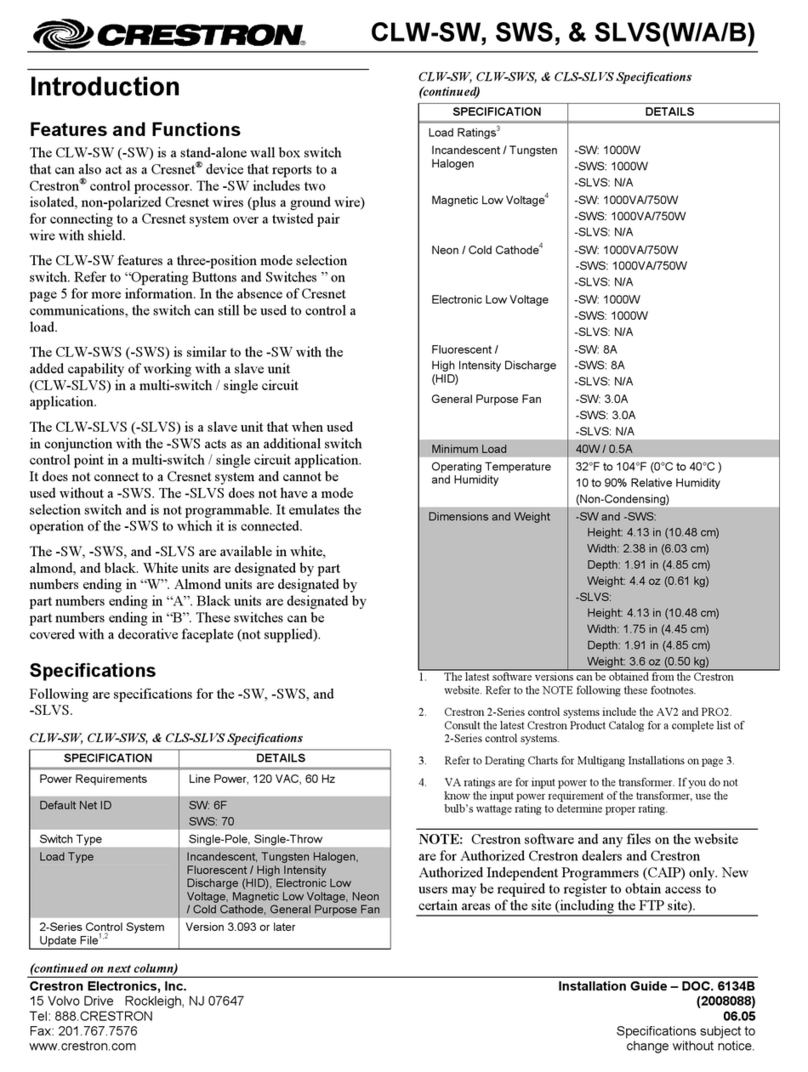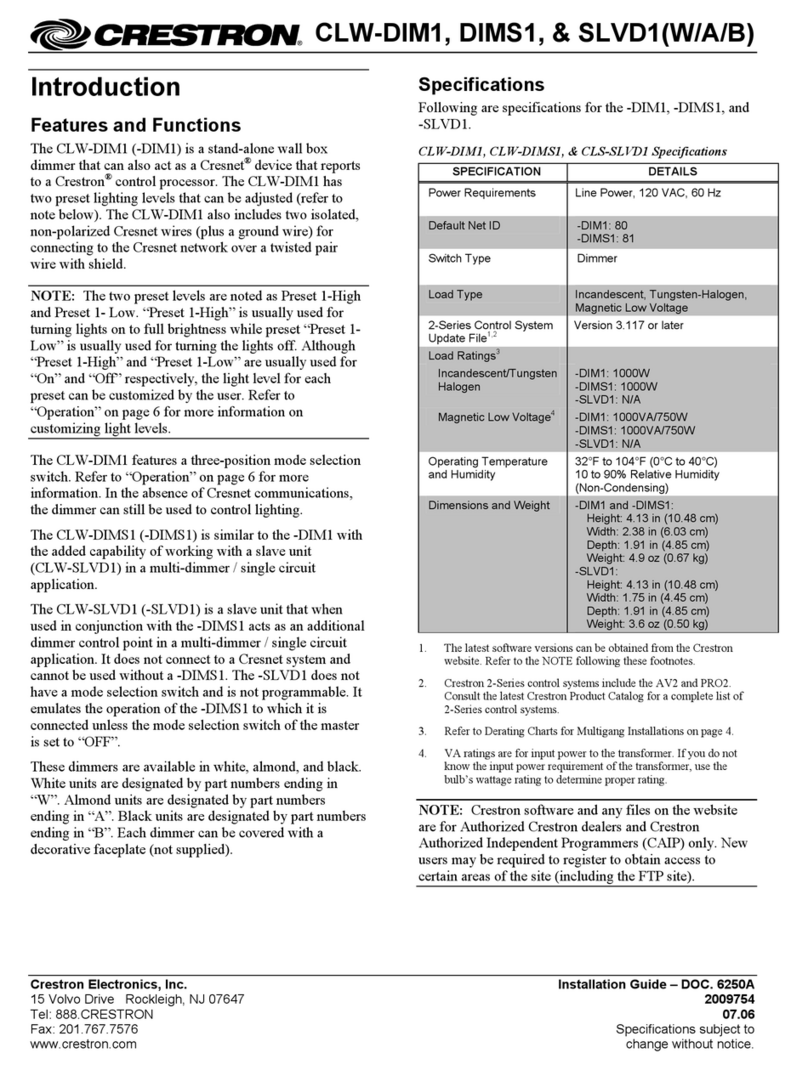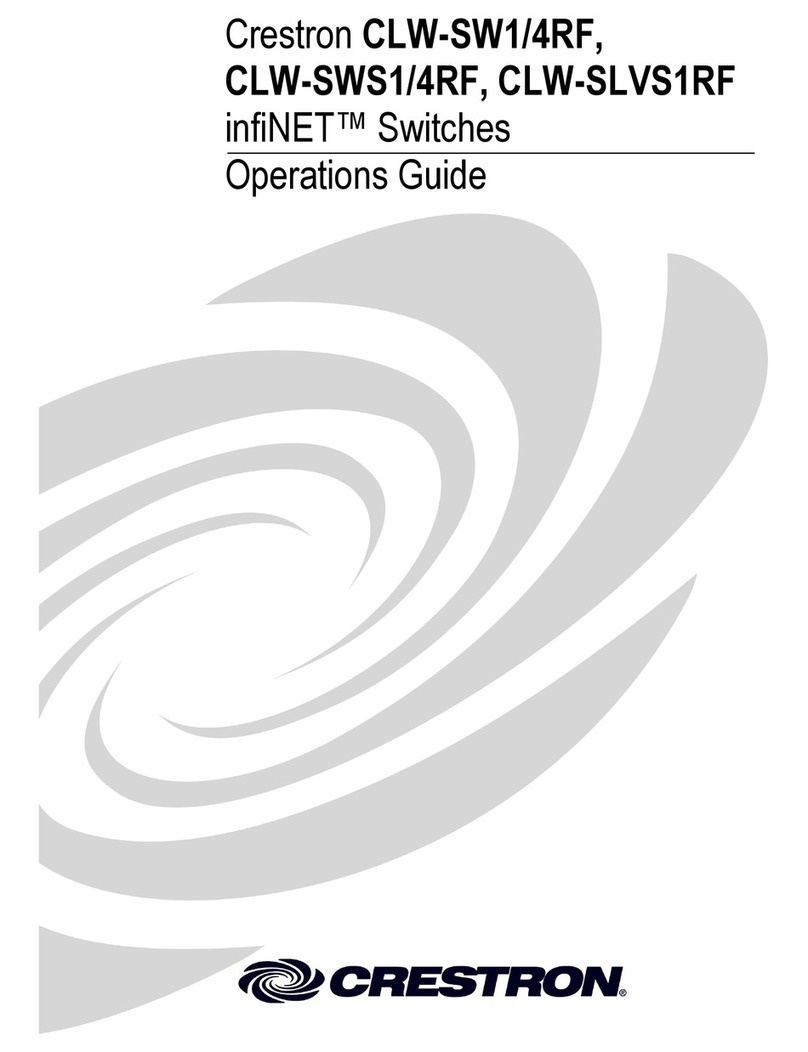DO GUIDE DOC. 7760A (2043672) 04.15
Specications subject to change without notice.
DO Make Connections to the Device
Make connections to the device as required for the application (refer to illustrations
through ).
HD-MD6X2-4K-E Rear Panel Connections
HD-MD4X2-4K-E Rear Panel Connections
HD-MD4X1-4K-E Rear Panel Connections
DO Congure the Device
Using the web interface, congure the device. To access the web interface, open a web browser
and then go to the IP address of the device.
NOTE: By default, DHCP is enabled. After power is applied to the device, the IP address is
shown on the front panel display.
To log in to the user interface, enter the user name and password. The default user name is
admin, and the default password is admin.
DO Learn More
Visit the website for additional information
and the latest rmware updates.
Crestron Electronics
15 Volvo Drive, Rockleigh, NJ 07647
888.CRESTRON | www.crestron.com
As of the date of manufacture, the product has been tested and found to comply with specications for CE marking.
Federal Communications Commission (FCC) Compliance Statement
This device complies with part 15 of the FCC Rules. Operation is subject to the following two conditions:
(1) This device may not cause harmful interference, and (2) this device must accept any interference received, including interference
that may cause undesired operation.
Caution: Changes or modications not expressly approved by the manufacturer responsible for compliance could void the user’s
authority to operate the equipment.
Note: This equipment has been tested and found to comply with the limits for a Class B digital device, pursuant to part 15 of the
FCC Rules. These limits are designed to provide reasonable protection against harmful interference in a residential installation.
This equipment generates, uses and can radiate radio frequency energy and, if not installed and used in accordance with the
instructions, may cause harmful interference to radio communications. However, there is no guarantee that interference will not
occur in a particular installation.
If this equipment does cause harmful interference to radio or television reception, which can be determined by turning the
equipment off and on, the user is encouraged to try to correct the interference by one or more of the following measures:
• Reorient or relocate the receiving antenna
• Increase the separation between the equipment and receiver
• Connect the equipment into an outlet on a circuit different from that to which the receiver is connected
• Consult the dealer or an experienced radio/TV technician for help
Industry Canada (IC) Compliance Statement
CAN ICES-3(B)/NMB-3(B)
Rack Mounting Safety Precautions
• Elevated Operating Ambient Temperature: If installed in a closed or multi-unit rack assembly, the operating ambient
temperature of the rack environment may be greater than room ambient temperature. Therefore, consideration should be
given to installing the equipment in an environment compatible with the maximum ambient temperature (Tma) specied by the
manufacturer.
• Reduced Airow: Installation of the equipment in a rack should be such that the amount of airow required for safe operation
of the equipment is not compromised.
• Mechanical Loading: Mounting of the equipment in the rack should be such that a hazardous condition is not achieved due to
uneven mechanical loading.
• Circuit Overloading: Consideration should be given to the connection of the equipment to the supply circuit and the effect that
overloading of the circuits might have on overcurrent protection and supply wiring. Appropriate consideration of equipment
nameplate ratings should be used when addressing this concern.
• Reliable Earthing: Reliable earthing of rack-mounted equipment should be maintained. Particular attention should be given to
supply connections other than direct connections to the branch circuit (e.g., use of power strips).
The specic patents that cover Crestron products are listed at patents.crestron.com. The product warranty can be found at www.crestron.com/warranty.
Crestron and the Crestron logo are either trademarks or registered trademarks of Crestron Electronics, Inc. in the United States and/or other countries. HDMI and the HDMI logo are either
trademarks or registered trademarks of HDMI Licensing LLC in the United States and/or other countries. Other trademarks, registered trademarks, and trade names may be used in this
document to refer to either the entities claiming the marks and names or their products. Crestron disclaims any proprietary interest in the marks and names of others. Crestron is not responsible
for errors in typography or photography.
This document was written by the Technical Publications department at Crestron.
©2015 Crestron Electronics, Inc.
From HDMI
To HDMI
Ethernet to
Local Area Network
From Power Pack
(Included)
From HDMI
Audio/Video Sources
To HDMI
Display
Ethernet to
Local Area Network
From Power Pack
(Included)
HD-MD6X2-4K-E HD-MD4X2-4K-E HD-MD4X1-4K-E
From HDMI®
Audio/Video Sources
To HDMI
Displays
For Factory
Use Only
Ethernet to
Local Area Network
From Power Pack
(Included)
SERVICE
1
1234
INPUT
5 6 2
OUTPUT