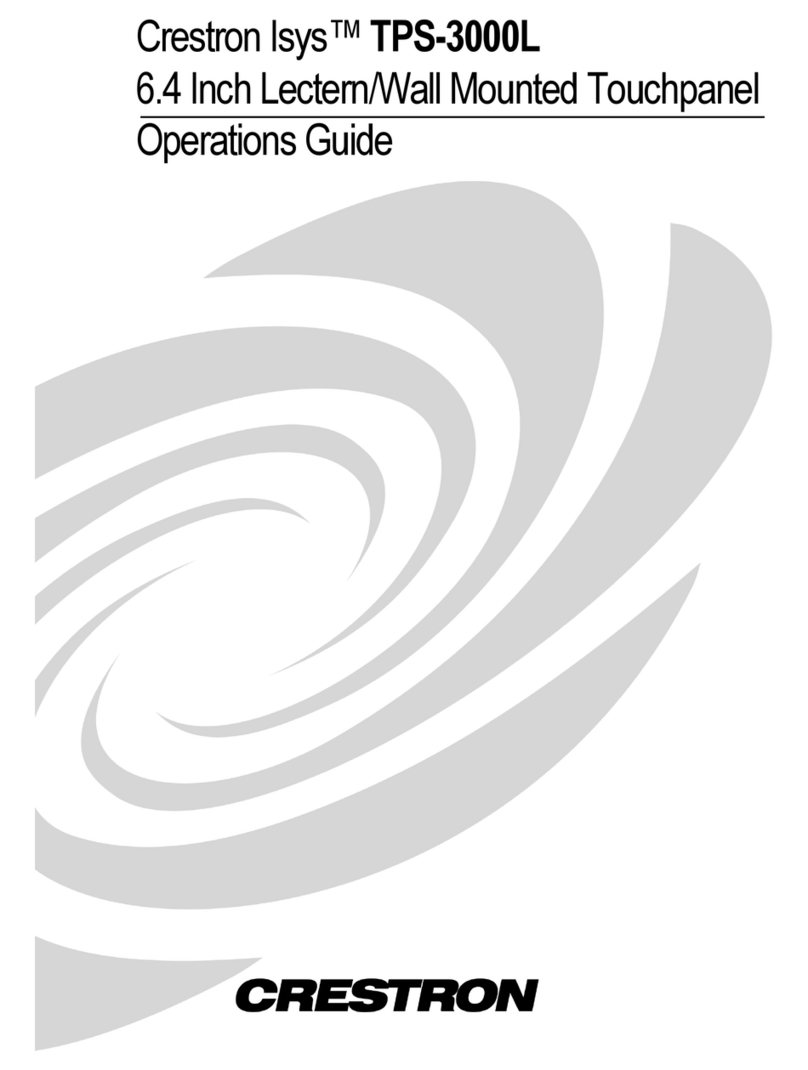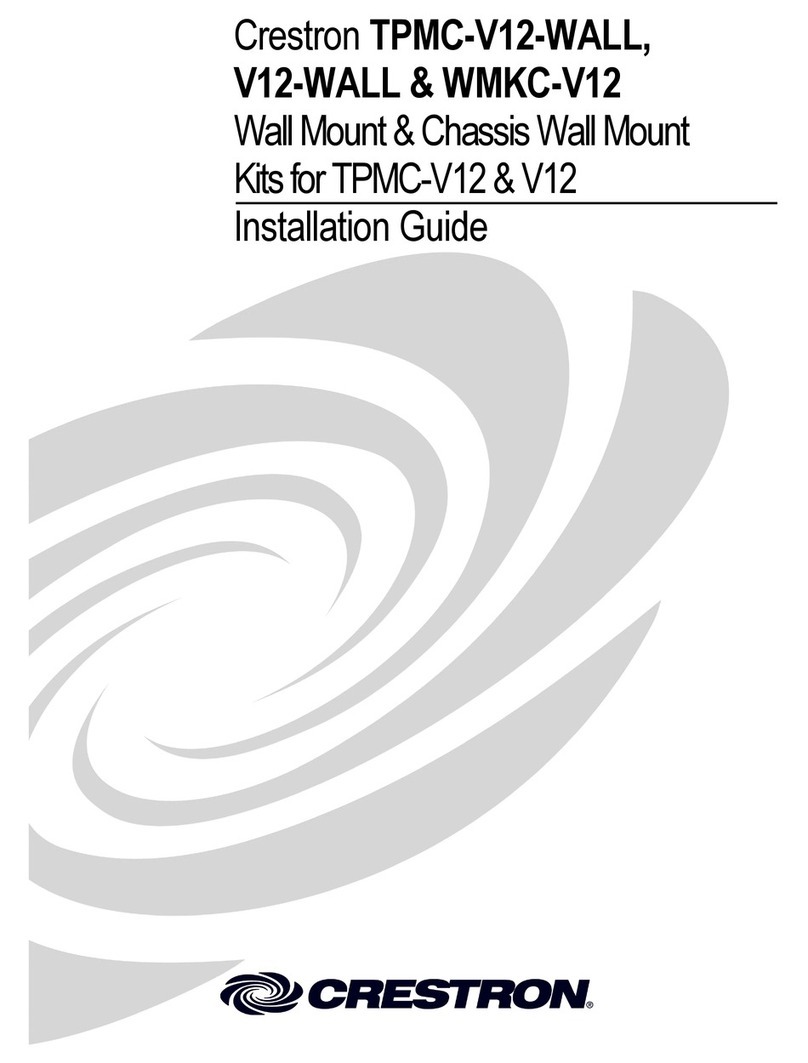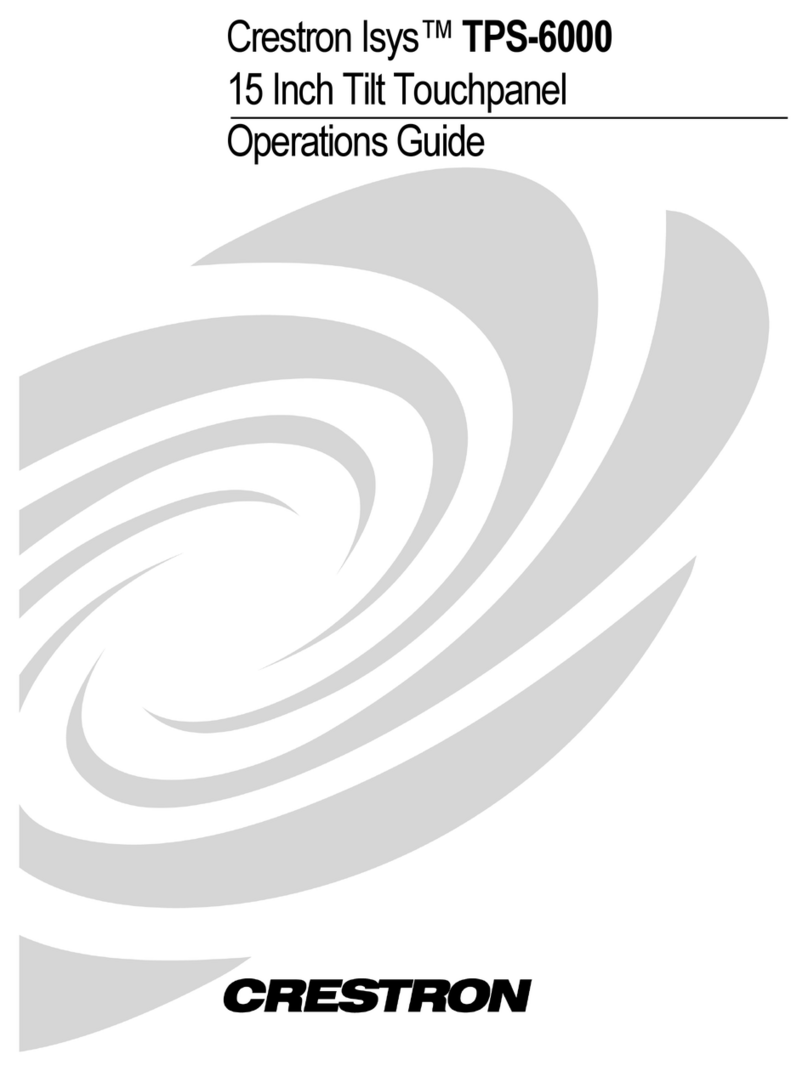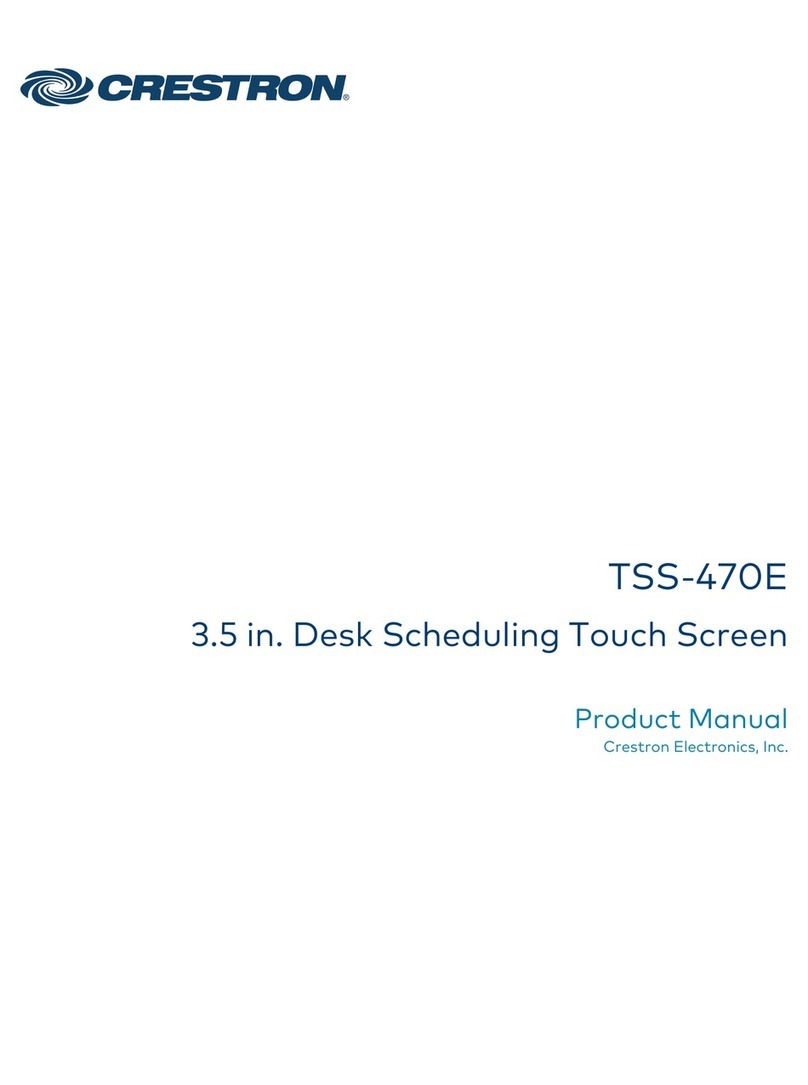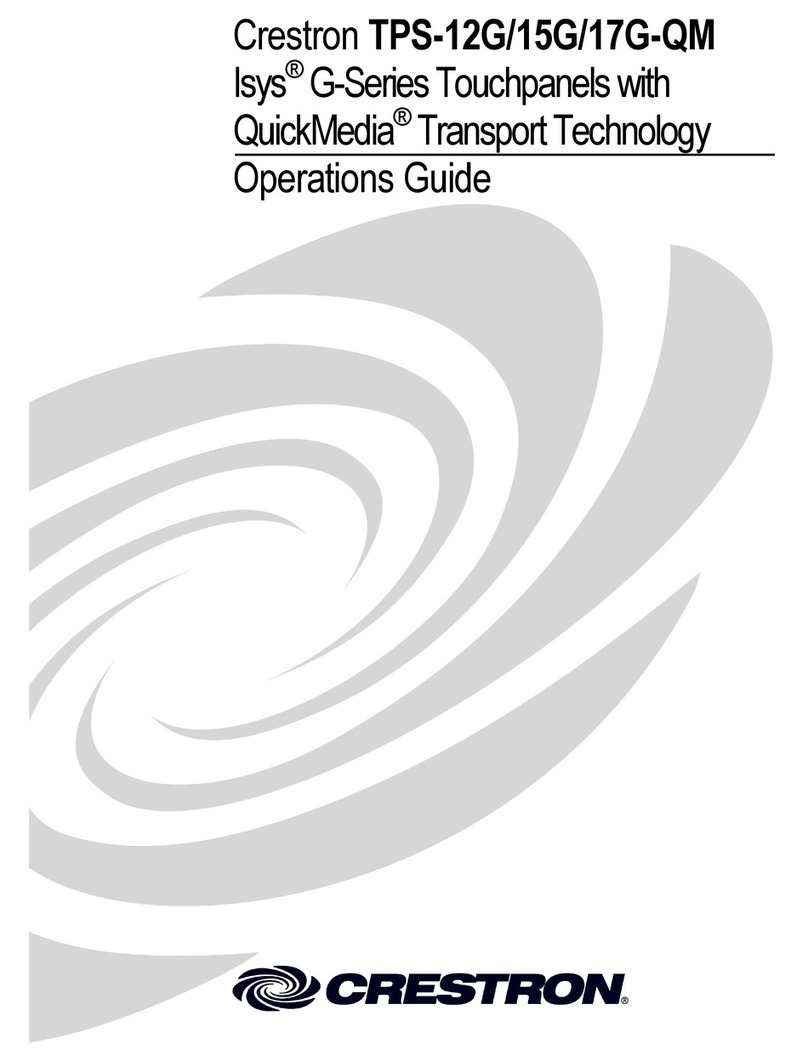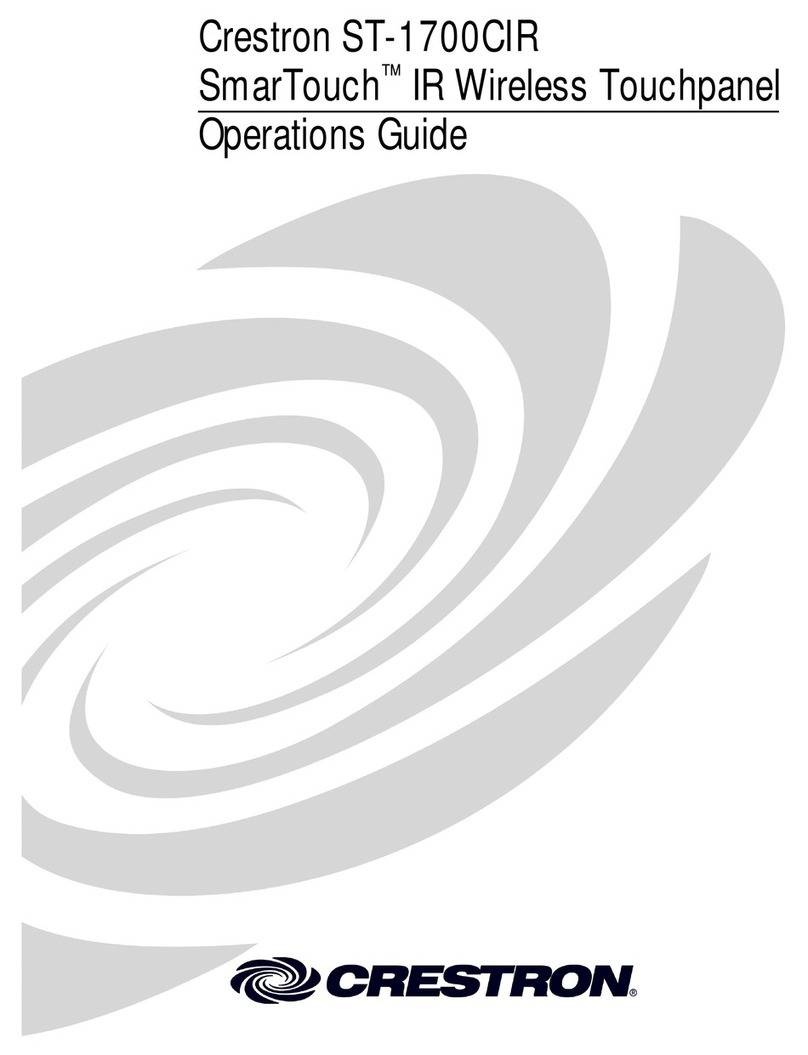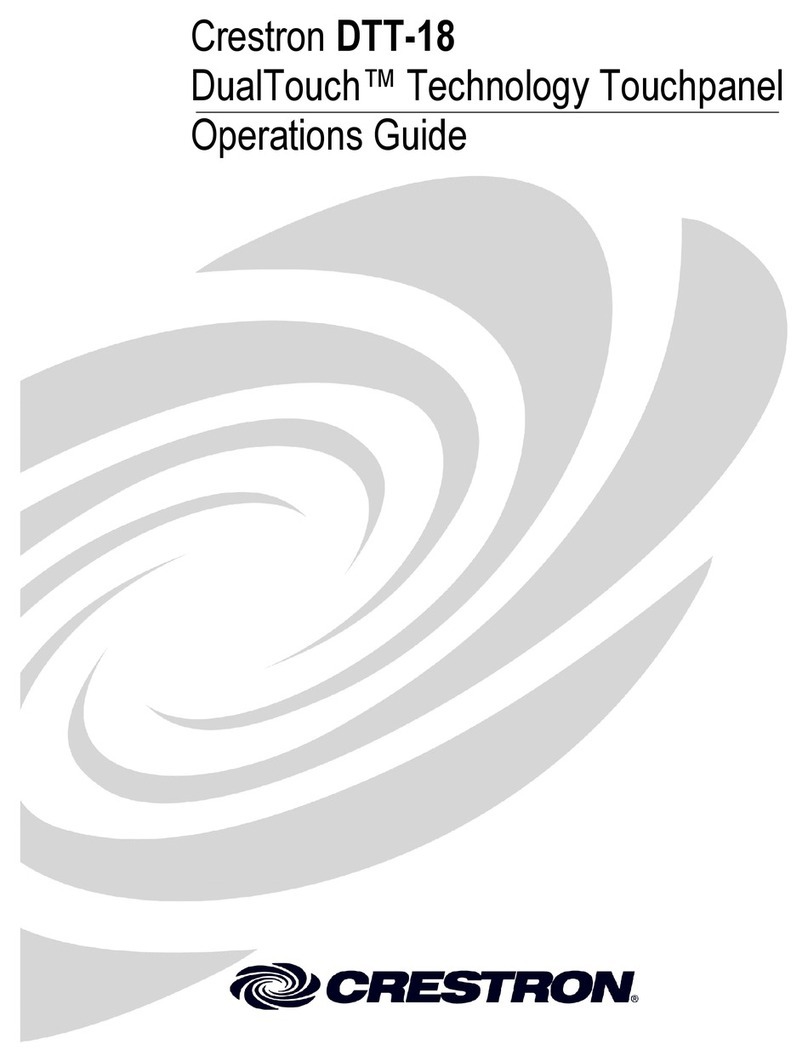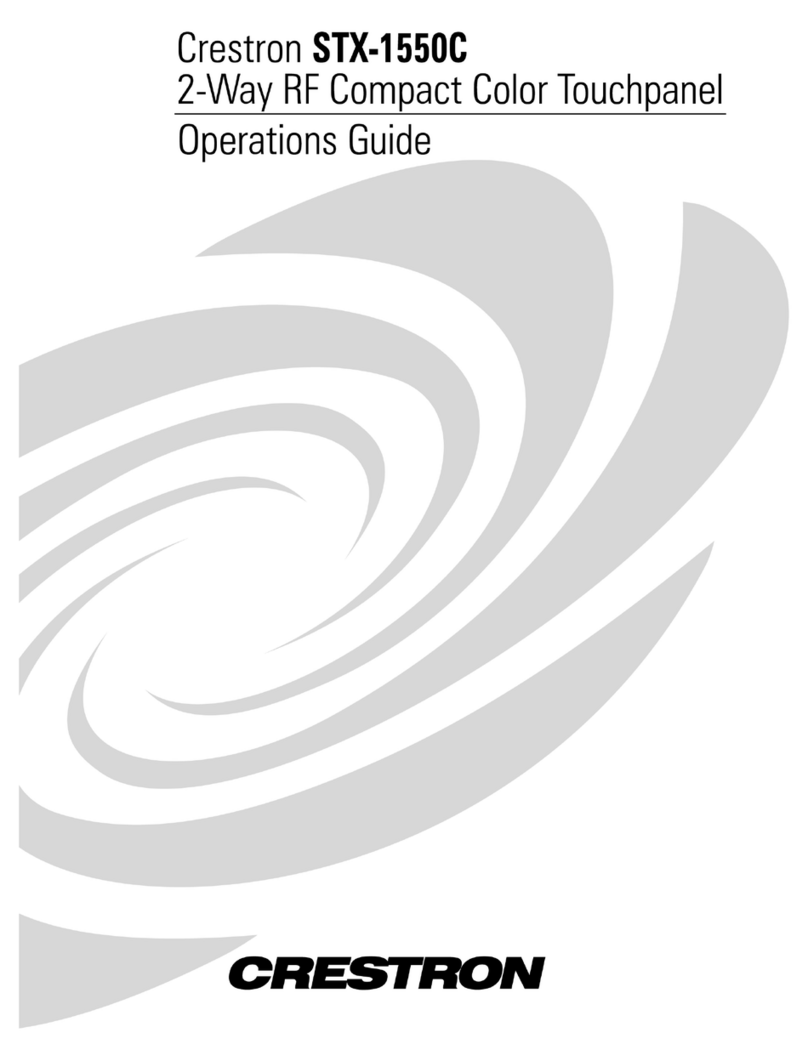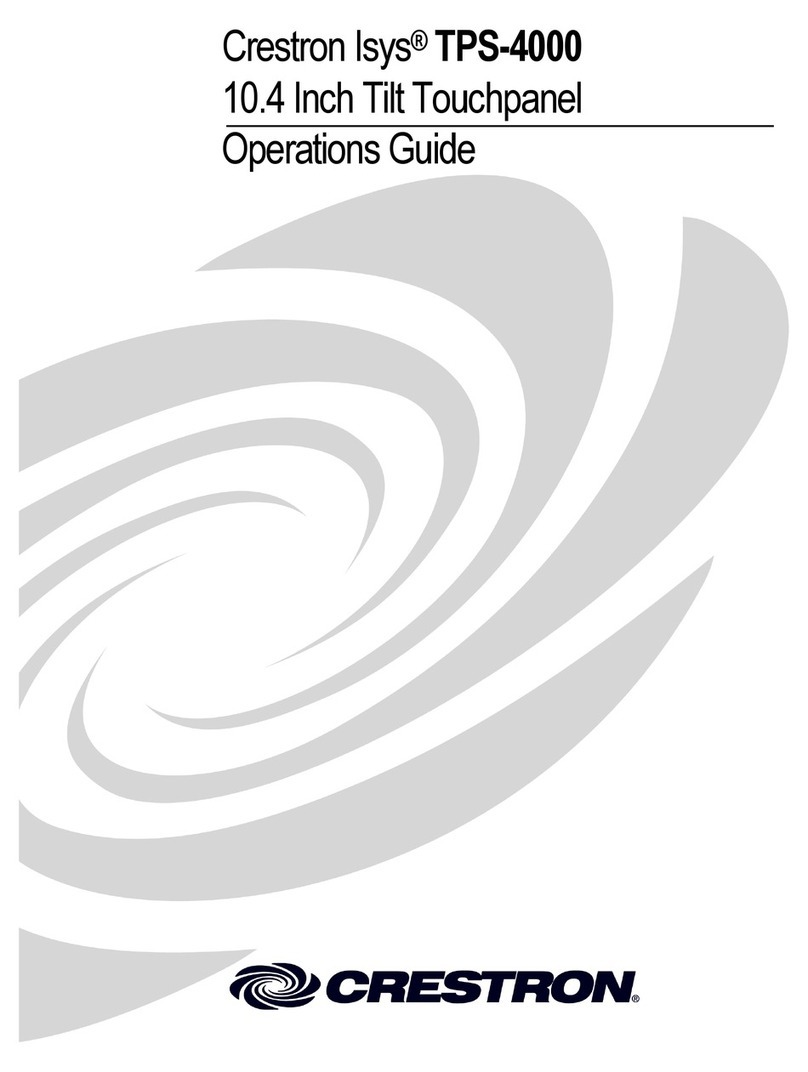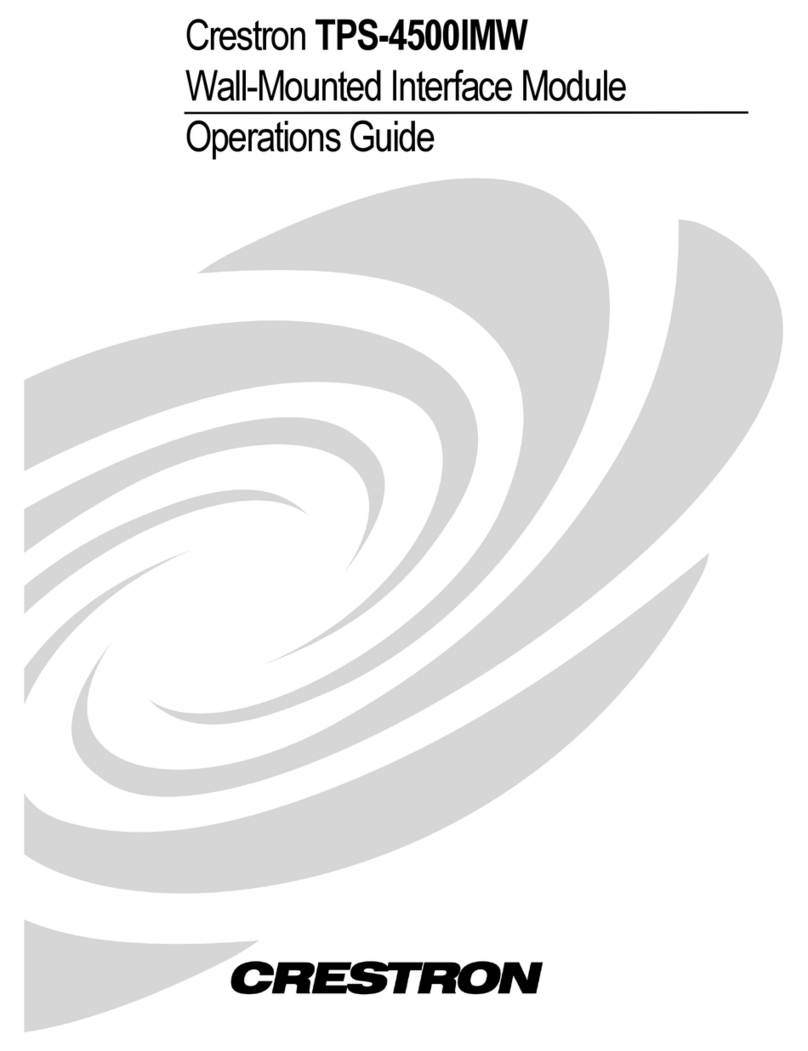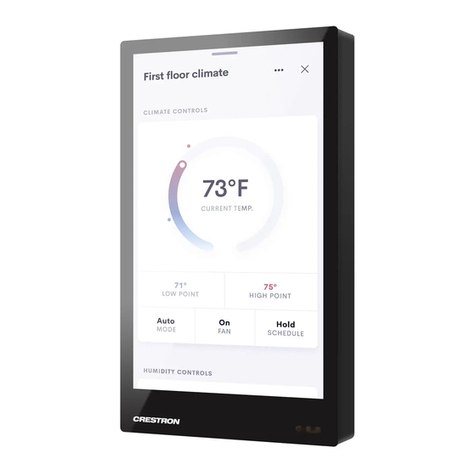1
quickstart guide
PTX3
PTX3
Prodigy®Handheld Touchpanel
QUICKSTART DOC. 7001A (2027729) 03.10
www.crestron.com/prodigy
888.273.7876 201.767.3400
©2010 Specifications subject to
change without notice.
All brand names, product names, and trademarks
are the property of their respective owners.
The Prodigy®PTX3 is a versatile yet cost effective home
theater remote control. This state of the art handheld
two-way controller includes a 2.8” active matrix
touchscreen capable of displaying stunning graphics and
dynamic text with true feedback.
The ergonomic layout of pushbuttons provides intuitive,
tactile control for hands and fingers of all sizes. Its
compact size and design offer easy one handed
operation, while its 802.15.4 wireless technology affords
reliable communications over everything from home
theater to whole house automation as part of a complete
Prodigy system.
Introduction
1
Perform the following procedure to install the battery
pack in a PTX3 touchpanel:
Power
A. Install the Battery
3Configure the Touchpanel
4
The following diagram illustrates a PTX3 in a system with
other Prodigy devices.
Application
2
1. Place the touchpanel screen side down on a
clean, soft surface.
2. Remove the battery compartment cover on the
rear of the touchpanel.
3. Carefully connect the multi-pin connector of the
battery with the corresponding connector inside
the battery compartment. The pin side of the
connector should be facing upward (toward the
rear of the touchpanel). Red wires should be
above black wires (toward the top of the
touchpanel). Ensure the connector is fully
seated.
4. Place the battery in
the compartment,
oriented so the wires
for the multi-pin
connector are on the
bottom, as shown
in the illustration to
the right.
5. Re-attach the battery
compartment cover.
B. Charge the Battery
To charge the battery pack, the PTX3 must be
placed on the included PTX3-DS docking
station/charger. Connect the included power pack
to the PTX3-DS.
NOTE: Before using the PTX3 for the first time,
charge its battery for a least two hours by placing
it on the PTX3-DS docking station/charger. The
green LED on the front of the PTX3 will blink while
the battery is charging.
NOTE: When not using the PTX3, store the unit
on its docking station/charger.
The setup screen is the starting point for
configuring the PTX3. When power is applied
for the first time, the screen shown below
appears.
NOTE: During regular operation
of the touchpanel, to activate the
setup functions, press hard keys
1, 2, 3, and 4 in sequence twice
(i.e. press 1, 2, 3, 4, 1, 2, 3, 4)
within a five second period.
Touch the screen to display the PTX3 setup
screen, as shown in the illustration below.
The setup screen enables basic configuration
procedures prior to regular operation of the
touchpanel.
USB Port Location
NOTE: USB port for loading projects
and upgrading firmware, is located
behind the battery compartment
cover on the rear of the unit.
4
321
For Regulatory Compliance information, refer to the latest
version of Doc. 7002.