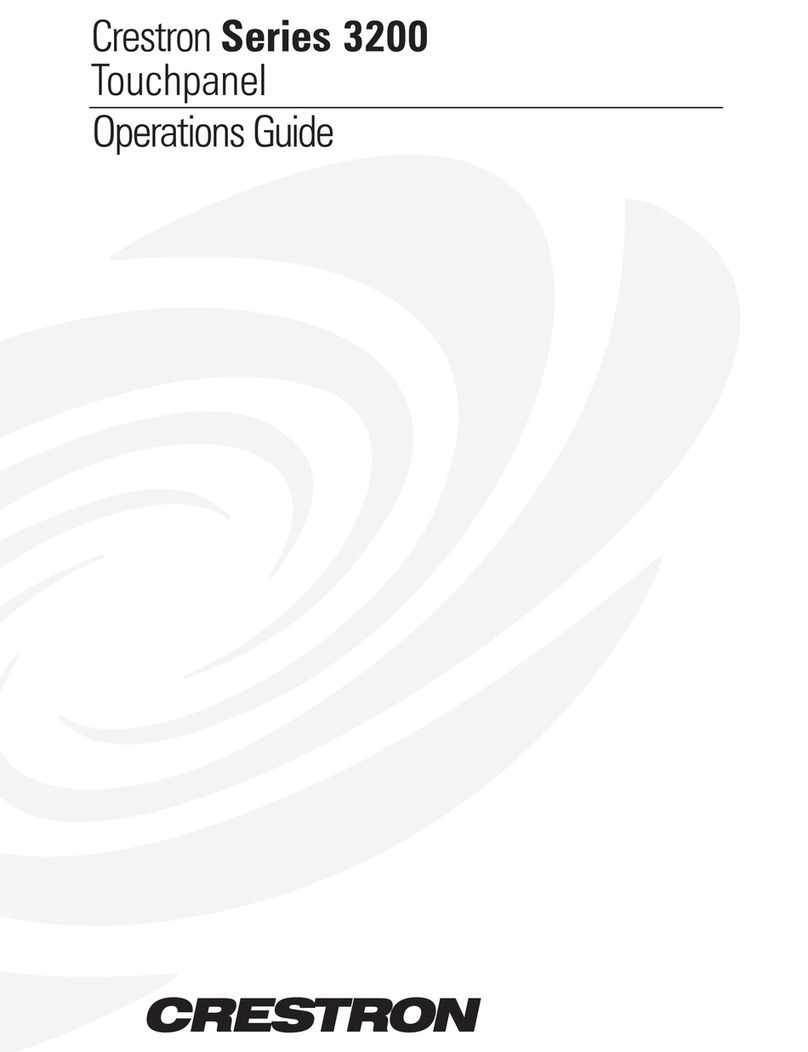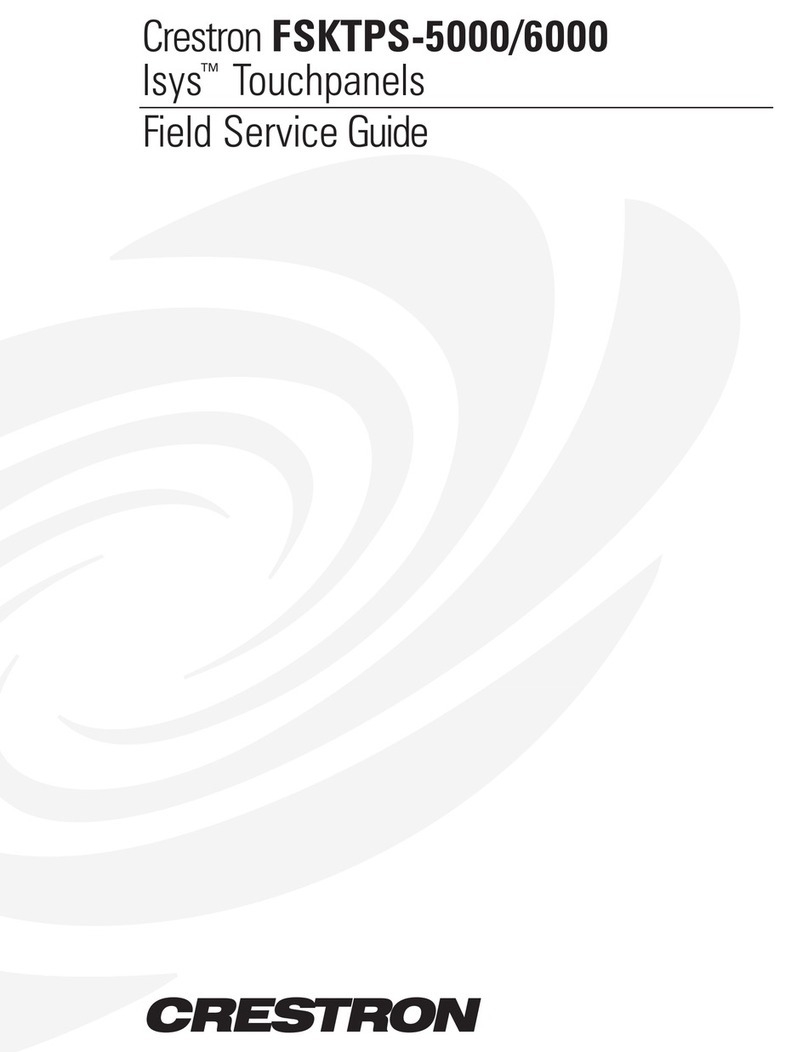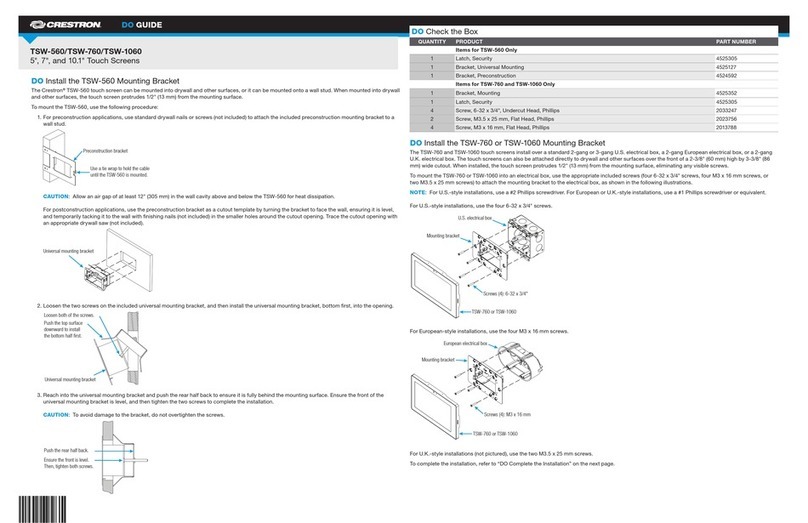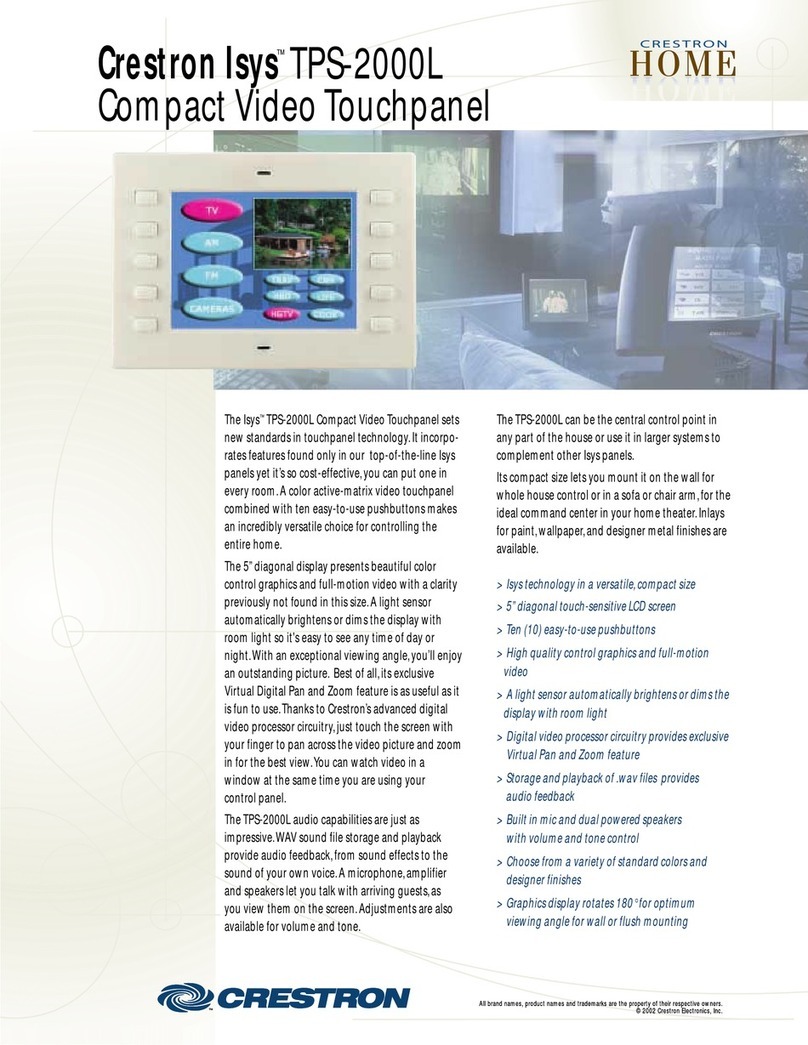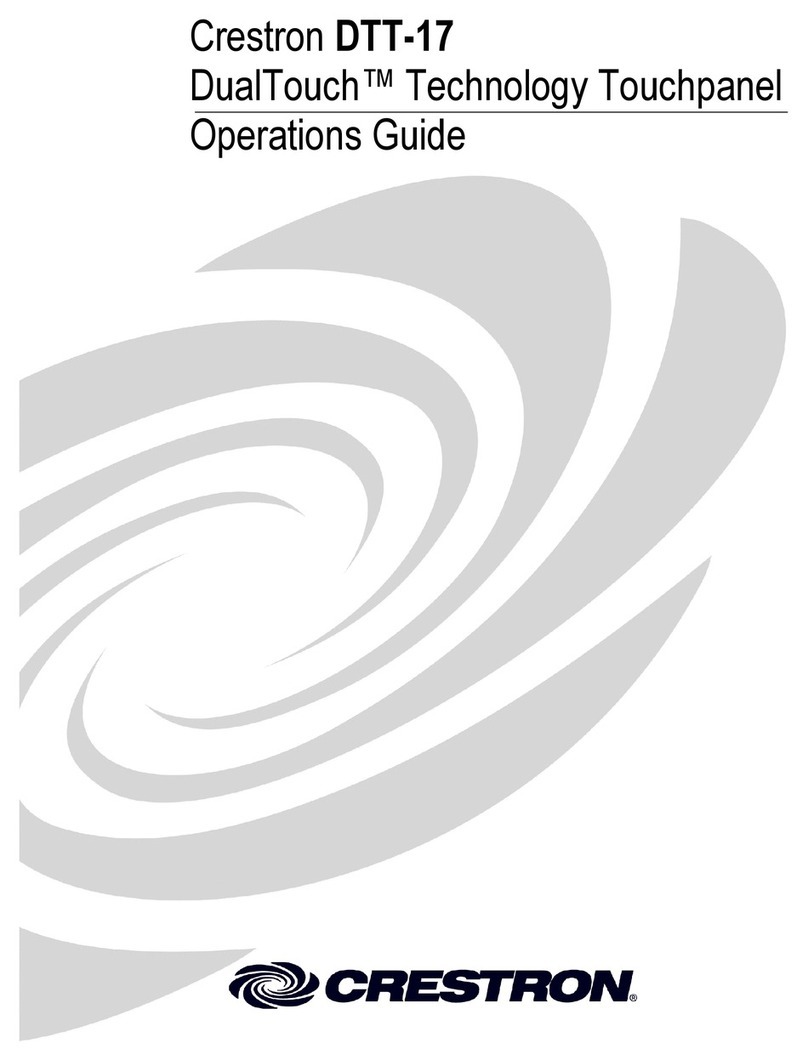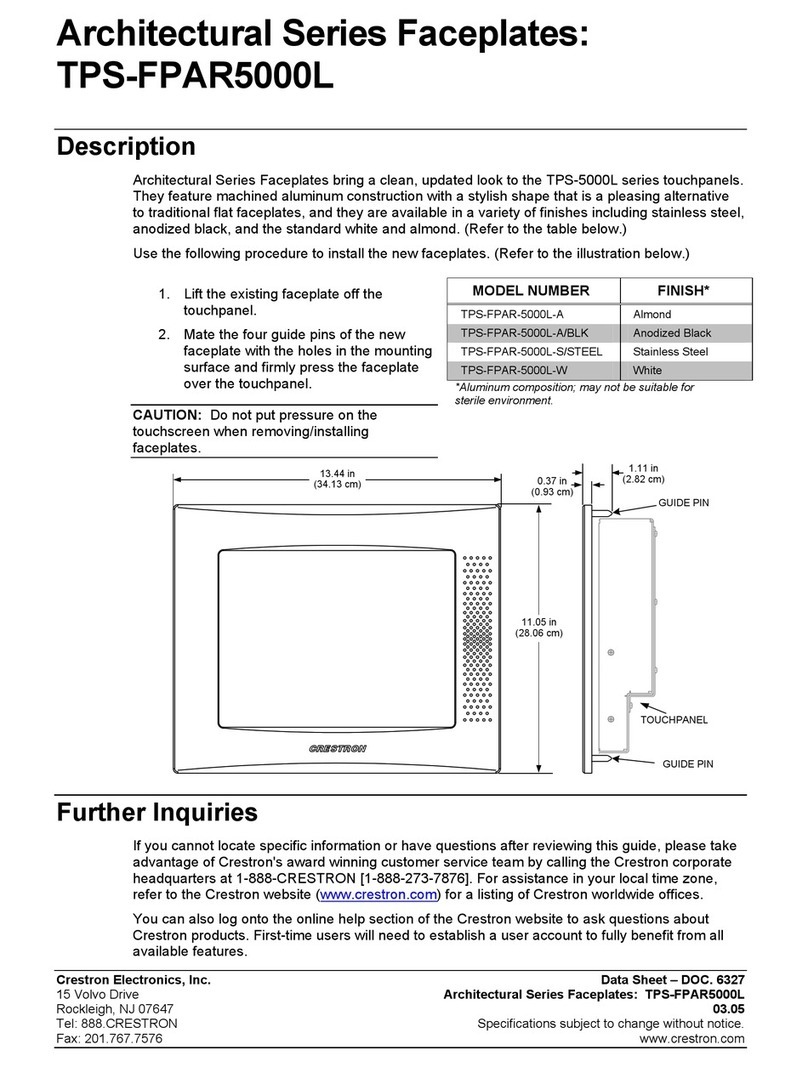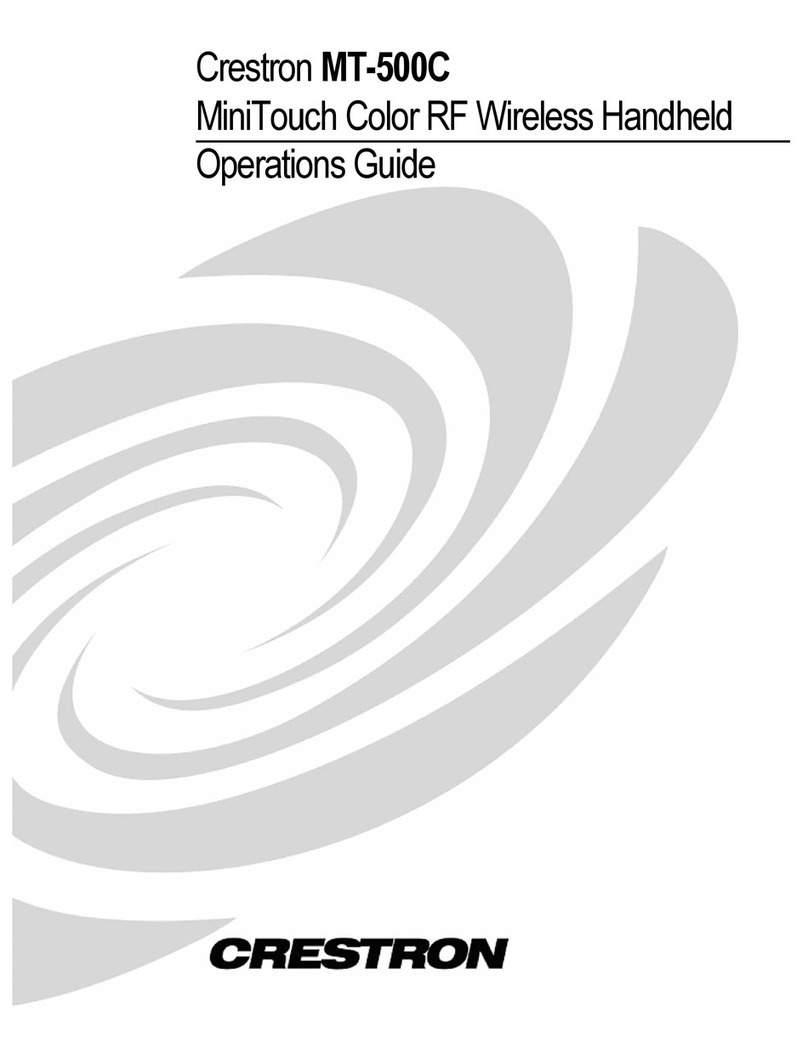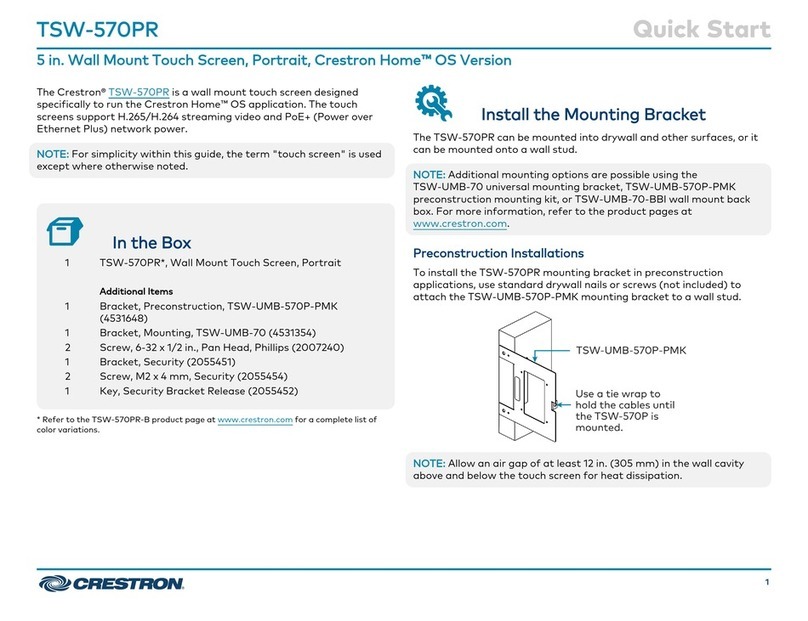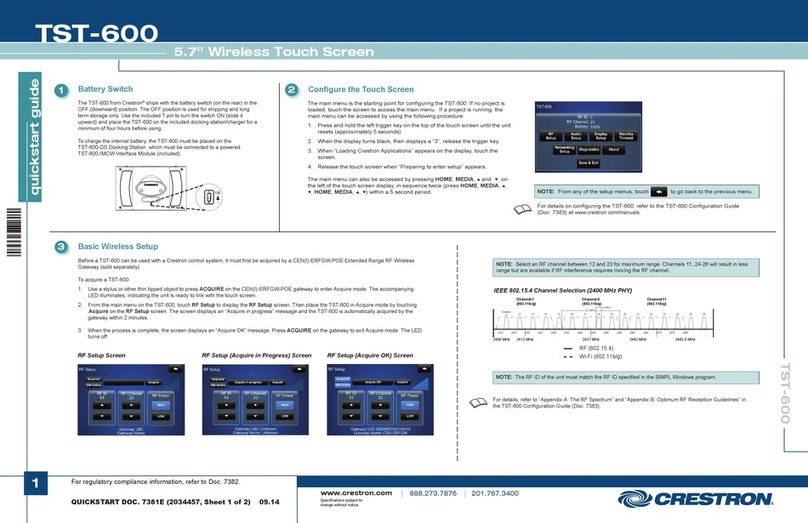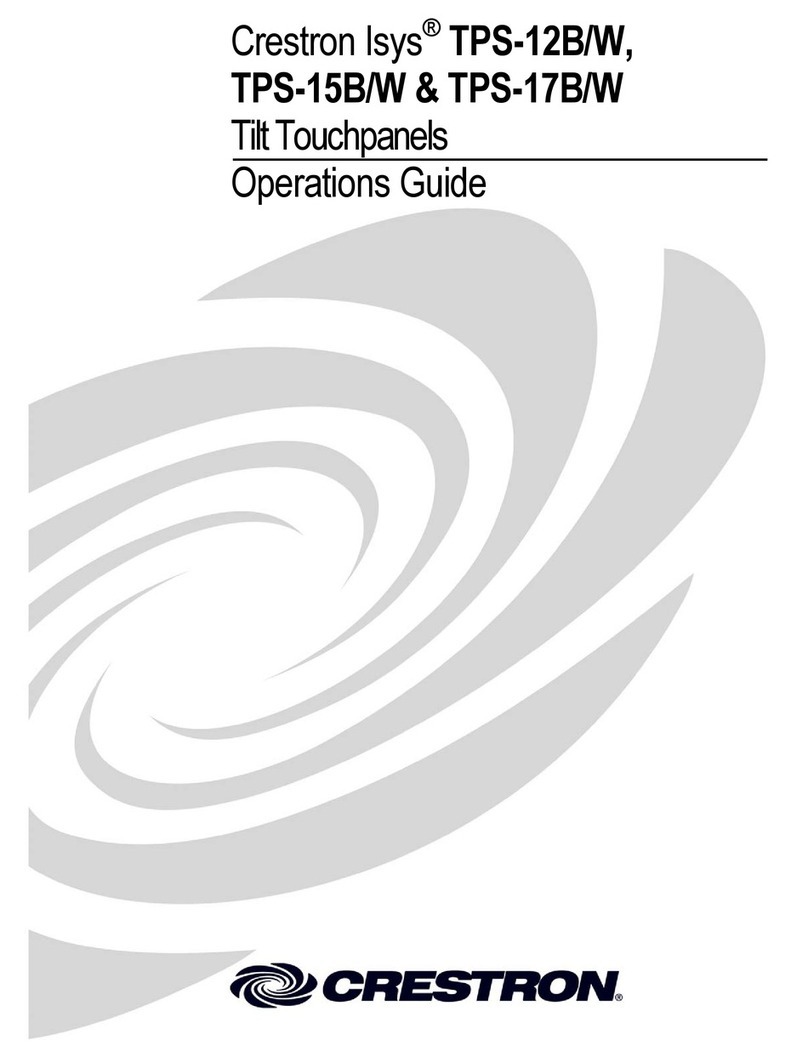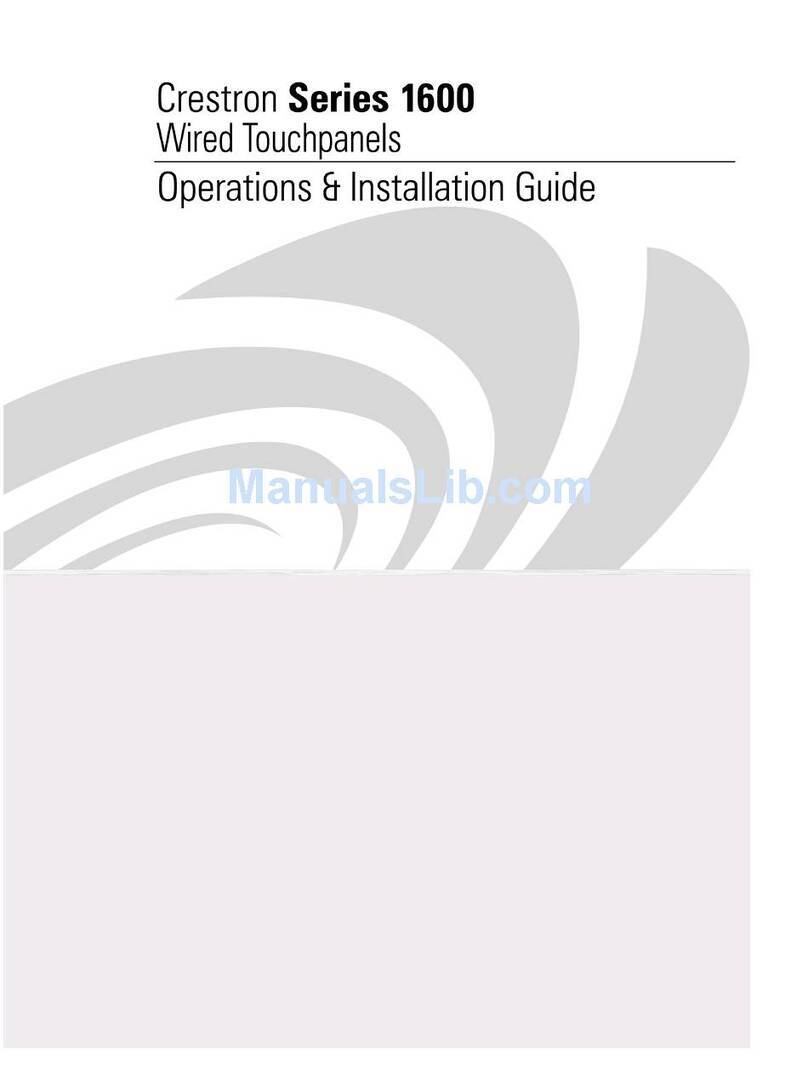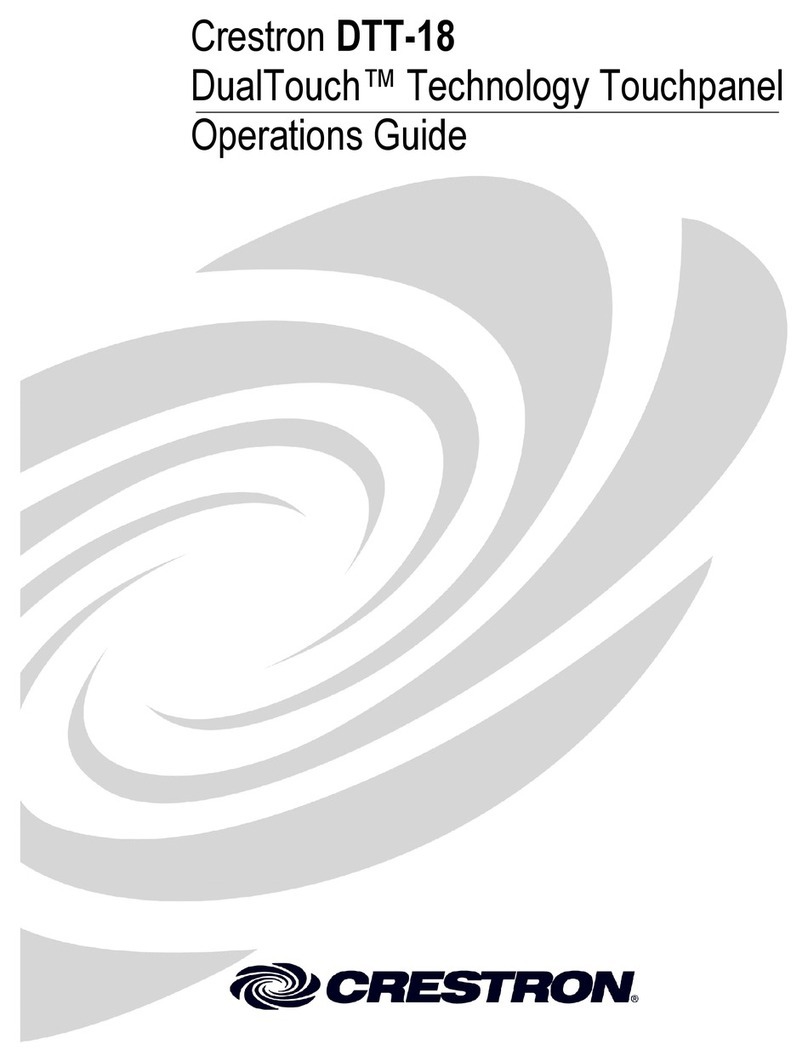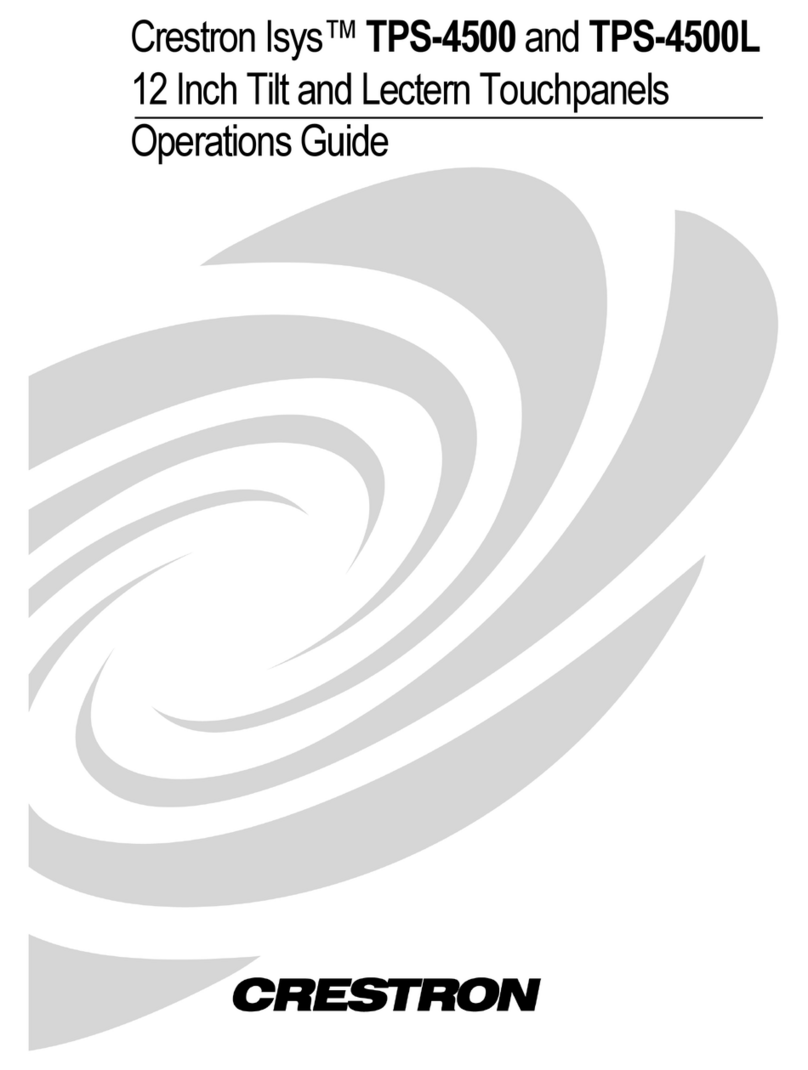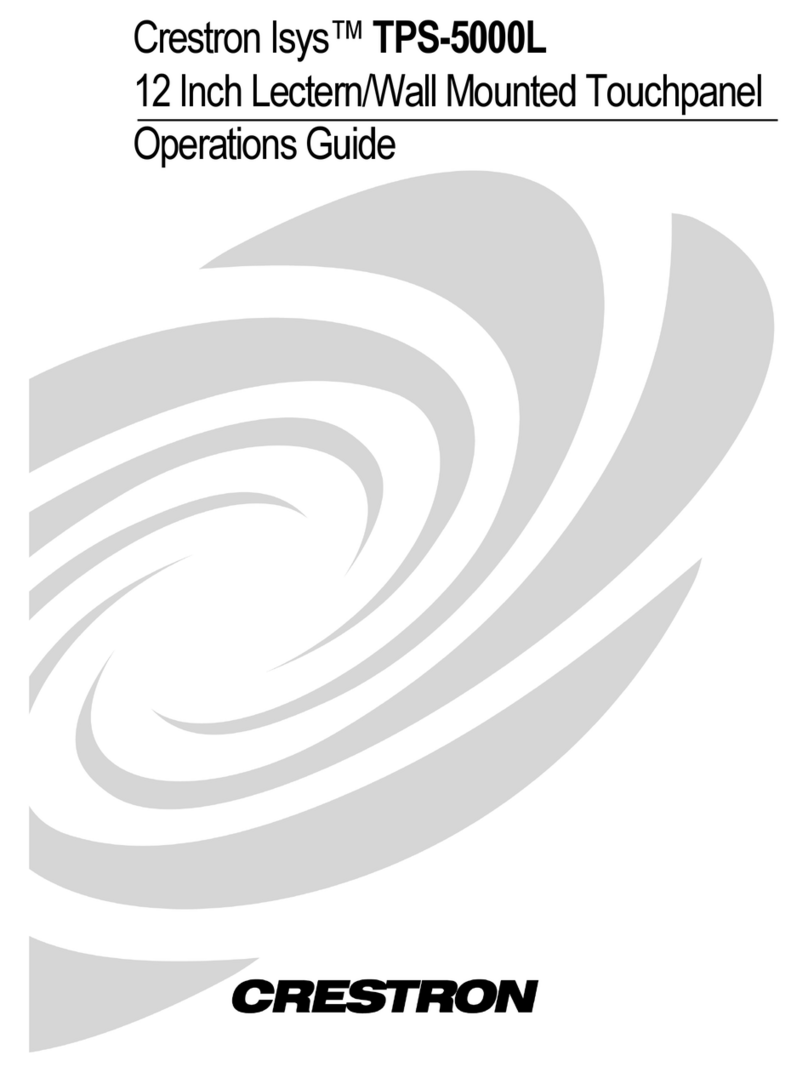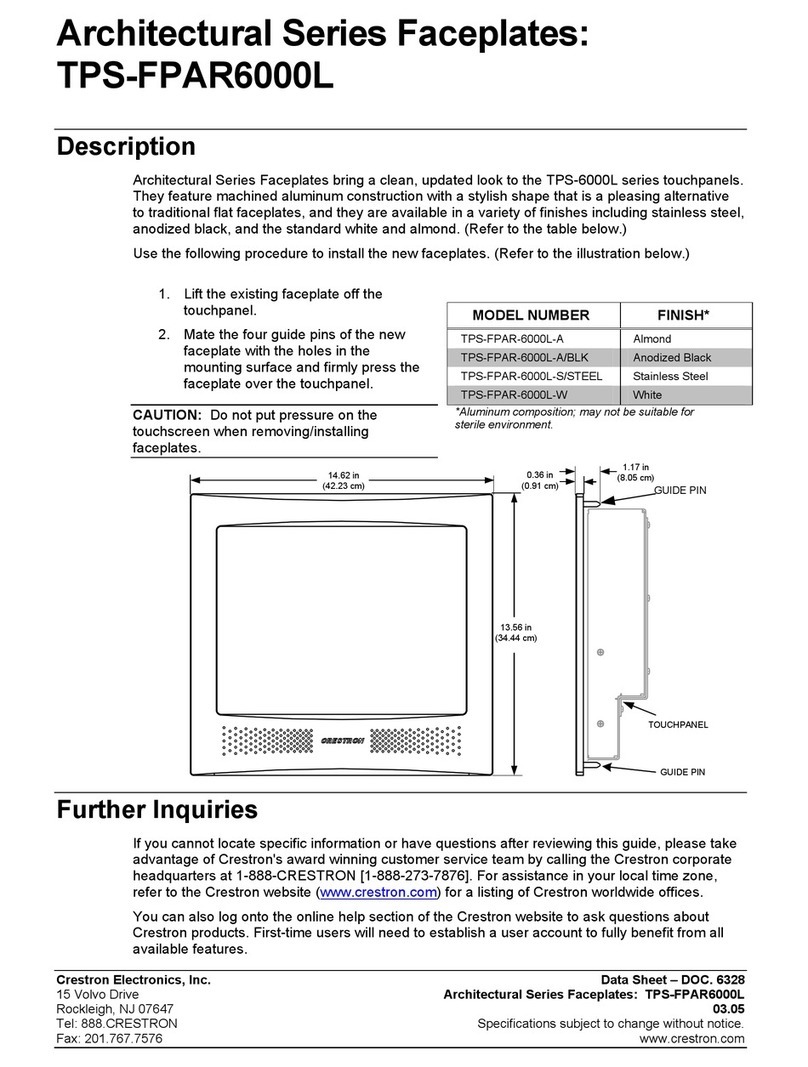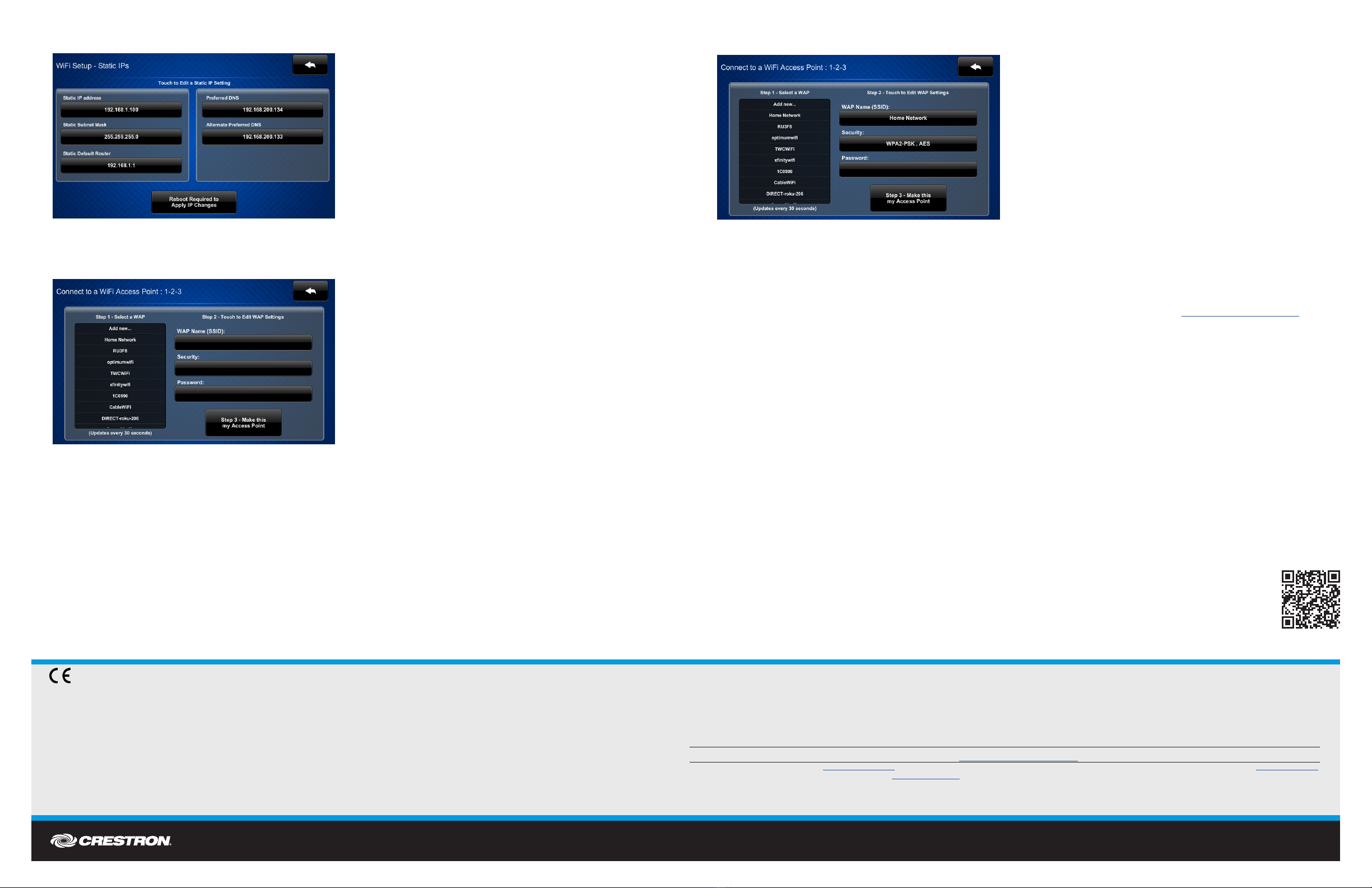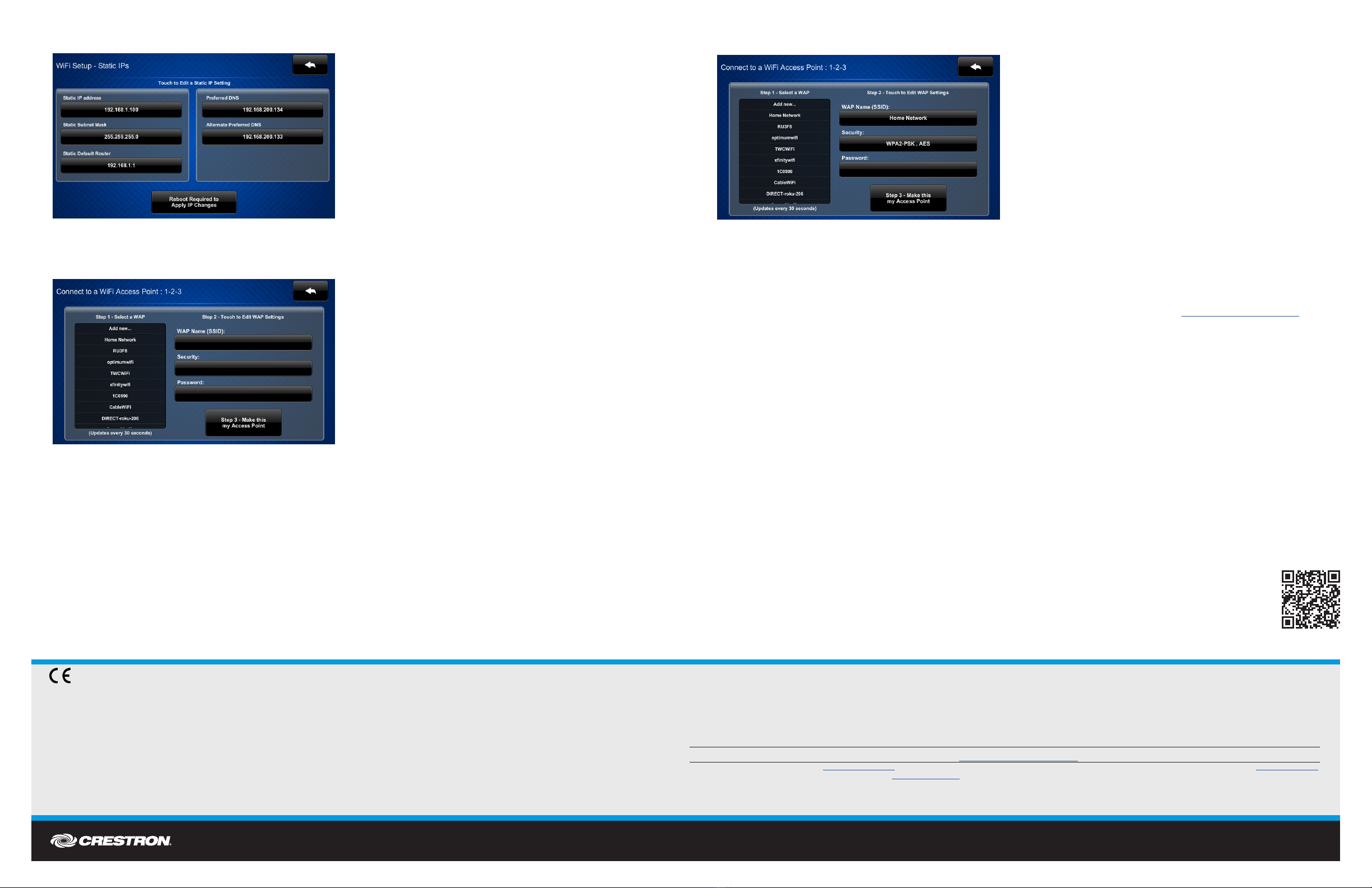
DO GUIDE DOC. 7749H (2043156) 09.17
Specications subject to change without notice.
3. Use the WiFi Setup - Static IPs screen to edit the Static IP address, Static Subnet Mask, Static Default Router, Preferred DNS, and Alternate
Preferred DNS elds. Tap each eld to display a keypad for entering each new setting.
4. Tap the arrow icon in the upper right corner of the screen to return to the WiFi Setup screen. Then, tap Apply Changes to apply the new settings. (Refer
to the image for step 2 on the previous page.)
5. Tap Select a WiFi Access Point on the WiFi Setup screen to display the Connect to a WiFi Access Point: 1-2-3 screen.
6. Choose from the list of available access points that are displayed on the left side of the screen. Once an access point is selected, the name and the
security type for that access point are displayed on the right side of the screen.
7. Tap the Password eld to display a keyboard, and then enter the password for the selected access point. Once the password is entered, tap Save.
8. Tap Step 3 - Make this my Access Point to conrm the access point for the Wi-Fi connection.
DO Congure the Device
Use the setup screens to congure various settings for the TST-902, including RF setup, audio setup, display setup, standby timeout, Wi-Fi setup, and
diagnostics. For more information on conguring the TST-902, refer to the TST-902 Supplemental Guide (Doc. 7750) at www.crestron.com/manuals.
DO Reset the Device
To reset the TST-902, use the included pin tool to press and hold the reset button for 5 seconds.
As of the date of manufacture, the product has been tested and found to comply with specications for CE marking.
Federal Communications Commission (FCC) Compliance Statement
This device complies with part 15 of the FCC Rules. Operation is subject to the following conditions:
(1) This device may not cause harmful interference and (2) this device must accept any interference received, including interference that may cause undesired operation.
CAUTION: Changes or modications not expressly approved by the manufacturer responsible for compliance could void the user’s authority to operate the equipment.
NOTE: This equipment has been tested and found to comply with the limits for a Class B digital device, pursuant to part 15 of the FCC Rules. These limits are designed to provide reasonable protection against harmful interference in a
residential installation. This equipment generates, uses and can radiate radio frequency energy and, if not installed and used in accordance with the instructions, may cause harmful interference to radio communications. However, there is no
guarantee that interference will not occur in a particular installation.
If this equipment does cause harmful interference to radio or television reception, which can be determined by turning the equipment off and on, the user is encouraged to try to correct the interference by one or more of the following measures:
• Reorient or relocate the receiving antenna.
• Increase the separation between the equipment and receiver.
• Connect the equipment into an outlet on a circuit different from that to which the receiver is connected.
• Consult the dealer or an experienced radio/TV technician for help.
Industry Canada (IC) Compliance Statement
CAN ICES-3 (B)/NMB-3(B)
Electrical Connection
“This product must be connected to an earthed mains socket-outlet.”
• Finland: “Laite on liitettävä suojamaadoituskoskettimilla varustettuun pistorasiaan.”
• Norway: “Apparatet må tilkoples jordet stikkontakt.”
• Sweden: “Apparaten skall anslutas till jordat uttag.”
RF Exposure (OET Bulletin 65):
To comply with FCC’s RF exposure limits for general population/uncontrolled exposure, this transmitter must be installed to provide a separation distance of at least 20 cm from all persons and must not be colocated or operating in conjunction
with any other antenna or transmitter.
Crestron product development software is licensed to Crestron dealers and Crestron Service Providers (CSPs) under a limited non-exclusive, non-transferable Software Development Tools License Agreement. Crestron product operating system software is licensed to Crestron dealers, CSPs, and
end-users under a separate End-User License Agreement. Both of these Agreements can be found on the Crestron website at www.crestron.com/legal/software_license_agreement.
The specic patents that cover Crestron products are listed at www.crestron.com/legal/patents. The product warranty can be found at www.crestron.com/warranty.
Certain Crestron products contain open source software. For specic information, please visit www.crestron.com/opensource.
Crestron and the Crestron logo are either trademarks or registered trademarks of Crestron Electronics, Inc. in the United States and/or other countries. Wi-Fi is either a trademark or a registered trademark of Wi-Fi Alliance in the United States and/or other countries. Other trademarks, registered
trademarks, and trade names may be used in this document to refer to either the entities claiming the marks and names or their products. Crestron disclaims any proprietary interest in the marks and names of others. Crestron is not responsible for errors in typography or photography.
This document was written by the Technical Publications department at Crestron.
©2017 Crestron Electronics, Inc..
DO Learn More
Visit the website for additional information and the latest rmware updates. To learn more about this product, use a QR reader application on
your mobile device to scan the QR image.
Crestron Electronics
15 Volvo Drive, Rockleigh, NJ 07647
888.CRESTRON | www.crestron.com