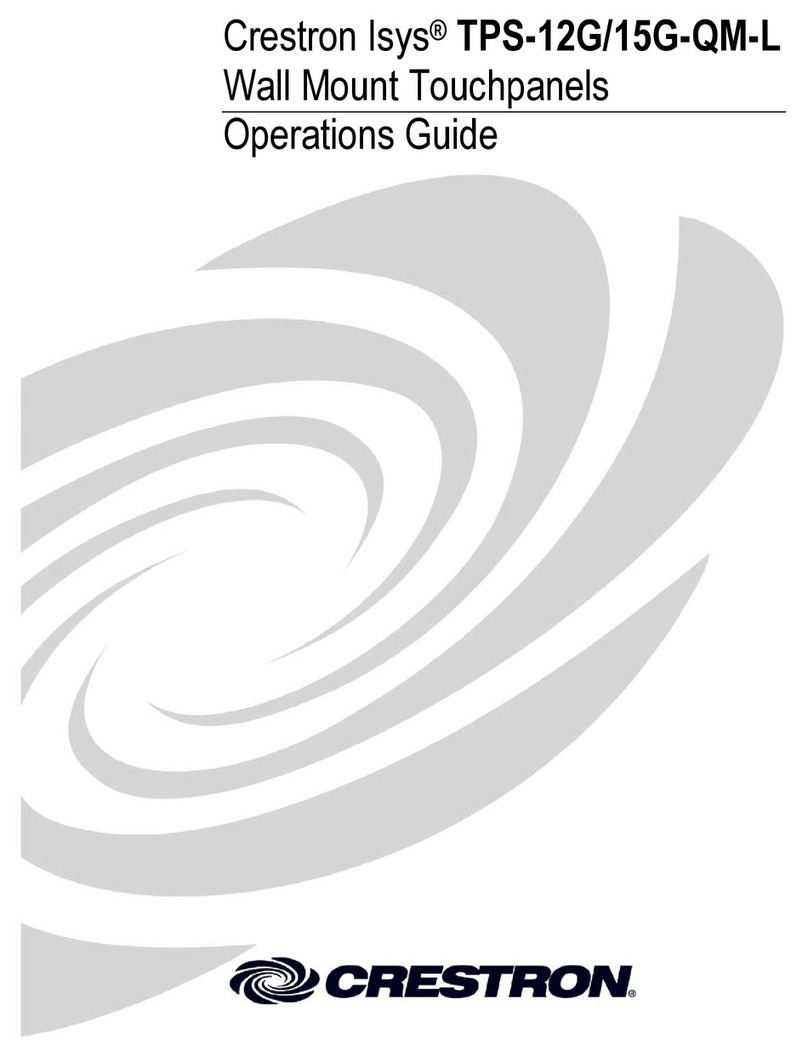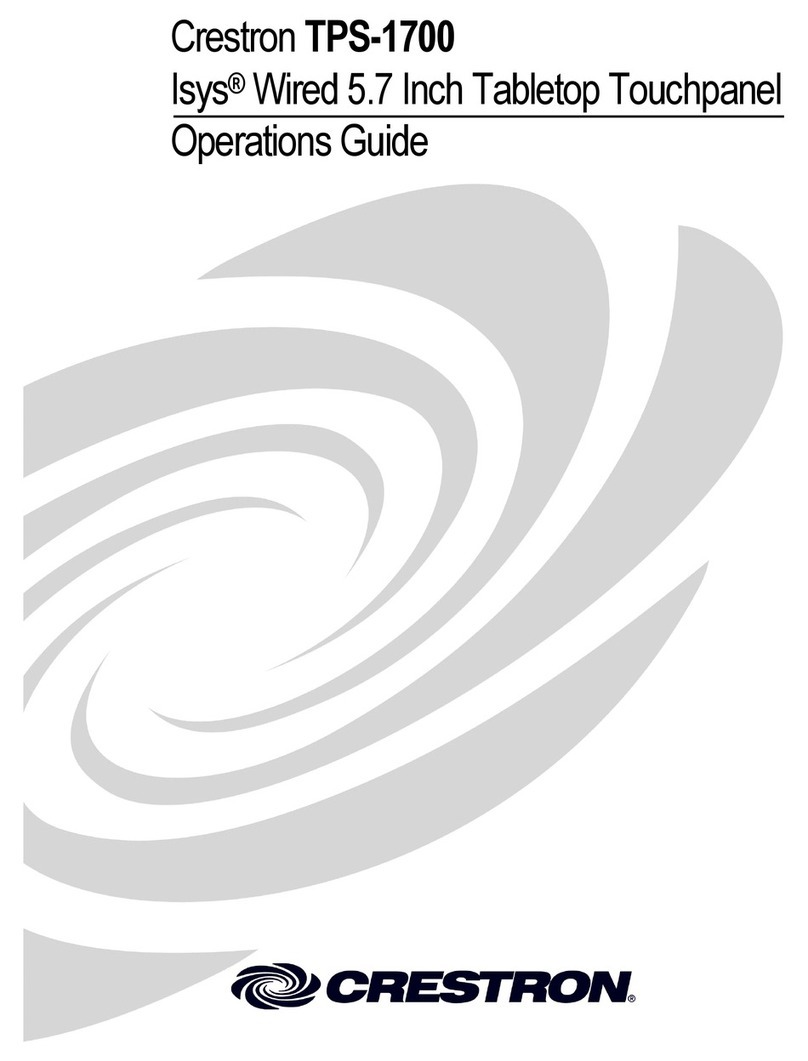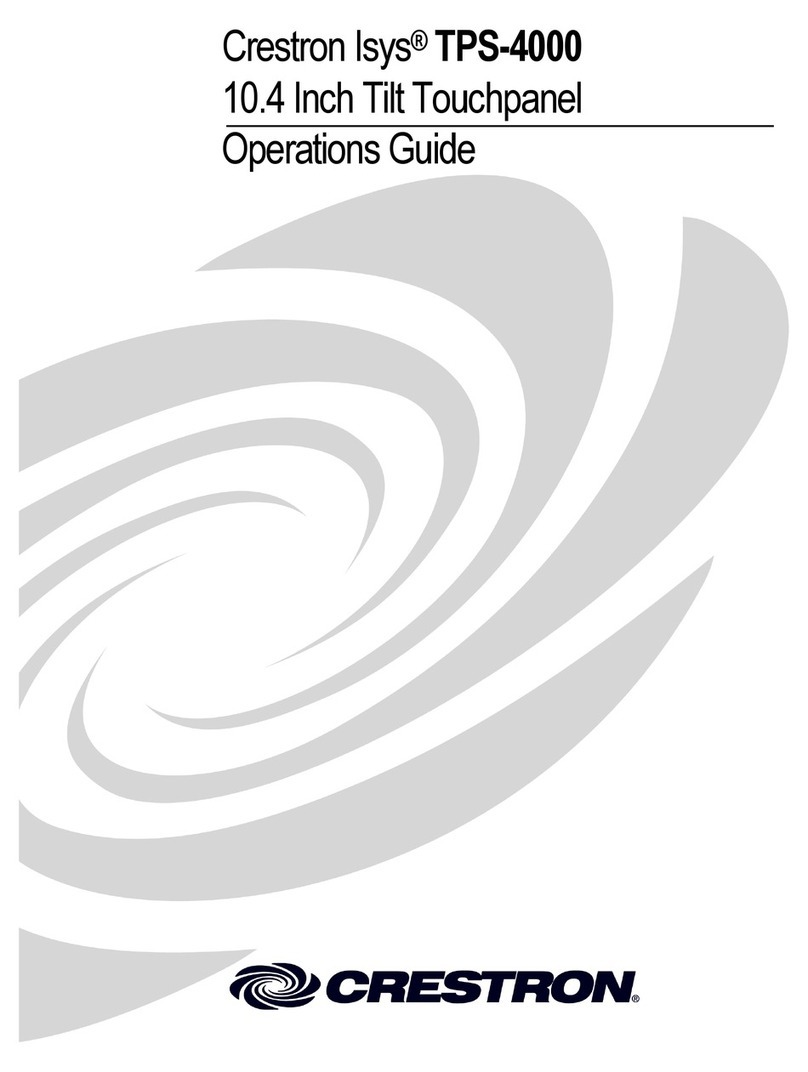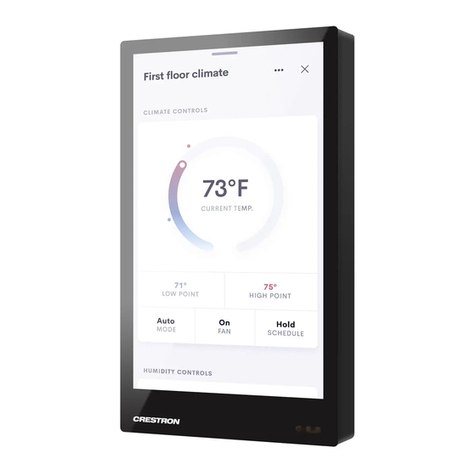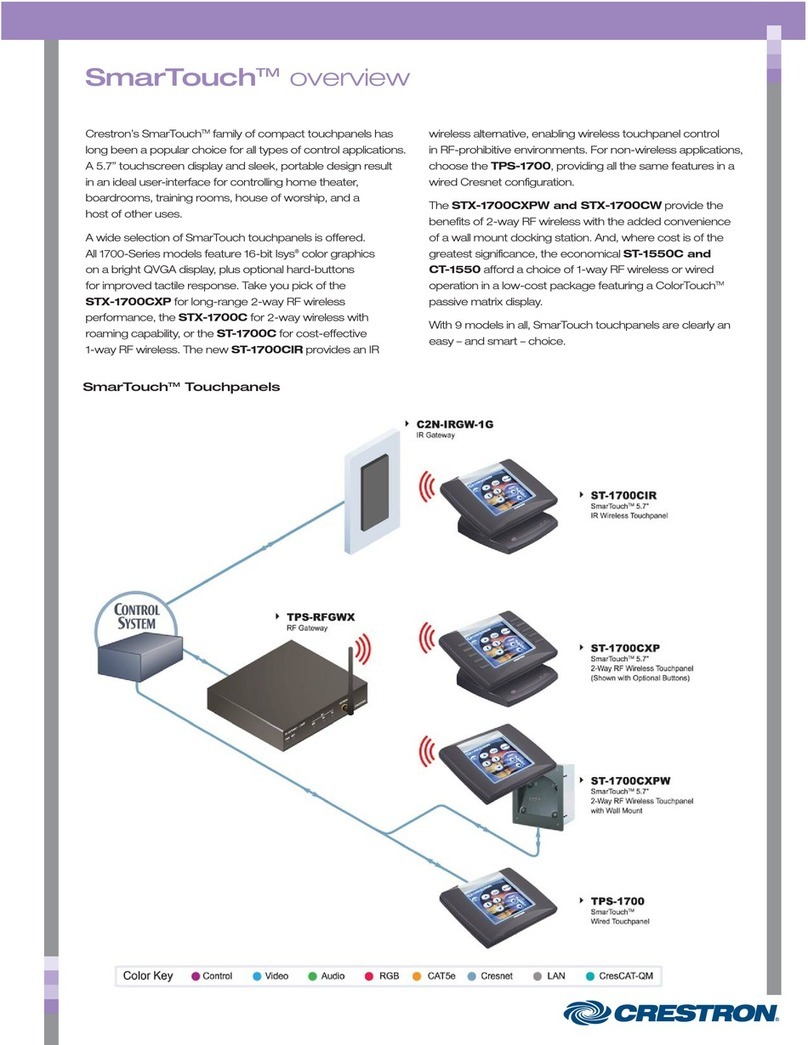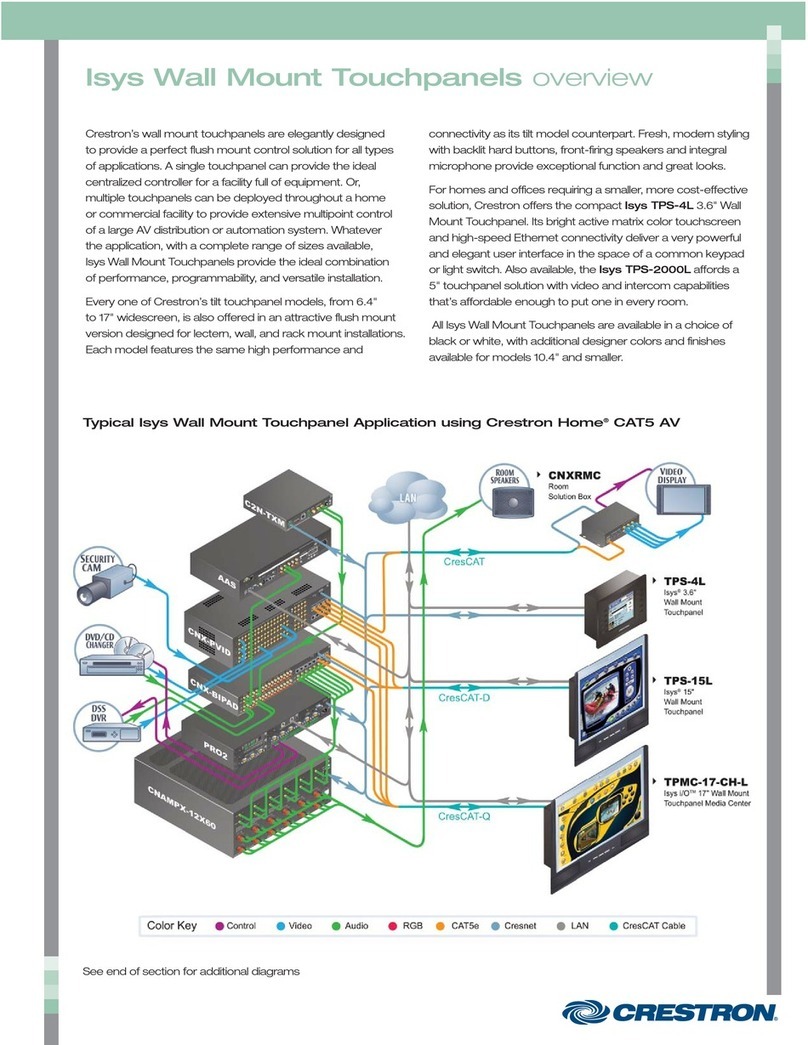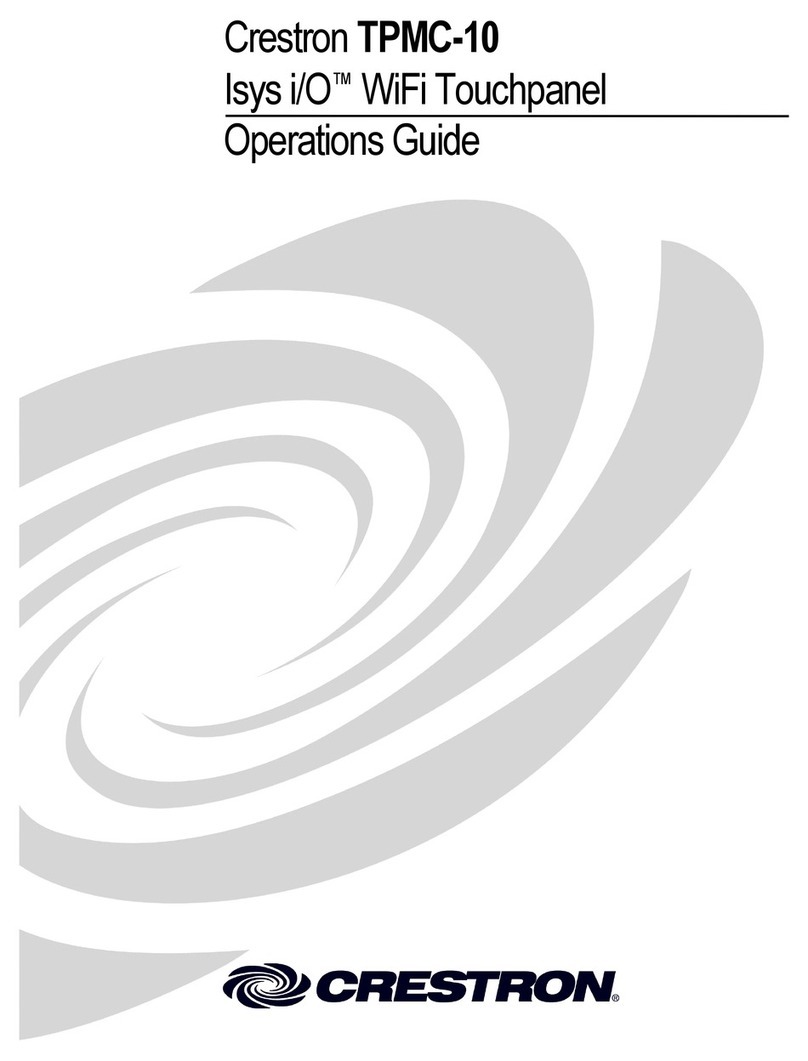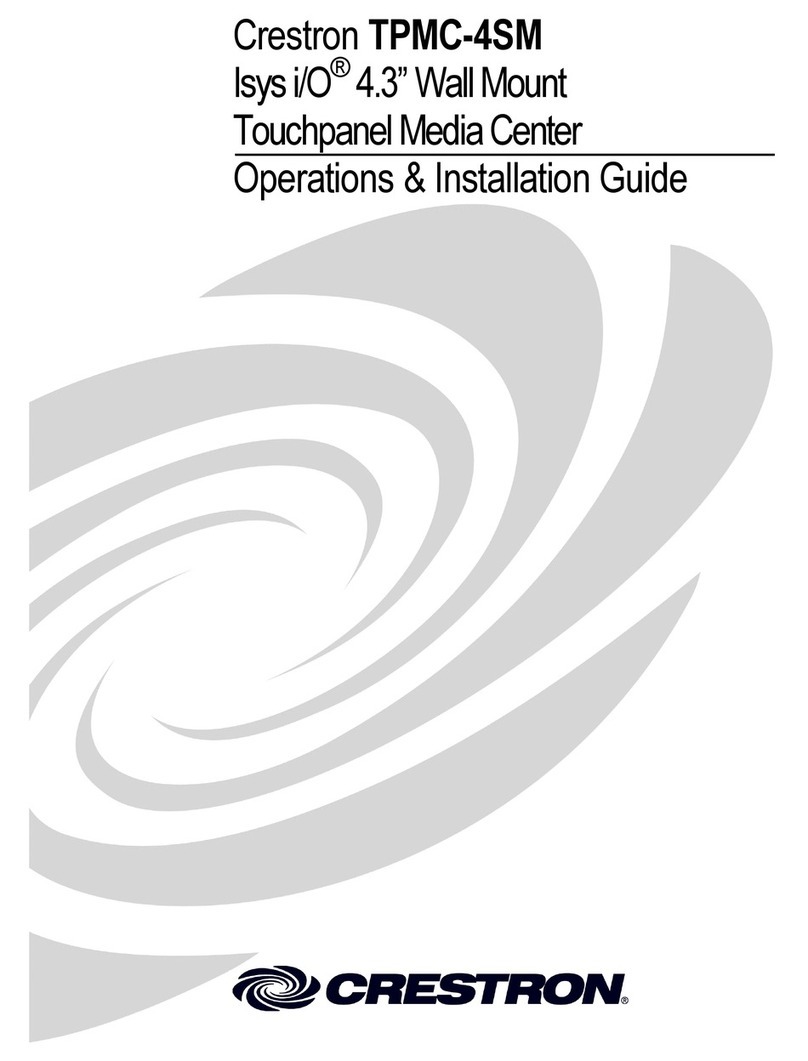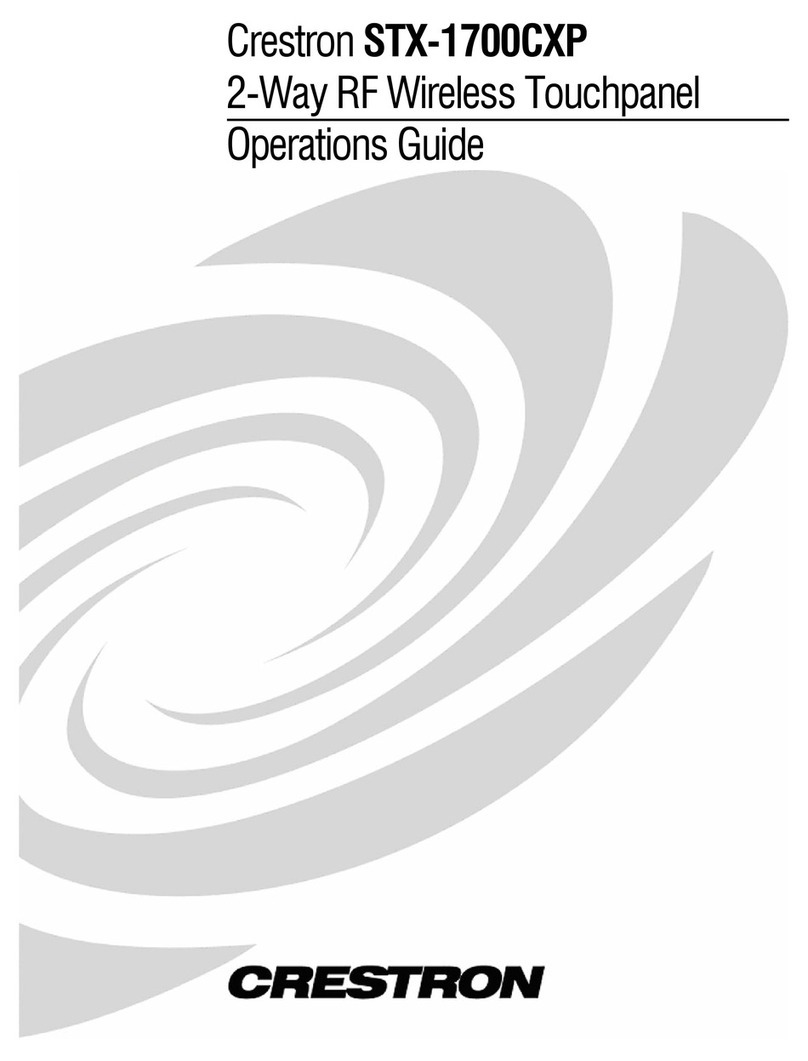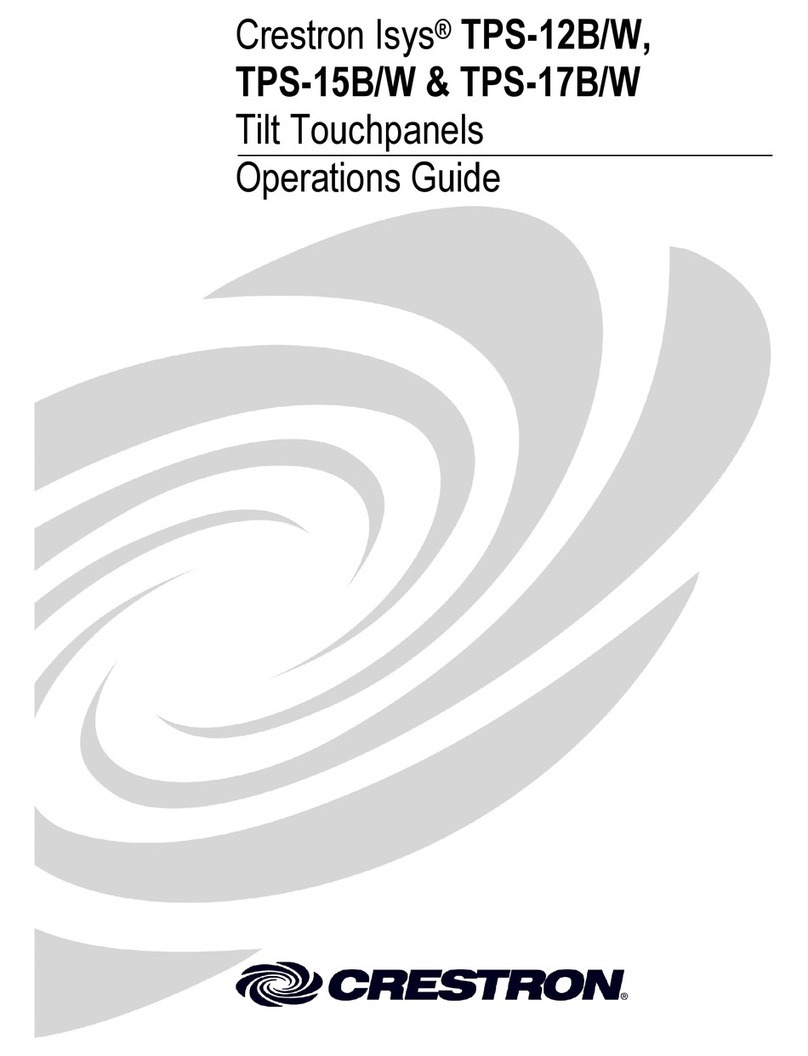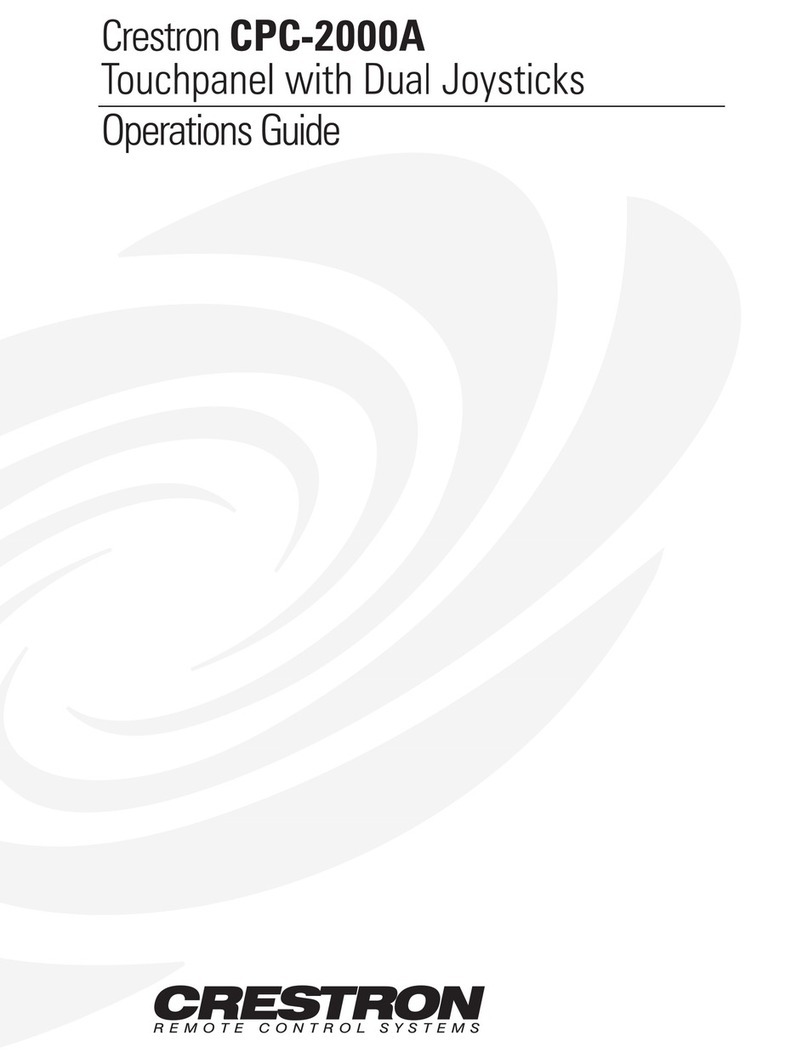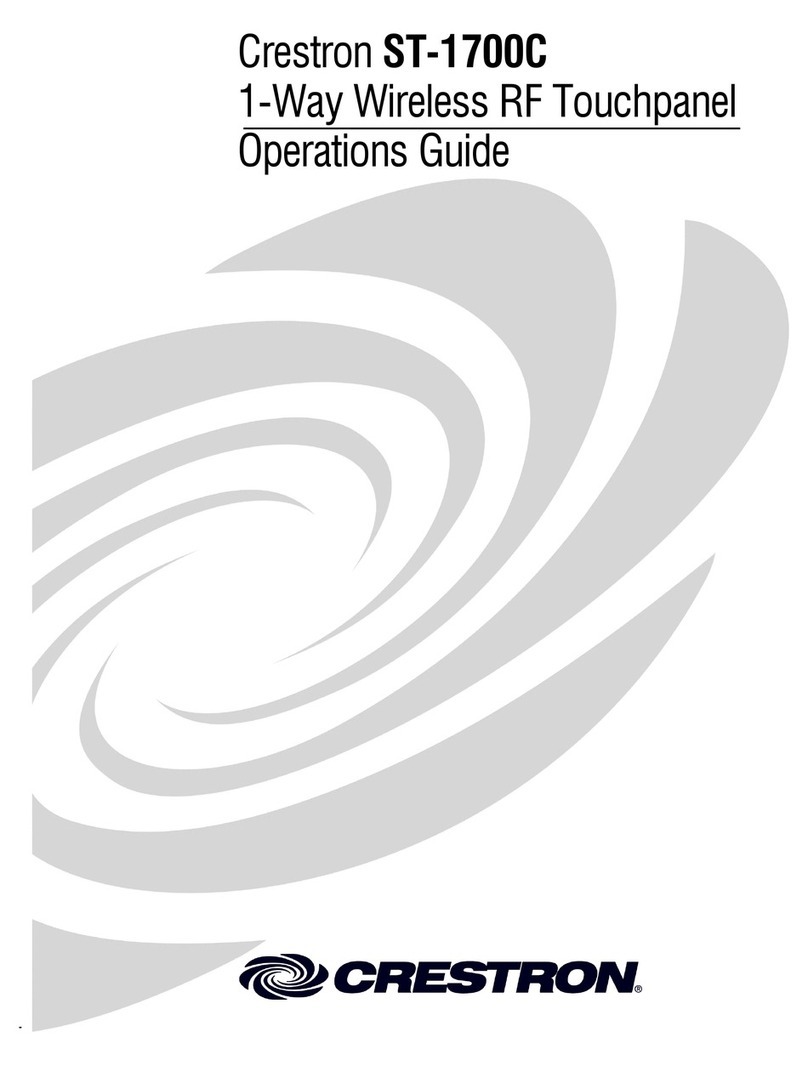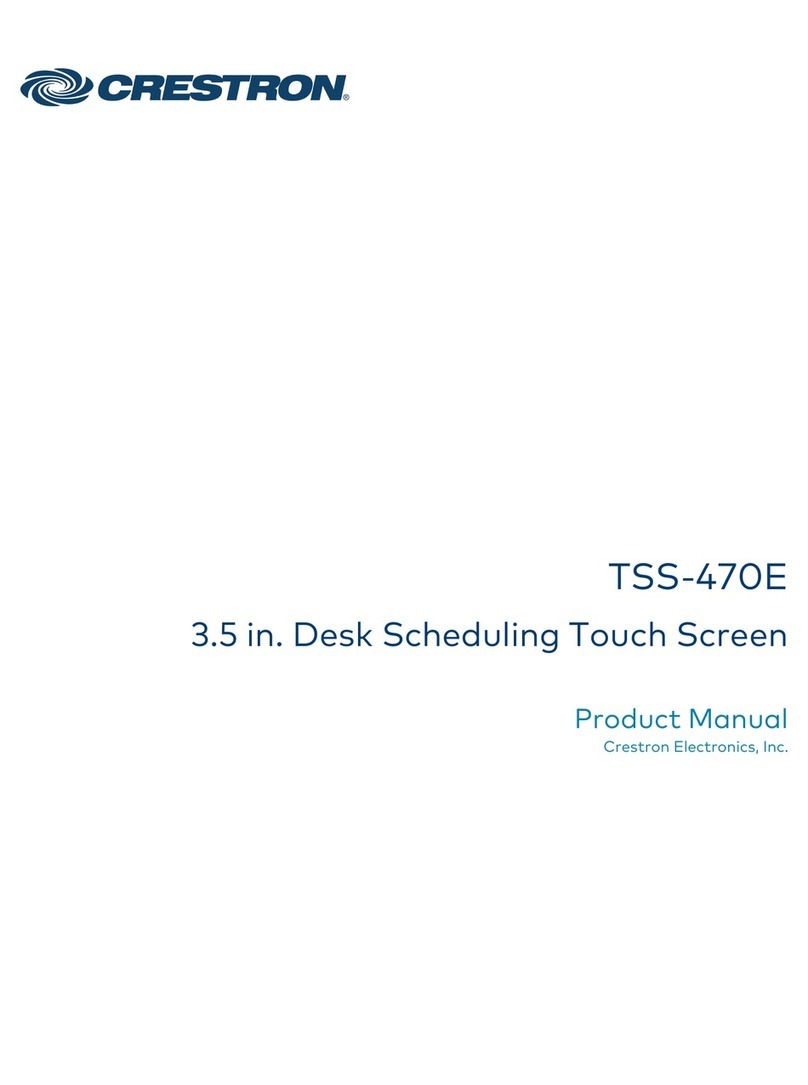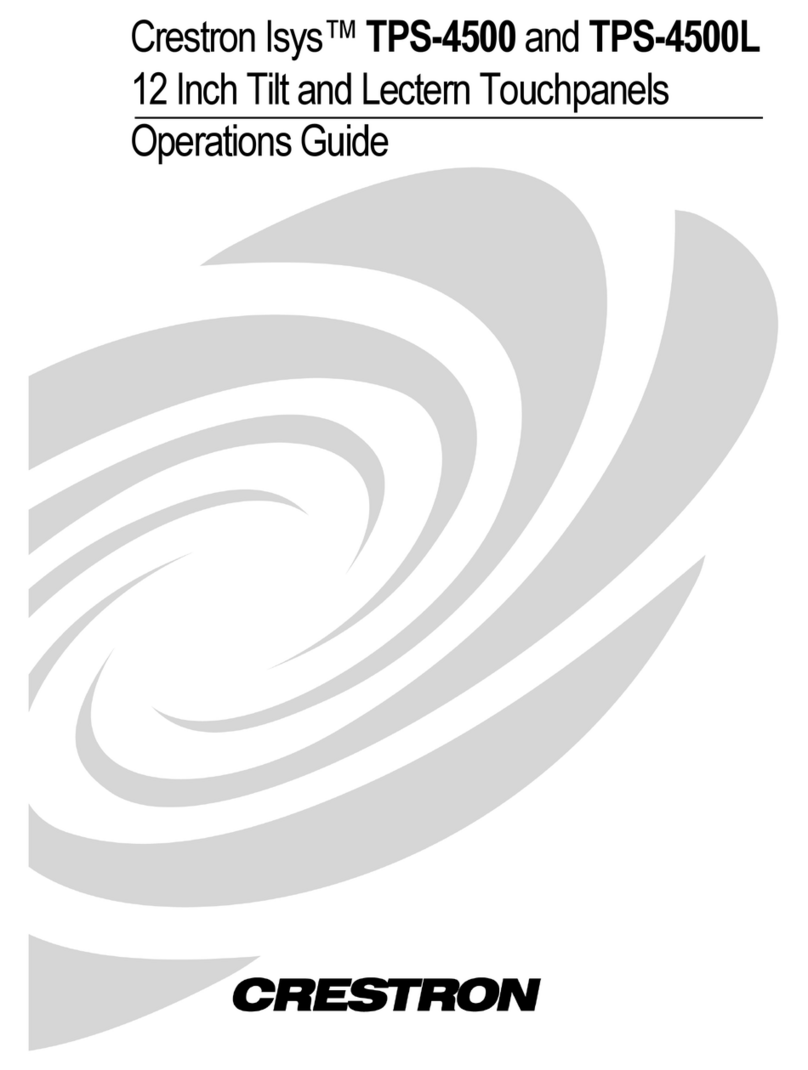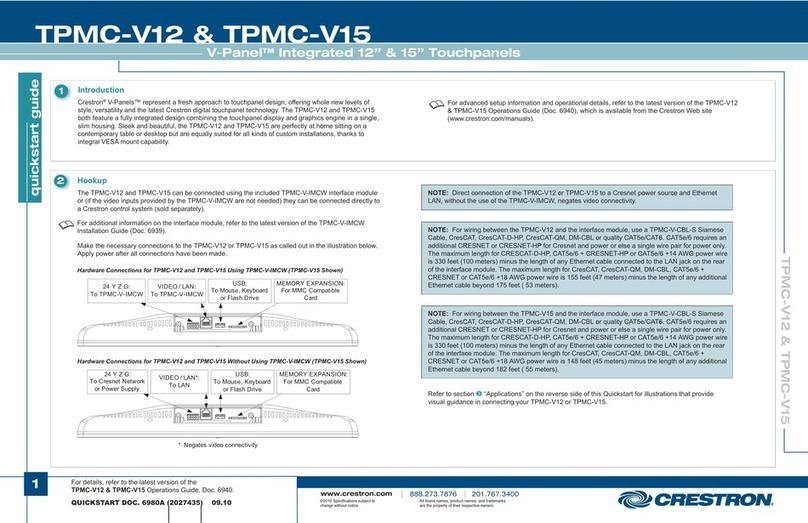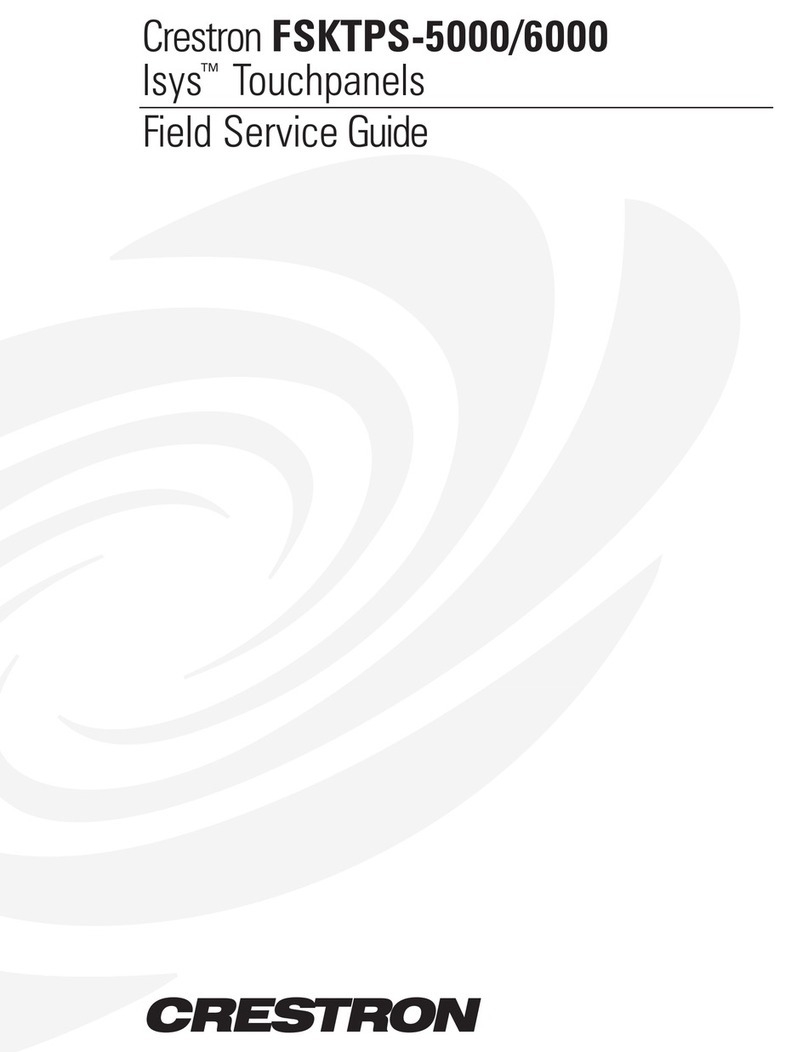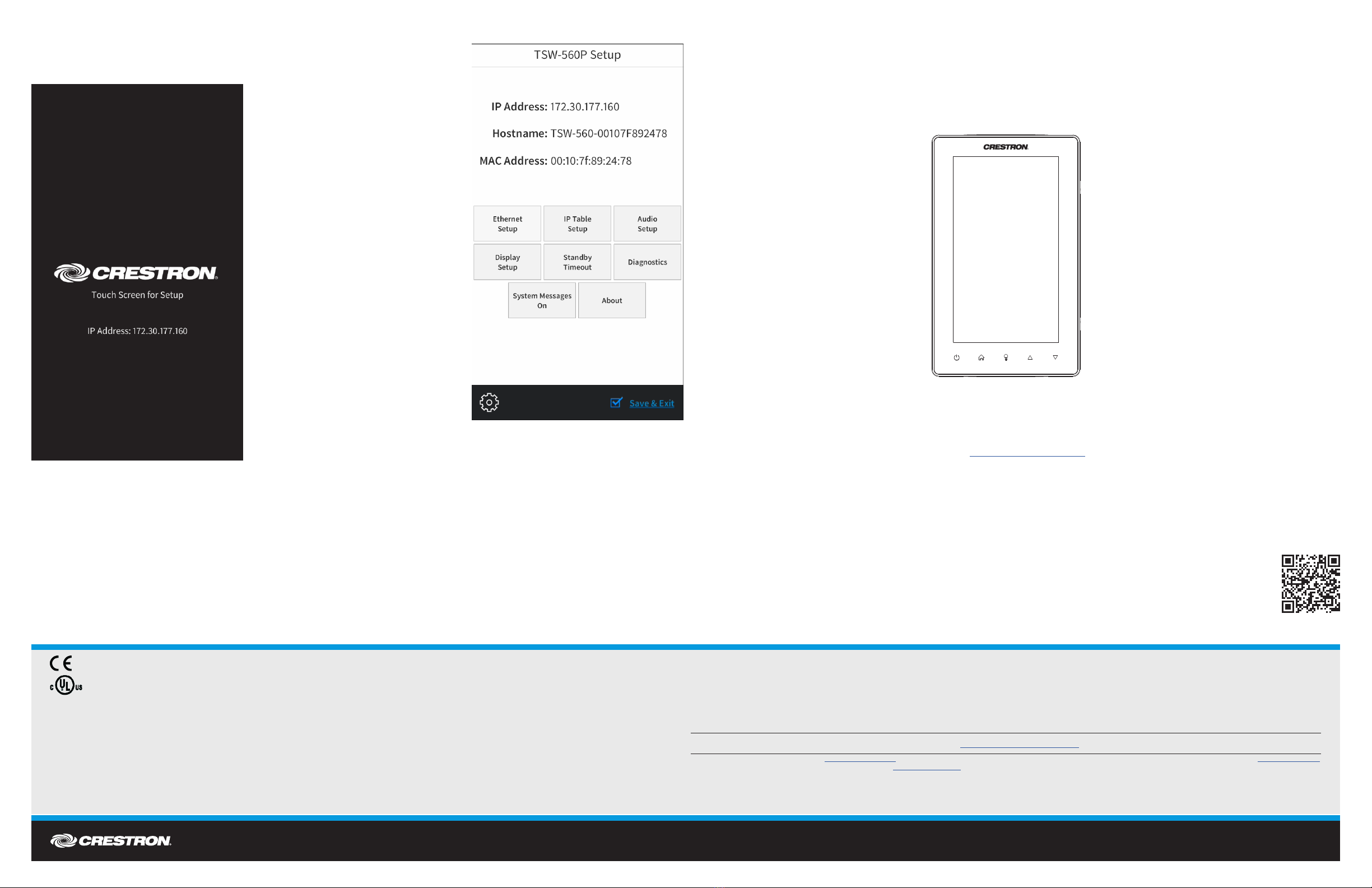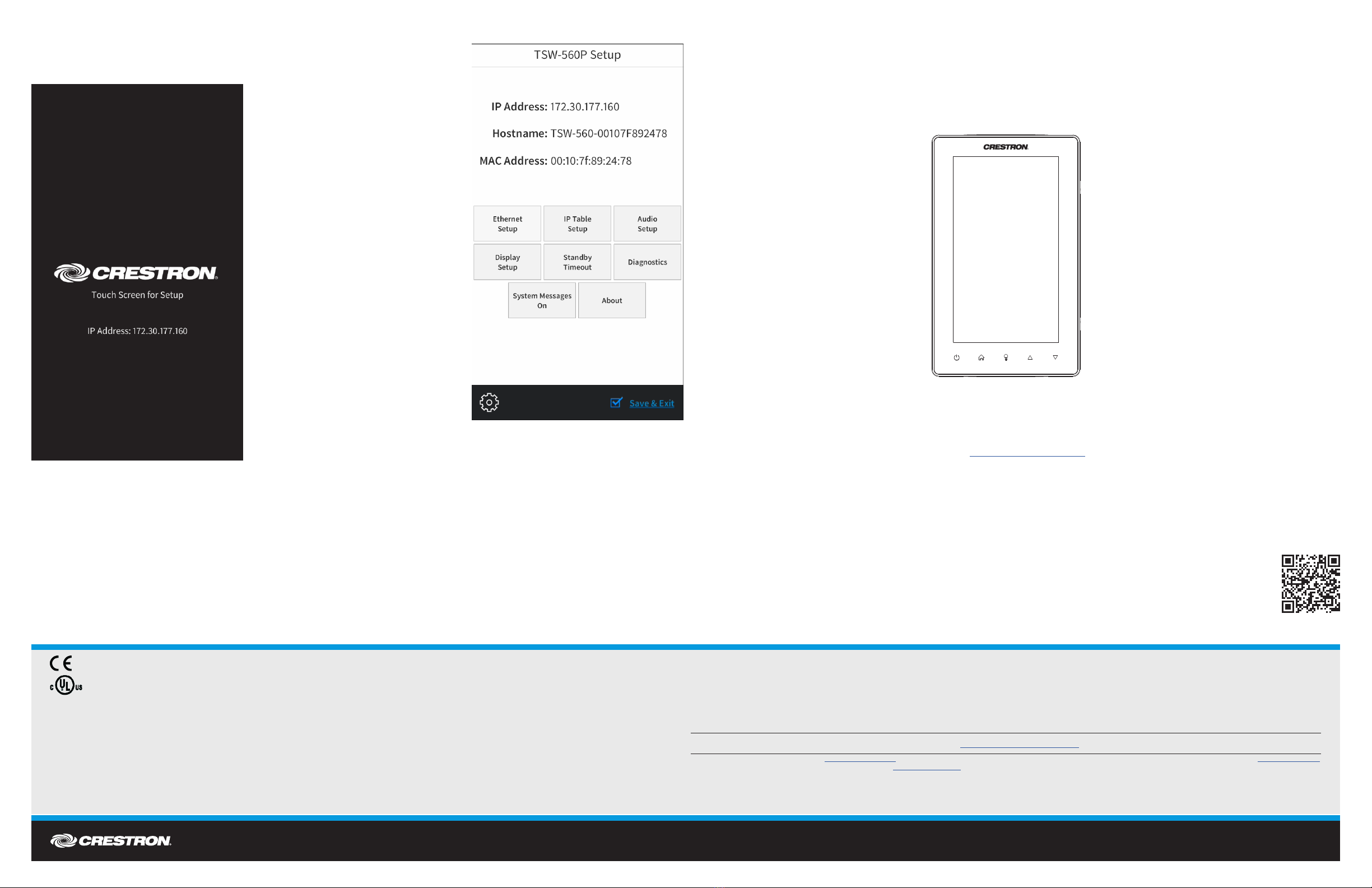
DO GUIDE DOC. 7973B (2048241) 09.17
Specications subject to change without notice.
DO Access the Setup Screens
NOTE: The TSW-560P can take up to 120 seconds to boot.
When power is applied for the rst time, the following screen appears:
Tap this screen to display the TSW-560P Setup screen. NOTE: During regular operation of the touch screen, there are four ways to activate setup functions:
• Place a button on the project main page, and assign the reserved join number (17242) that activates
setup.
• Tap the hard keys labeled below as 1, 2, 3, and 4 in sequence twice (tap 1, 2, 3, 4, 1, 2, 3, 4) within a
5-second period.
• Place ve ngers on the display and hold for 15 seconds.
• Enter the IP address of the TSW-560P into a web browser.
DO Congure the TSW-560P
Use the setup screens to congure various settings for the touch screen, including Ethernet setup, IP
table setup, audio setup, display setup, standby timeout, and diagnostics. For more information about
conguring the touch screen, refer to the TSW-560, TSW-760, and TSW-1060 Supplemental Guide
(Doc. 7927) at www.crestron.com/manuals.
As of the date of manufacture, the product has been tested and found to comply with specications for CE marking.
This product is Listed to applicable UL®Standards and requirements tested by Underwriters Laboratories Inc.
Ce produit est homologué selon les normes et les exigences UL applicables par Underwriters Laboratories Inc.
This unit is for indoor use only. It is not intended for outdoor use.
Cet appareil est réservé à une utilisation en intérieur. Il n’est pas destiné à une utilisation en extérieur.
Federal Communications Commission (FCC) Compliance Statement
This device complies with part 15 of the FCC Rules. Operation is subject to the following two conditions:
(1) This device may not cause harmful interference, and (2) this device must accept any interference received, including interference that may cause undesired operation.
CAUTION:Changes or modications not expressly approved by the manufacturer responsible for compliance could void the user’s authority to operate the equipment.
NOTE: This equipment has been tested and found to comply with the limits for a Class B digital device, pursuant to part 15 of the FCC Rules. These limits are designed to provide reasonable protection
against harmful interference in a residential installation. This equipment generates, uses and can radiate radio frequency energy and, if not installed and used in accordance with the instructions, may
cause harmful interference to radio communications. However, there is no guarantee that interference will not occur in a particular installation.
If this equipment does cause harmful interference to radio or television reception, which can be determined by turning the equipment off and on, the user is encouraged to try to correct the interference
by one or more of the following measures:
• Reorient or relocate the receiving antenna.
• Increase the separation between the equipment and receiver.
• Connect the equipment into an outlet on a circuit different from that to which the receiver is connected.
• Consult the dealer or an experienced radio/TV technician for help.
Industry Canada (IC) Compliance Statement
CAN ICES-3(B)/NMB-3(B)
Crestron product development software is licensed to Crestron dealers and Crestron Service Providers (CSPs) under a limited non-exclusive, non-transferable Software Development Tools License Agreement. Crestron product operating system software is licensed to Crestron dealers, CSPs, and
end-users under a separate End-User License Agreement. Both of these Agreements can be found on the Crestron website at www.crestron.com/legal/software_license_agreement.
The specic patents that cover Crestron products are listed at www.crestron.com/legal/patents. The product warranty can be found at www.crestron.com/warranty.
Certain Crestron products contain open source software. For specic information, please visit www.crestron.com/opensource.
Crestron and the Crestron logo are either trademarks or registered trademarks of Crestron Electronics, Inc., in the United States and/or other countries. UL and the UL logo are either trademarks or registered trademarks of Underwriters Laboratories in the United States and/or other countries.
Other trademarks, registered trademarks, and trade names may be used in this document to refer to either the entities claiming the marks and names or their products. Crestron disclaims any proprietary interest in the marks and names of others. Crestron is not responsible for errors in typography
or photography.
This document was written by the Technical Publications department at Crestron.
©2017 Crestron Electronics, Inc.
DO Learn More
Visit the website for additional information and the latest rmware updates.
To learn more about this product, use a QR reader application on your
mobile device to scan the QR image.
Crestron Electronics
15 Volvo Drive, Rockleigh, NJ 07647
888.CRESTRON | www.crestron.com
1 2 3 4