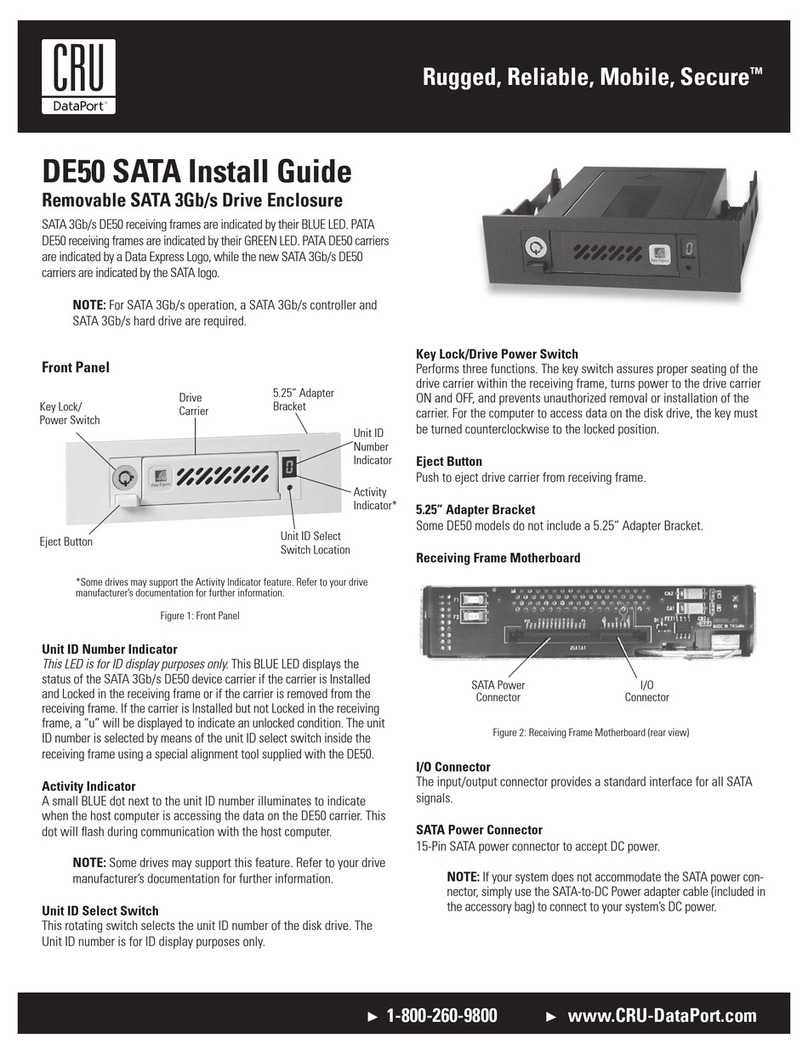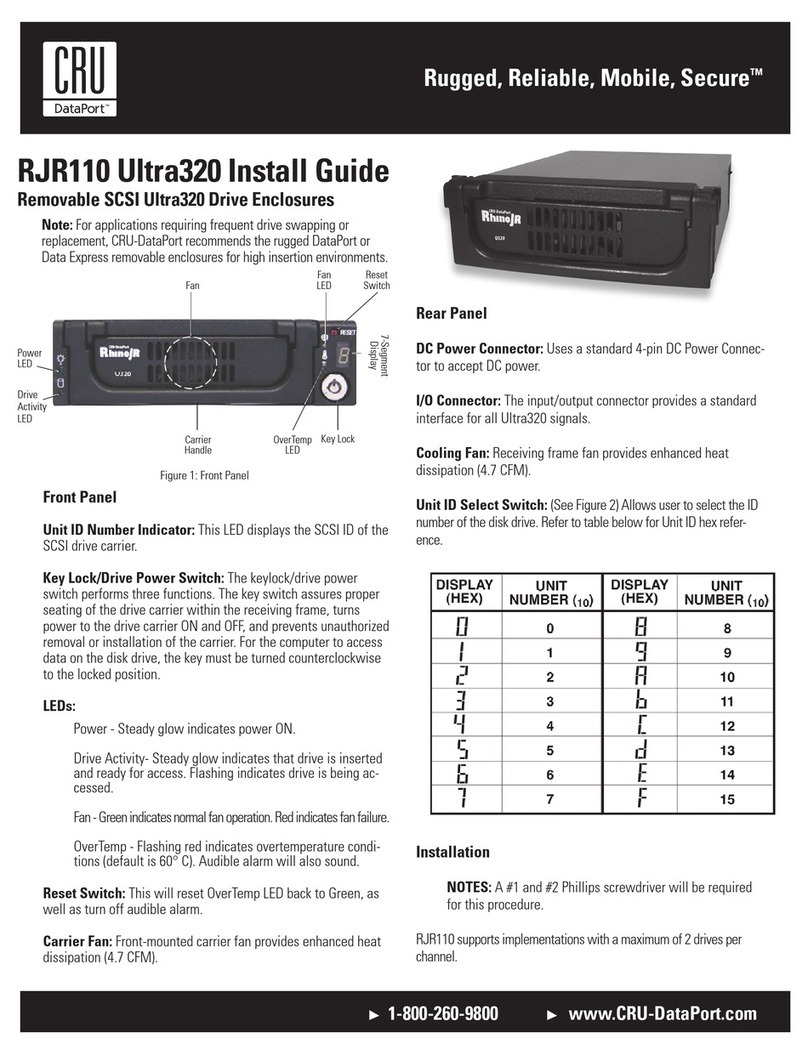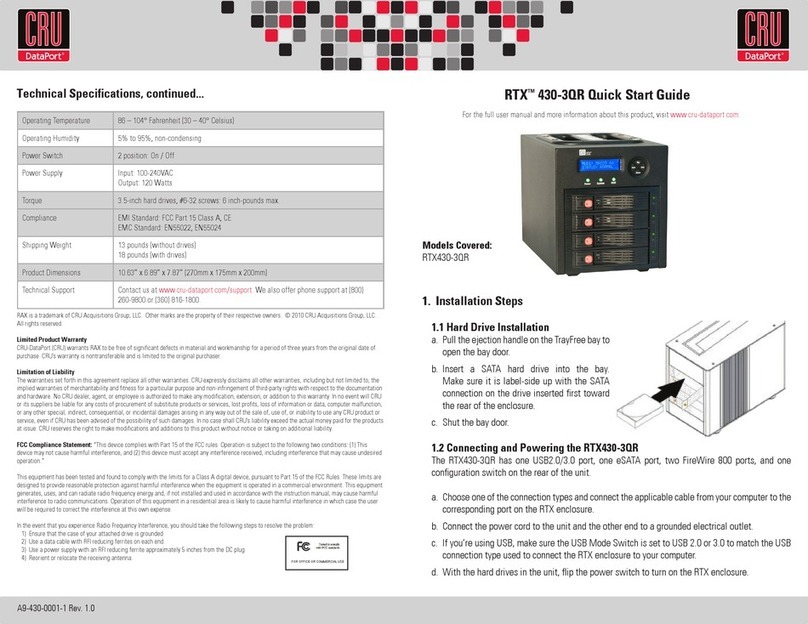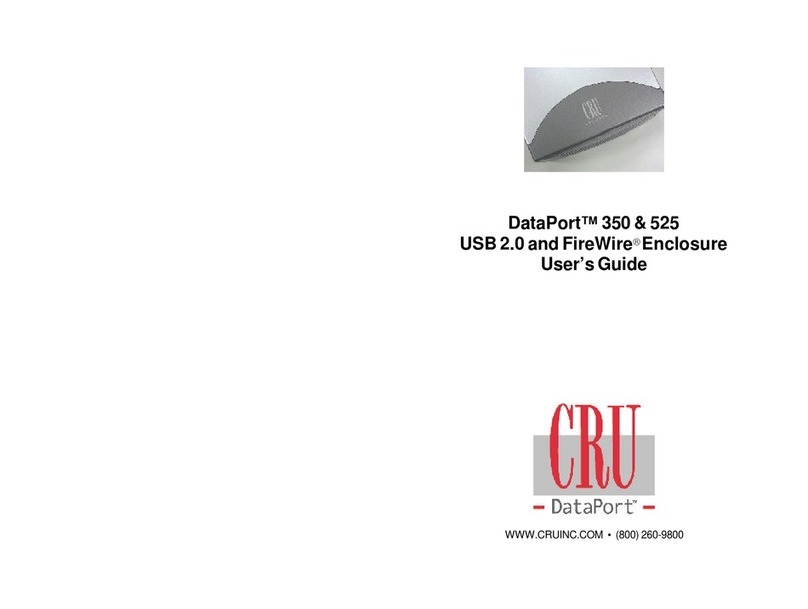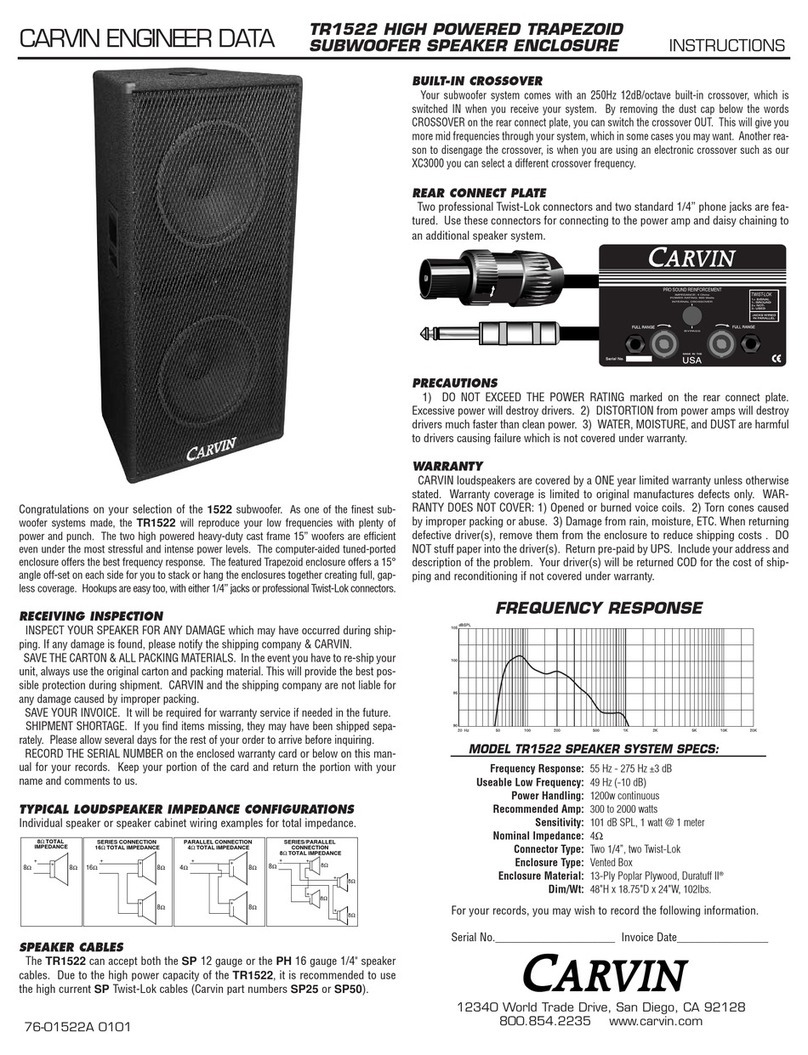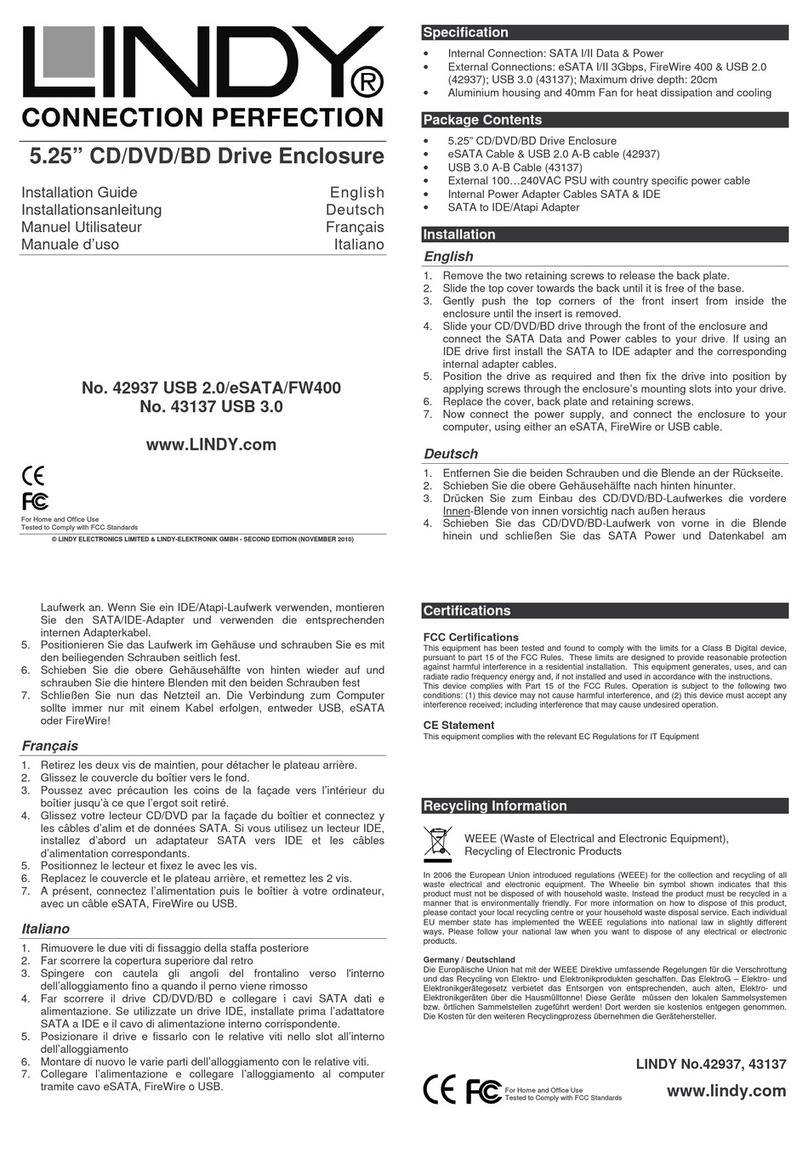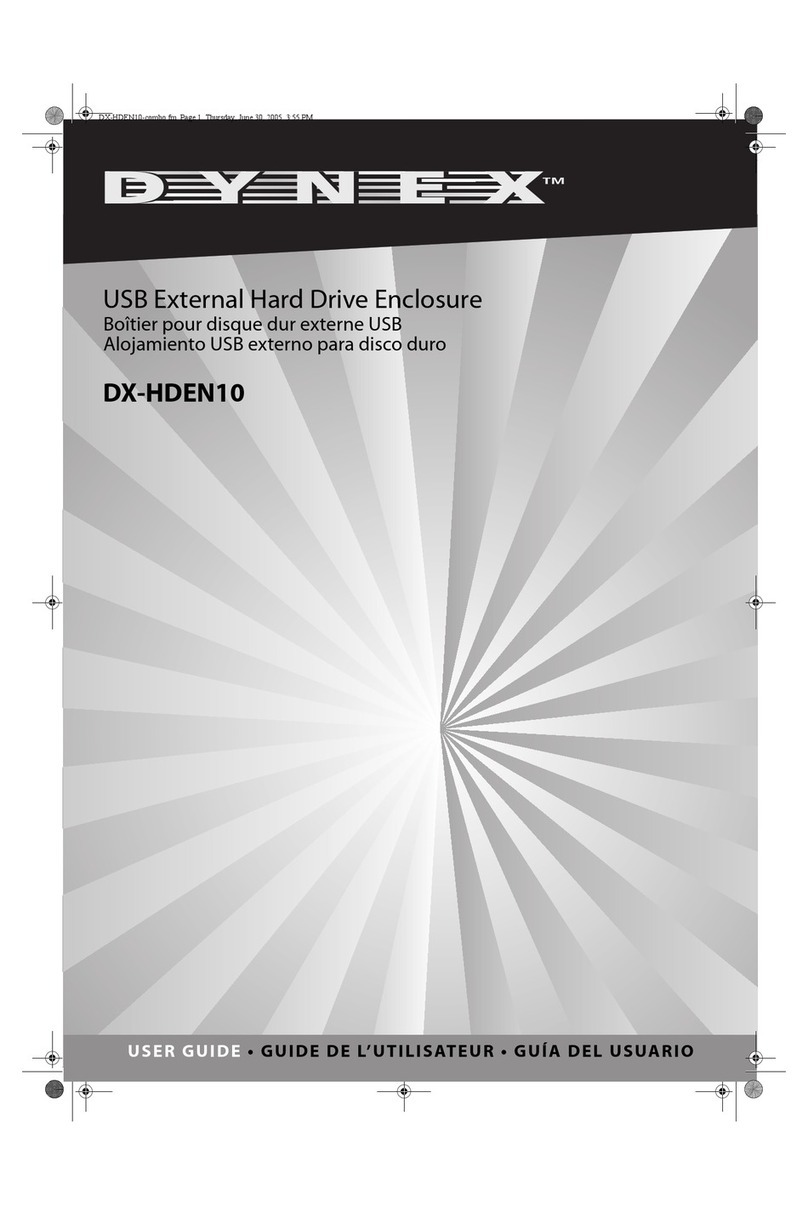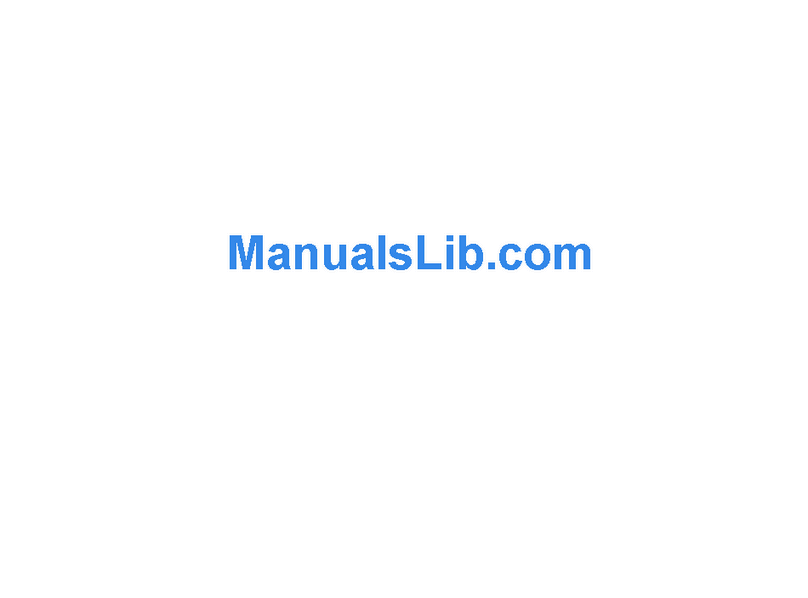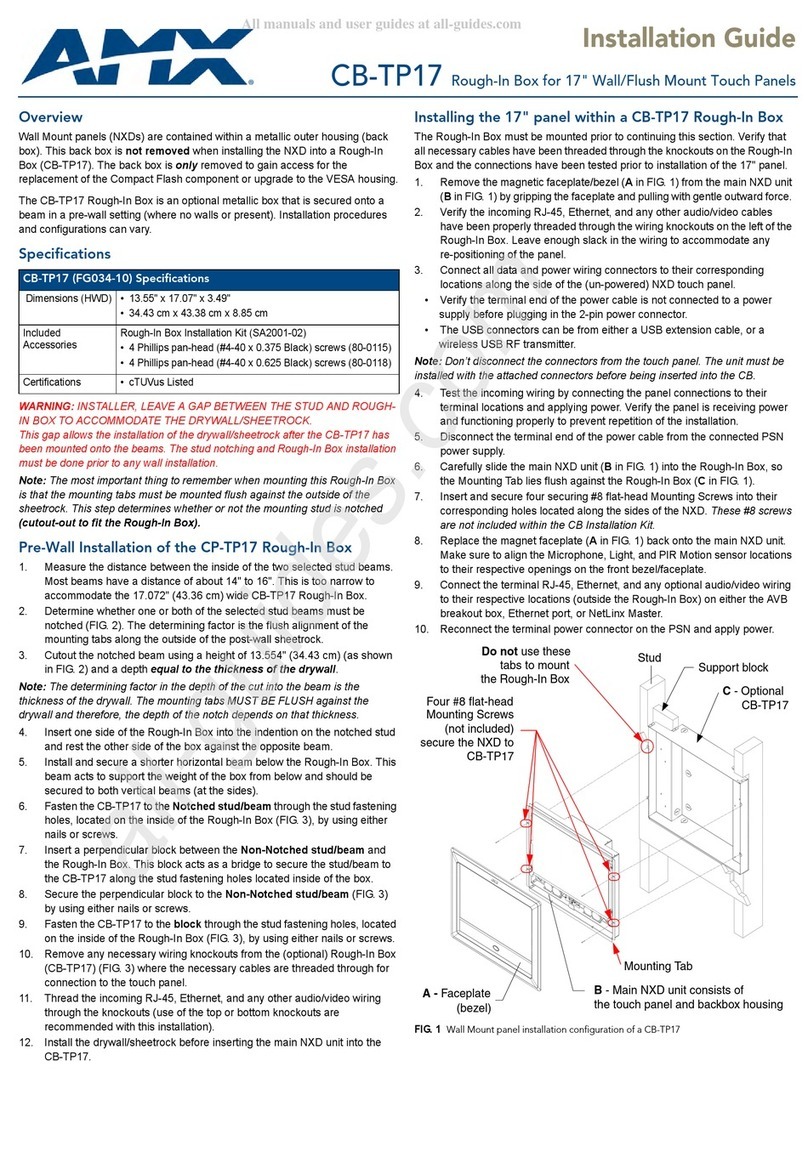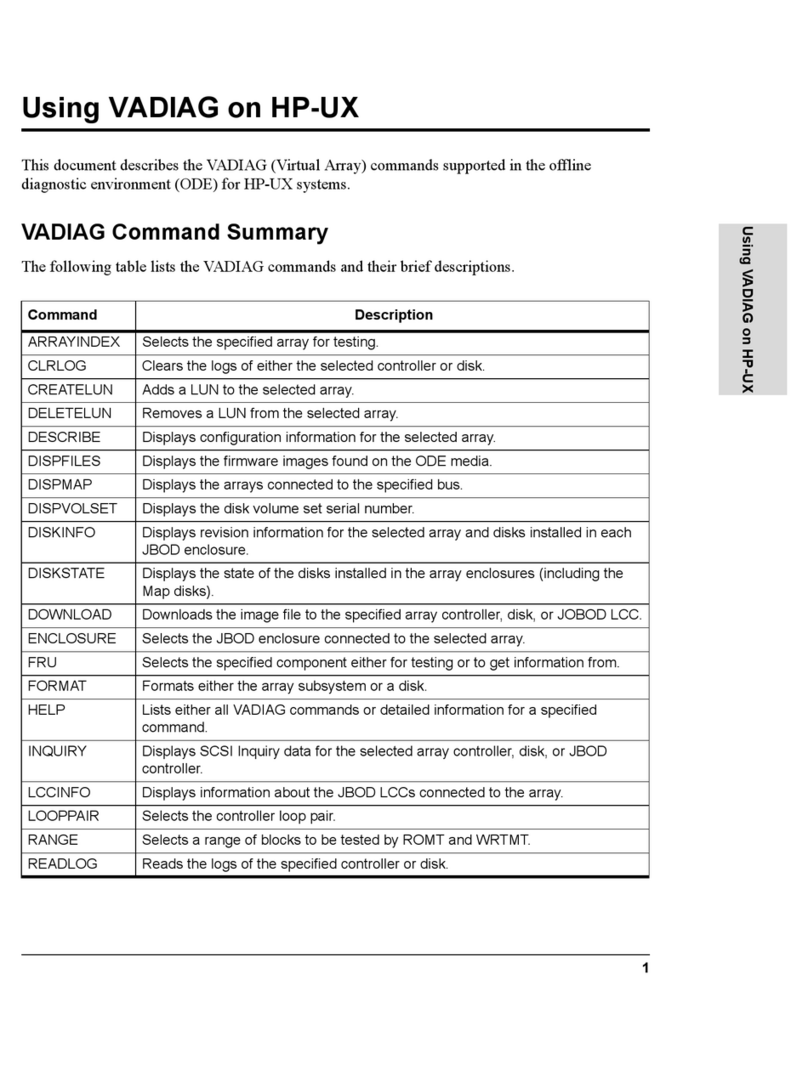Rugged, Reliable, Mobile, SecureTM
1-800-260-9800 www.CRU-DataPort.com
Fan Error LED Disable Button
This button allows the user to disable the Fan Error LED (insert a paper
clip or similar object to disable). CRU-DataPort recommends replacing
a faulty fan immediately. Contact CRU-DataPort for spare fan ordering
information.
Drive Activity LED Pins
Pin 1 can be used for host connection (cable not included) to the Drive
Activity LED (Figure 2) if your drive does not support this feature (refer to
your SAS PC system/host controller manufacturer’s documentation for
further information). For Host Activity LED support instead of Drive Activ-
ity LED support remove the HDD activity LED disable jumper.
Cooling Fan
Field-replaceable fan provides ample cooling (4.6 CFM) for drive.
Installation
NOTE: A #1 and #2 Phillips screwdriver will be required during
this procedure.
1. Remove the drive cover from the DX115 drive carrier and save the screws.
2. Carefully insert the drive (not included) into the carrier. Slide the drive
towards the Drive Carrier Board, so that the I/O connector on the
drive mates with the connector on the Drive Carrier Board (Figure 3).
Turn the drive/carrier assembly over.
3. Fasten the drive into place using the mounting screws provided
(Figure 3). Some drives may require minor adjustment before securing
into carrier with screws.
4. Install the provided drive cover.
Limited Product Warranty
CRU-DataPort (CRU) warrants the Data Express DX115 DC to be free
of significant defects in material and workmanship for a period of five
years from the original date of purchase. CRU’s warranty is nontransfer-
able and is limited to the original purchaser.
Limitation of Liability
The warranties set forth in this agreement replace all other warranties. CRU
expressly disclaims all other warranties, including but not limited to, the
implied warranties of merchantability and fitness for a particular purpose
and non-infringement of third-party rights with respect to the documen-
tation and hardware. No CRU dealer, agent or employee is authorized to
make any modification, extension, or addition to this warranty. In no event
will CRU or its suppliers be liable for any costs of procurement of substi-
tute products or services, lost profits, loss of information or data, computer
malfunction, or any other special, indirect, consequential, or incidental
damages arising in any way out of the sale of, use of, or inability to use
any CRU product or service, even if CRU has been advised of the possibility
of such damages. In no case shall CRU’s liability exceed the actual money
paid for the products at issue. CRU reserves the right to make modifications
and additions to this product without notice or taking on additional liability.
Certification
EMI Standard: FCC Part 15 Class B, CE CISPR B
EMC Standard: EN55022, EN55024
This device has been tested and found to comply with the limits for a
Class B digital device, pursuant to Part 15 of the FCC rules. Operation is
subject to the following two conditions:
1. This device may not cause harmful interference, and
2. This device must accept any interference received; including inter-
ference that may cause undesired operation
Register your product at www.CRU-DataPort.com
A7-115-0003 Rev. 3.3
Figure 3 - Drive Installation
Figure 2: DX115 DC SAS Receiving Frame Rear Panel with cable
support bracket removed (SATA receiving frame not shown)
3.5” Bottom-mount Drive
with Four (4) #6-32
Phillips Flat Head
Screws (Provided)
Drive Carrier
Board
2.5” Bottom-mount Drive
with Four (4) #6-32
Phillips Flat Head
Screws (Provided)
Click-connect plate
GND
Host Activity
LED Pin Reserved
Pins
HDD LED
Activity Disable
Auto
Power
on enable
Cooling
Fan
SAS/SATA
Connector
Power Connector