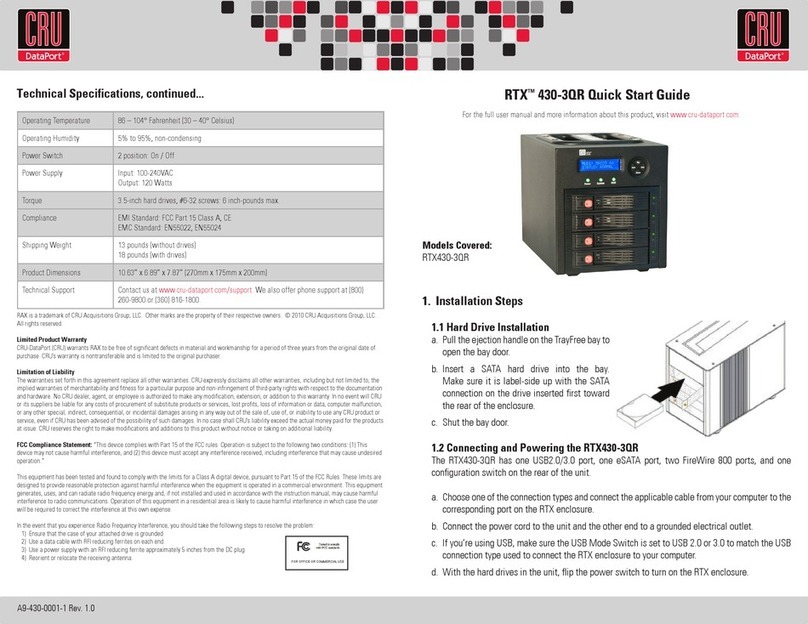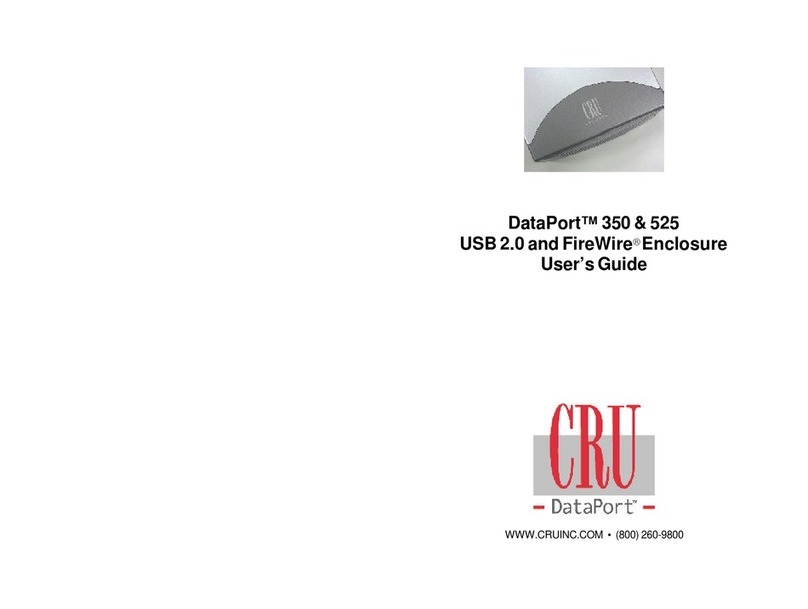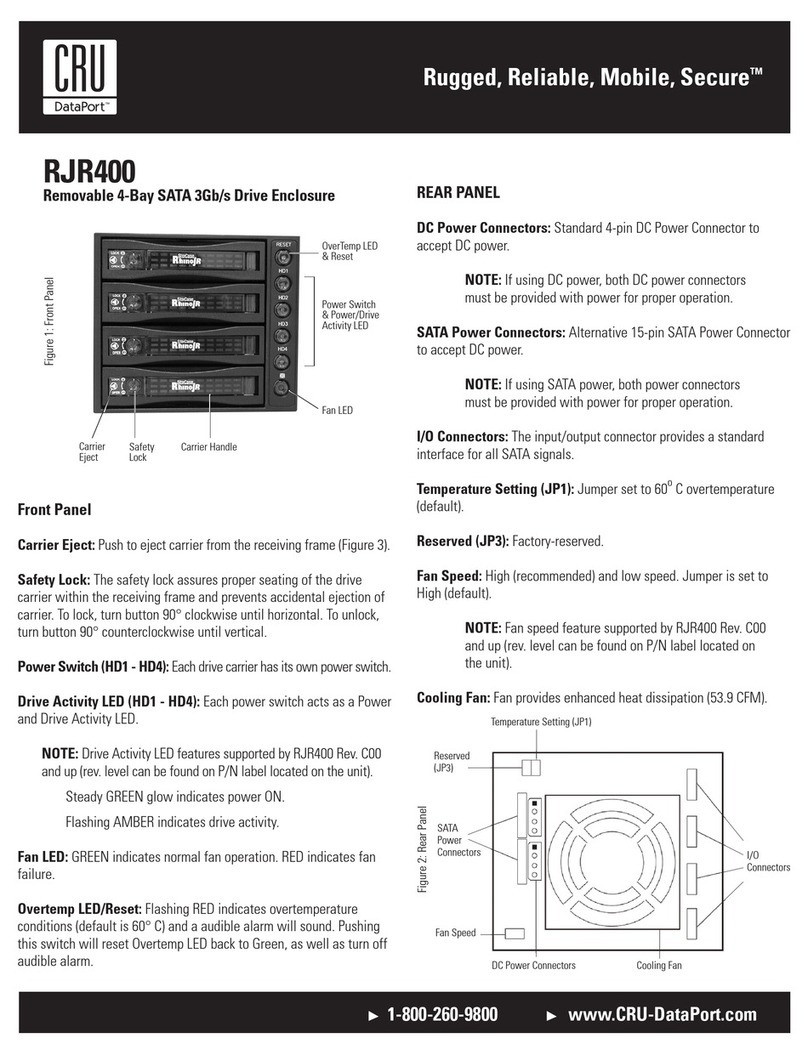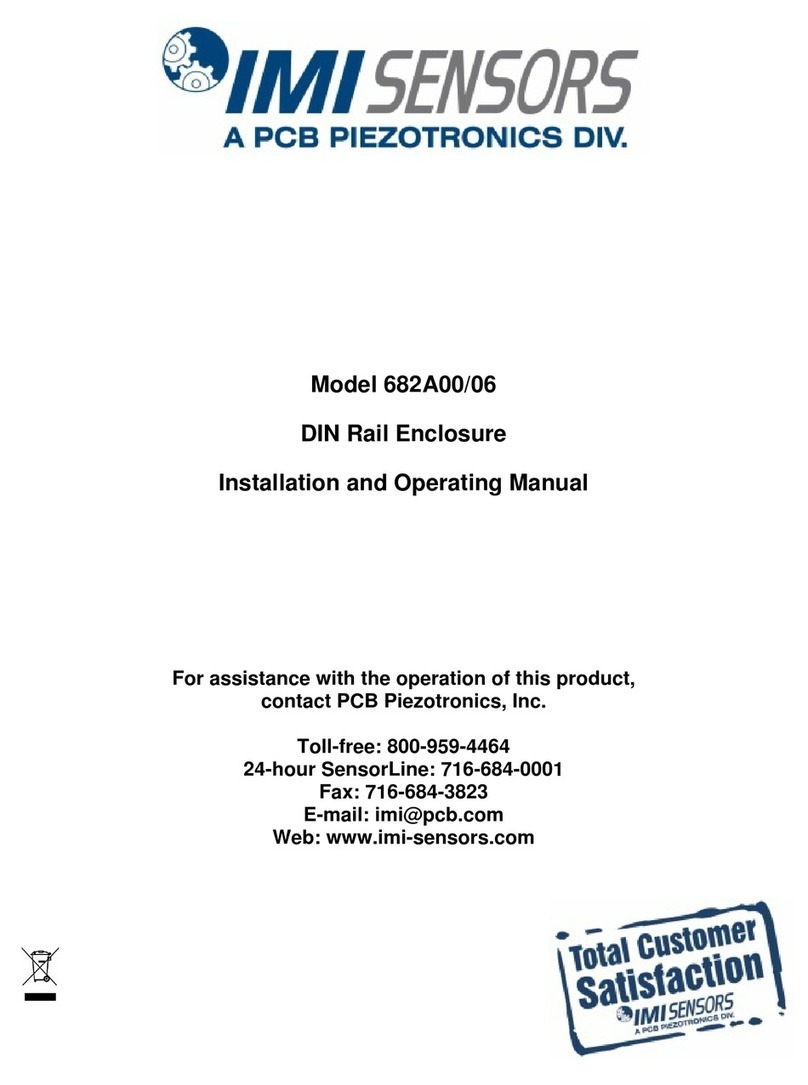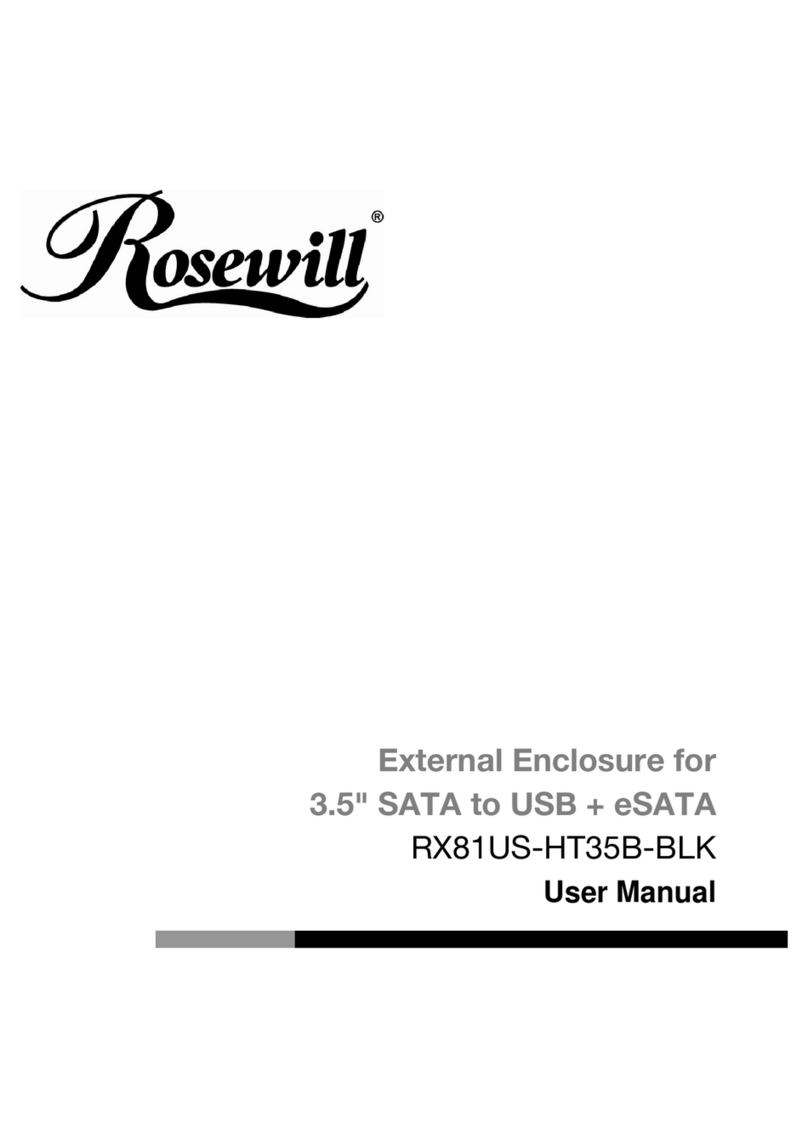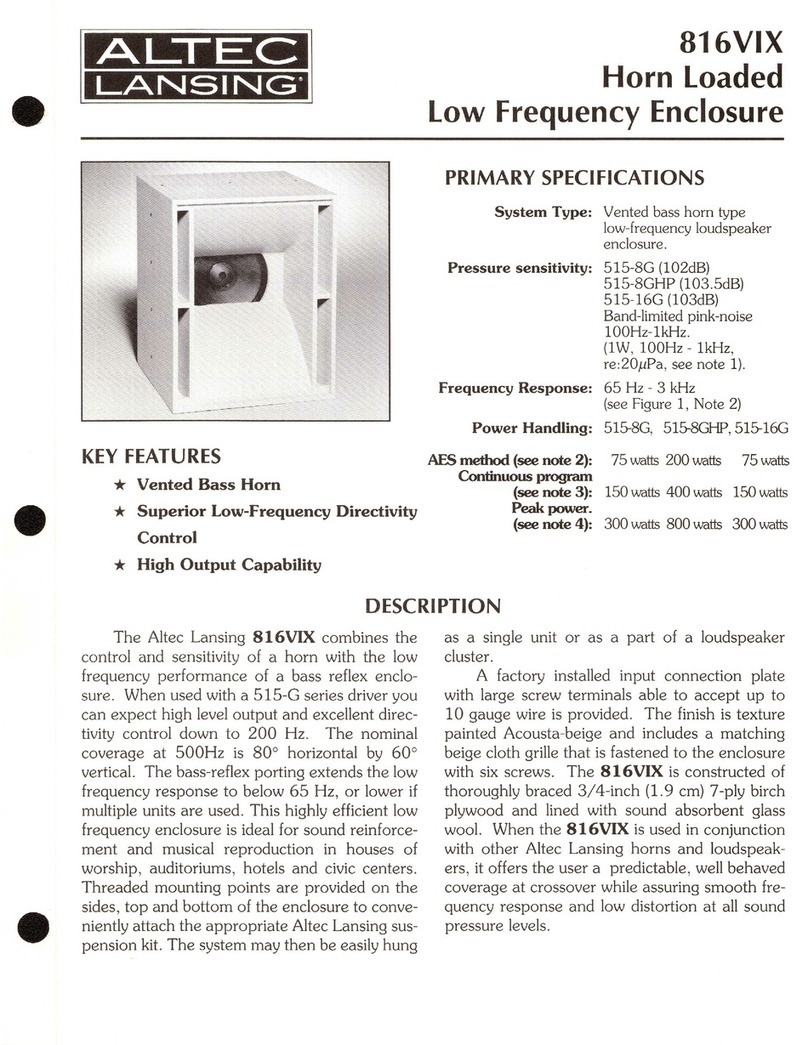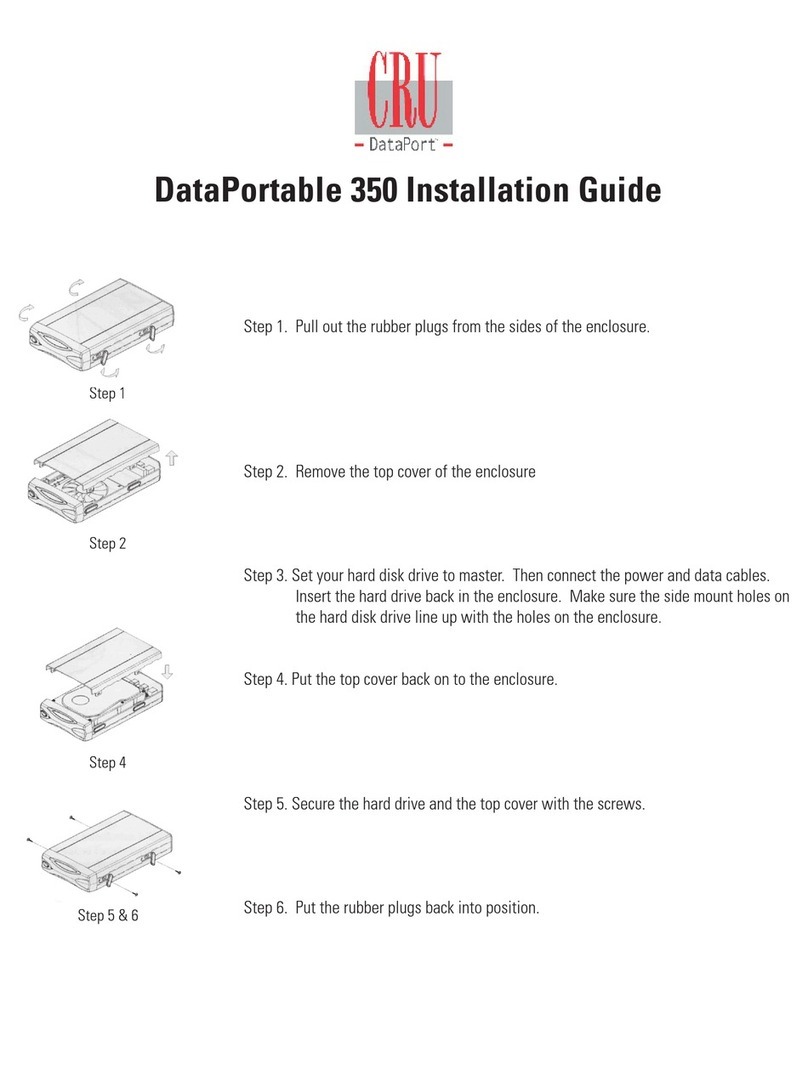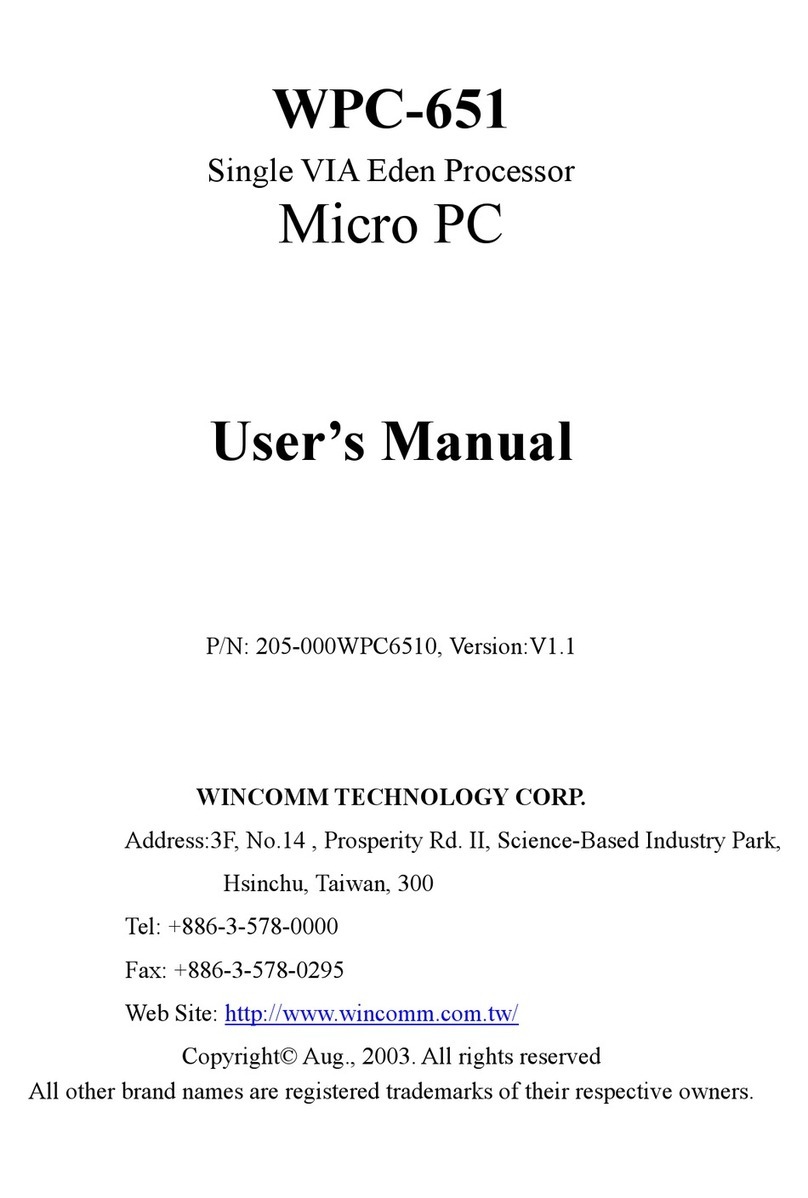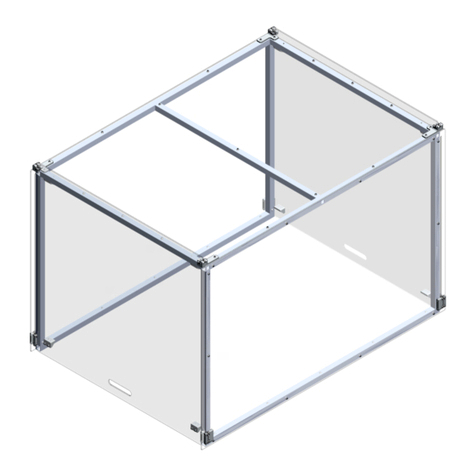Protecting Your
Digital Assets™
Protecting Your
Digital Assets™
CRU DataPort®
HotDock Secure Enclosure
The DataPort HotDock Secure is an “expandable” storage enclosure, making
it easy to hot-swap as many hard drives as you need with any PC or laptop.
Using DataPort 10 removable hard drive carriers, you can quickly access
and archive any capacity 3.5” SATA hard drive through USB 3.0, USB 2.0, or
eSATA. The DataPort HotDock Secure enclosure keeps your data safe using
its AES 256-bit encryption engine by encrypting the entire contents of your
hard drive, including the boot sector, operating system, and temporary les.
Features
• Access data anywhere via USB 3.0
• Easily transport your data with the HotDock Secure’s lightweight
and portable design
• Military-grade AES 256-bit data protection encrypts the entire hard
drive–including boot sector, OS, and temporary les.
• All CRU Secure 256-bit product architecture and encryption engine
designs meet FIPS140-2, level 3 per certication number 1471, and
all CRU AES 256-bit security chips are NIST & CSE validated (FIPS
PUB 197).
• A Security Key stored separately from the unit makes the DataPort
SecureDock less vulnerable to attack if the unit is lost or stolen. No
PINs or passwords are needed.
©2013 CRU Acquisition Group LLC, ALL RIGHTS RESERVED. DataPort®and CRUTM are trademarks of CRU Acquisition Group, LLC and
are protected by trademark law.
Product Warranty
CRU warrants this product to be free of signicant defects in material and workmanship for a period of two years from the original date of
purchase. CRU’s warranty is nontransferable and is limited to the original purchaser.
Limitation of Liability
The warranties set forth in this agreement replace all other warranties. CRU expressly disclaims all other warranties, including but not
limited to, the implied warranties of merchantability and tness for a particular purpose and non-infringement of third-party rights with
respect to the documentation and hardware. No CRU dealer, agent, or employee is authorized to make any modication, extension, or
addition to this warranty. In no event will CRU or its suppliers be liable for any costs of procurement of substitute products or services, lost
prots, loss of information or data, computer malfunction, or any other special, indirect, consequential, or incidental damages arising in
any way out of the sale of, use of, or inability to use any CRU product or service, even if CRU has been advised of the possibility of such
damages. In no case shall CRU’s liability exceed the actual money paid for the products at issue. CRU reserves the right to make modica-
tions and additions to this product without notice or taking on additional liability.
FCC Compliance Statement: “This device complies with Part 15 of the FCC rules. Operation is subject to the following two conditions:
(1) This device may not cause harmful interference, and (2) this device must accept any interference received, including interference that
may cause undesired operation.”
This equipment has been tested and found to comply with the limits for a Class B digital device, pursuant to Part 15 of the FCC Rules.
These limits are designed to provide reasonable protection against harmful interference when the equipment is operated in a home or
commercial environment. This equipment generates, uses, and can radiate radio frequency energy and, if not installed and used in ac-
cordance with the instruction manual, may cause harmful interference to radio communications.
In the event that you experience Radio Frequency Interference, you should take the following steps to resolve the problem:
1) Ensure that the case of your attached drive is grounded.
2) Use a data cable with RFI reducing ferrites on each end.
3) Use a power supply with an RFI reducing ferrite approximately 5 inches from the DC plug.
4) Reorient or relocate the receiving antenna.
Product Models DataPort HotDock Secure
Host Interfaces • USB 3.0: Up to 5 Gbps
• eSATA: Up to 1.5 Gbps
Drive Types Supported 3.5 inch SATA (Serial-ATA) Hard Drives
Data Connectors • One (1) USB 3.0 connector (backwards compatible)
• One (1) eSATA connector
Encryption 256-bit AES (Advanced Encryption Standard)
Operating System
Requirements
• Windows 8, 7, Vista, or XP
• Windows Server 2012, 2008, and 2003 product families
• Mac OS X 10.4.x or higher
• Linux distributions that support the connection type used
Torque 3.5-inch hard drives, #6-32 screws: 6 inch-pounds max.
Compliance EMI Standard: FCC Part 15 Class B, CE
EMC Standard: EN55022, EN55024
Shipping Weight 7 pounds (includes accessories)
Product Dimensions 2.44” x 6.72” x 10.57” (62mm x 171mm x 269mm)
Technical Support Your investment in CRU products is backed up by our free technical
support for the lifetime of the product. Contact us through our website,
cru-inc.com/support or call us at 1-800-260-9800 or +1-360-816-1800.
A5-000-0003-1 Rev. 1.0
FOR HOME OR OFFICE USE