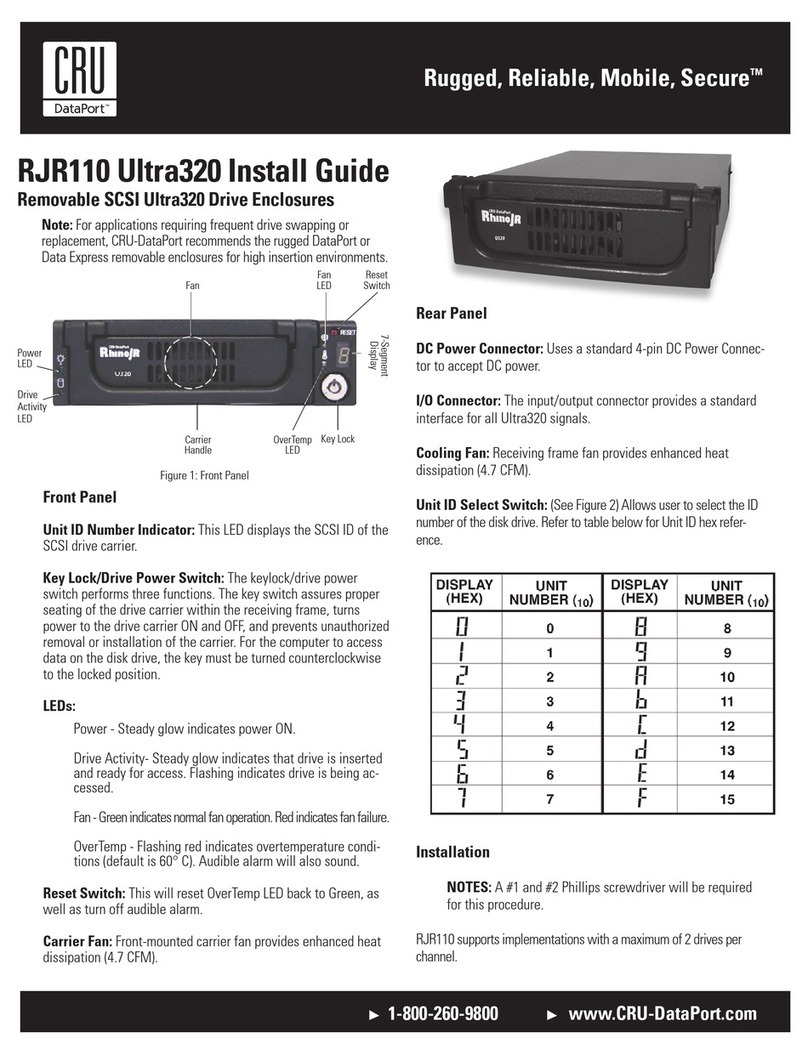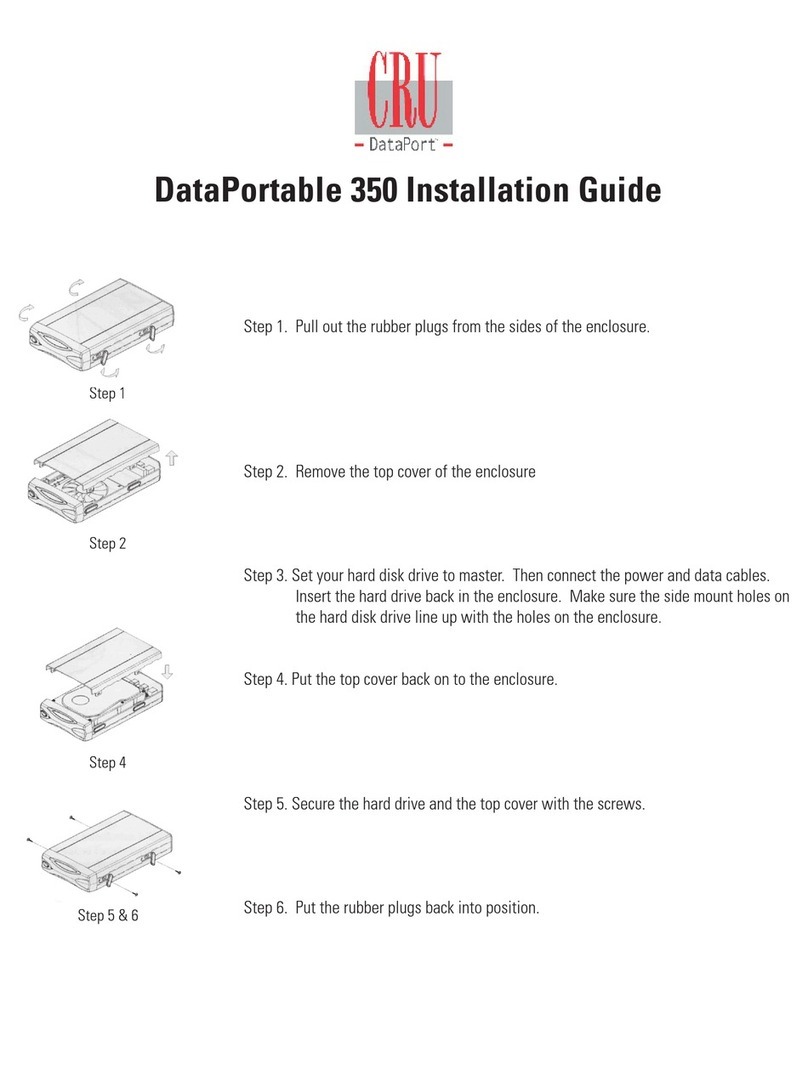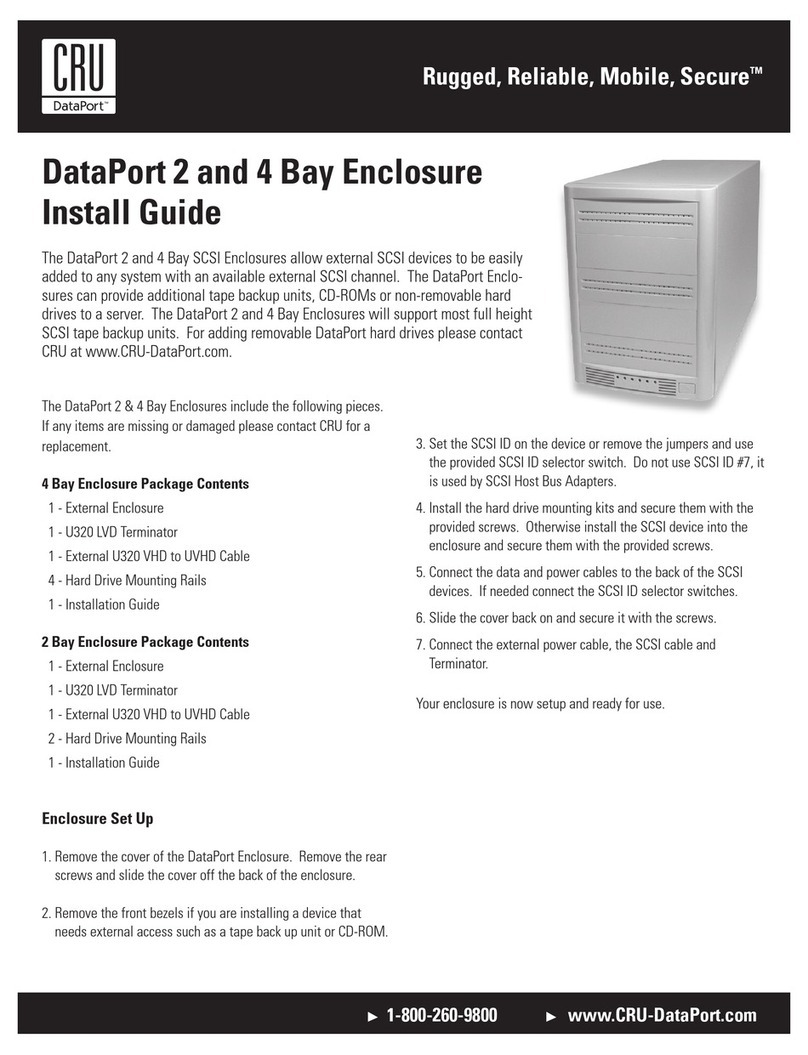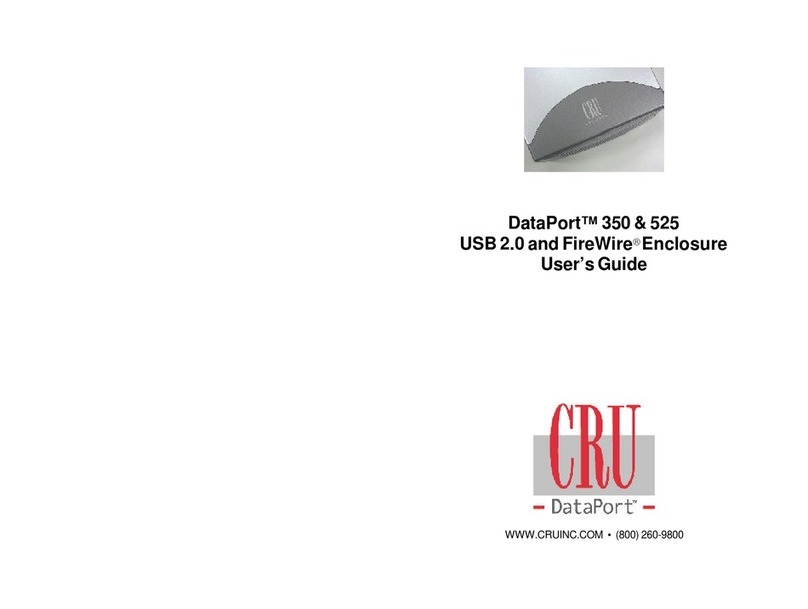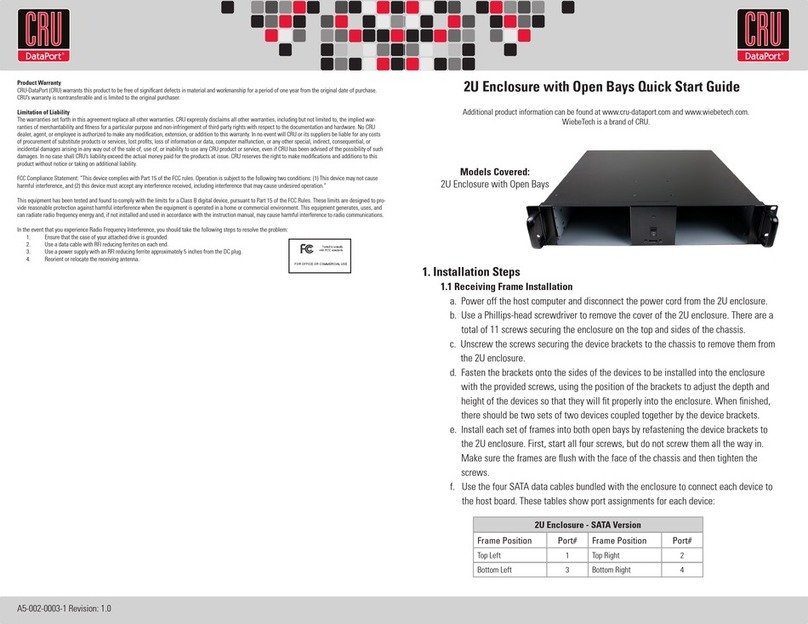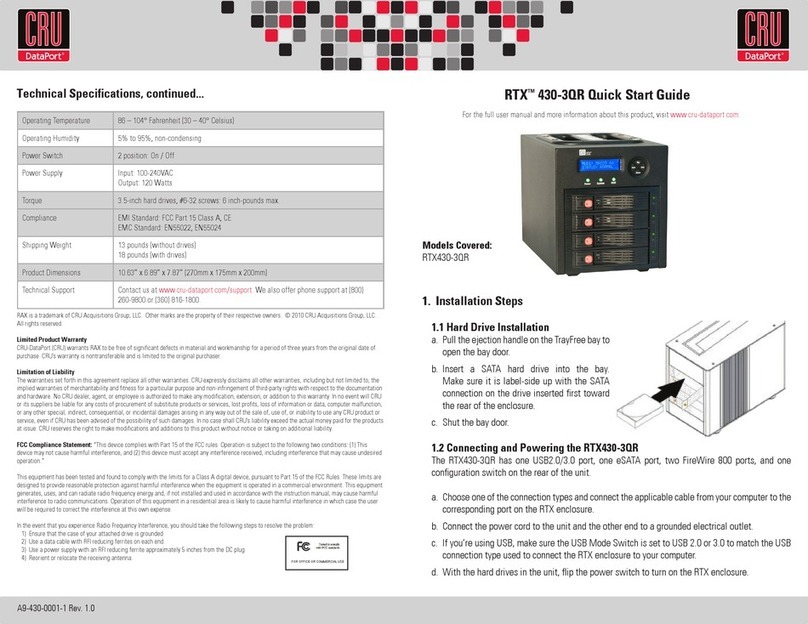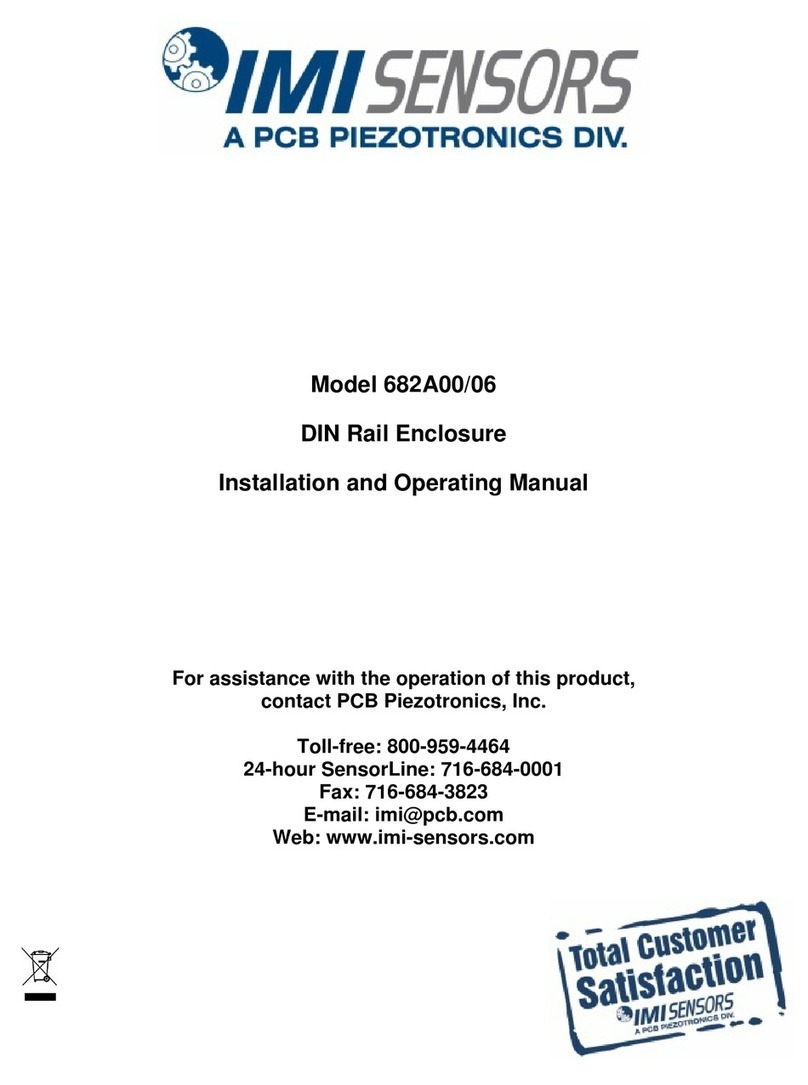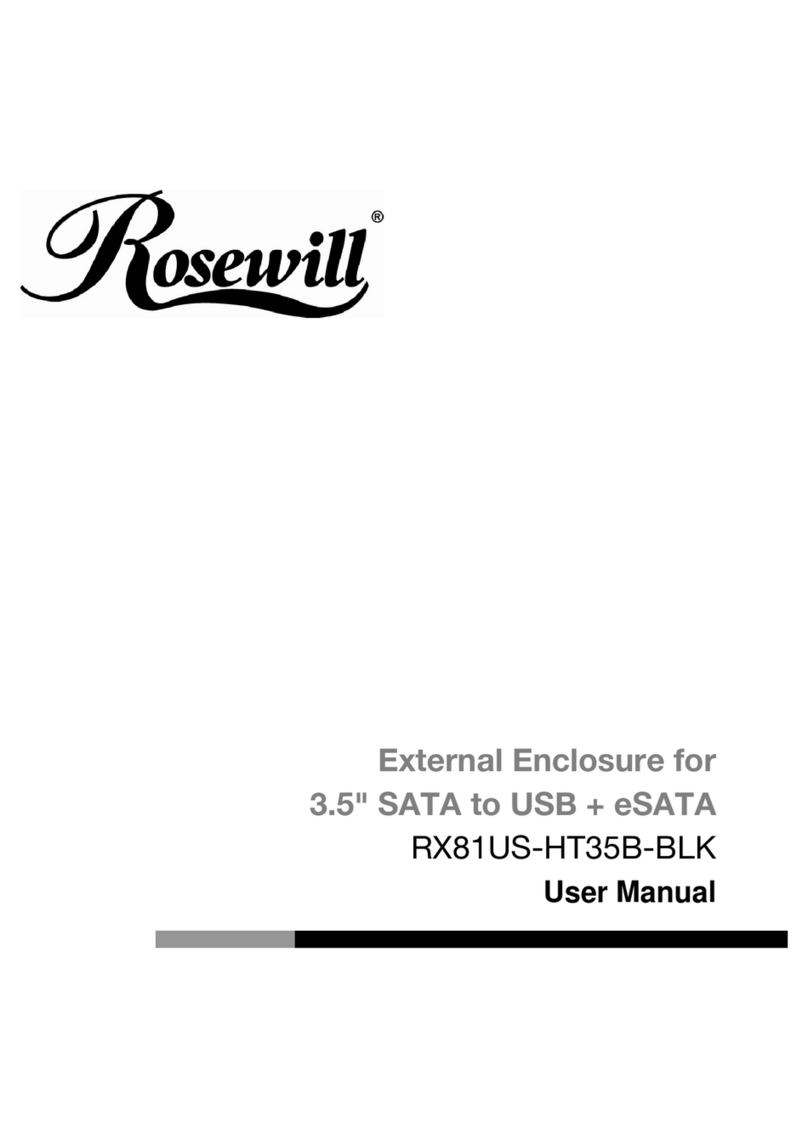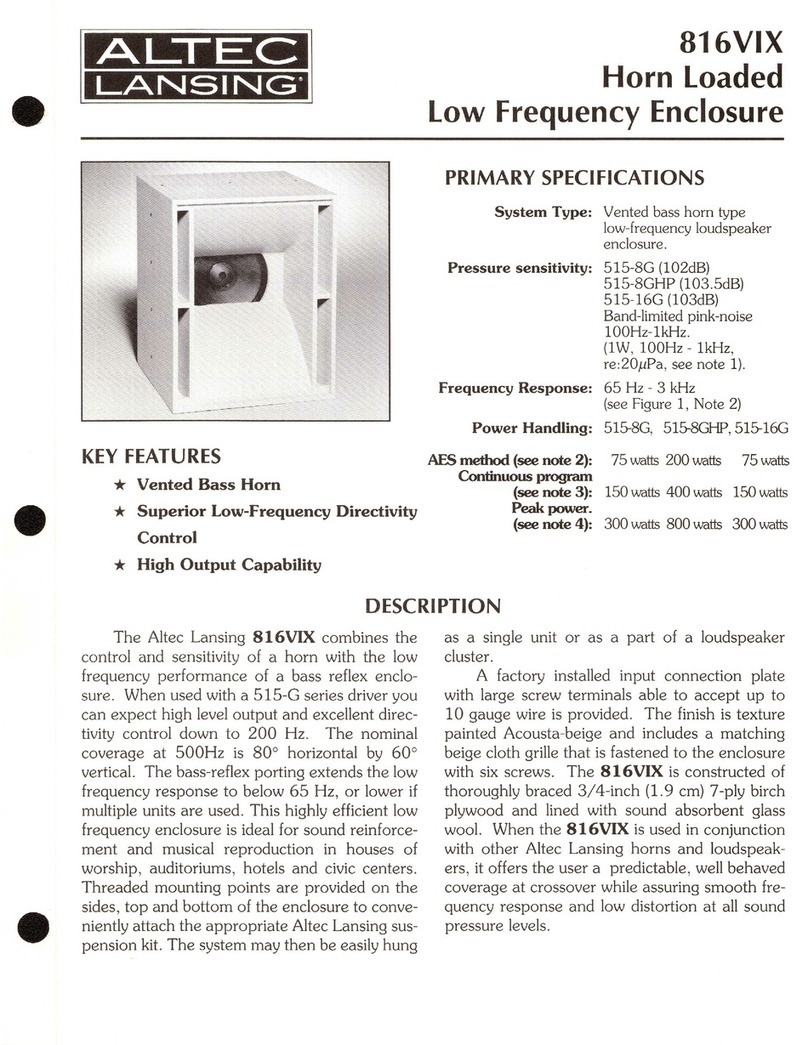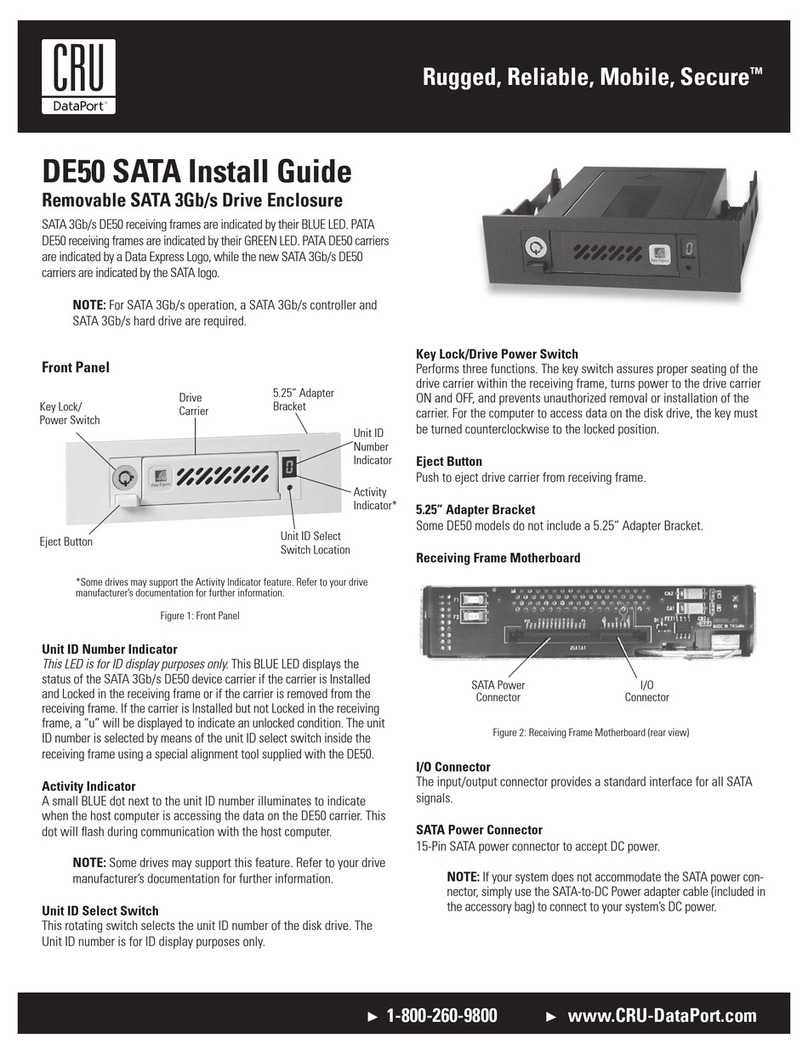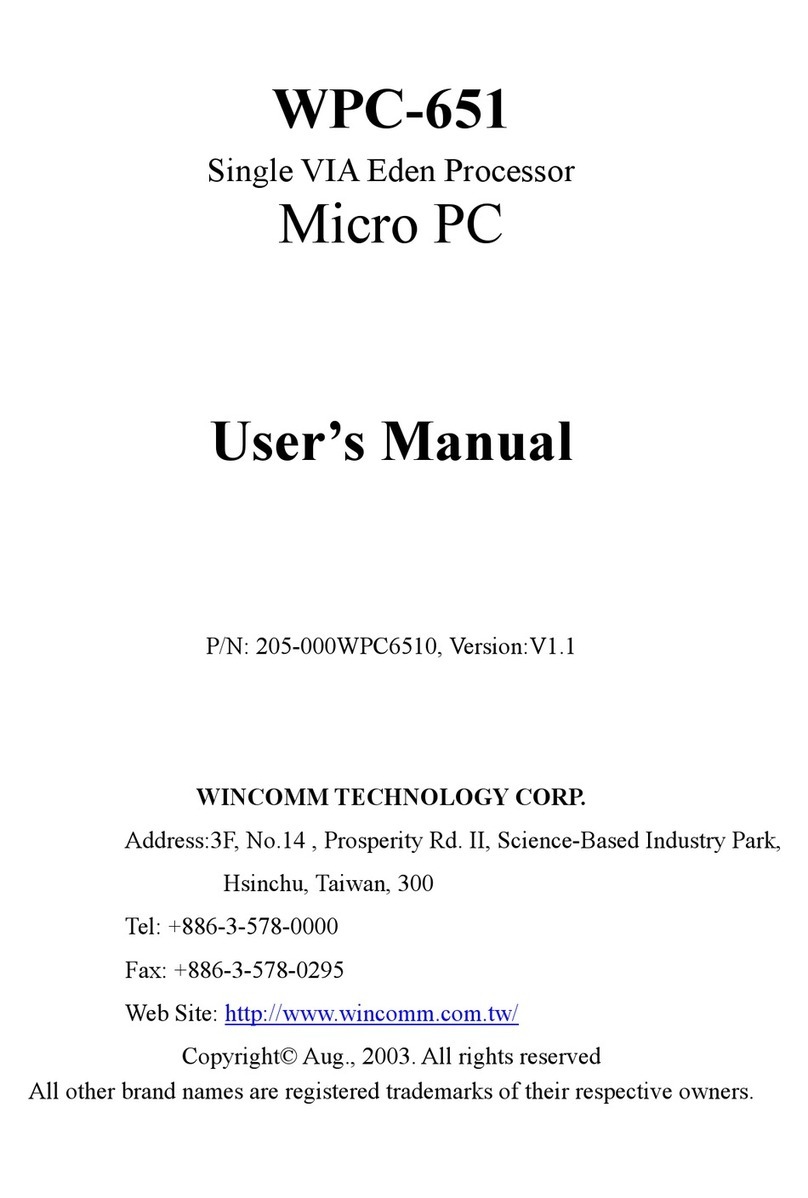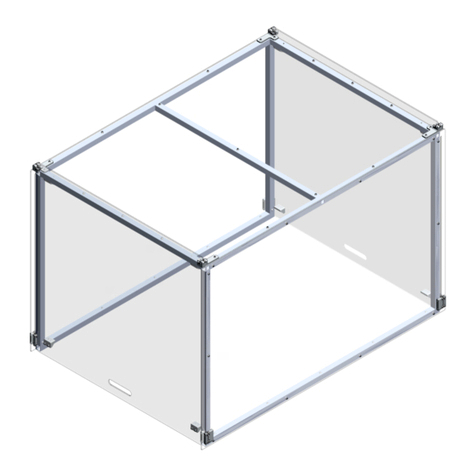Rugged, Reliable, Mobile, SecureTM
1-800-260-9800 www.CRU-DataPort.com
The lower amber activity LED will display the drive activity
of the back drive in carrier. The actual functionality of the
LED is set by the hard drive. Please see your hard drive
manual for details.
Rack Mounting Instructions
• Elevated Operating Ambient: If installed in a closed or
multi-unit rack assembly, the operating ambient tempera-
ture of the rack environment may be greater than room
ambient. Therefore, consideration should be given to
installing the equipment in an environment compatible
with the maximum ambient temperature (Tma) specified
by the manufacturer.
• Reduced Air Flow: Installation of the equipment in a rack
should be such that the amount of air flow required for
safe operation of the equipment is not compromised.
• Mechanical Loading: Mounting of the equipment in the
rack should be such that a hazardous condition is not
achieved due to uneven mechanical loading.
• Circuit Overloading: Consideration should be given to
the connection of the equipment to the supply circuit
and the effect that overloading the circuits might have
on overcurrent protection and supply wiring. Appropriate
consideration of equipment nameplate ratings should be
used when addressing this concern.
• Reliable Earthing: Reliable earthing of rack-mounted
equipment should be maintained. Particular attention
should be given to supply connections other than direct
connections to the branch circuit (e.g. use of power
strips).
Limited Product Warranty
CRU-DataPort (CRU) warrants the DataPAK 1U enclosure to be
free of significant defects in material and workmanship for a
period of one year from the original date of purchase. CRU’s war-
ranty is nontransferable and is limited to the original purchaser.
Operation
The DataPAK 1U Multi-Lane Enclosure supports up to 4 SATA
hard drives and uses the SFF-8470 (InfiniBand) connector. It
requires a multi-lane cable with the SFF-8470 connector for the
enclosure.
NOTE: The DataPAK 1U Multi-Lane Enclosure does not
include the required enclosure to host cable.
The DataPAK 1U Multi-Lane Enclosure supports two differ-
ent multi-lane cables, the SFF-8470 (InfiniBand) to SFF-8470
(InfiniBand) cable (CRU Part Number 7366-700-03); and the SFF-
8470 (InfiniBand) to SFF-8088 (Mini-SAS) cable (CRU part number
7366-701-01). Consult your host bus adapter manual to determine
which interface (connector) it supports.
For host support CRU offers a cable assembly kit. The 4x SATA
to SFF-8470 (InfiniBand) PCI host adapter with (4) SATA data
cables and SFF-8470 (InfiniBand) to SFF-8470 (InfiniBand) external
cable (CRU part number 7100-800-10) will provide the end to end
cabling required to set up the DataPAK 1U Multi-Lane Enclosure.
These cables are available through CRU’s authorized resellers.
Enclosure LEDs
Power LED
The green power LED will illuminate when the enclosure power
is on.
Fan Failure LEDs
Red LEDs will flash in the event of fan failure.
Carrier LEDs
Power LED
The green power LED will light up when the carrier is properly
installed in the chassis.
Activity LED
The upper amber activity LED will display the drive activity of the
front drive in carrier. The actual functionality of the LED is set by
the hard drive. Please see your hard drive manual for details.