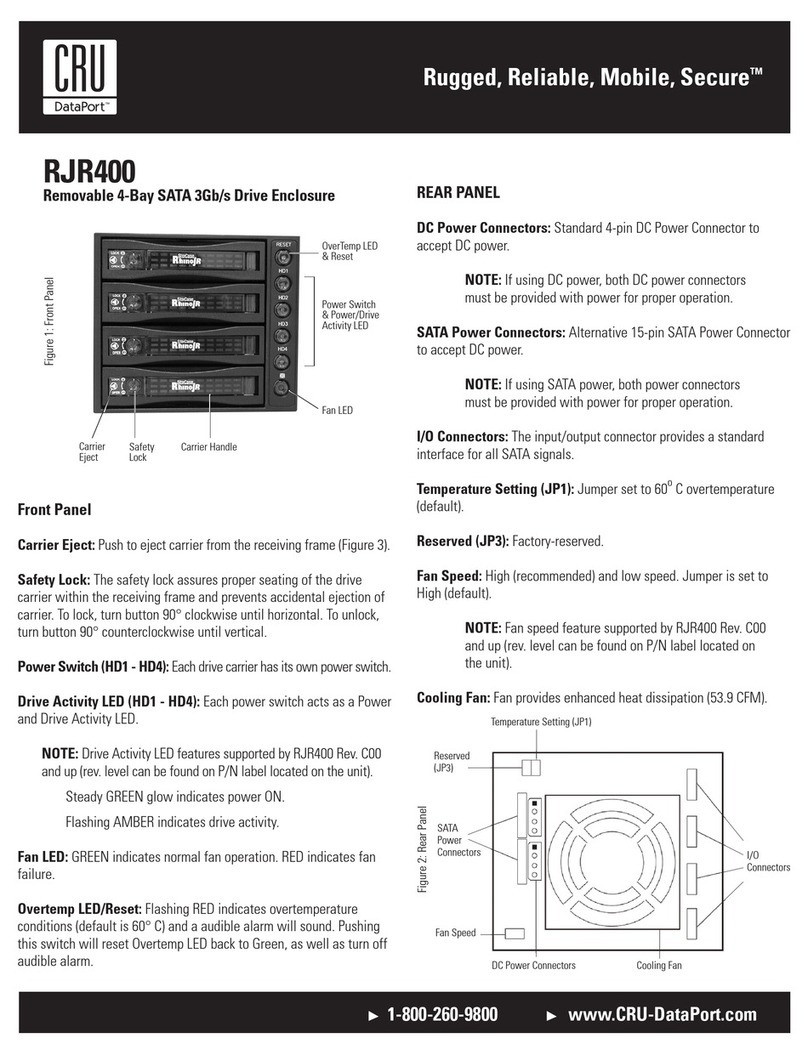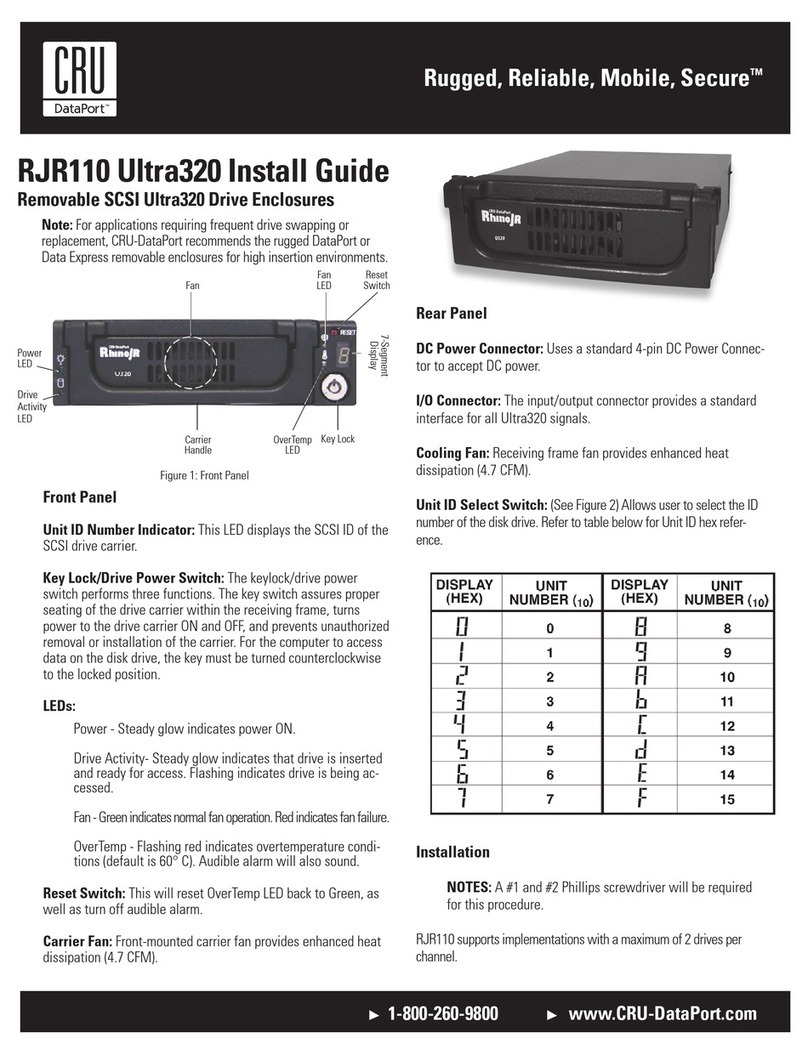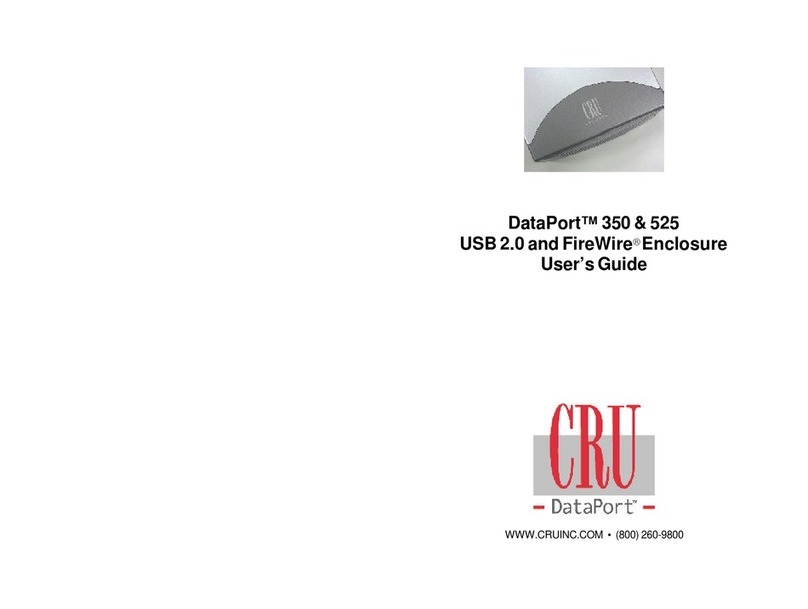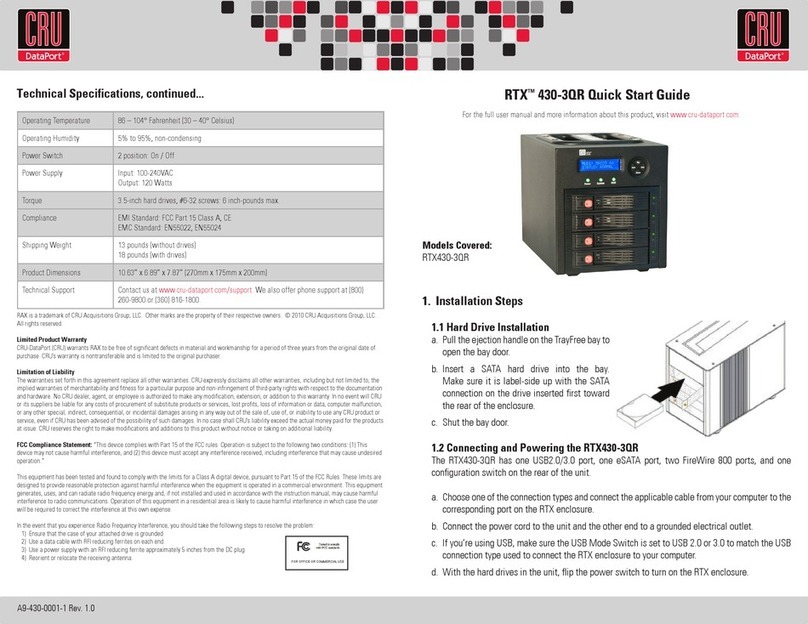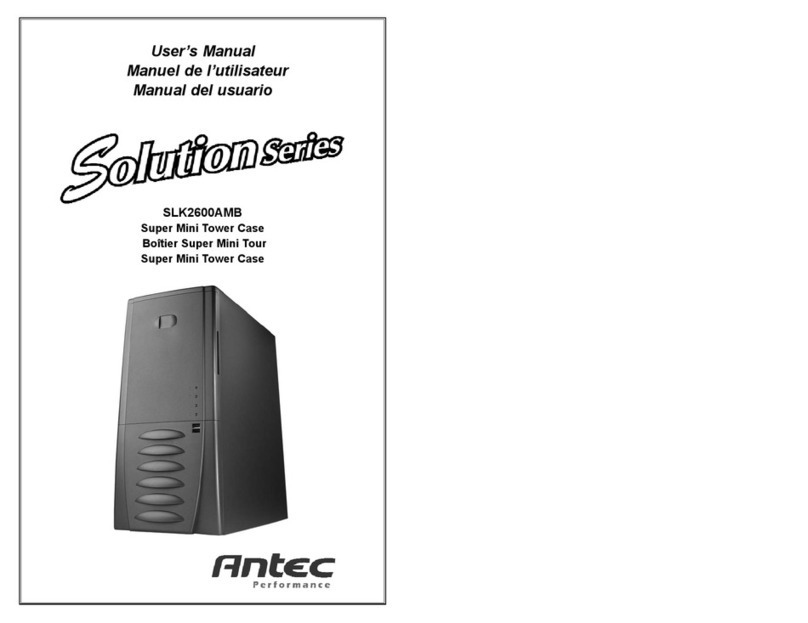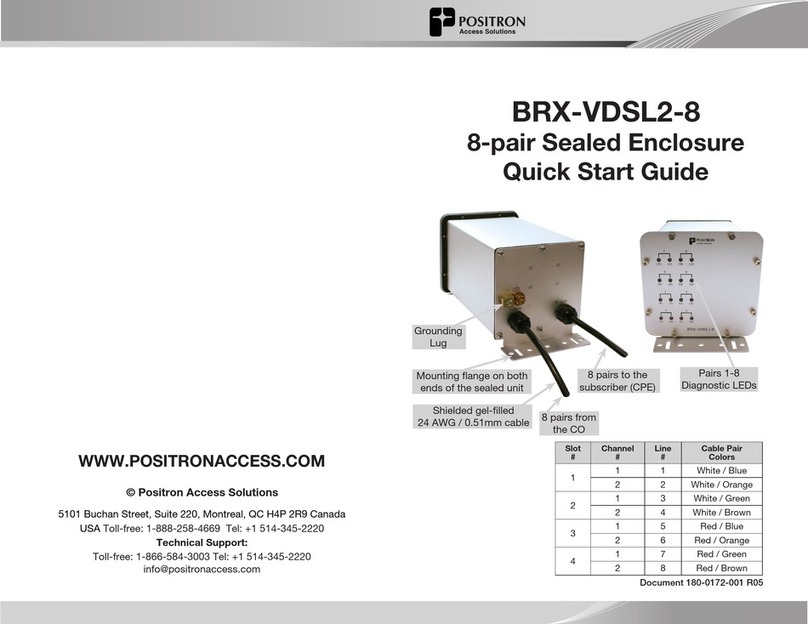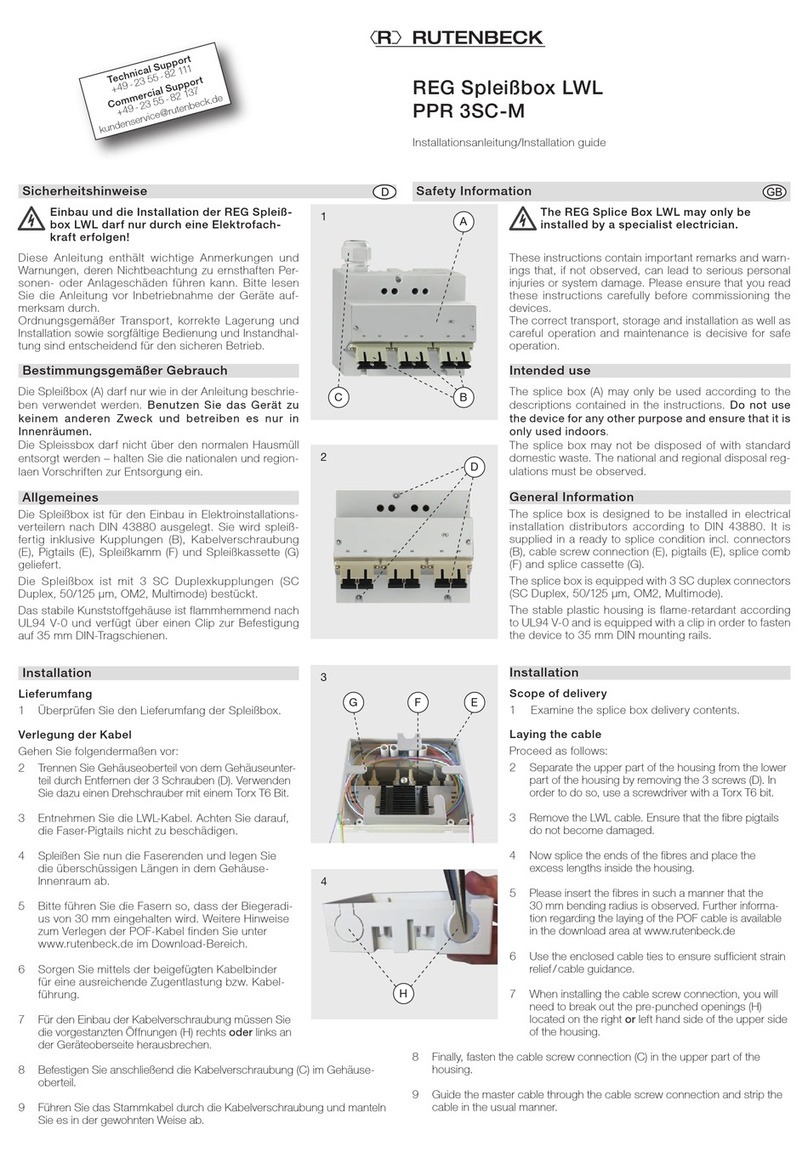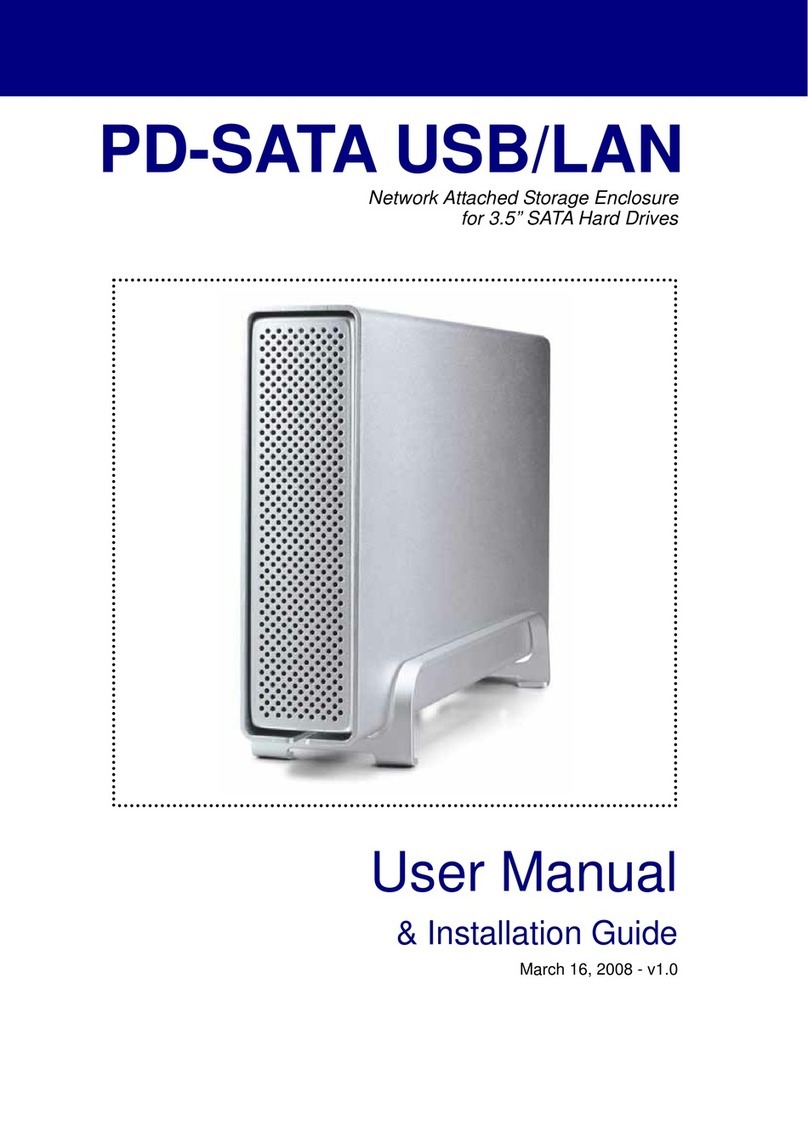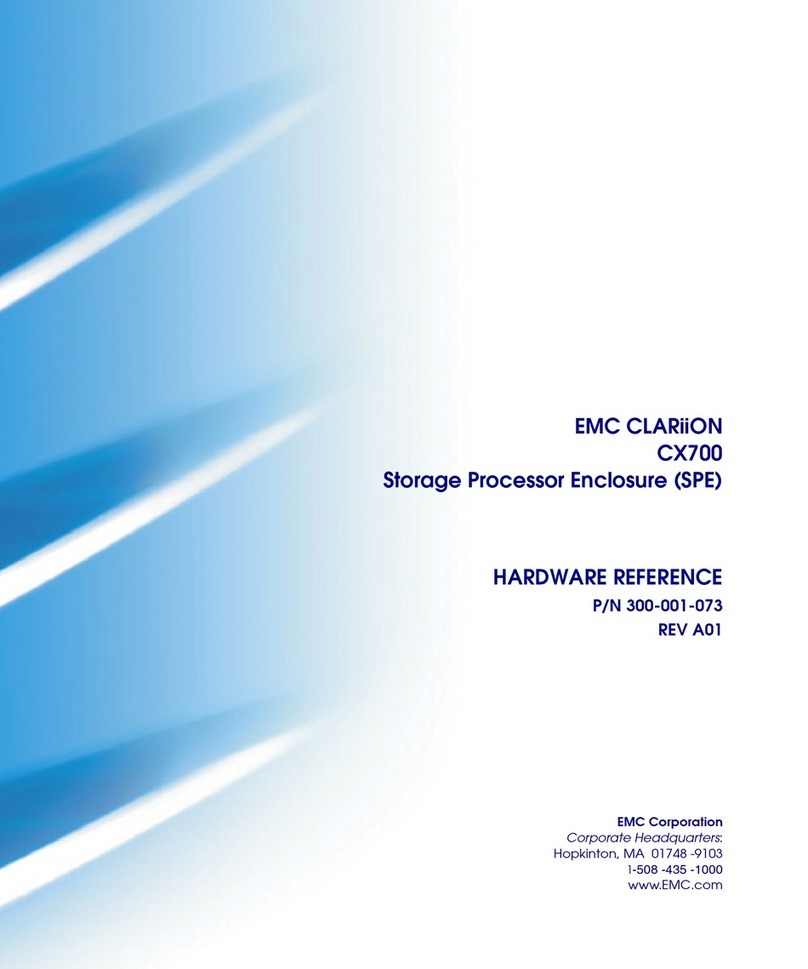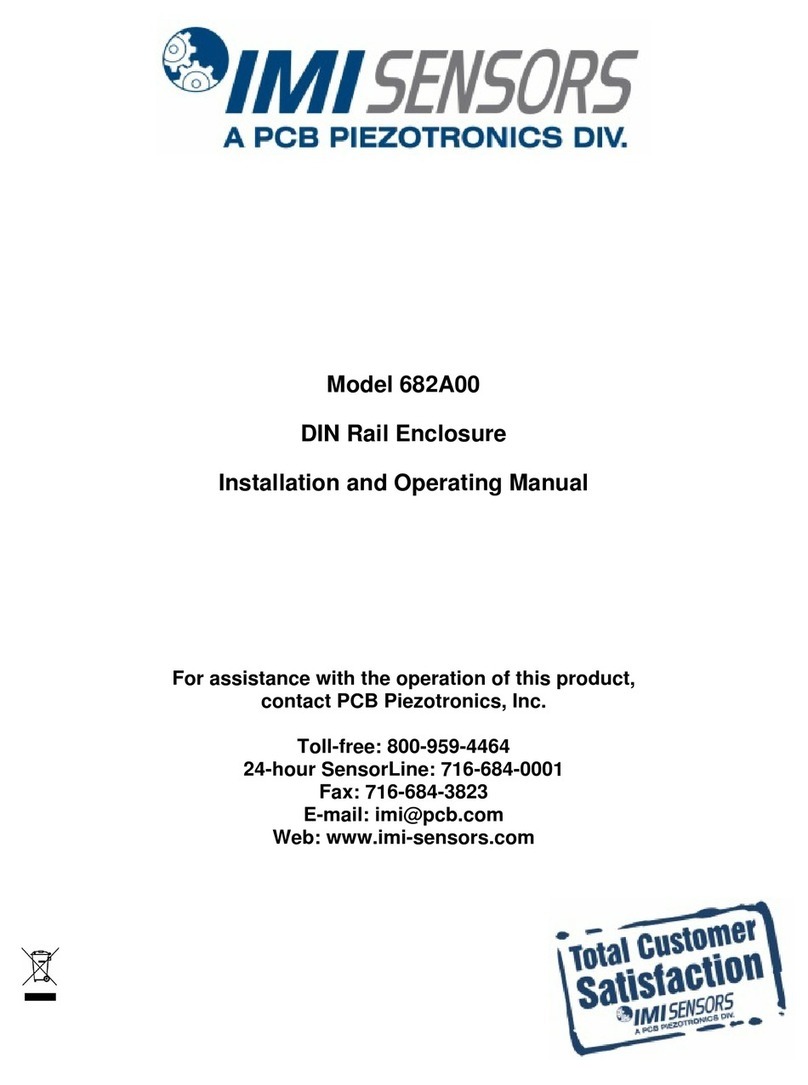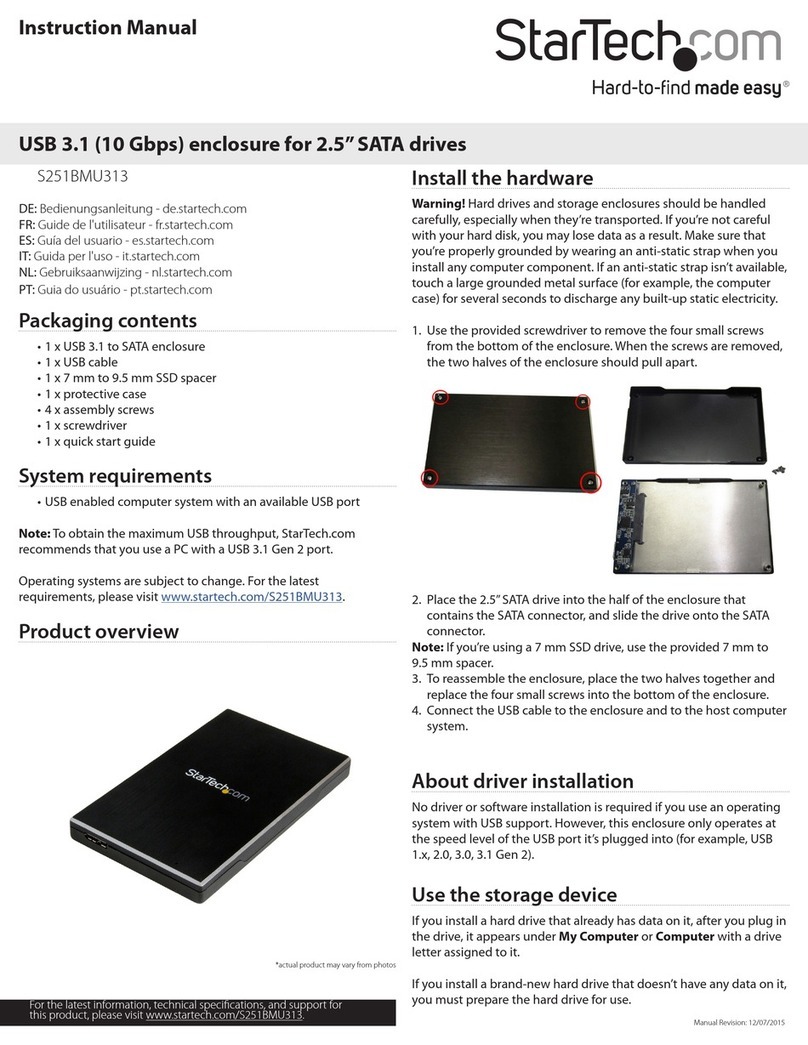Rugged, Reliable, Mobile, SecureTM
1-800-260-9800 www.CRU-DataPort.com
Drive/Drive Carrier Installation
1. Loosen and remove the four (4) M3 Phillips Flat Hd. screws located on
the sides of the drive carrier unit. Save these screws for Step 5.
2. Since the drive carrier unit is
shipped pre-assembled,
disassemble the drive
carrier unit into its three
main components (Figure 3).
3. Attach the SATA connector
on the Drive Carrier Circuit
Board to the drive (Figure 4).
4. Carefully turn the drive/circuit board assembly upside-down (drive
is bottom-mounted into bracket). Install the mounting bracket/bottom
plate assembly and secure with four (4) M3 screws (provided) as
shown in Figure 5. Make sure that the drive circuit board is properly
seated in the mounting bracket slot before tightening screws.
5. Carefully insert the drive/bracket assembly into the top cover and
secure with four (4) M3 screws (saved from Step 1).
Receiving Frame Installation
NOTES: Some DE50 models do not include a 5.25” adapter bracket.
Some DE50 models include three (3) accessory bags (instead of one).
These additional accessory bags contain:
Four (4) Phillips Shoulder screws (used for mounting the receiving frame
into certain Dell PC systems) and four (4) M3 Phillips Pan Head screws
(used for mounting the receiving frame into standard PC systems).
For 3.5” peripheral slots, use the appropriate screws (either Shoulder or M3
Pan Head) for mounting the receiving frame into your particular PC system.
NOTE: The unit ID number display is for ID display purposes only!
Limited Product Warranty
CRU-DataPort (CRU) warrants the Data Express DE50 to be free of sig-
nificant defects in material and workmanship for a period of three years
from the original date of purchase. CRU’s warranty is nontransferable
and is limited to the original purchaser.
Limitation of Liability
The warranties set forth in this agreement replace all other warranties. CRU ex-
pressly disclaims all other warranties, including but not limited to, the implied
warranties of merchantability and fitness for a particular purpose and non-infringe-
ment of third-party rights with respect to the documentation and hardware. No
CRU dealer, agent or employee is authorized to make any modification, exten-
sion, or addition to this warranty. In no event will CRU or its suppliers be liable
for any costs of procurement of substitute products or services, lost profits, loss
of information or data, computer malfunction, or any other special, indirect, con-
sequential, or incidental damages arising in any way out of the sale of, use of,
or inability to use any CRU product or service, even if CRU has been advised of
the possibility of such damages. In no case shall CRU’s liability exceed the actual
money paid for the products at issue. CRU reserves the right to make modifica-
tions and additions to this product without notice or taking on additional liability.
Certification
EMI Standard: FCC Part 15 Class B, CE
EMC Standard: EN55022, EN55024
FCC Certification
This device has been tested and found to comply with the limits for a Class B
digital device, pursuant to Part 15 of the FCC rules. Operation is subject to the
following two conditions:
1. This device may not cause harmful interference, and
2. This device must accept any interference received; including interfer-
ence that may cause undesired operation.
Register your product at www.CRU-DataPort.com
A7-050-0002 Rev. 2.1
For 5.25” peripheral slots, the 5.25” adapter bracket must be installed.
The receiving frame is side-mounted into the adapter bracket using four
(4) M3 Pan Head screws (provided).
With the drive carrier locked in place inside the receiving frame, install
the DE50 into the 5.25” drive opening in the computer or expansion
chassis. Use the appropriate guides to position the DE50 unit, and fas-
ten it into place with four (4) self-tapping screws (included). Mounting
holes are provided on each side and the bottom of the adapter bracket
to accommodate a variety of mounting configurations. Use the mounting
holes which best suit the computer or expansion chassis configuration.
Unit ID Select Switch Settings
The following table lists the Unit ID Select Switch settings. Refer to
Figure 1 for the location of the ID Select Switch inside the receiving frame.
Top
Cover
Drive Mounting
Bracket/Bottom Plate
Assembly
Drive Carrier
Circuit Board
2.5” SATA Drive
(not included)
Drive Carrier
Circuit Board
Drive w/ Circuit
Board Installed
M3 Phillips Flat Hd.
Screw (4 total)
Circuit
Board
Note: Make sure the circuit board is
properly seated in the bracket slot before
securing drive to the bracket assembly.
Figure 5: Drive Mounting
Bracket Installation
Figure 4: Drive Carrier Circuit Board Installation
Figure 3: Drive Carrier Components
Unit ID Select
Position 0123456789
Unit ID Number
Display Blank 0 1 Blank Blank 2 3 Blank Blank Blank