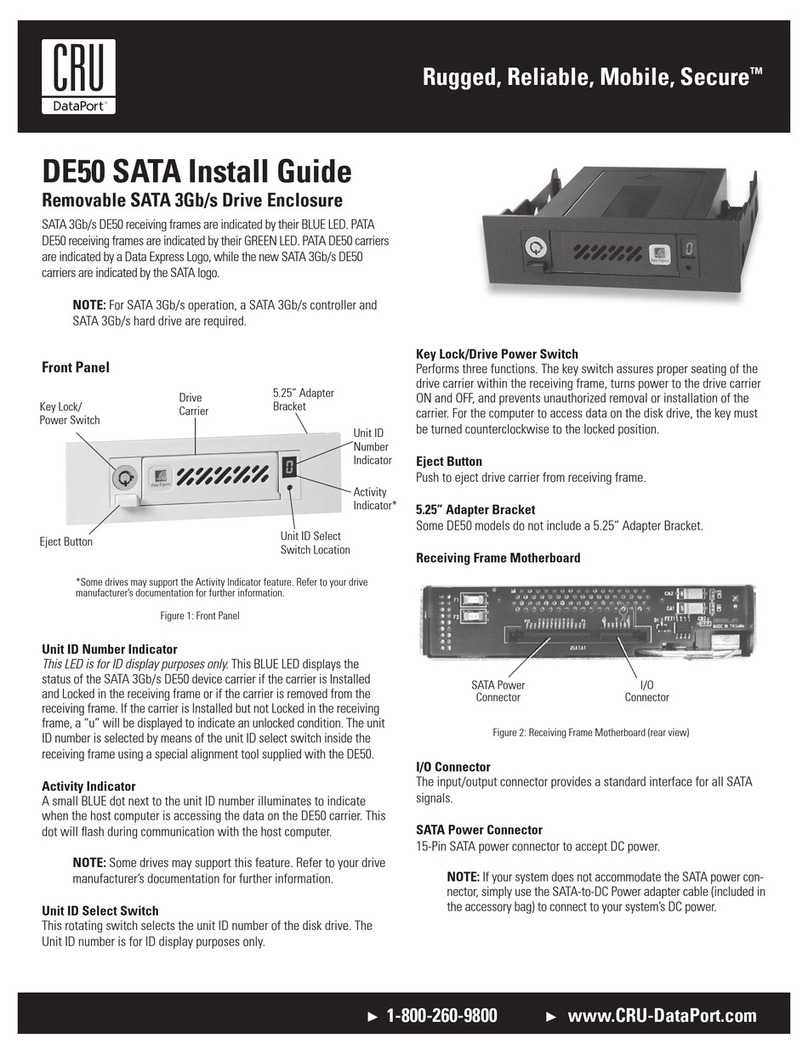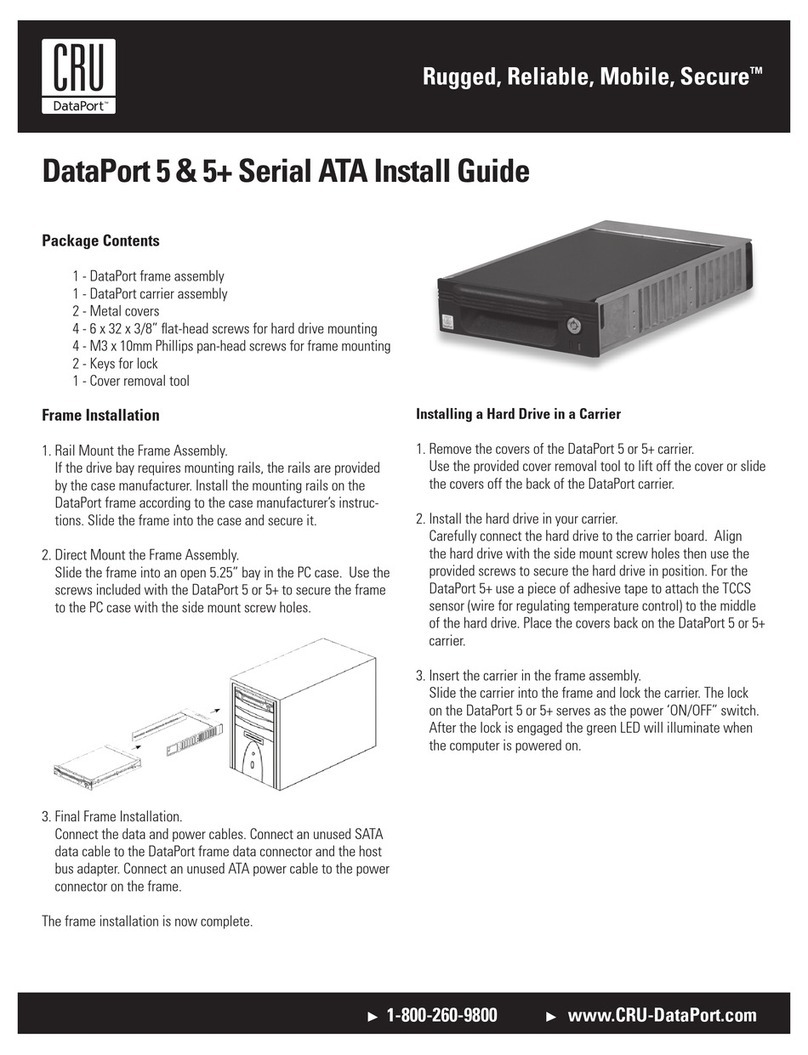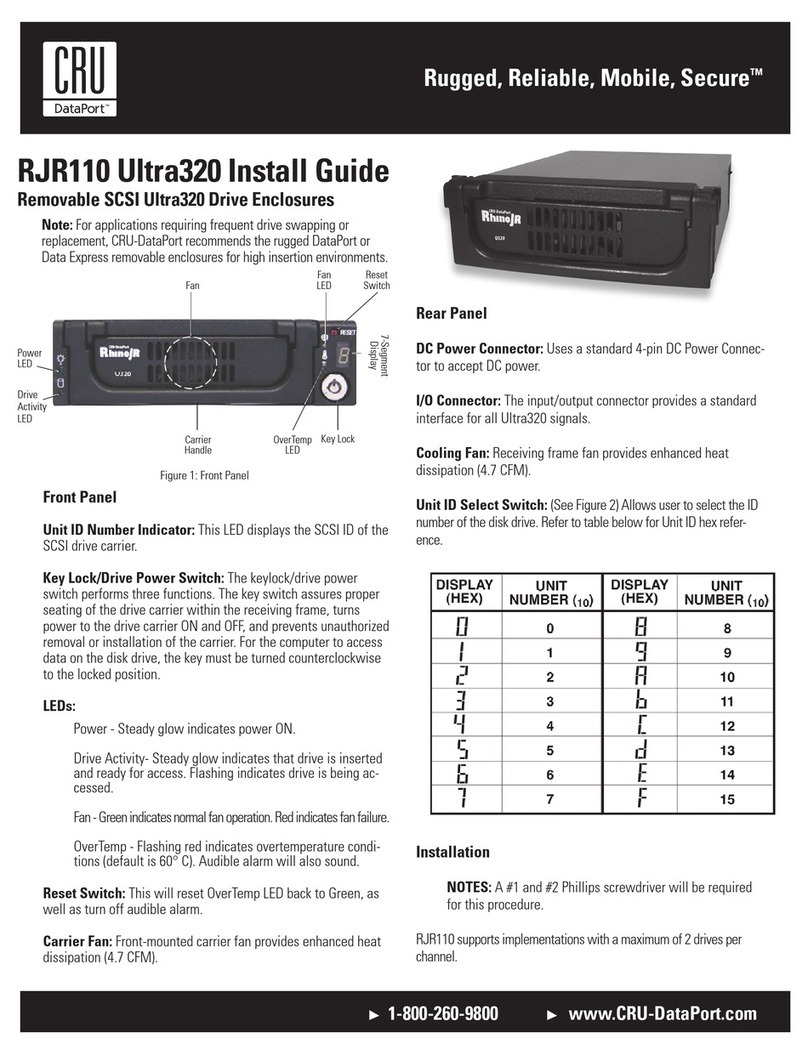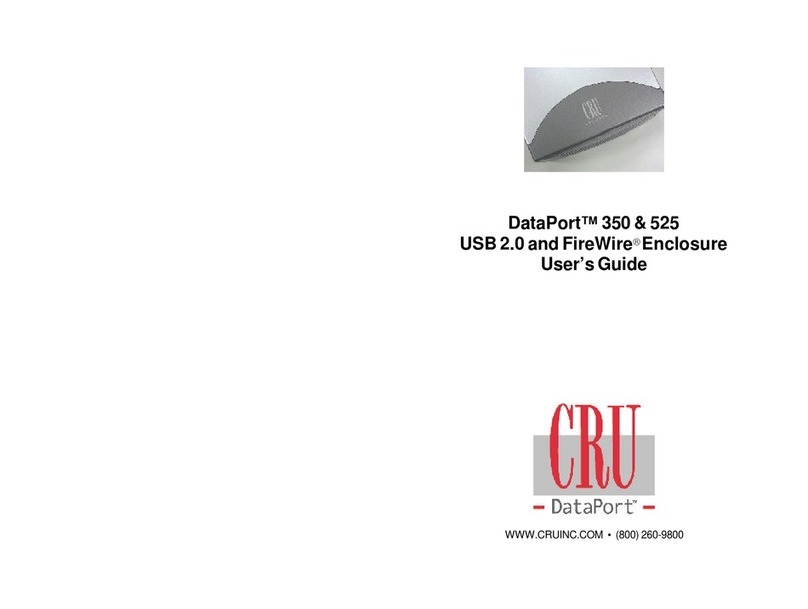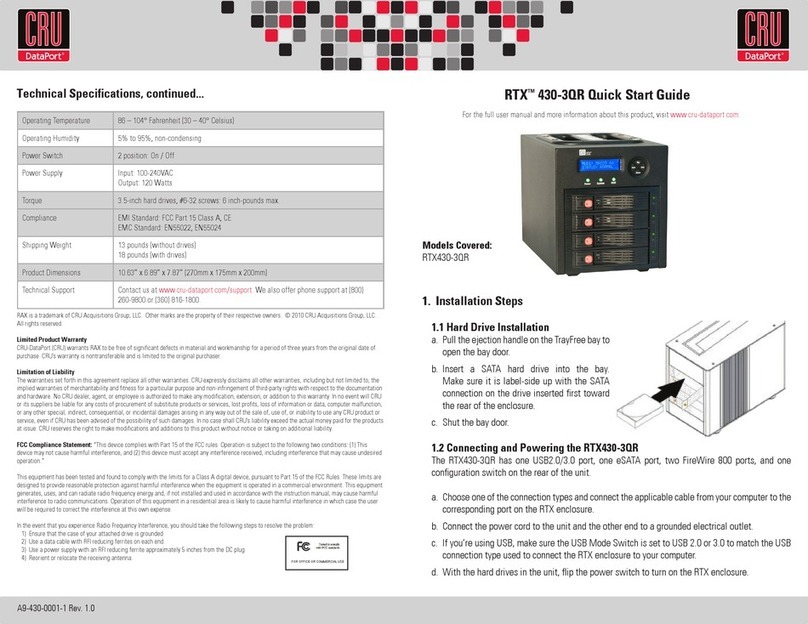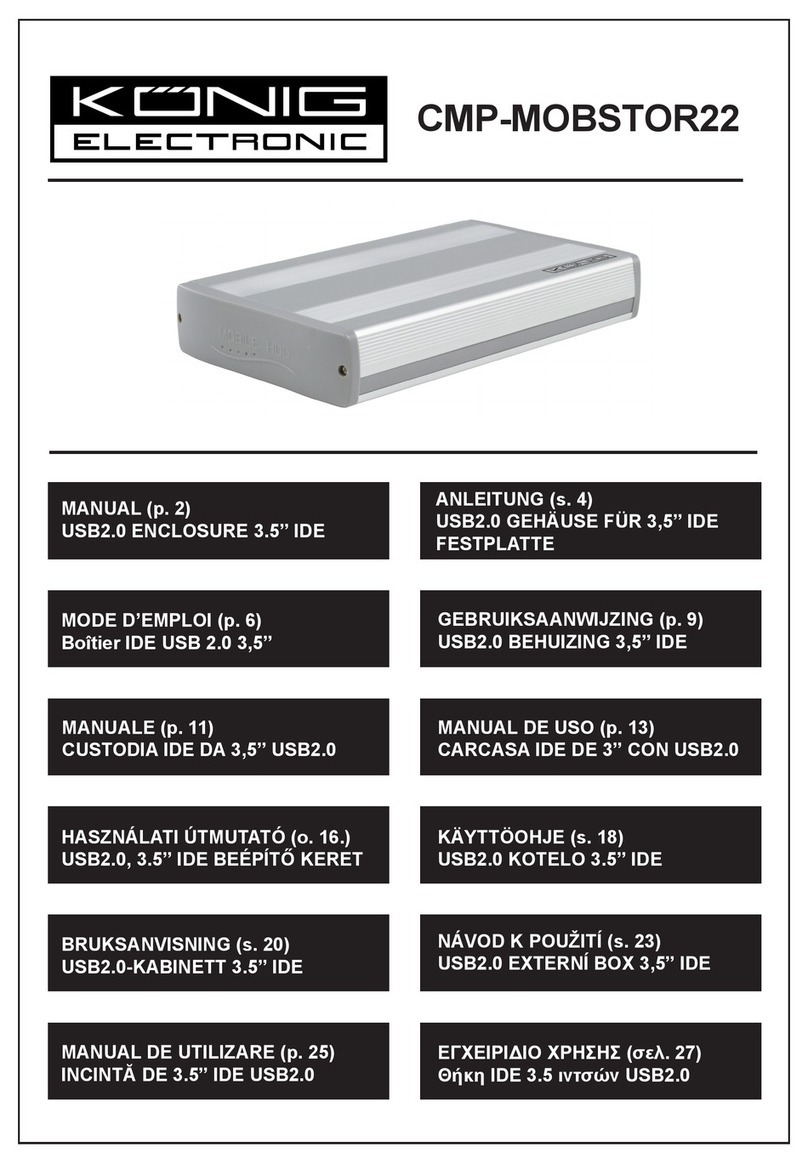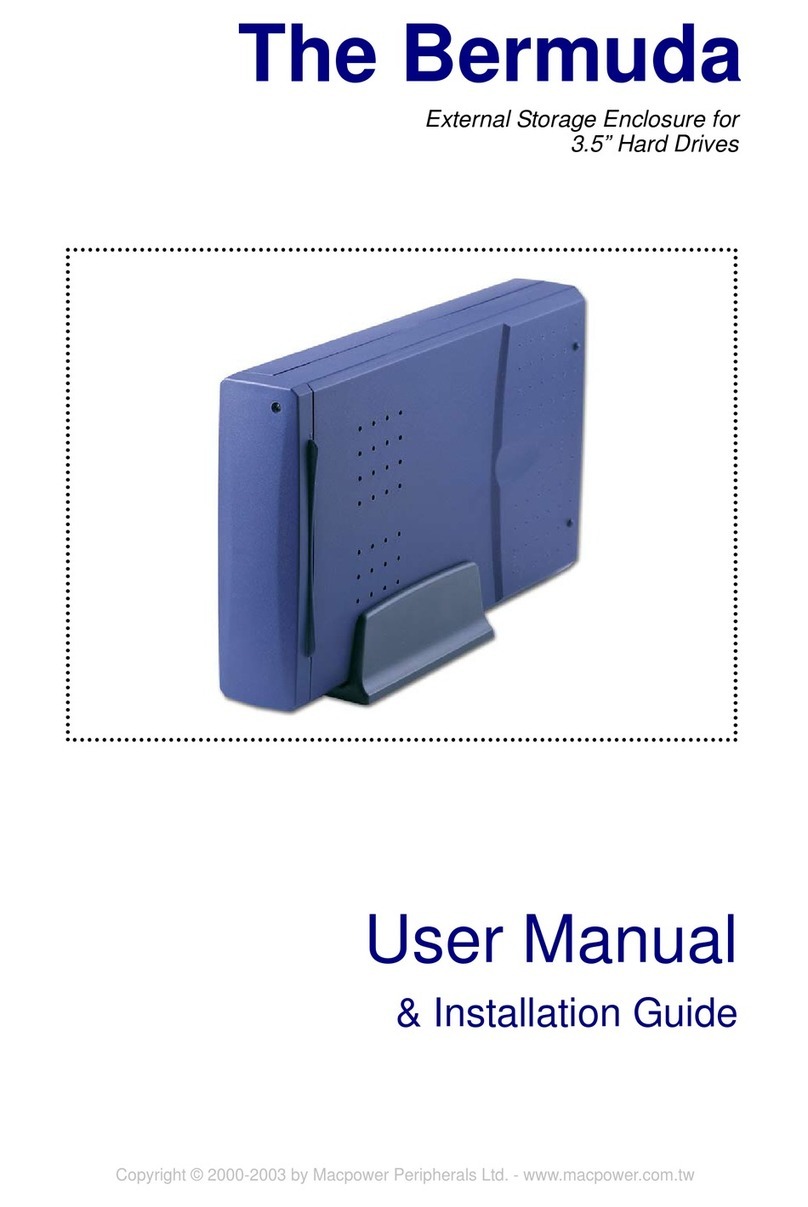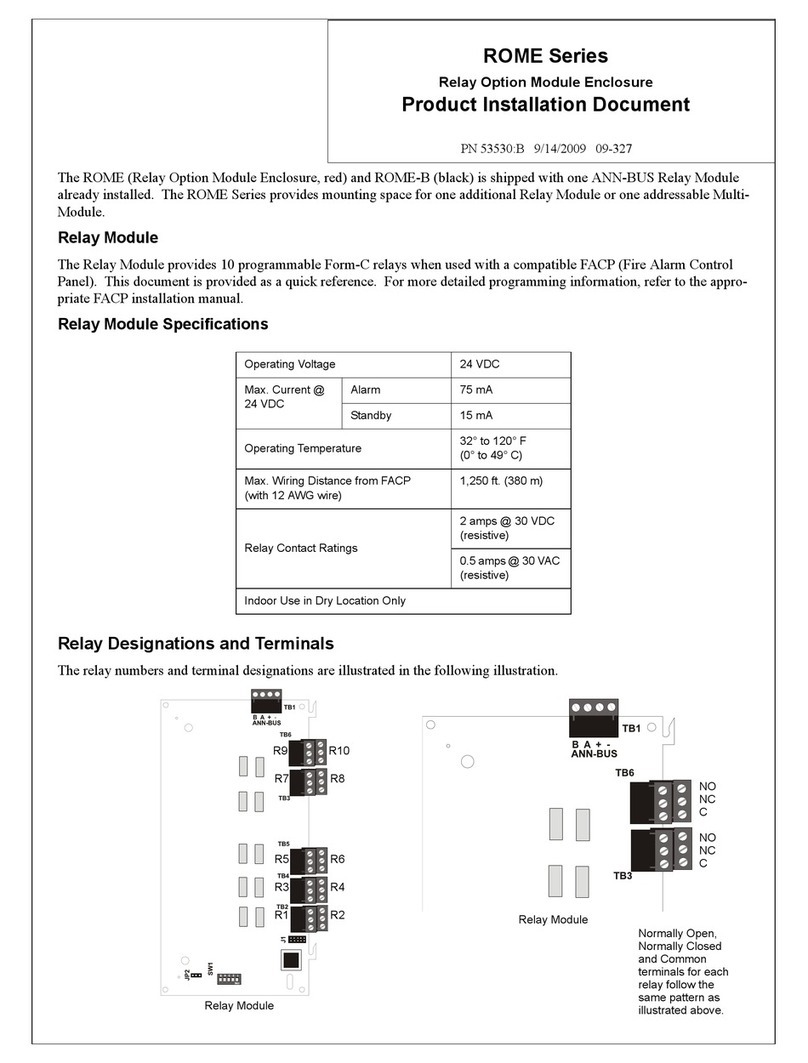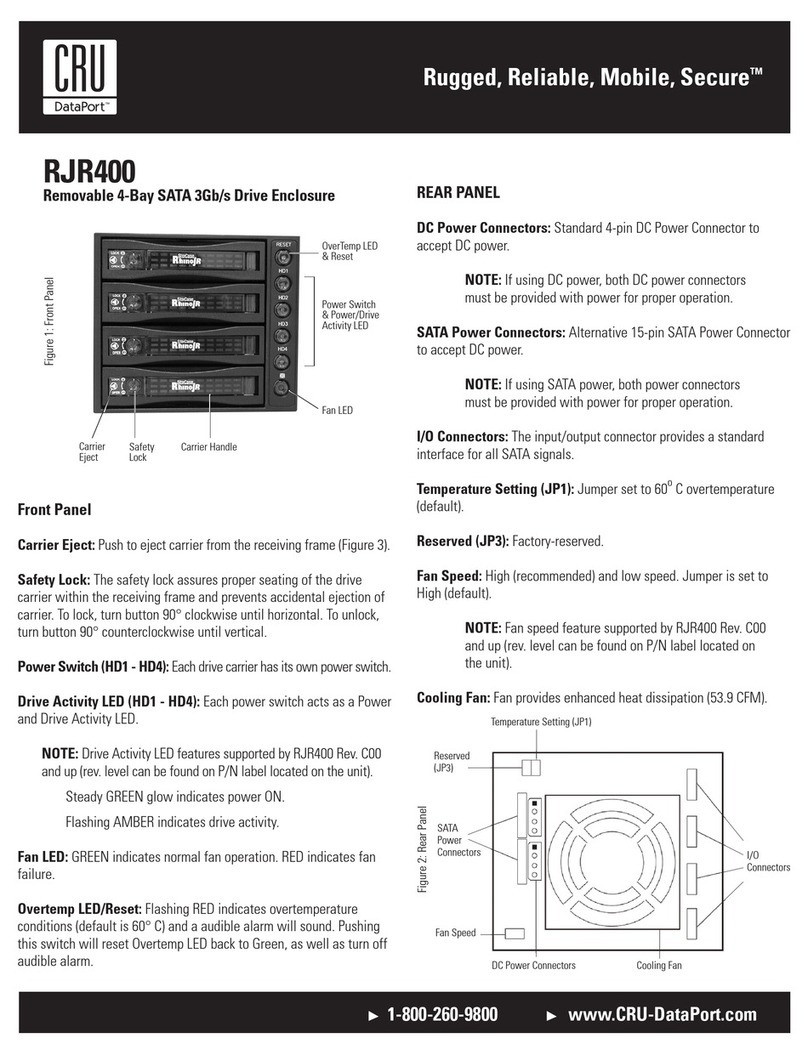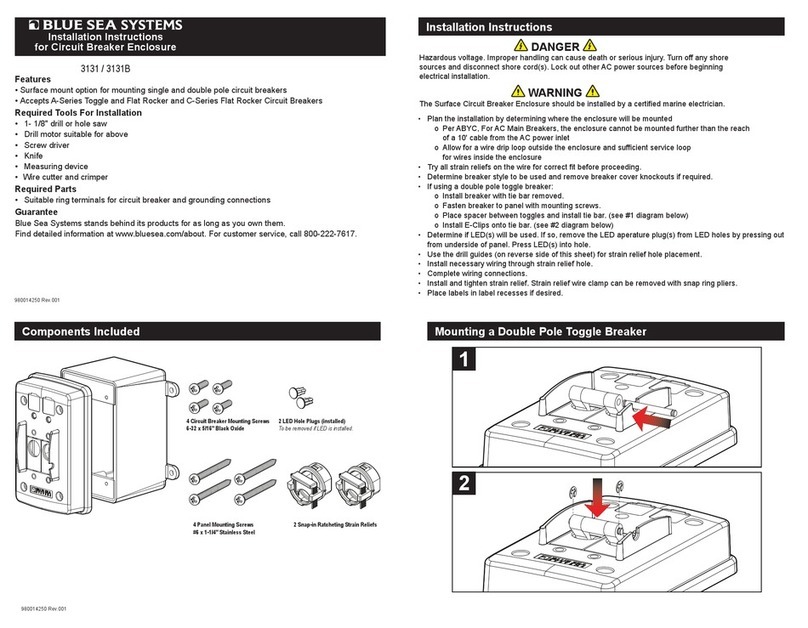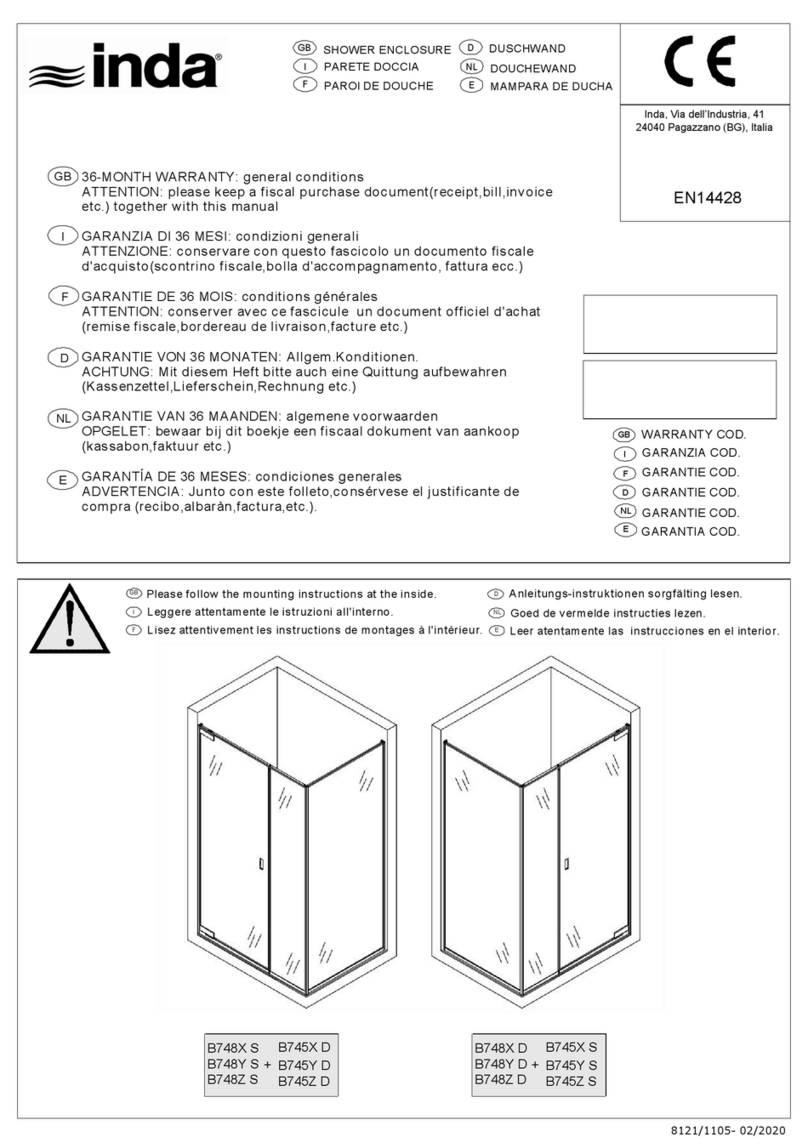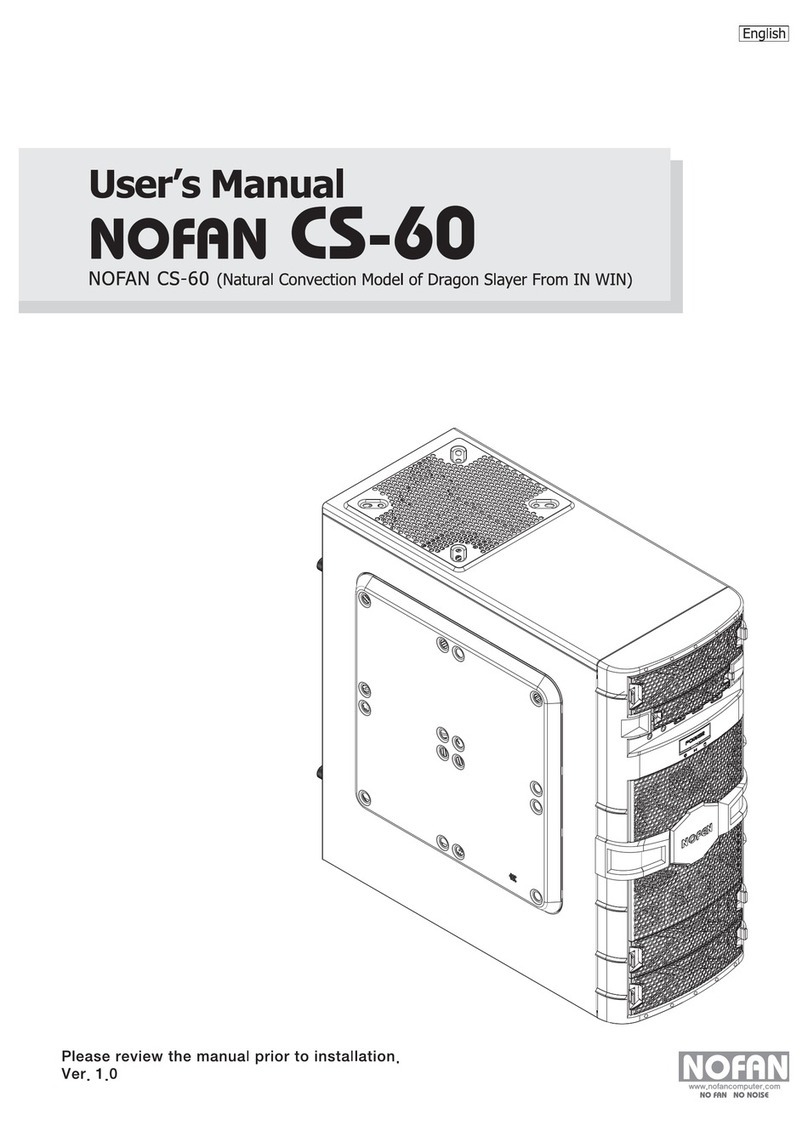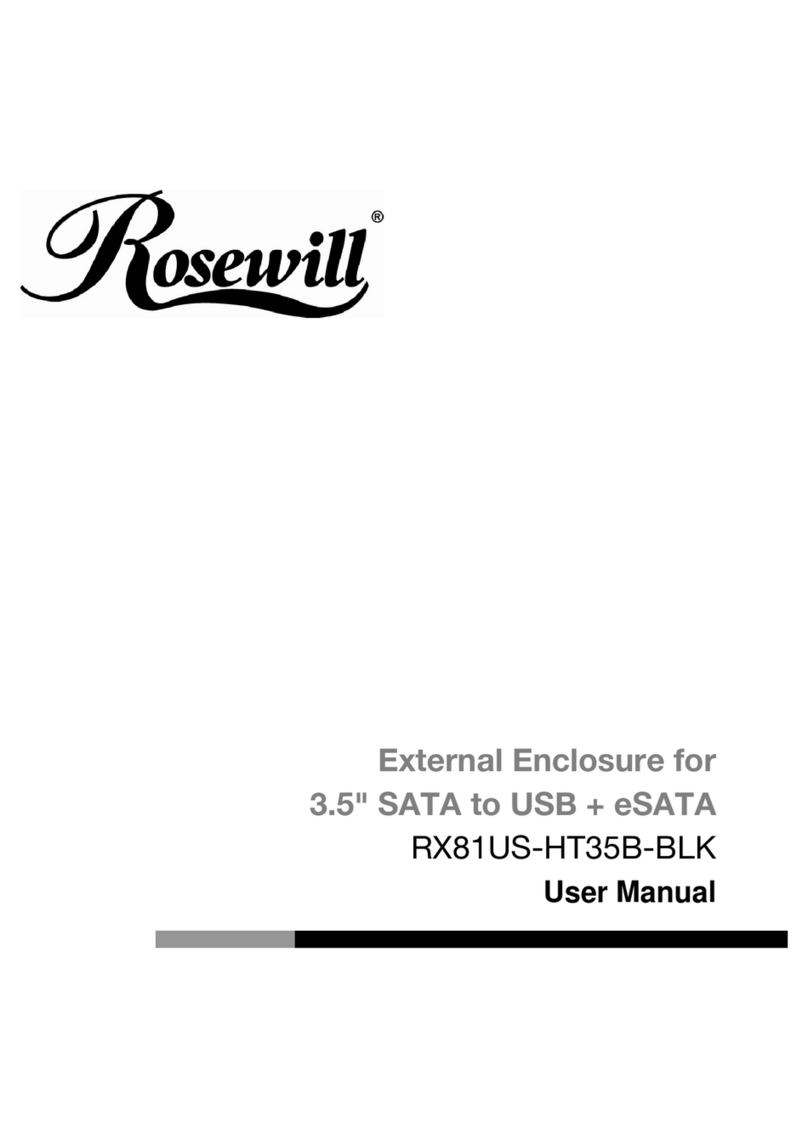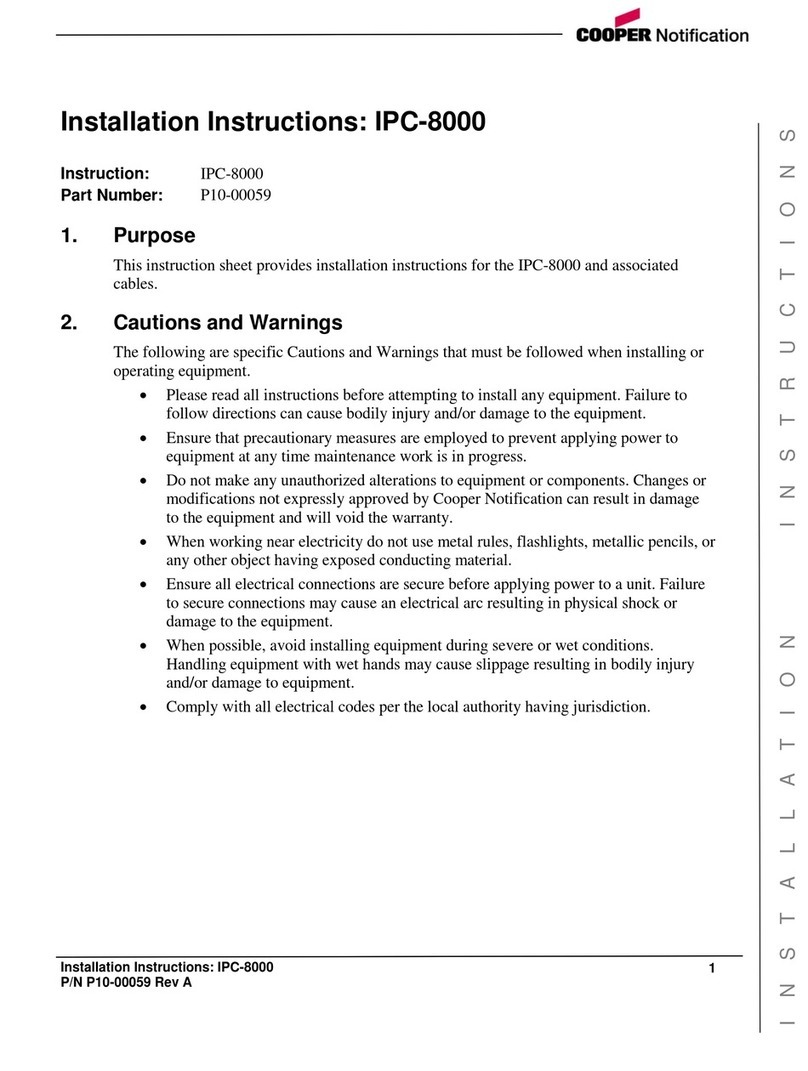Rugged, Reliable, Mobile, SecureTM
1-800-260-9800 www.CRU-DataPort.com
Master/Slave J2 Jumper Option on the Receiving Frame Mother-
board (Figure 3)
Master/Slave Selection Jumper (J2)
Master Drive configuration (Factory Default). Change jumper position to set
Slave Drive configuration.
Forces master/slave drive configuration on the receiving frame if JMP1
jumper option (located on the drive carrier circuit board) is configured to
Cable Select.
If using the Drive Select Method, this option is instead used to configure
the unit ID display (refer to Figure 4 for further information).
For 5.25” peripheral slots, the 5.25” adapter bracket must be installed. The
receiving frame is side-mounted into the adapter bracket using four (4) M3
Phillips Pan Head screws (provided).
With the drive carrier locked in place inside the receiving frame, install the
DE50 into the 5.25” drive opening in the computer or expansion chassis.
Use the appropriate guides to position the DE50 unit, and fasten it into
place with four (4) self-tapping screws (included). Mounting holes are pro-
vided on each side and the bottom of the adapter bracket to accommodate
a variety of mounting configurations. Use the mounting holes which best
suit the computer or expansion chassis configuration.
Unit ID Select Switches Settings
The following table lists the unit ID select switch settings and the valid AT/
IDE unit numbers. Please note that all invalid switch settings have shaded
boxes and result in a blank display in the receiving frame window.
NOTE: The unit ID number display is for ID display purposes only (when
using the Drive Select Method). The master/slave setting must still be set
on the DE50 unit itself (refer to Page 1 for further information).
Selecting the Unit ID Number
Use the alignment tool (provided) to select the ID number of the disk drive.
NOTE: The lock on the Data Express receiving frame functions as a
lock and a DC power switch for the carrier unit. The lock MUST be
engaged (turned counterclockwise) in order to supply power to the
carrier and installed drive unit.
Limited Product Warranty
CRU-DataPort (CRU) warrants the Data Express DE50 to be free of signifi-
cant defects in material and workmanship for a period of three years from
the original date of purchase. CRU’s warranty is nontransferable and is
limited to the original purchaser.
Limitation of Liability
The warranties set forth in this agreement replace all other warranties. CRU
expressly disclaims all other warranties, including but not limited to, the
implied warranties of merchantability and fitness for a particular purpose
and non-infringement of third-party rights with respect to the documen-
tation and hardware. No CRU dealer, agent or employee is authorized to
make any modification, extension, or addition to this warranty. In no event
will CRU or its suppliers be liable for any costs of procurement of substi-
tute products or services, lost profits, loss of information or data, computer
malfunction, or any other special, indirect, consequential, or incidental dam-
ages arising in any way out of the sale of, use of, or inability to use any CRU
product or service, even if CRU has been advised of the possibility of such
damages. In no case shall CRU’s liability exceed the actual money paid for
the products at issue. CRU reserves the right to make modifications and
additions to this product without notice or taking on additional liability.
Certification
EMI Standard: FCC Part 15 Class B, CE
EMC Standard: EN55022, EN55024
FCC Certification
This device has been tested and found to comply with the limits for a Class B digital
device, pursuant to Part 15 of the FCC rules. Operation is subject to the following two
conditions:
1. This device may not cause harmful interference, and
2. This device must accept any interference received; including interfer-
ence that may cause undesired operation.
Register your product at www.CRU-DataPort.com
A7-050-0001 Rev 2.1
Figure 3: Receiving Frame
Motherboard (rear view)
Figure 5: Unit ID Select Switch Location
I/O
Connector
Master Drive Select (0)
(Factory Default)
Slave Drive
Select (1)
5.25” Adapter Bracket
(shown installed)
Key Lock &
Power Switch
Eject Button
Unit ID Select
Switch Location Unit ID Number
Indicator
Figure 4: Unit ID Select Switch Settings
J2 DC Power
Connector
= Pin1
Activity Indicator
Unit ID Select
Position 0123456789
Unit ID Select
Position XMas-
ter Slave X X Mas-
ter Slave XXX
Unit ID Number
Display Blank 0 1 Blank Blank 2 4 Blank Blank Blank