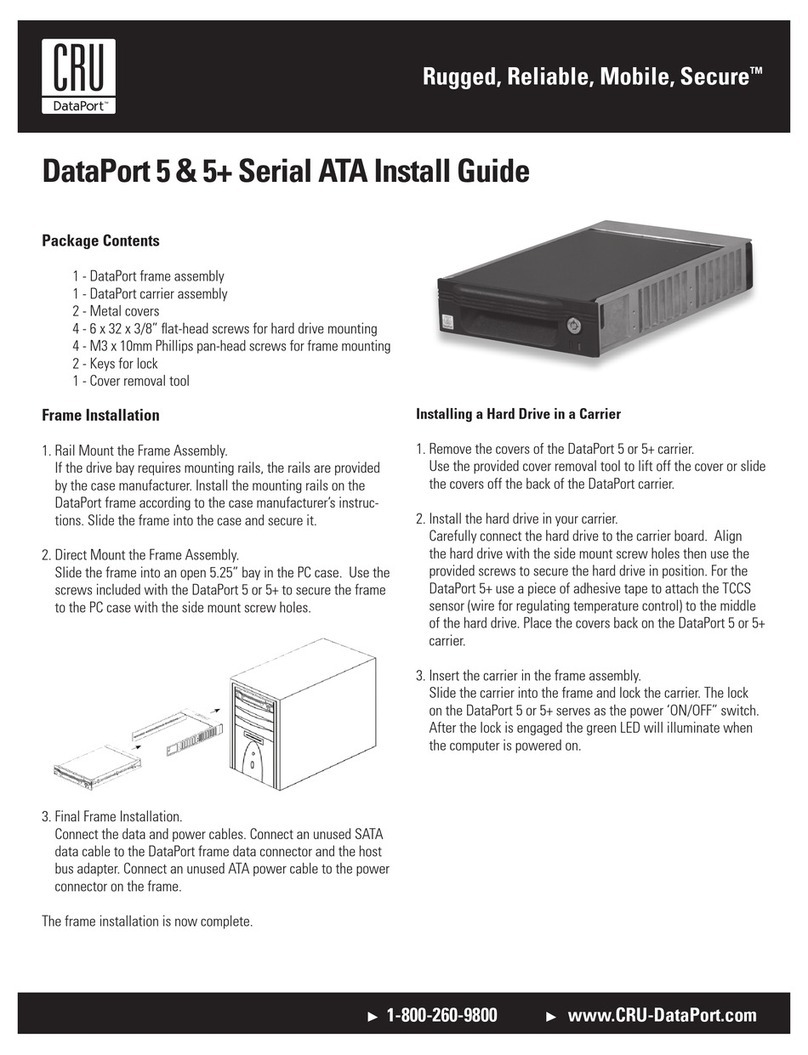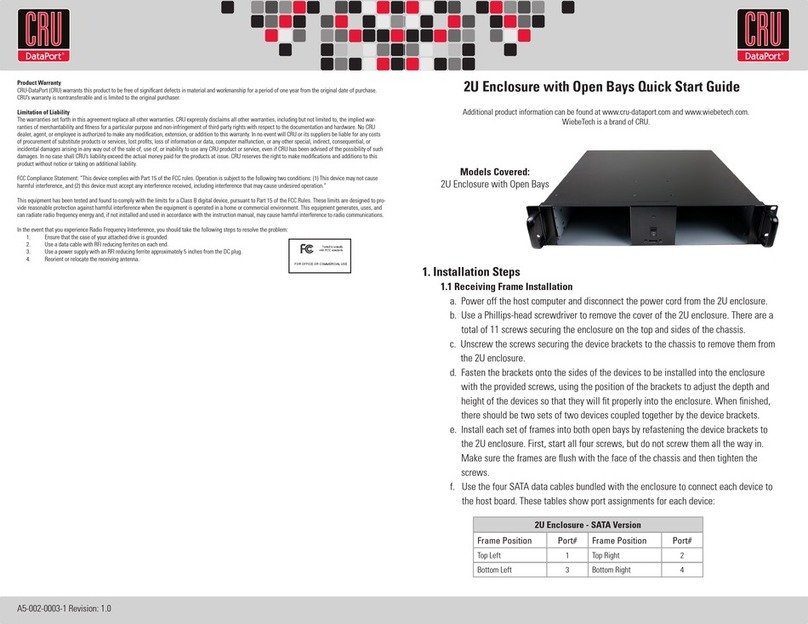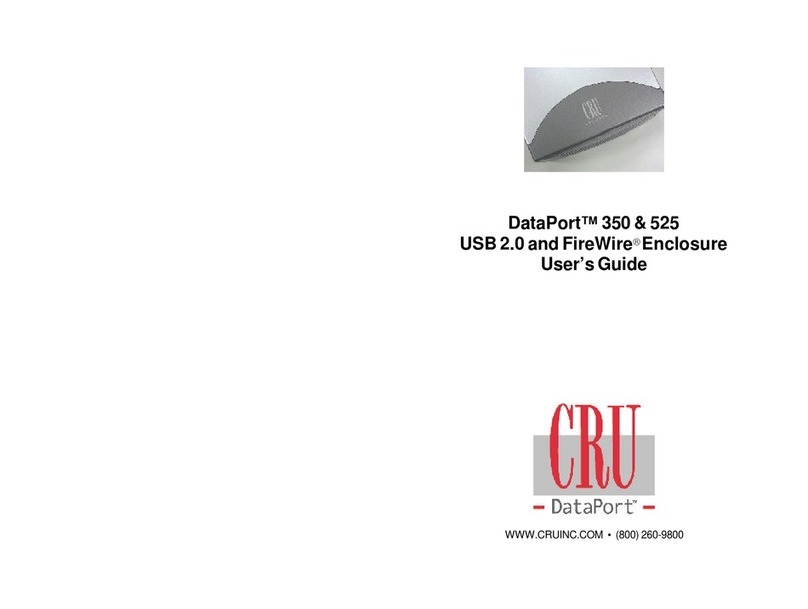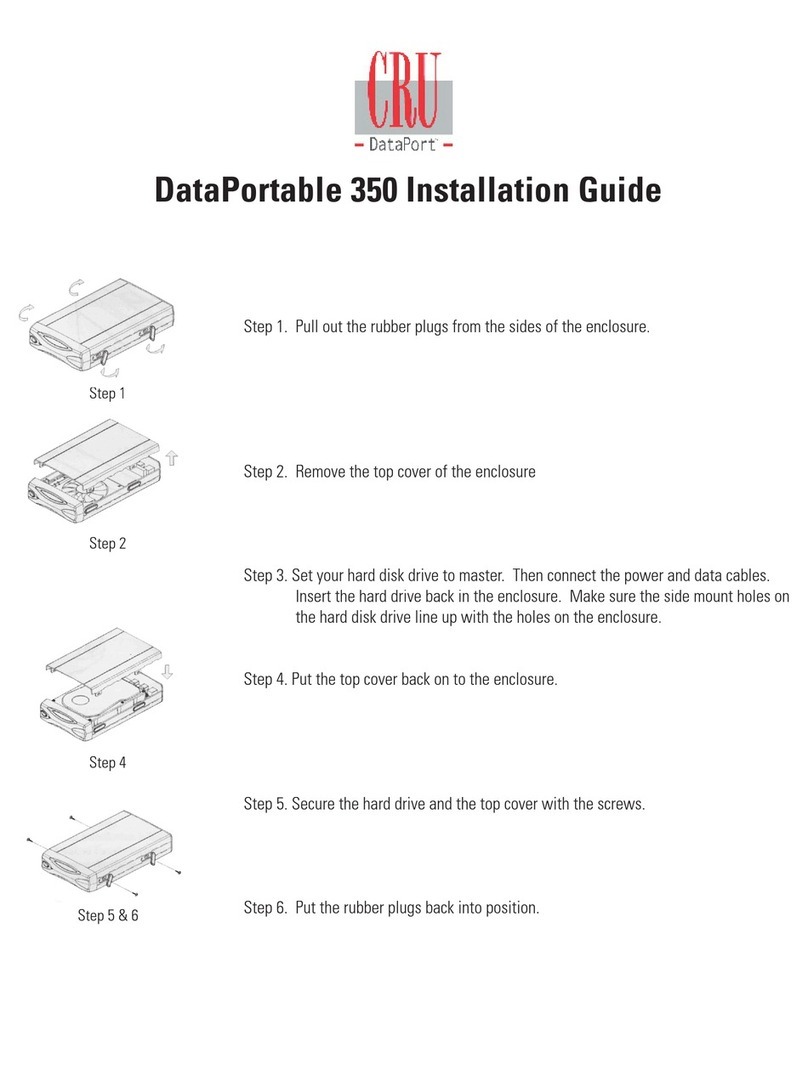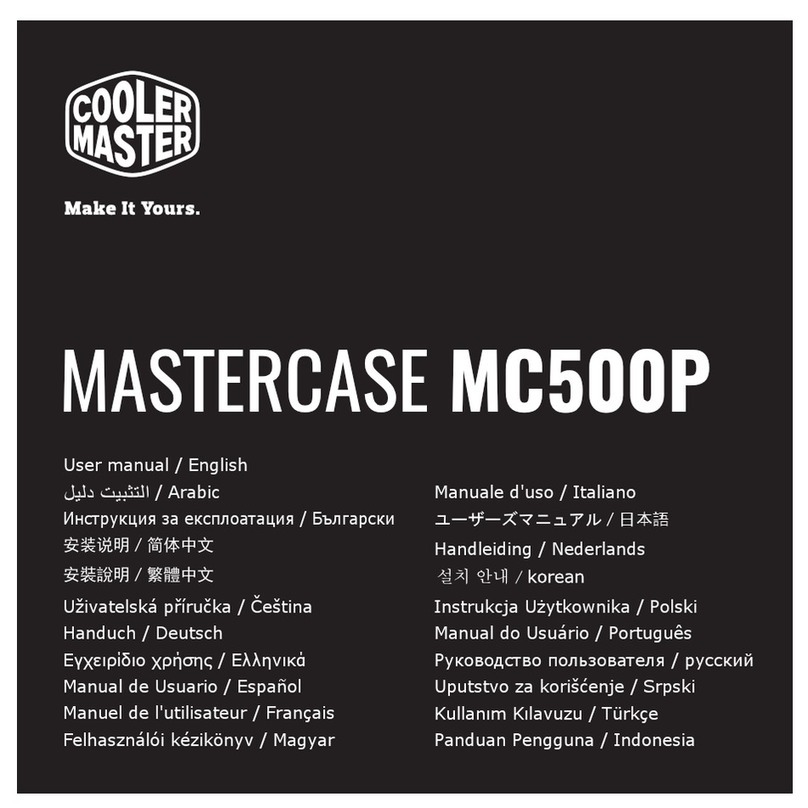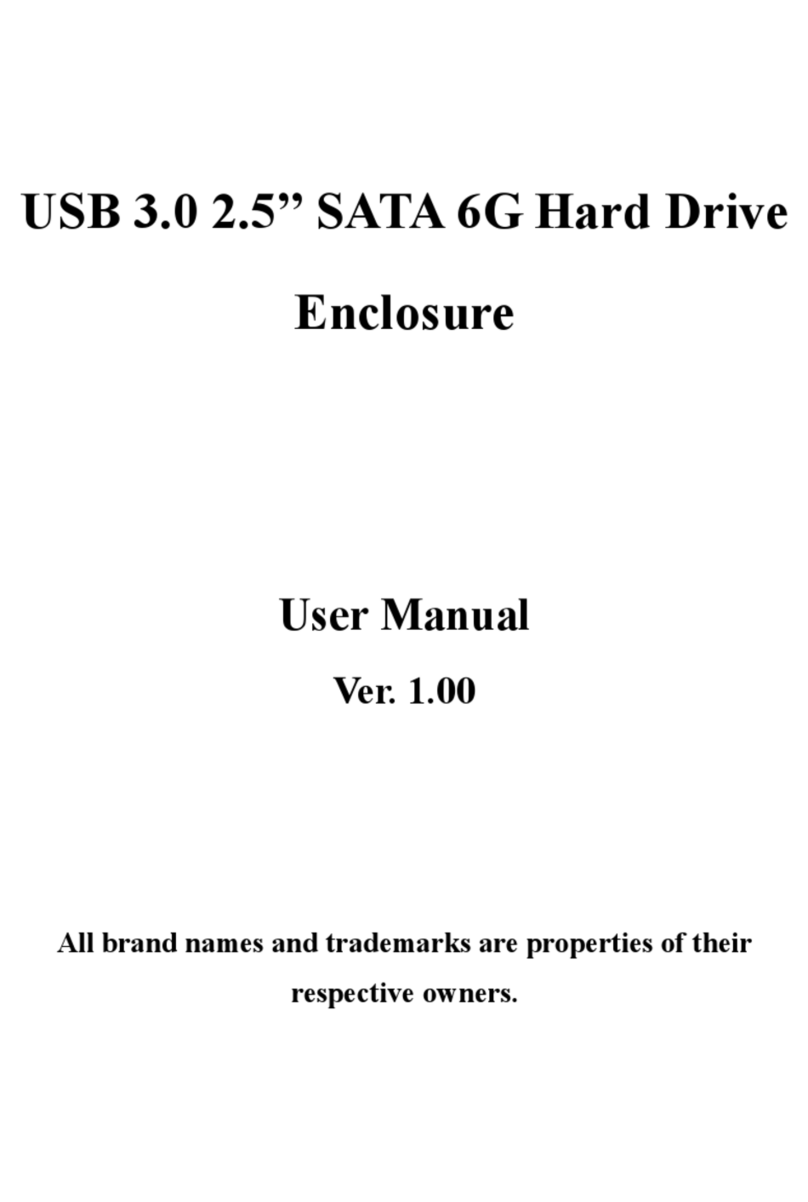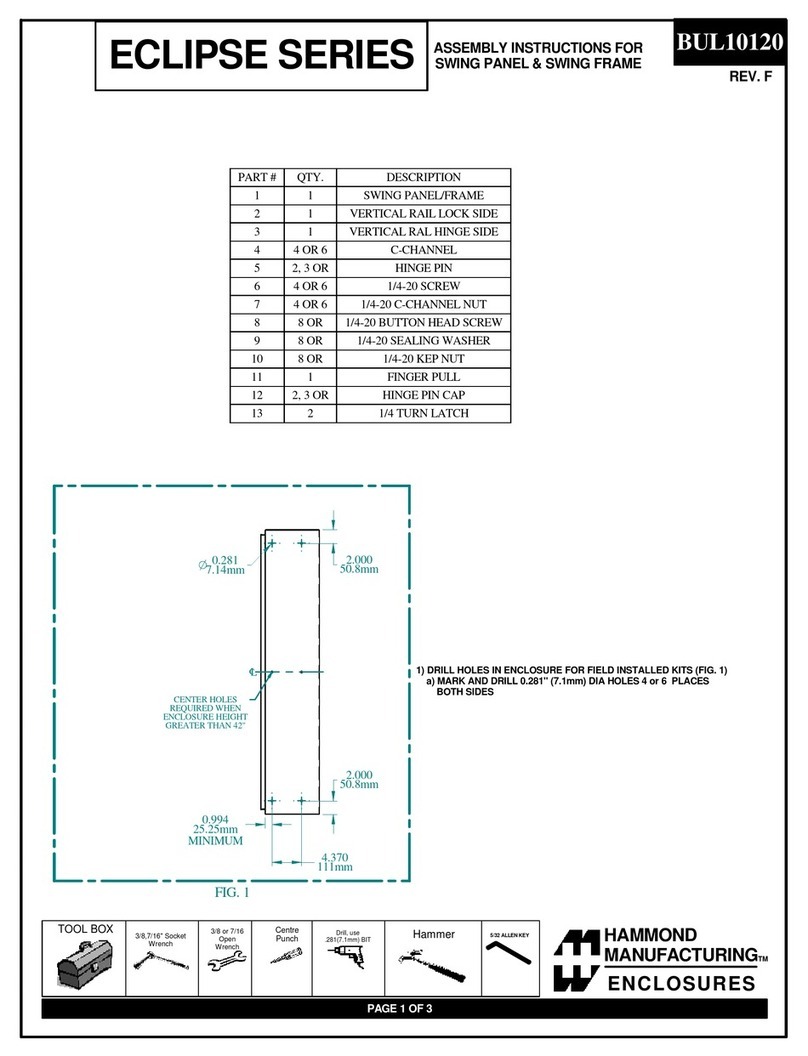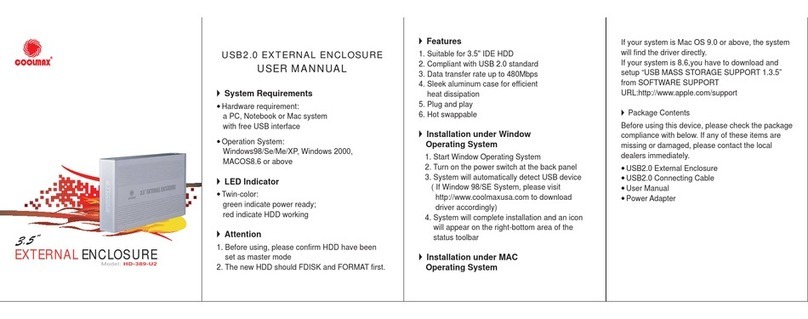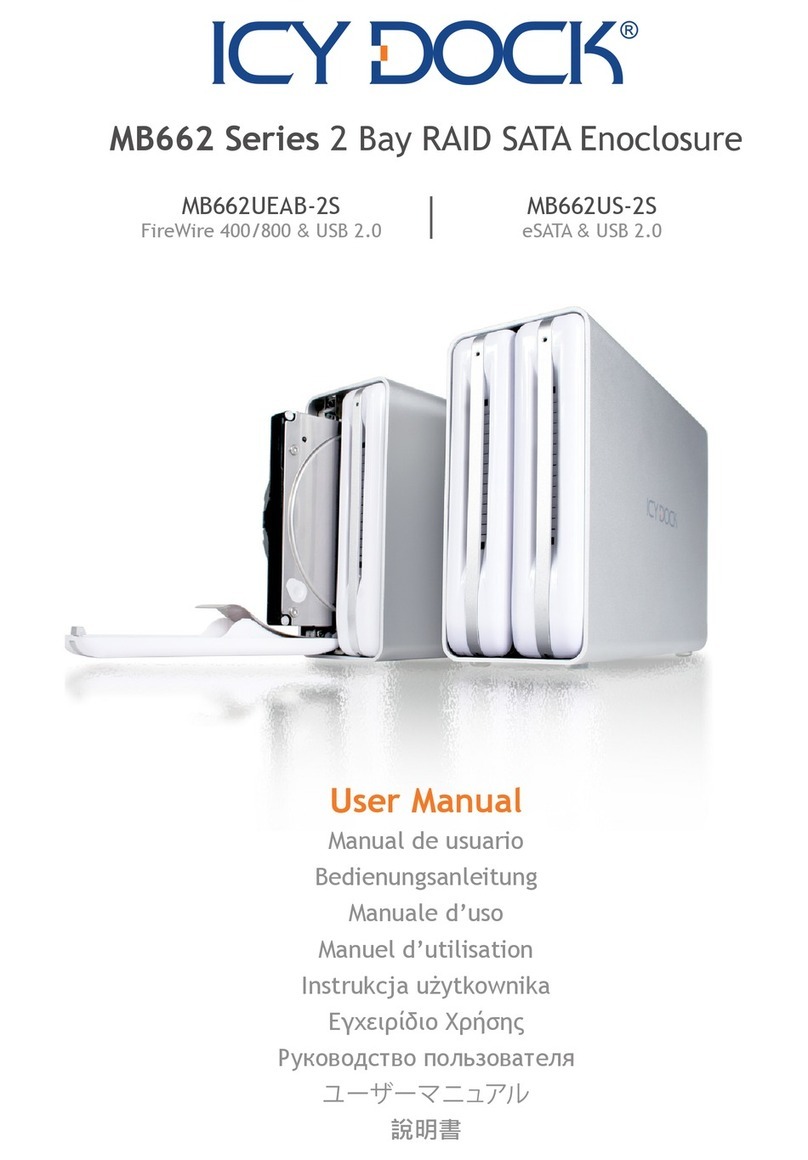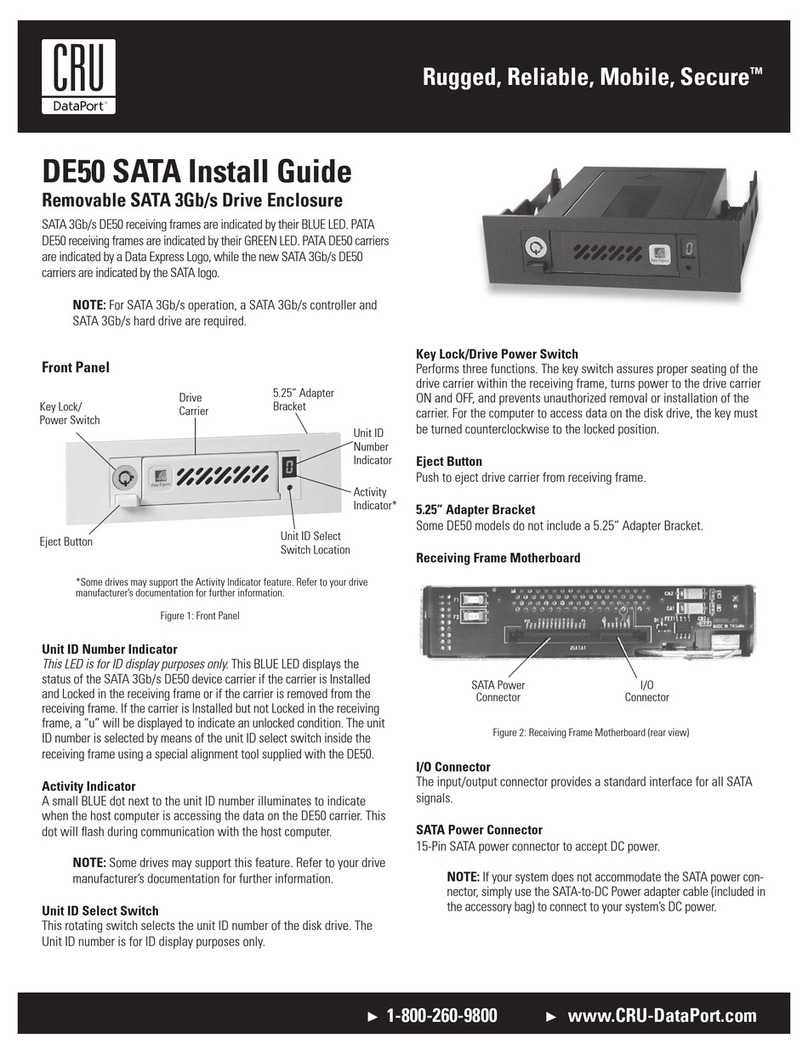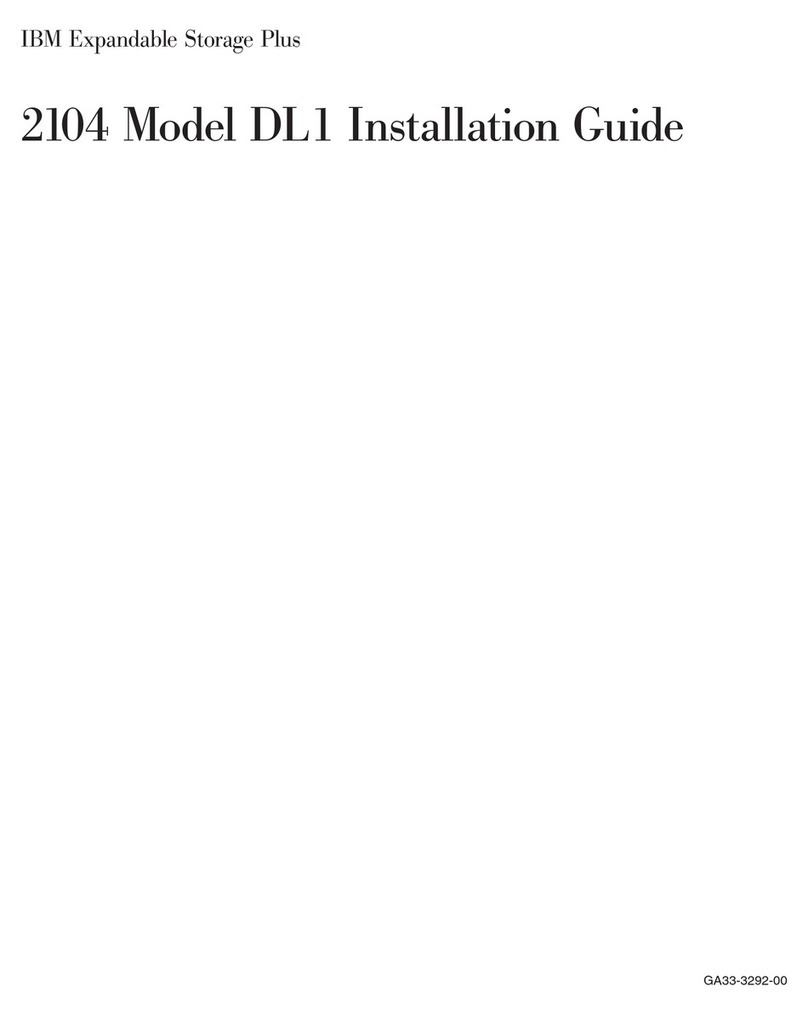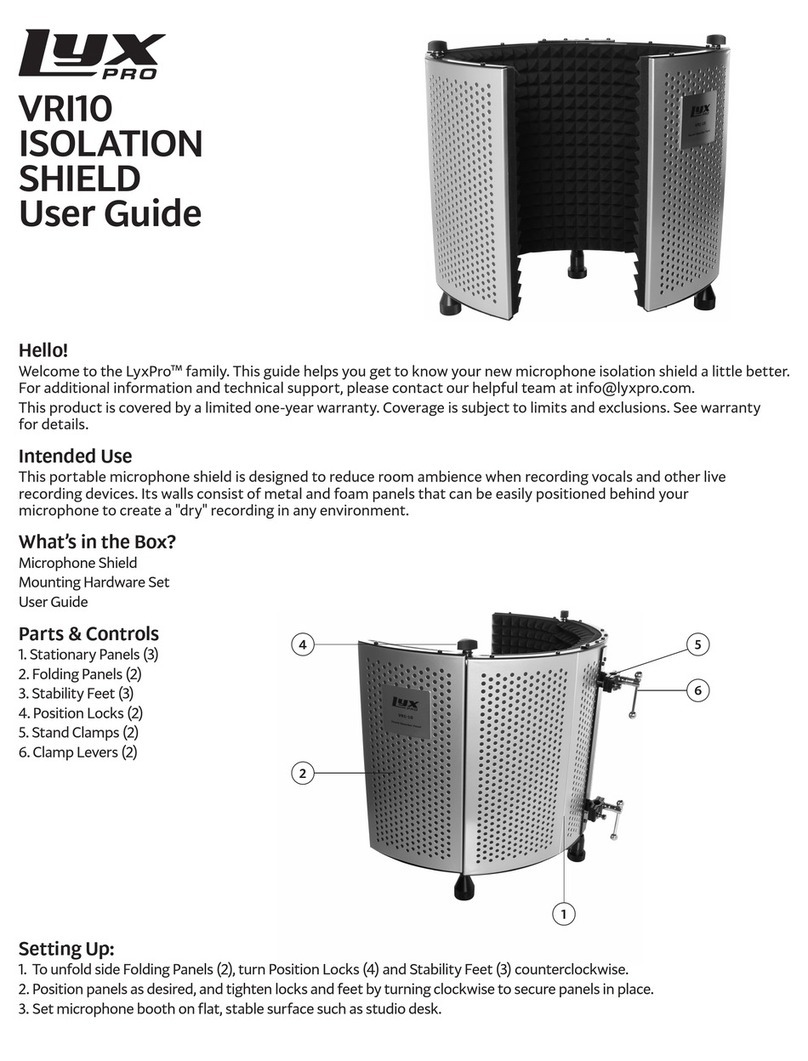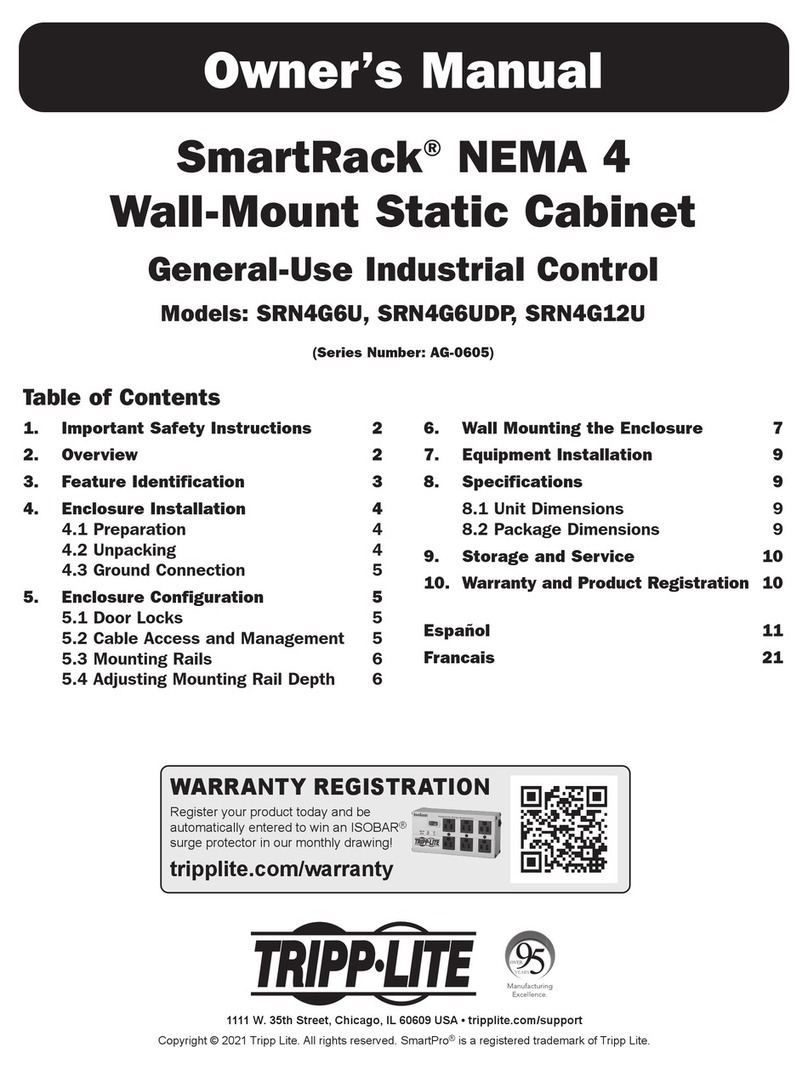Rugged, Reliable, Mobile, SecureTM
1-800-260-9800 www.CRU-DataPort.com
You have finished the installation and your DataPort 3
is ready to operate.
Operation
Turn on the Power
The lock on the CRU DataPort 3 locks the carrier in
place and also serves as an “ON/OFF” switch for the
power. Turn the lock 90 degrees clockwise to the “ON”
position before turning on the computer. When the
computer is turned on, the “Power On” LED (green
light emitting diode below the key on the frame as-
sembly) is illuminated, and the system should operate
normally.
IMPORTANT: READ THE FOLLOWING BEFORE REMOV-
ING THE CARRIER.
Removing the DataPort 3 carrier while the computer is
operating is not recommended. If you need to remove the
carrier while the computer is running, observe the following
precautions:
Wait until the drive activity light has stopped, indicat-
ing that no read/write activity is occurring. If your sys-
tem uses a disk caching program, ensure that all the
data has been written to the hard drive. Turn off the
drive by turning the key to the “OFF” (vertical) position.
The power LED will go off, indicating that the power
has been cut. Wait 10 to 15 seconds for the drive to
stop spinning, and then remove the carrier.
CRU is not liable for loss of data. It is the user’s re-
sponsibility to follow these important procedures to
safeguard data.
Troubleshooting
No Power
Make sure the lock of the DataPort 3 is turned to the
“ON” position and the green power LED light is on.
Check the 4-pin DC power connection both inside the
carrier and on back of the frame.
Drive Not Recognized by Computer
First check all of the cable connections. For IDE check
the Master/Slave mode setting on the drive. Ensure
the carrier and frame are fully seated and none of the
pins were bent during carrier insertion.
Fan Failure
For Fan Failure contact CRU Technical Support.
Product Warranty
CRU-DataPort (CRU) warrants the DataPort 3 to be free of
significant defects in material and workmanship for a period
of two (2) years from the original date of purchase. CRU’s
warranty is nontransferable and is limited to the original
purchaser.
Limitation of Liability
The warranties set forth in this agreement replace all
other warranties. CRU expressly disclaims all other war-
ranties, including but not limited to, the implied warranties
of merchantability and fitness for a particular purpose and
non-infringement of third-party rights with respect to the
documentation and hardware. No CRU dealer, agent or
employee is authorized to make any modification, exten-
sion, or addition to this warranty. In no event will CRU or its
suppliers be liable for any costs of procurement of substi-
tute products or services, lost profits, loss of information or
data, computer malfunction, or any other special, indirect,
consequential, or incidental damages arising in any way out
of the sale of, use of, or inability to use any CRU product or
service, even if CRU has been advised of the possibility of
such damages. In no case shall CRU’s liability exceed the
actual money paid for the products at issue. CRU reserves
the right to make modifications and additions to this product
without notice or taking on additional liability.
Register your product at www.CRU-DataPort.com
A5-003-0001 Rev. 2.1