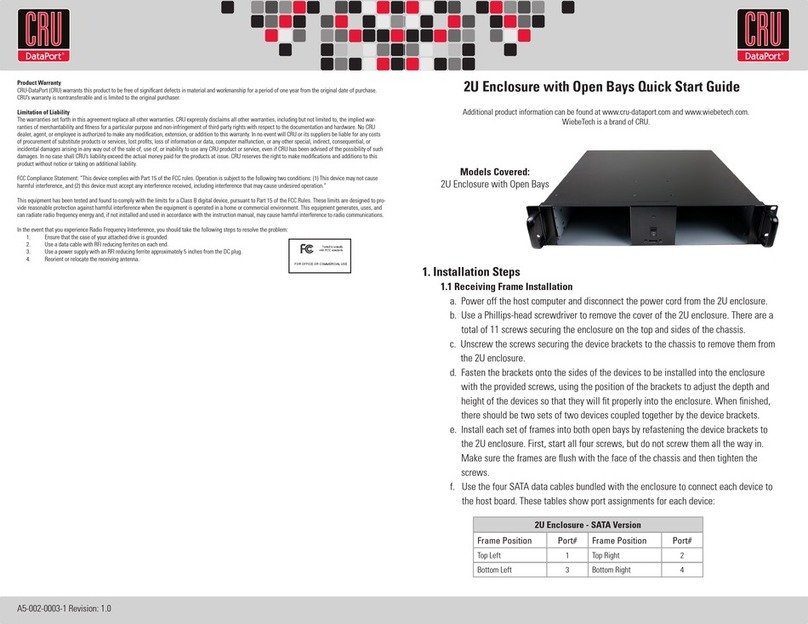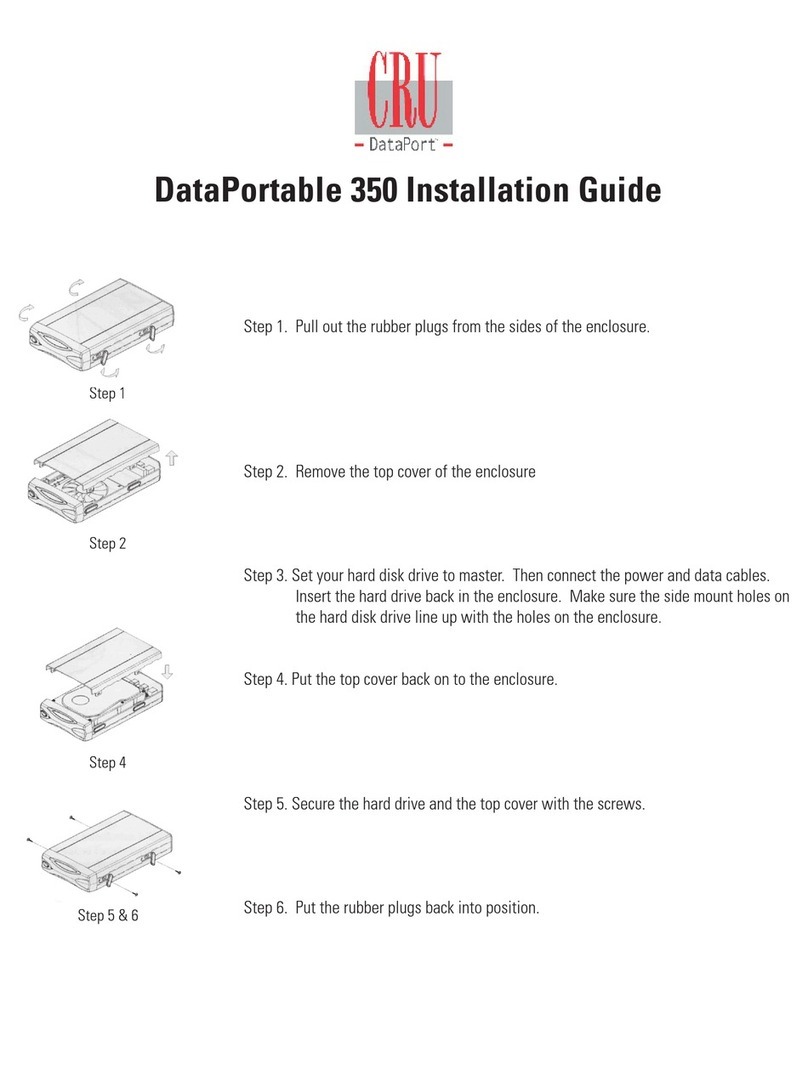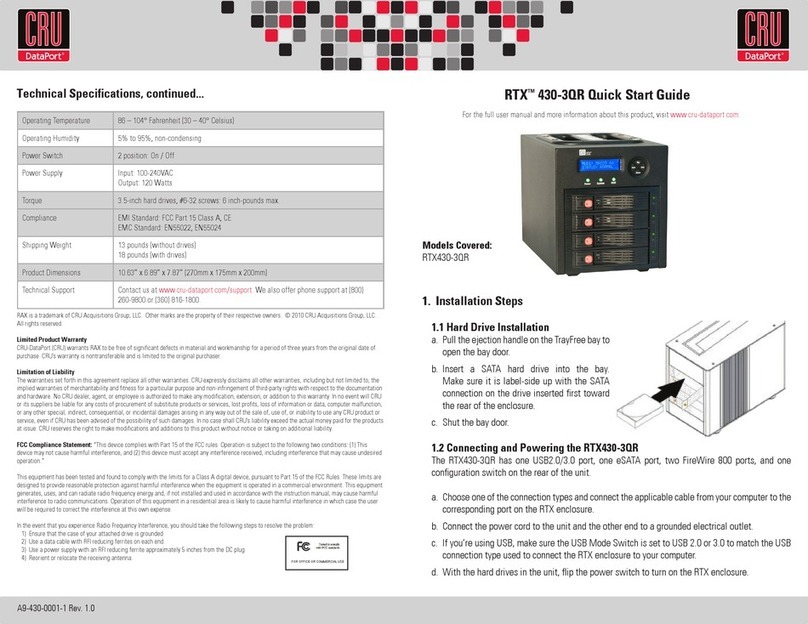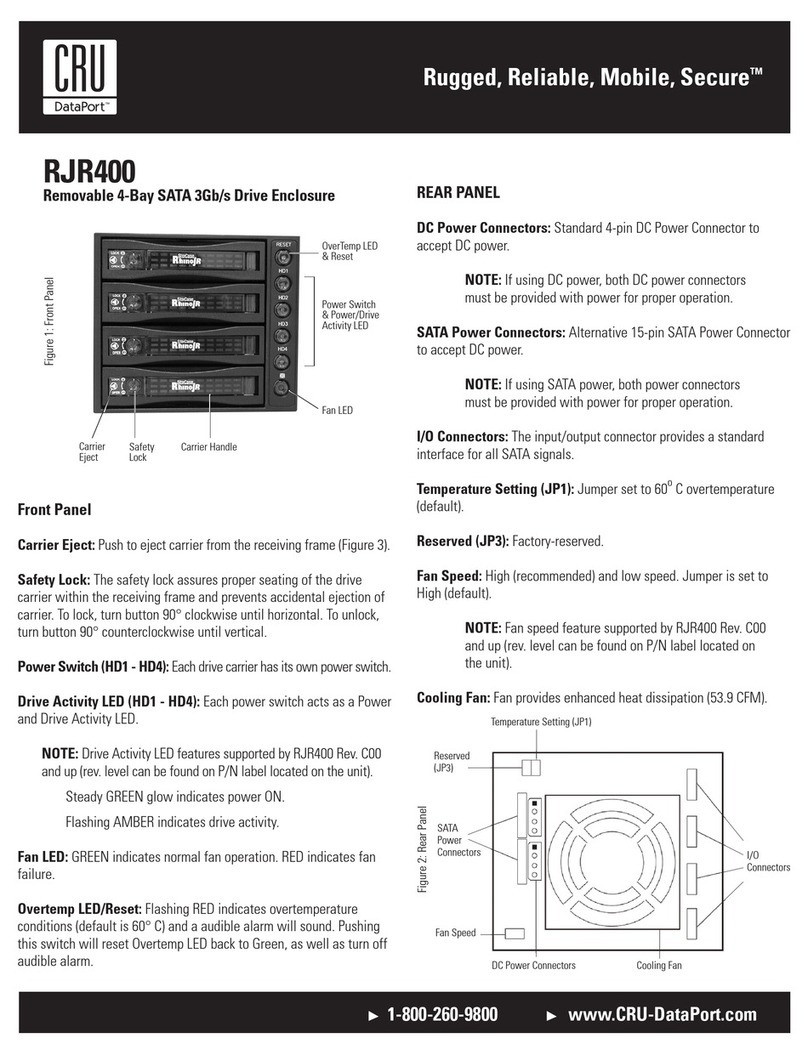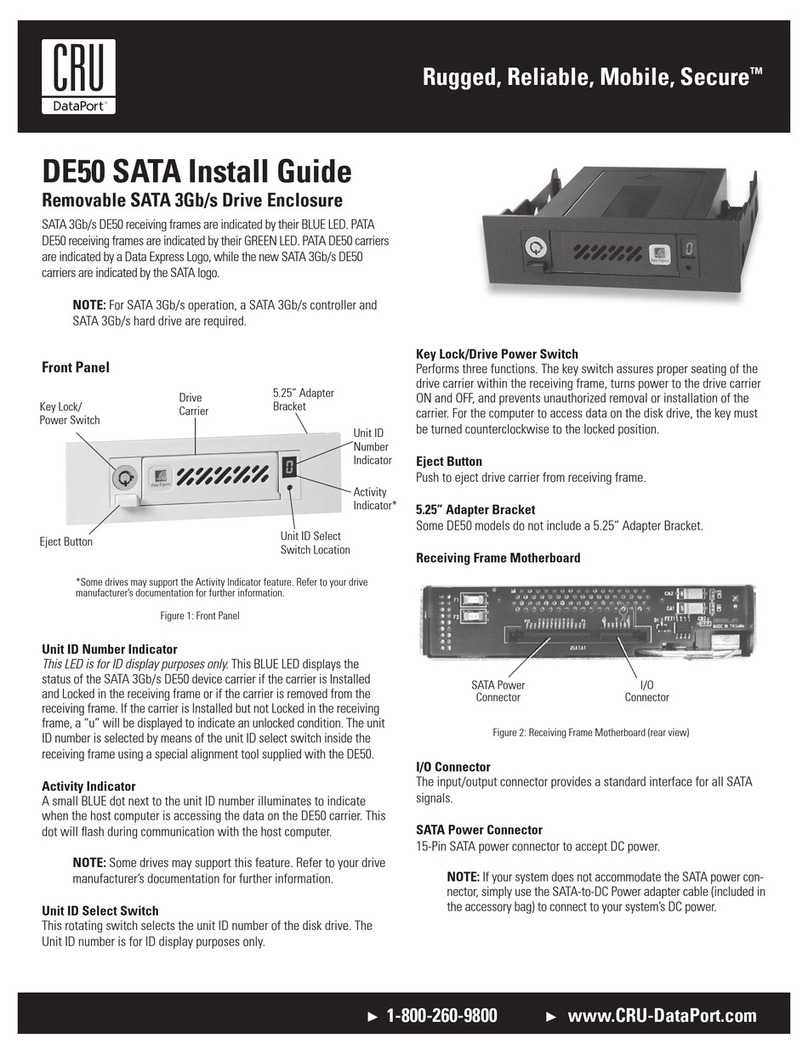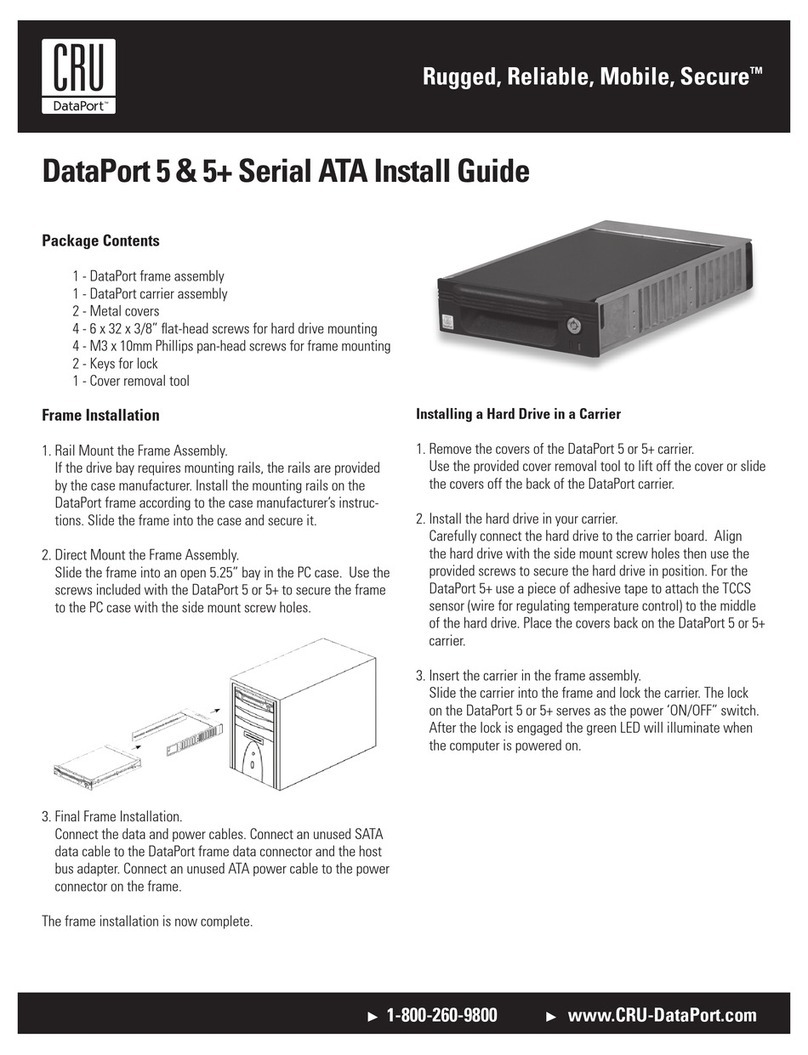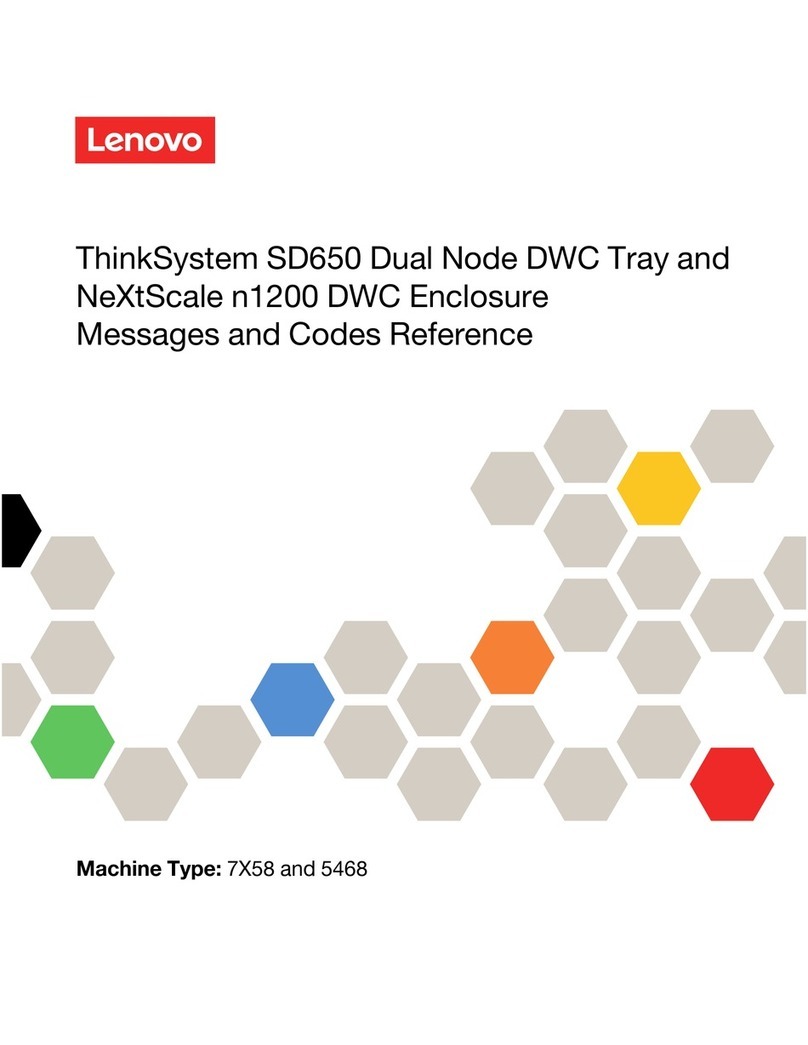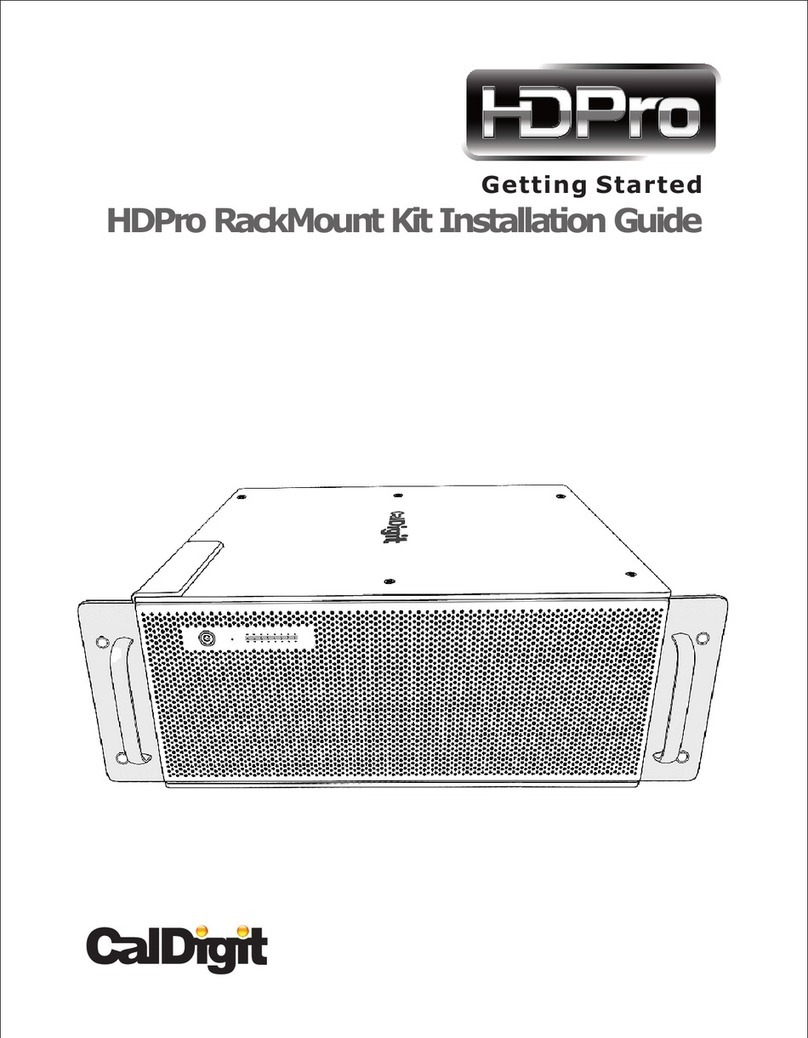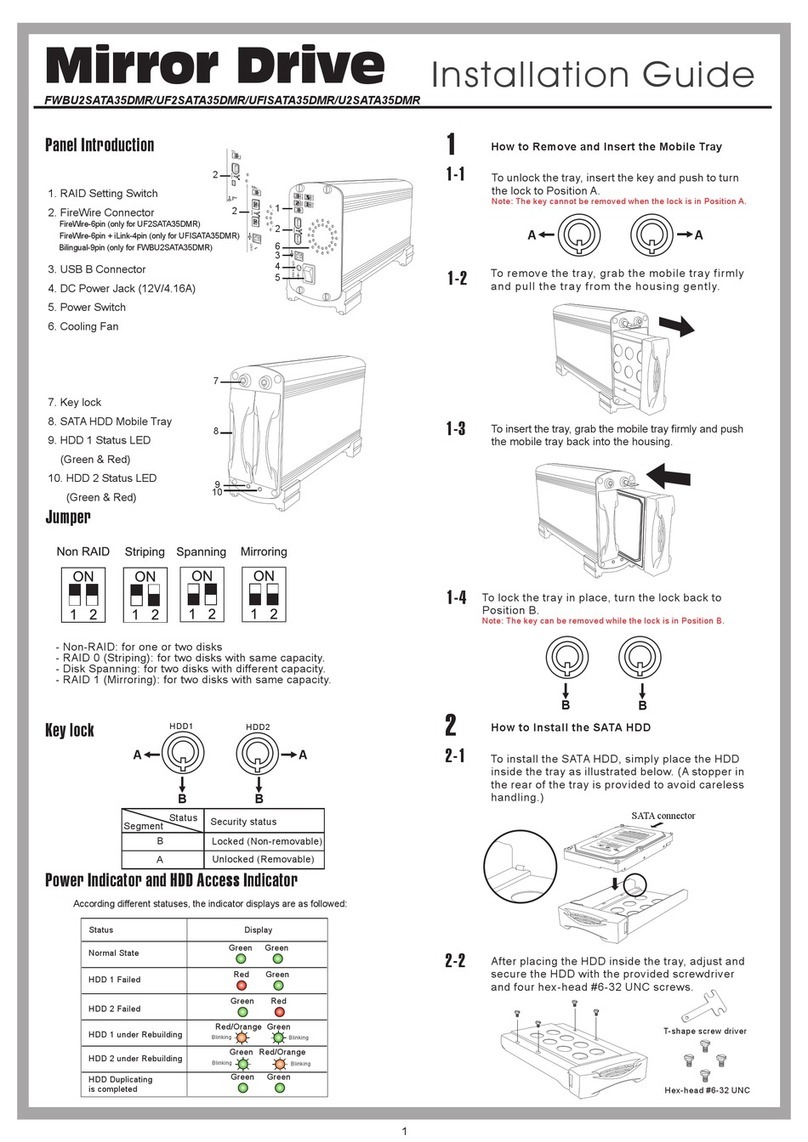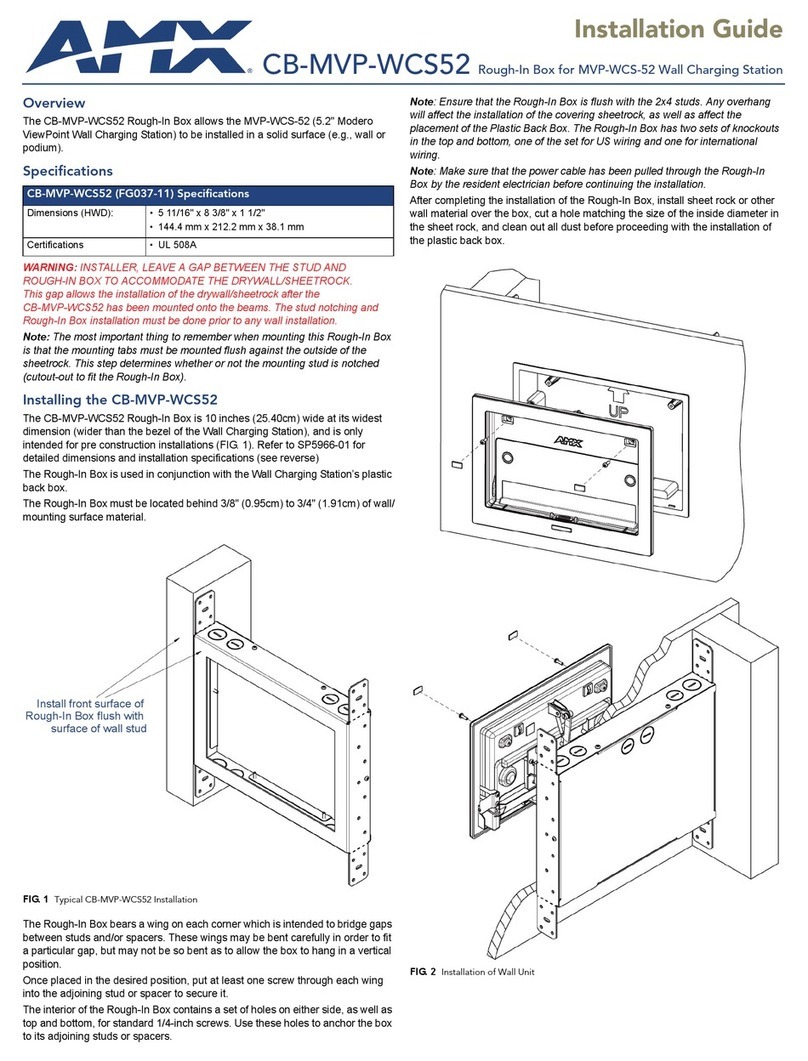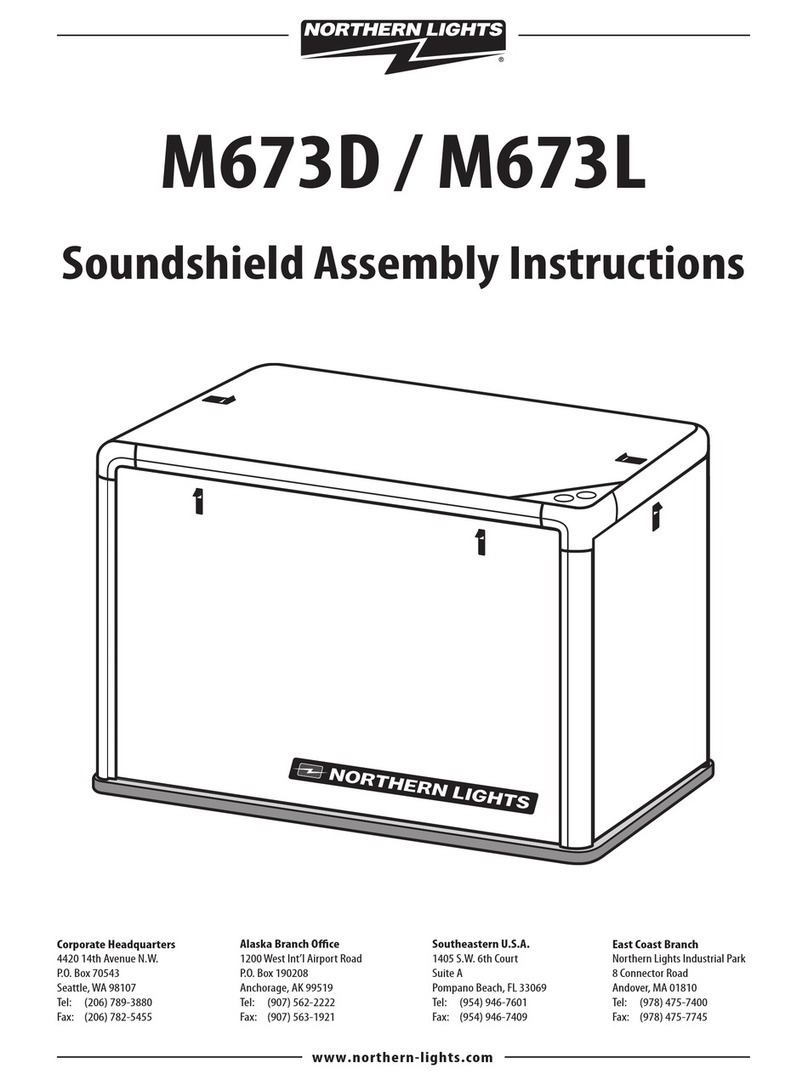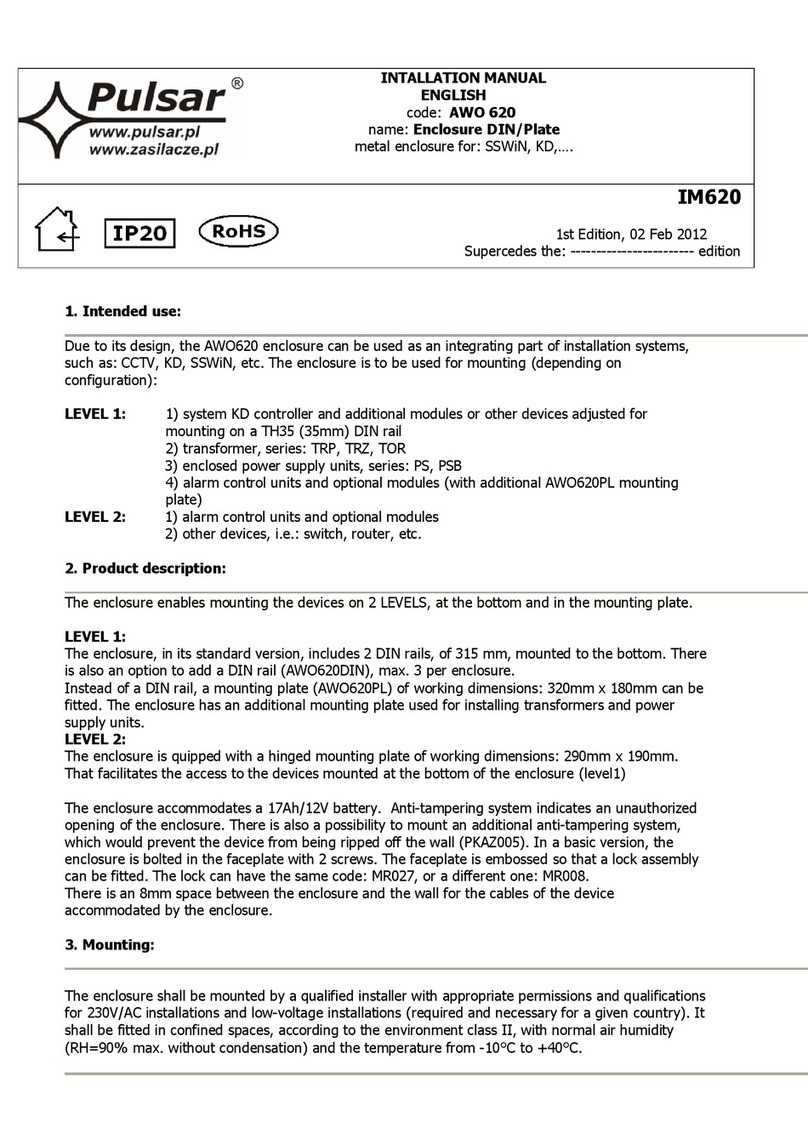RTX220 QR - Manual
RTX™ 800-XJ Quick Start Guide
1. Pre-Installation Steps
1.1 RTX800-XJ Accessories
Check the accessories with your RTX800-XJ. Please contact CRU if any parts are
missing or damaged. The box should contain the following items:
RTX and TrayFree are trademarks of CRU Acquisitions Group, LLC. Other marks are the property of their respective owners. © 2012 CRU Acquisitions
Group, LLC. All rights reserved.
Limited Product Warranty
CRU-DataPort (CRU) warrants RTX800-XJ to be free of signicant defects in material and workmanship for a period of one year (three years for
RTX800-NJ Bundle) from the original date of purchase. CRU’s warranty is nontransferable and is limited to the original purchaser.
Limitation of Liability
The warranties set forth in this agreement replace all other warranties. CRU expressly disclaims all other warranties, including but not limited to, the
implied warranties of merchantability and tness for a particular purpose and non-infringement of third-party rights with respect to the documentation
and hardware. No CRU dealer, agent, or employee is authorized to make any modication, extension, or addition to this warranty. In no event will CRU
or its suppliers be liable for any costs of procurement of substitute products or services, lost prots, loss of information or data, computer malfunction,
or any other special, indirect, consequential, or incidental damages arising in any way out of the sale of, use of, or inability to use any CRU product
or service, even if CRU has been advised of the possibility of such damages. In no case shall CRU’s liability exceed the actual money paid for the
products at issue. CRU reserves the right to make modications and additions to this product without notice or taking on additional liability.
FCC Compliance Statement: “This device complies with Part 15 of the FCC rules. Operation is subject to the following two conditions: (1) This device
may not cause harmful interference, and (2) this device must accept any interference received, including interference that may cause undesired
operation.”
This equipment has been tested and found to comply with the limits for a Class A digital device, pursuant to Part 15 of the FCC Rules. These limits are
designed to provide reasonable protection against harmful interference when the equipment is operated in a commercial environment. This equipment
generates, uses, and can radiate radio frequency energy and, if not installed and used in accordance with the instruction manual, may cause harmful
interference to radio communications. Operation of this equipment in a residential area is likely to cause harmful interference in which case the user
will be required to correct the interference at this own expense.
In the event that you experience Radio Frequency Interference, you should take the following steps to resolve the problem:
1) Ensure that the case of your attached drive is grounded.
2) Use a data cable with RFI reducing ferrites on each end.
3) Use a power supply with an RFI reducing ferrite approximately 5 inches from the DC plug.
4) Reorient or relocate the receiving antenna.
A9-800-0002-1 Rev. 1
Product Name RTX800-XJ
Host Interface Multi-lane SAS/SATA (SFF-8088)
Drives Supported 3.5-inch SATA or SAS hard drives up to 3TB
Operating System
Requirements
Windows XP, Vista, Windows 7, Mac OS X
Power Switch 2 position: On / Off
Power Supply Input: 100-240VAC
Output: 350 Watts
Cooling Fan Dual 8cm Ball Bearing Fans
External Material Aluminum alloy case
Shipping Weights 24 pounds without drives, 36 pounds with drives
Dimensions 180mm W x 270mm D x 315mm H
Support Technical Support is standing by and ready to help. Contact Technical Support through
cru-dataport.com/support or call (800) 260-9800.
Visit www.cru-dataport.com to download the complete User Manual.
Models Covered:
RTX800-XJ
FOR OFFICE OR COMMERCIAL USE
Accessories Quantity
RTX800-XJ unit 1
Power Cord 1
Quick Start Guide and warranty information 1
Multi-lane SAS/SATA cable (RTX800-XJ bundles only) 2
ATTO R680 Adapter (RTX800-XJ bundle only) 1
RedPort SAS 6G card (RTX800-XJ forensic bundle only) 1