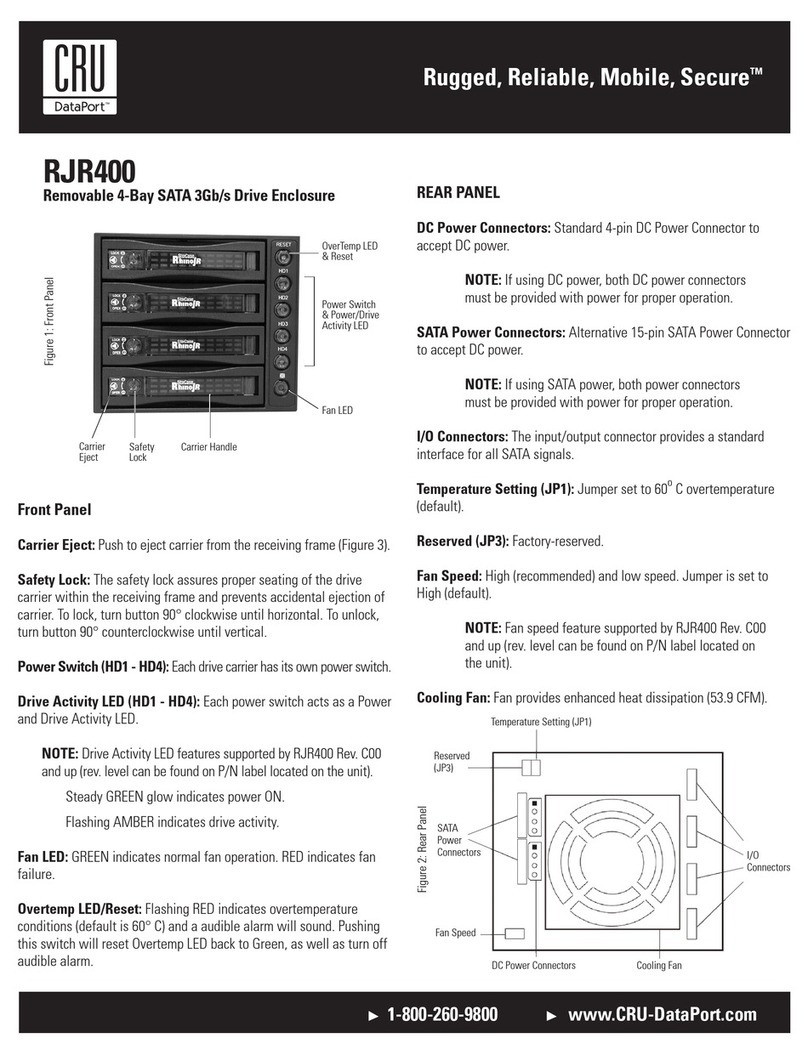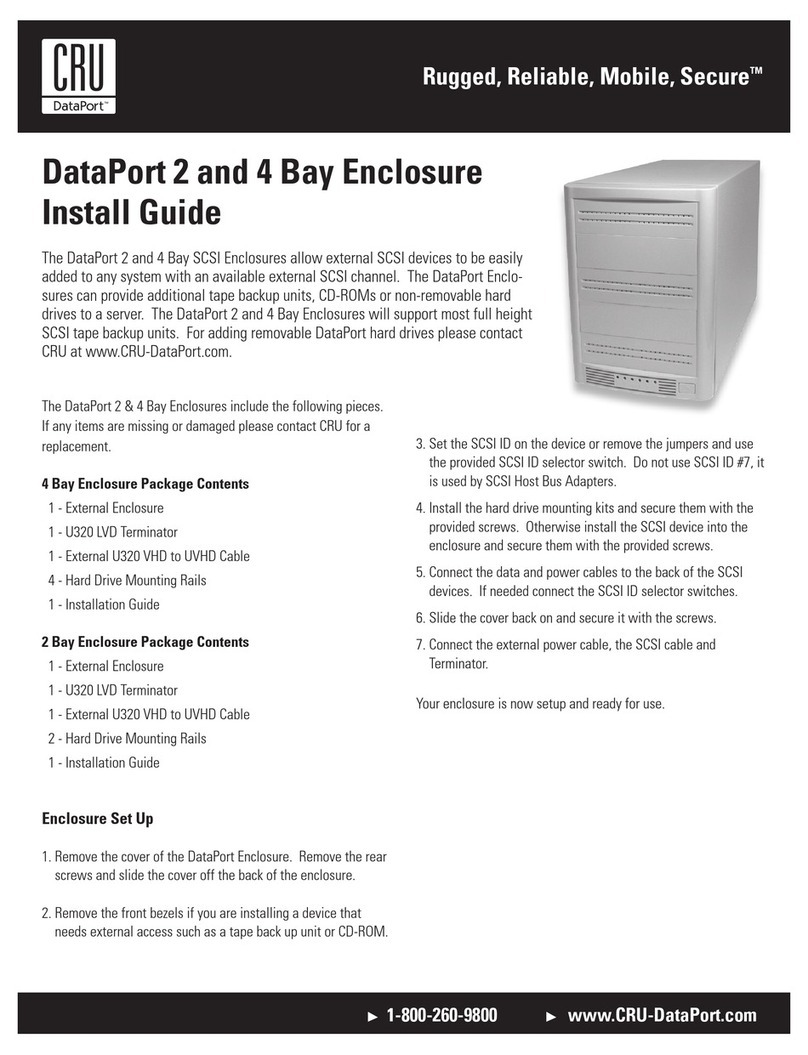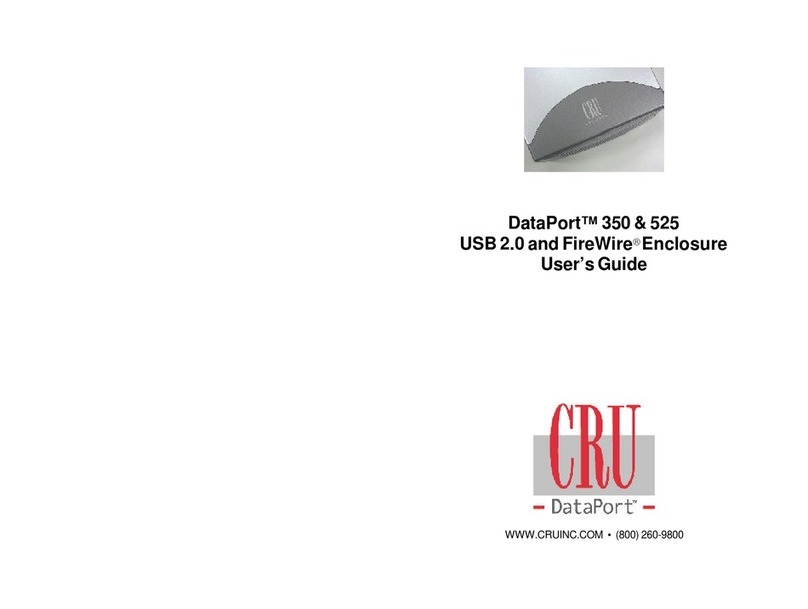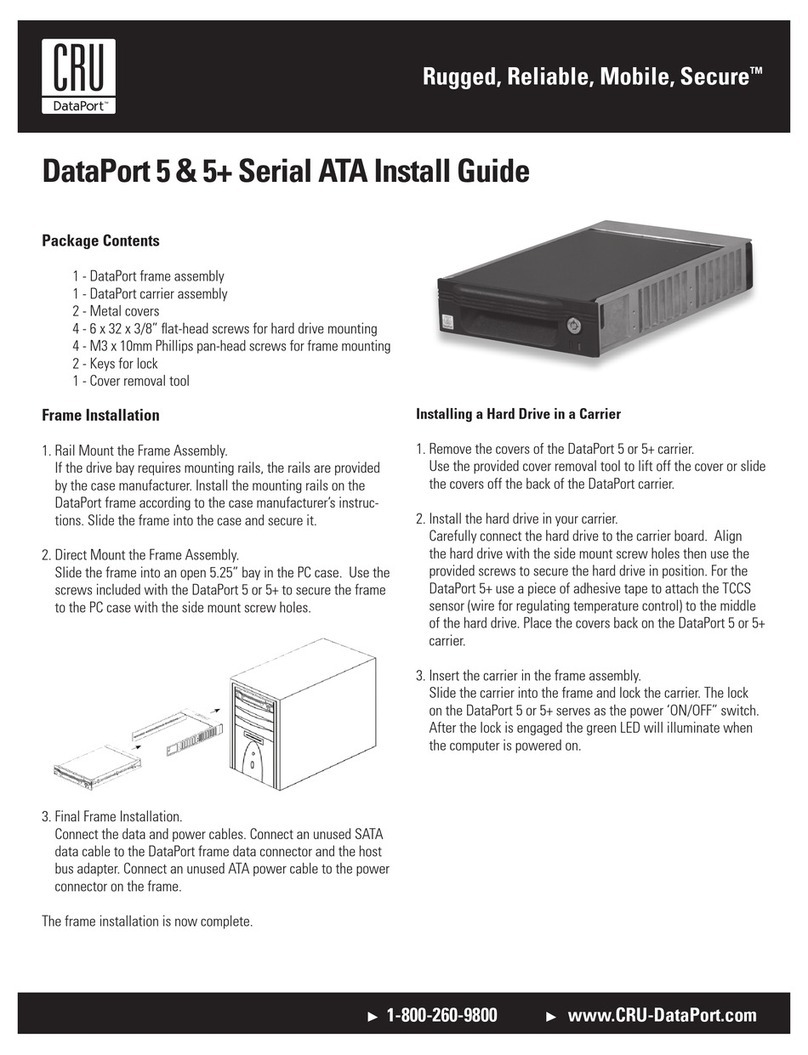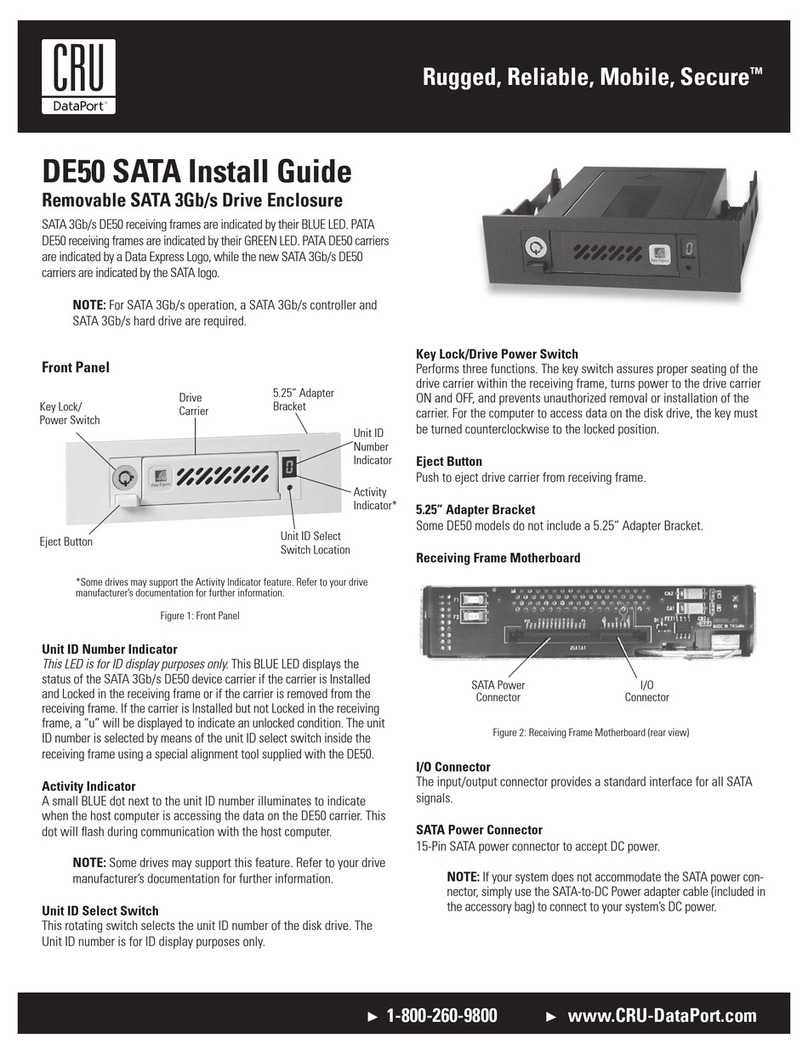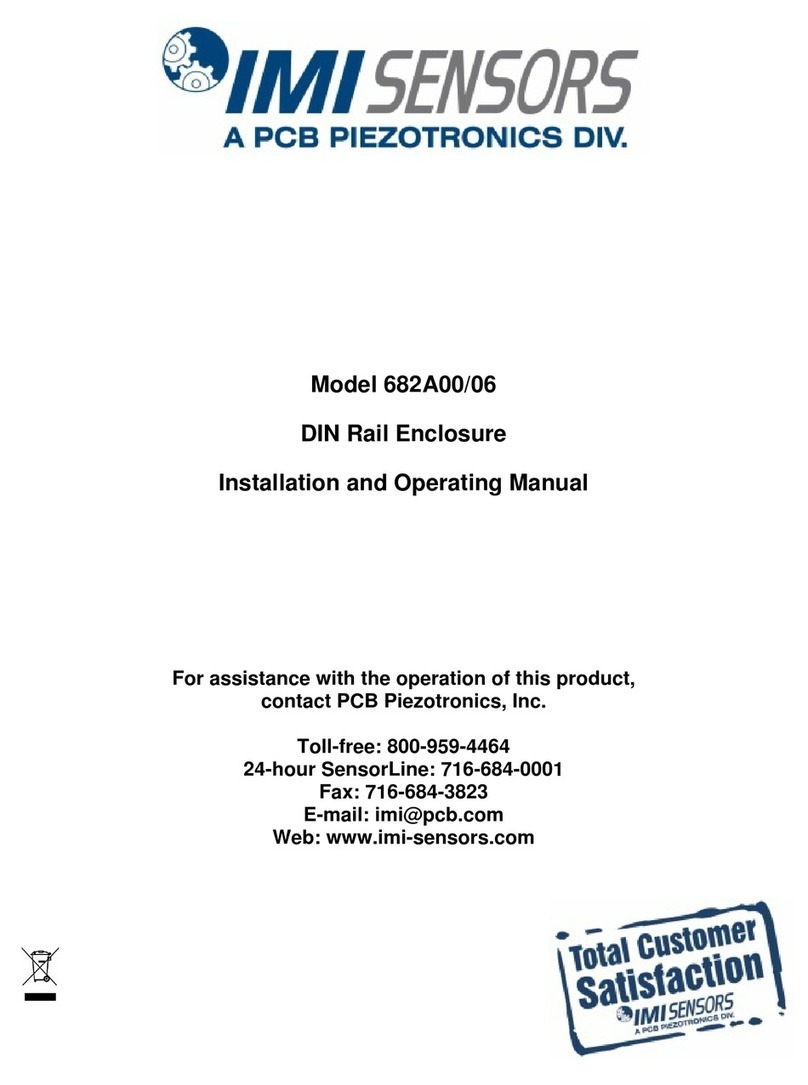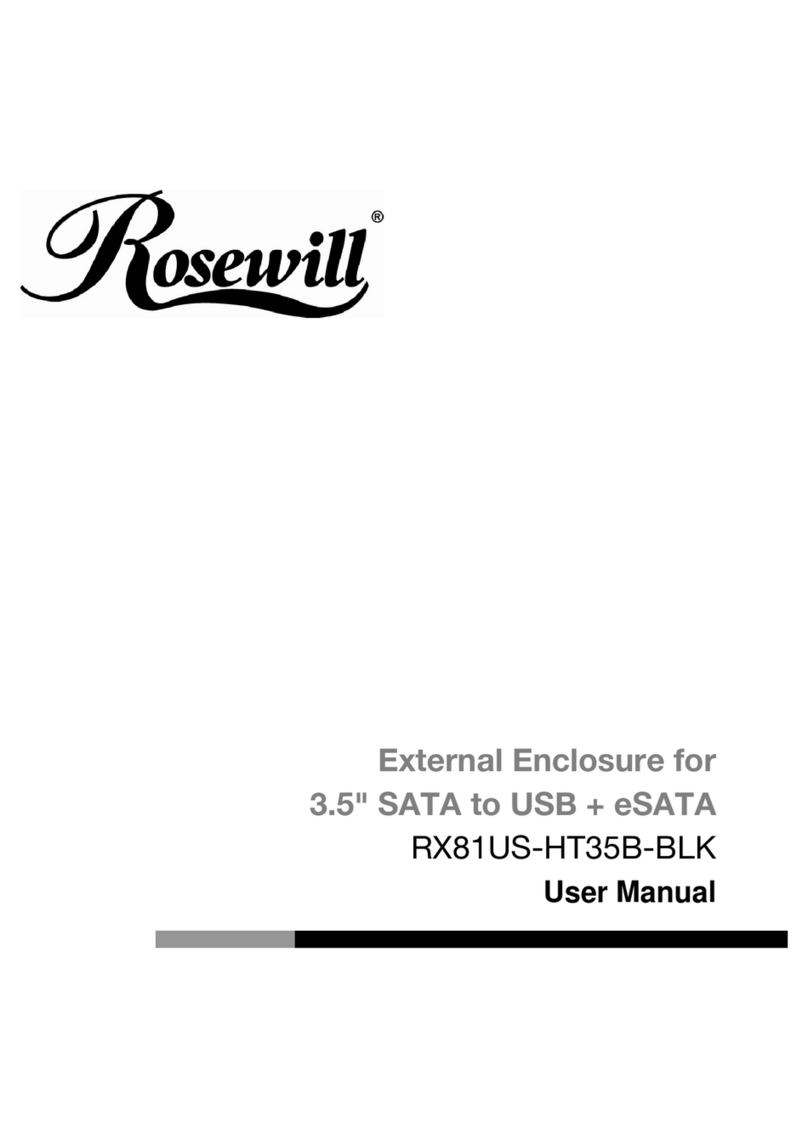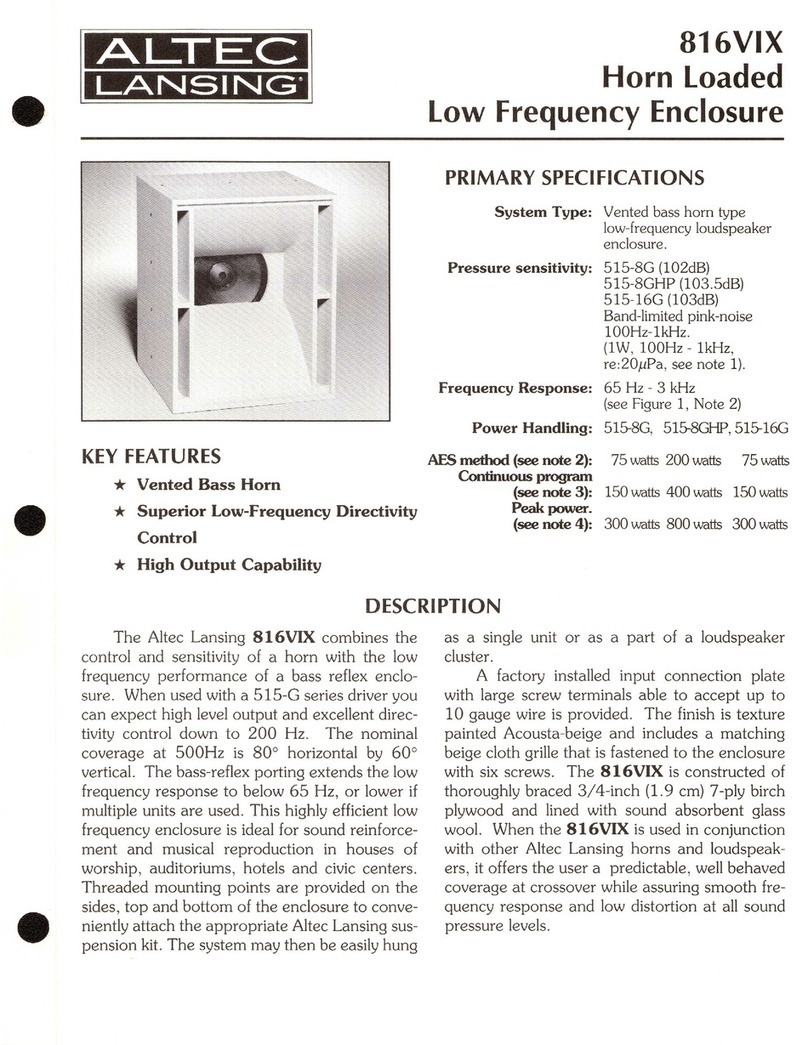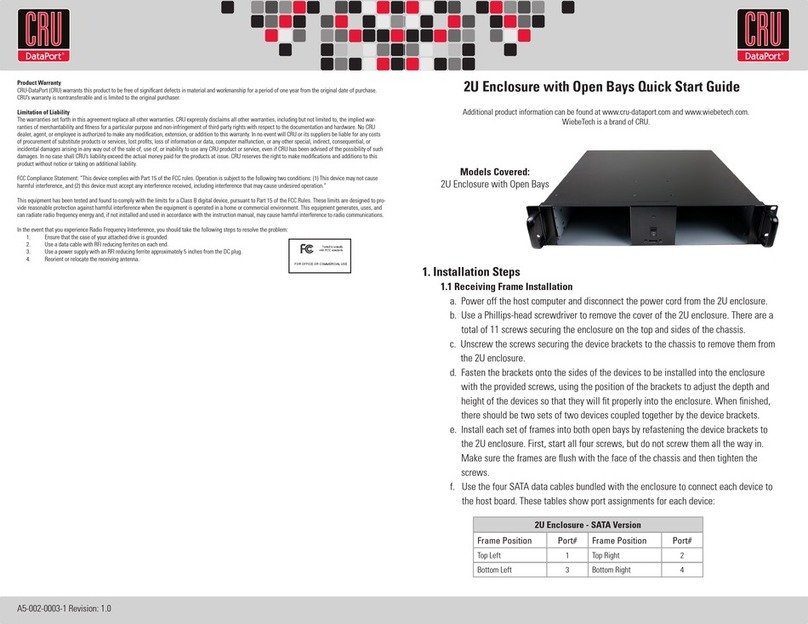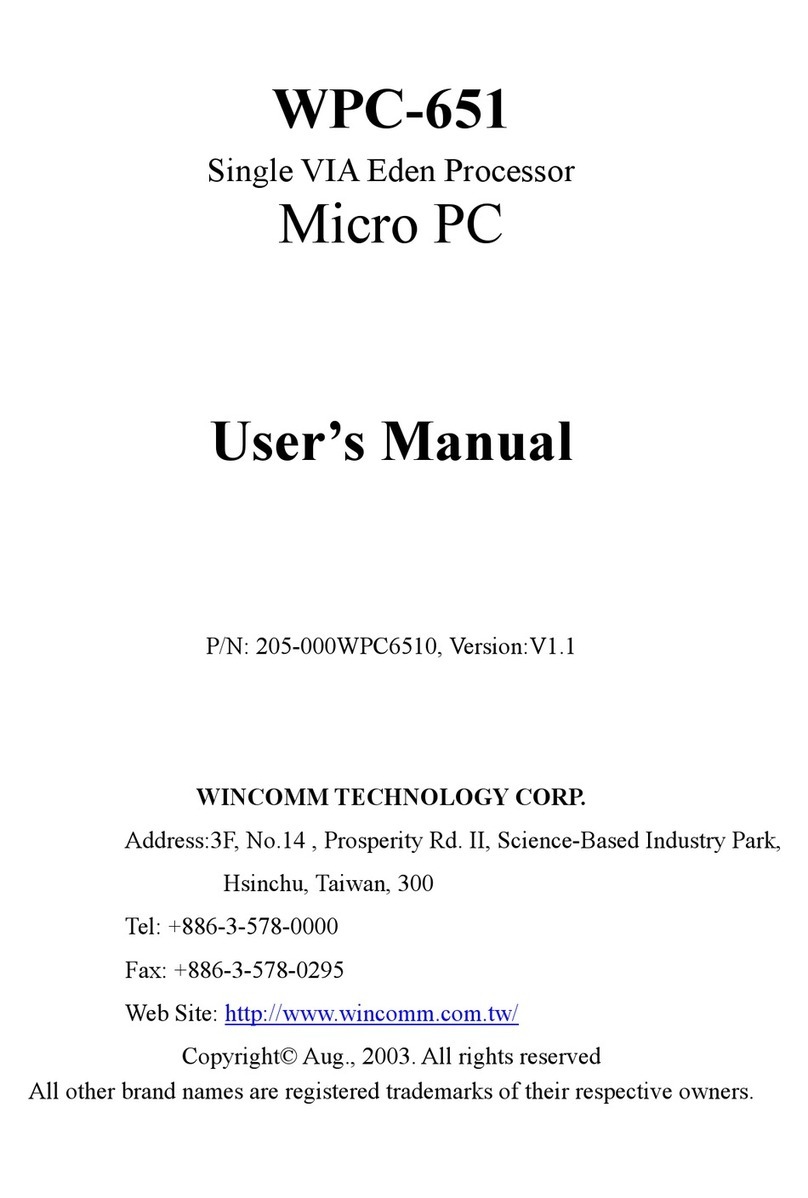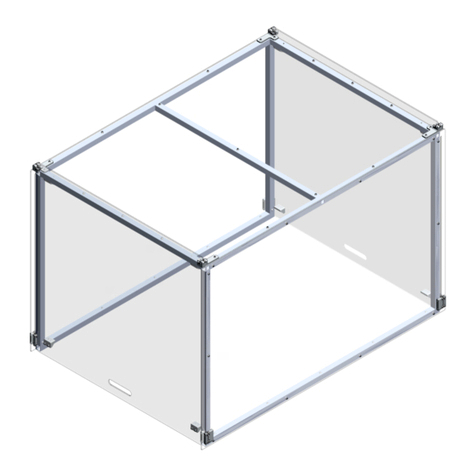RTX220 QR - Manual
RTX™ 2-Bay QR Quick Start Guide
1. Installation Steps
1.1 HDD Installation for RTX220-QR
a. Pull the ejection handle, open the door.
b. Slide in your SATA hard drive, connector-end first.
c. Shut the door.
1.2 HDD Installation for RTX221-QR and RTX222-QR
a. Slide the drive carrier out of RTX.
b. The carrier’s cover is held in place by a screw on
the rear of the carrier. Remove the screw, then
remove the cover.
c. Slide the drive in from the front of the carrier.
d. Mate the connection on the drive with the
connection on the drive carrier circuit board.
e. Flip the drive/carrier assembly over, and secure
the drive in place with the provided screws.
f. Attach the Temperature Control Cooling Sensor
to the top of the drive with an adhesive strip.
RTX is a trademark of CRU Acquisitions Group, LLC. Other marks are the property of their respective owners.
© 2010 CRU Acquisitions Group, LLC. All rights reserved.
Limited Product Warranty
CRU-DataPort (CRU) warrants RTX to be free of significant defects in material and workmanship for a period of one year from the original date of purchase. CRU’s
warranty is nontransferable and is limited to the original purchaser.
Limitation of Liability
The warranties set forth in this agreement replace all other warranties. CRU expressly disclaims all other warranties, including but not limited to, the implied war-
ranties of merchantability and fitness for a particular purpose and non-infringement of third-party rights with respect to the documentation and hardware. No CRU
dealer, agent, or employee is authorized to make any modification, extension, or addition to this warranty. In no event will CRU or its suppliers be liable for any costs
of procurement of substitute products or services, lost profits, loss of information or data, computer malfunction, or any other special, indirect, consequential, or
incidental damages arising in any way out of the sale of, use of, or inability to use any CRU product or service, even if CRU has been advised of the possibility of such
damages. In no case shall CRU’s liability exceed the actual money paid for the products at issue. CRU reserves the right to make modifications and additions to this
product without notice or taking on additional liability.
FCC Compliance Statement: “This device complies with Part 15 of the FCC rules. Operation is subject to the following two conditions: (1) This device may not cause
harmful interference, and (2) this device must accept any interference received, including interference that may cause undesired operation.”
This equipment has been tested and found to comply with the limits for a Class B digital device, pursuant to Part 15 of the FCC Rules. These limits are designed to pro-
vide reasonable protection against harmful interference when the equipment is operated in a home or commercial environment. This equipment generates, uses, and
can radiate radio frequency energy and, if not installed and used in accordance with the instruction manual, may cause harmful interference to radio communications.
In the event that you experience Radio Frequency Interference, you should take the following steps to resolve the problem:
1. Ensure that the case of your attached drive is grounded.
2. Use a data cable with RFI reducing ferrites on each end.
3. Use a power supply with an RFI reducing ferrite approximately 5 inches from the DC plug.
4. Reorient or relocate the receiving antenna.
A9-220-0003-1 Revision: 1.0
For the full User Manual and more information about this product, please visit
www.cru-dataport.com or www.wiebetech.com/techsupport.php.
WiebeTech is a brand of CRU.
Models Covered:
RTX220-QR
RTX221-QR
RTX222-QR
FOR OFFICE OR COMMERCIAL USE
NOTE: The drive’s label should be facing up.
NOTE: A flashing green LED on
the bay indicates bay fan failure.
Call CRU technical support for
assistance.
Product Name RTX220-QR , RTX221-QR, RTX222-QR
Host Connections and
Data Interface Speeds
• eSATA: up to 2400 Mbps
• Dual FireWire 800: up to 800 Mbps
• Dual FireWire 400 via included converter cables: up to 400 Mbps
• USB 2.0: up to 480 Mbps
Drive Types Supported 3.5-inch SATA (Serial-ATA) hard drives
Operating System
Requirements
Windows XP, Vista, Windows 7
Mac OS X
Linux distributions that support the connection type used
Encryption (RAX212 only) Full disk hardware encryption, AES 128 or 256
Power Supply Input: 100-240VAC, Output 120 Watts
Shipping Weight 14 pounds without drives, 17 pounds with drives
Product Dimensions 278 mm L x 174 mm W x 160 mm H
Technical Support Technical Support is standing by and ready to help! Contact us through cru-dataport.
com/support or wiebetech.com/techsupport. WiebeTech is a brand of CRU. Phone
support is also available at (800) 260-9800 and (866) 744-8722.