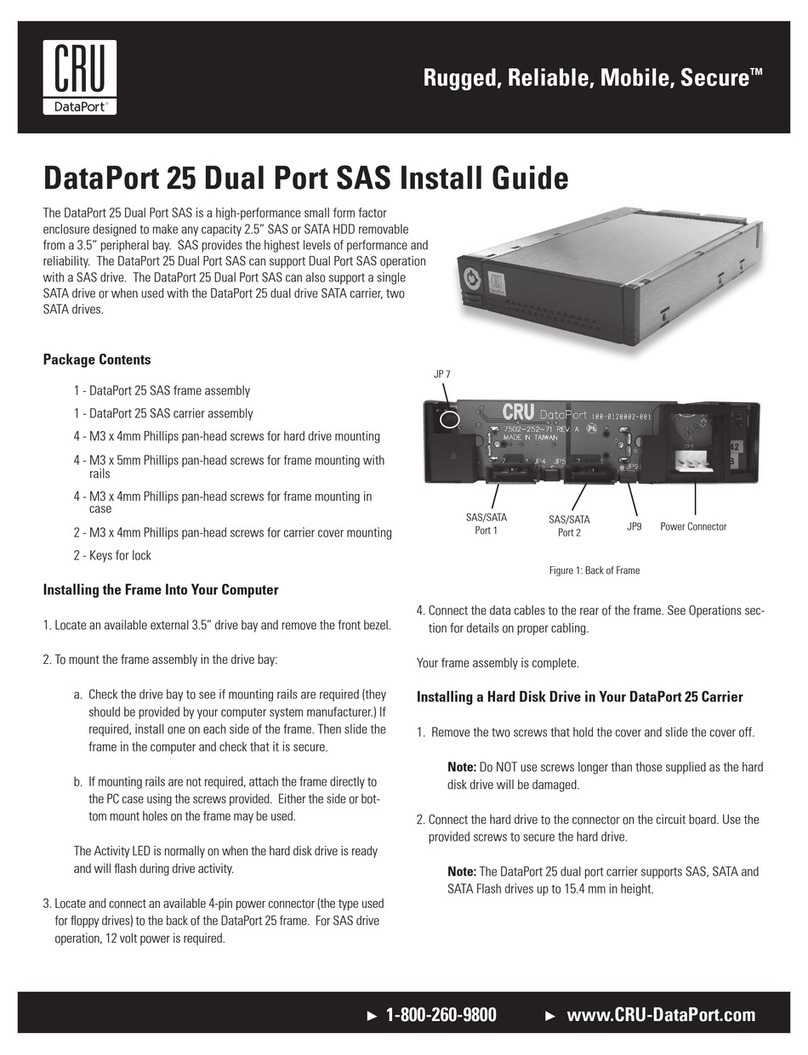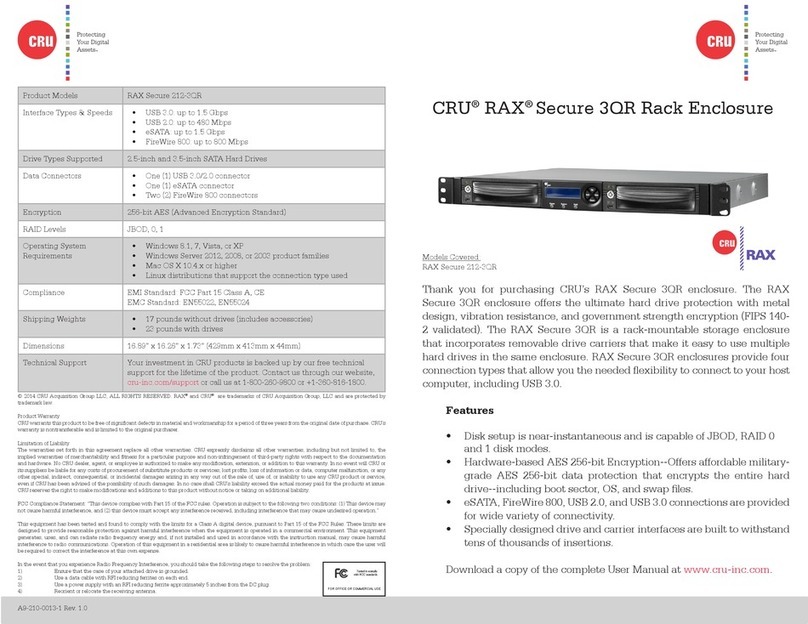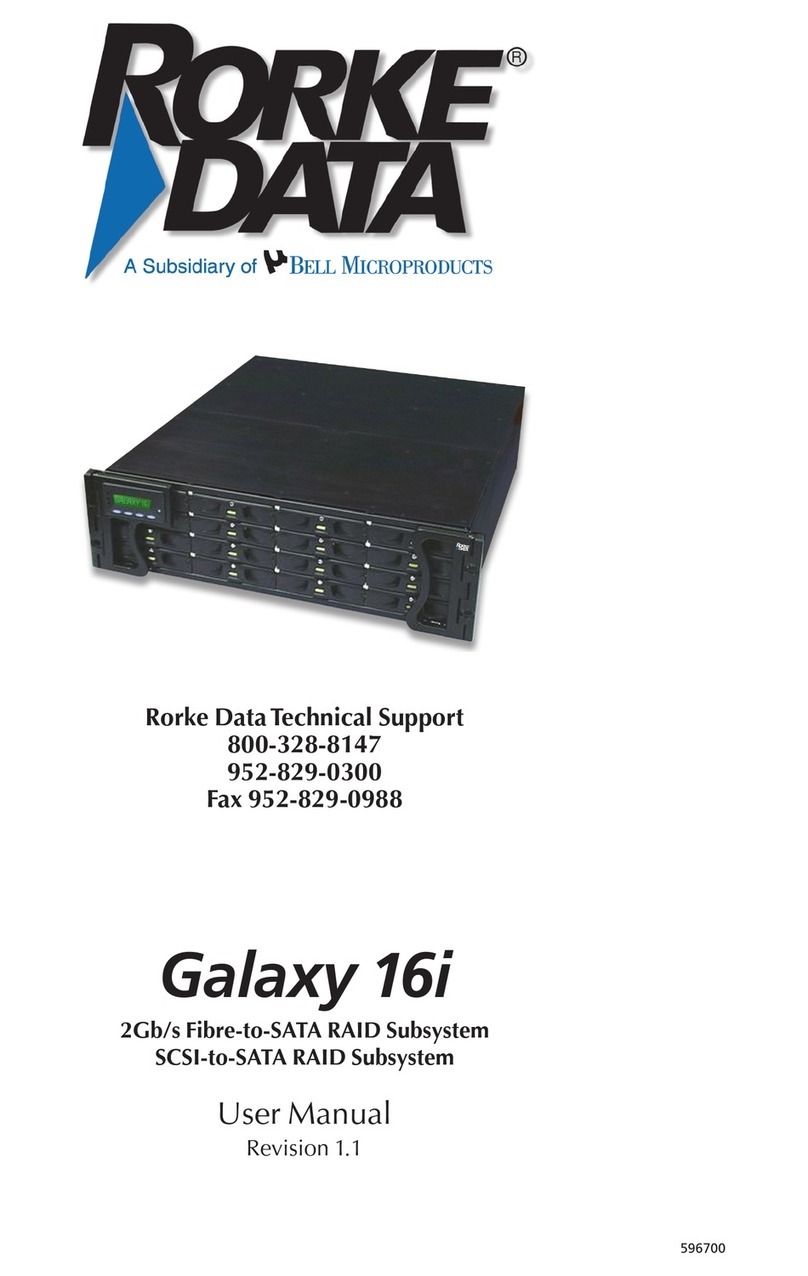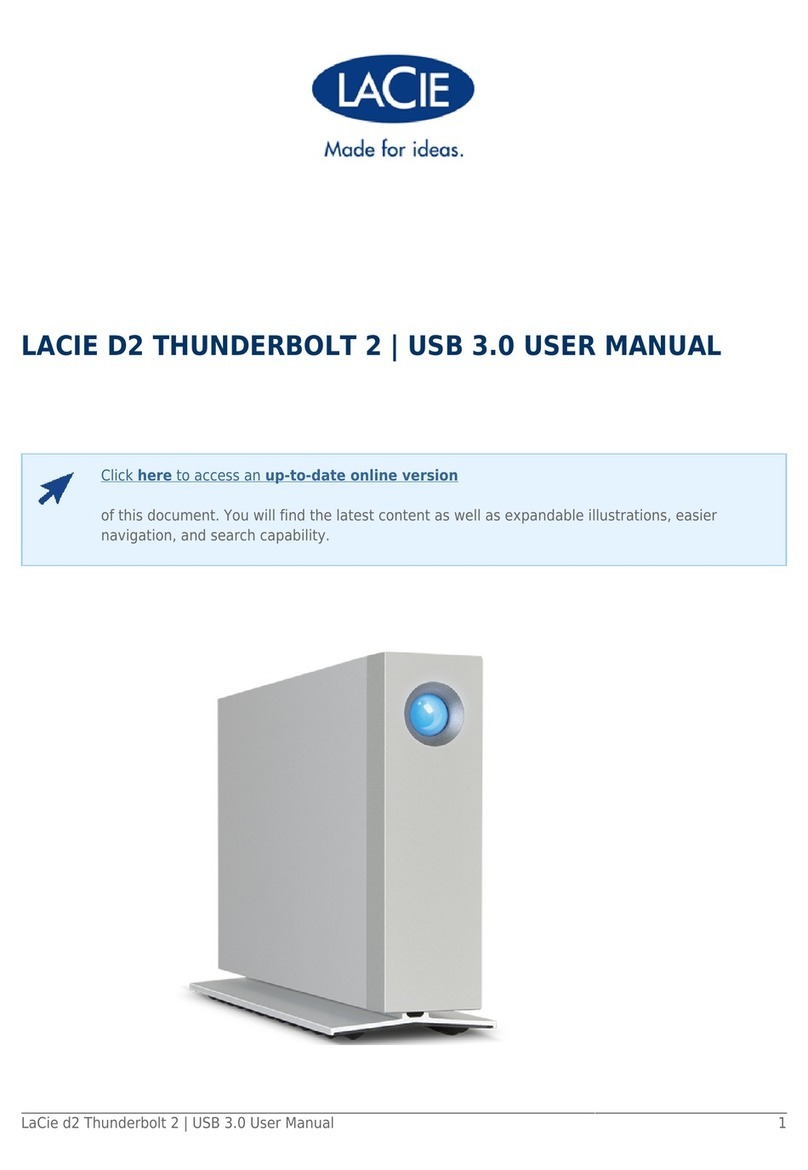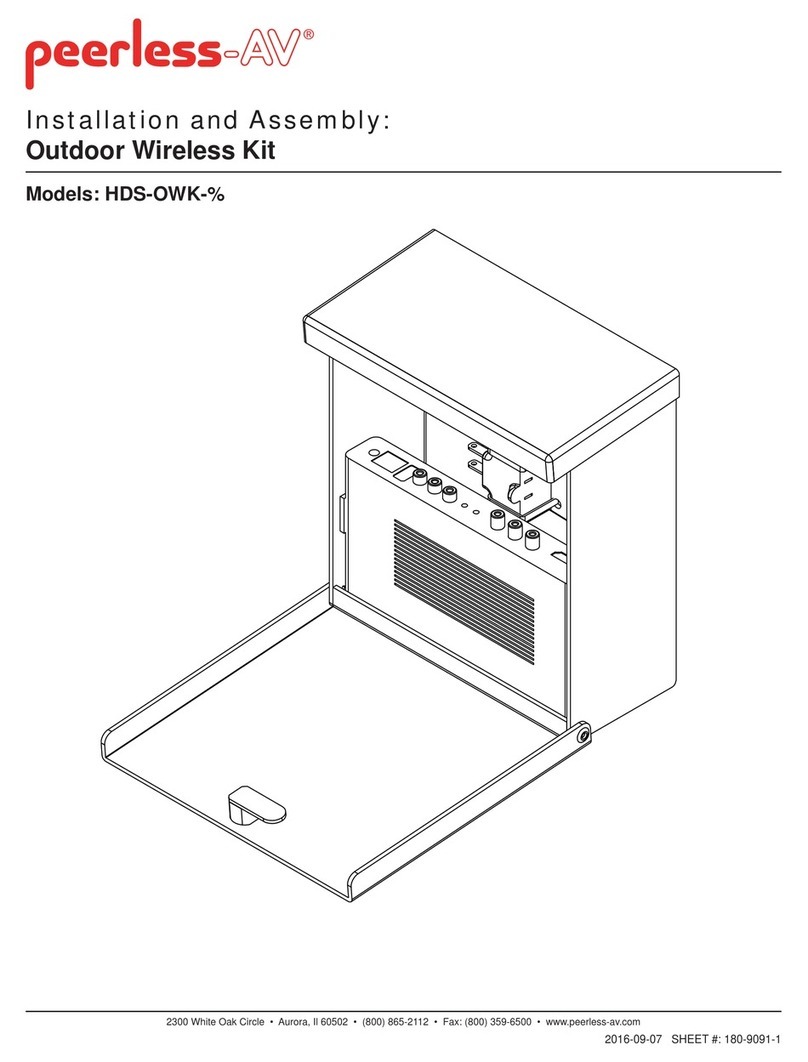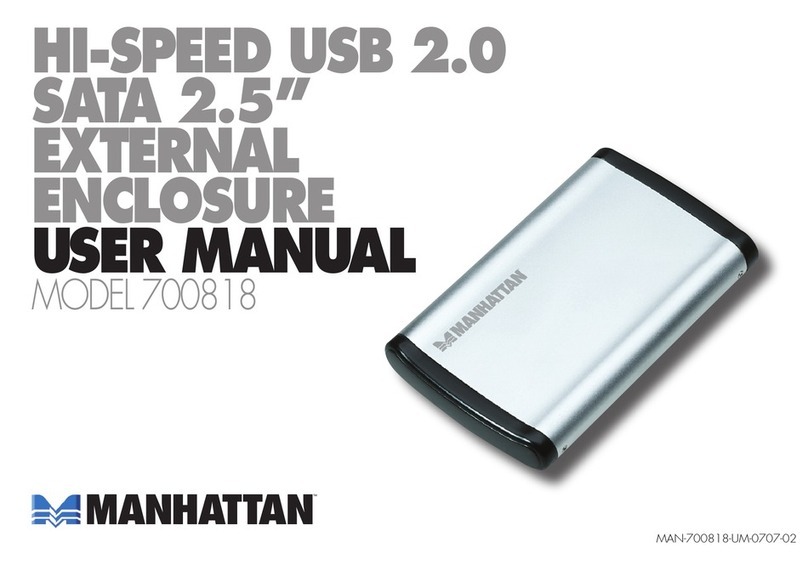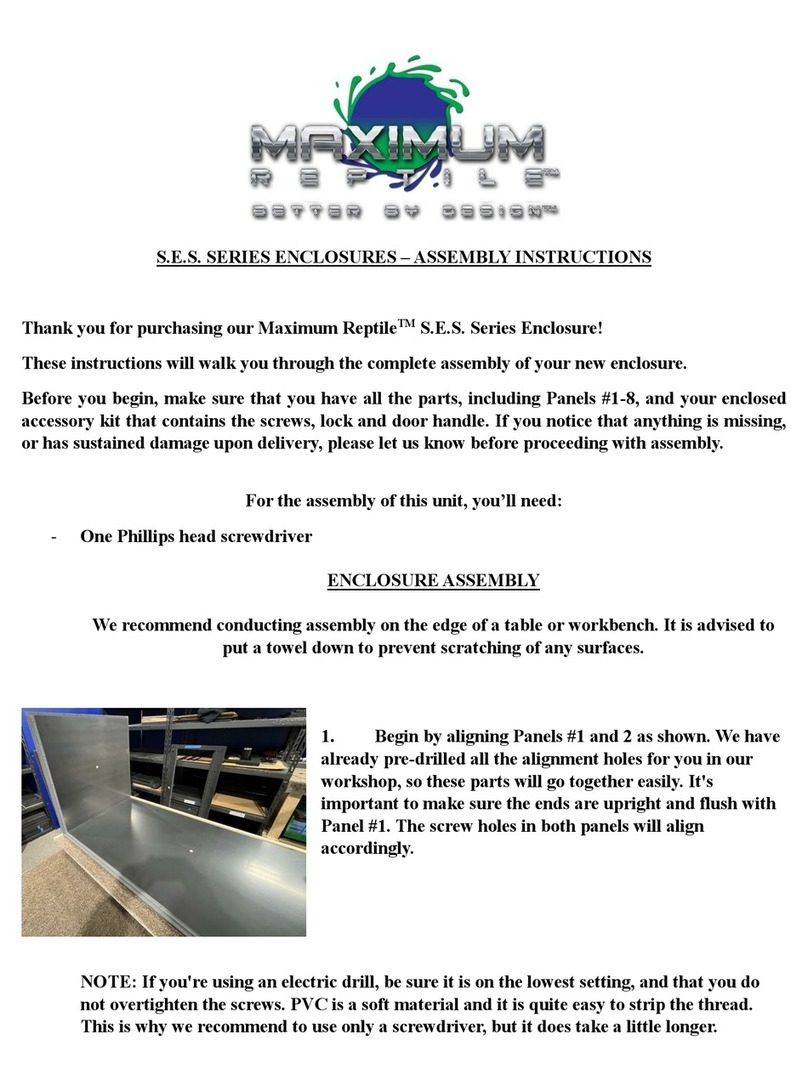CRU QX310 v2 User manual

CRU®QX310 v2
User Manual

QX310 v2 User Manual
Table of Contents
1 General Information 3
1.1 Introduction . . . . . . . . . . . . . . . . . . . . . . . . . . . . . . . . . . . 3
1.2 Package Contents . . . . . . . . . . . . . . . . . . . . . . . . . . . . . . . 3
1.3 Identifying Parts . . . . . . . . . . . . . . . . . . . . . . . . . . . . . . . . 3
1.4 LED Behavior 4
1.5 Warnings and Notices . . . . . . . . . . . . . . . . . . . . . . . . . . . . . 4
2 Installation and Setup 5
2.1 Frame Installation . . . . . . . . . . . . . . . . . . . . . . . . . . . . . . . 5
2.2 SSD Installation . . . . . . . . . . . . . . . . . . . . . . . . . . . . . . . . 5
2.2.1 M.2 SSD Installation. . . . . . . . . . . . . . . . . . . . . . . . . . . 5
2.2.2 U.2 SSD Installation . . . . . . . . . . . . . . . . . . . . . . . . . . . 6
2.3 Windows Conguration . . . . . . . . . . . . . . . . . . . . . . . . . . . . 6
3 Operating Your QX310 v2 7
3.1 Basic Operation. . . . . . . . . . . . . . . . . . . . . . . . . . . . . . . . . 7
3.2 Safe Carrier Removal . . . . . . . . . . . . . . . . . . . . . . . . . . . . . 7
4 Dual-Speed Fan 8
5 Product Support 9
Appendix A: Technical Specications 10
2

QX310 v2 User Manual
1 General Information
1.1 Introduction
Thank you for purchasing the CRU QX310 v2! The QX310 v2 allows you to easily remove
M.2 and U.2 NVMe SSDs from a 3.5-inch drive bay. This increases the flexibility of your data
storage by letting you eject, swap, transport, or secure data stored on PCIe/NVMe SSDs.
1.2 Package Contents
Check the package contents to verify that you have received the items below. Please contact
CRU if any items are missing or damaged.
Item Quantity
QX310 v2 Frame* 1
Drive Carrier** 1
Drive Screws 4
Keys 3
Quick Start Guide 1
1.3 Identifying Parts
*Frame is only included with SKUs that include a frame.
**Carrier is only included with SKUs that include a carrier, and will be either an M.2 or U.2 carrier, depending on the SKU purchased.
Front Rear
Keylock Carrier
Eject Button Drive Activity/
Error LED
Power
LED
SFF-8643
Connector
Power Connector
Cooling Fan
3

QX310 v2 User Manual
1.4 LED Behavior
LED Color State Description
Drive Power
Green Blinking The QX310 v2 is powering on.
Solid The QX310 v2 is on.
Green/
Red
Alternating
Color
The fan inside the QX310 v2 has failed. Contact Technical Sup-
port for a replacement.
Drive Activity/
Error Amber
Blinking The device inside the QX310 v2 is being accessed by your
computer.
Off M.2 drive only: The device inside the QX310 v2 is idle.
Solid U.2 drive only: The device inside the QX310 v2 is idle.
1.5 Warnings and Notices
• The circuit boards within the product are susceptible to static electricity. Proper grounding
is strongly recommended to prevent electrical damage to the product or other connected
devices, including the computer host.
• Avoid placing the drive carrier close to magnetic devices, high voltage devices, or near a heat
source. This includes any place where the product will be subject to direct sunlight. Do not
allow water to make contact with the carrier or receiving frame.
• Before starting any type of hardware installation, please ensure that all power switches have
been turned off and all power cords have been disconnected to prevent personal injury and
damage to the hardware.
• To avoid overheating, the QX310 v2 should be operated in a well-ventilated area.
• When unplugging cables, always squeeze the cable’s overmold (if it has one) to release the
connector latches before unplugging the cable. Failure to do so may result in damage the
latches on the cable and prevent it from latching securely in the future.
• SFF-8643 cables require 85Ω impedence for PCIe/NVMe compatibility when used with the
QX310 v2. Compatible adapter cards and cables, as well as a 5.25-inch bay adapter and an
M.2 adapter are available for purchase on the QX310 product page at cru-inc.com.
• An M.2 slot (with CRU OCuLink to M.2 Slot Adapter) or a PCIe 3.0 slot on your computer is
required for full performance. However, older PCIe slots will also work with reduced perfor-
mance.
4

QX310 v2 User Manual
2 Installation and Setup
2.1 Frame Installation
a. Install an OcuLink (SFF-8612) or SFF-8643 adapter card into your computer.
b. If the QX310 v2 carrier is locked into the frame, insert the included key into the lock and
turn it 90 degrees counterclockwise. Push in the ejection button to pop the carrier out and
remove it from the frame.
c. Insert the frame into a 3.5-inch bay opening and secure it using the supplied screws.
d. Connect a compatible cable to the card adapter and connect the other end to the QX310 v2
receiving frame.
SFF-8643 cables require 85Ω impedence for PCIe/NVMe compatibility when used with the
QX310 v2. Compatible adapter cards and cables, as well as a 5.25-inch bay adapter and an
M.2 adapter are available for purchase on the QX310 product page at cru-inc.com.
An M.2 slot (with CRU OCuLink to M.2 Slot Adapter) or a PCIe 3.0 slot on your computer
is required for full performance. However, older PCIe slots will also work with reduced
performance.
2.2 SSD Installation
2.2.1 M.2 SSD Installation
a. Use a Phillips screwdriver to remove two screws from the rear of the carrier. Then
remove the cover from the carrier.
b. Remove the protective covering from the thermal sensor located in the middle of the
carrier board.
c. Install your M.2 SSD using the provided washer and screw.
d. Replace the carrier cover and refasten with the two screws you removed in Step A.
5

QX310 v2 User Manual
2.2.2 U.2 SSD Installation
a. Use a Phillips screwdriver to remove two screws from the rear of the carrier. Then
remove the cover from the carrier.
b. Remove the protective covering from the thermal sensor located in the middle of the
carrier board.
c. Install your U.2 SSD using the provided screws.
d. Replace the carrier cover and refasten with the two screws you removed in Step A.
2.3 Windows Conguration
“Fast startup” must be disabled in Windows 10 and Windows 8.1 to ensure that drives inside
the QX310 are read properly. Here are the instructions for how to do so with Windows 10.
a. Right click on the Start Button and select Power Options.
b. Under Related Power Settings in the right column, select Additional power settings.
c. On the left column of the new window, select Choose what the power buttons do.
d. Select Change settings that are currently unavailable.
e. Uncheck Turn on fast startup (recommended).
f. Click the Save changes button.
6

QX310 v2 User Manual
3 Operating Your QX310 v2
3.1 Basic Operation
a. Insert the carrier into the receiving frame.
b. You may optionally lock the carrier into the frame for added security or to prevent accidental
ejection from the frame. Insert the included key into the keylock and rotate it 90 degrees
clockwise to lock the carrier.
c. Power on the computer if you have not already done so.
Your CRU QX310 v2 is now ready to use! If the media inside is already formatted, it can be used
right away. If the media is brand new or its format is not compatible with your computer, the
media will need to be formatted before being used.
3.2 Safe Carrier Removal
a. Turn off the computer.
b. If the carrier is locked into the frame, insert the included key into the lock and turn it 90
degrees counterclockwise.
c. Press the eject button to remove the carrier from the frame.
7

QX310 v2 User Manual
4 Dual-Speed Fan
The QX310 v2 comes equipped with a dual-speed cooling fan located on the rear of the device. The
fan spins at a constant rotation until the drive temperature reaches 60° C (140° F). Then the drive
automatically switches into a high-speed mode until the temperature falls below the threshold again.
8

QX310 v2 User Manual
5 Product Support
Your investment in CRU products is backed up by our free technical support for the lifetime of
the product. Contact us through our website, cru-inc.com/support or call us at 1-800-260-9800 or
+1-360-816-1800.
9

QX310 v2 User Manual
Appendix A: Technical Specications
Product Models QX310 v2
Frame Interface
Types & Speeds SFF-8643: up to ~31.5 Gbps (32 GT/s)
Supported Device Types 2230, 2242, 2260, 2280, and 22110 M.2 NVMe devices
U.2 NVMe devices
Data Connectors and Cables One (1) SFF-8643 connector (cable requires 85Ω impedence for PCIe/NVMe
compatibility)
Power Connector One (1) 15-pin SATA connector
Torque M.2 SSD, M3 screws: 4 inch-pounds max.
U.2 SSD, M3 screws: 4 inch-pounds max.
Fan Dual-speed fan controlled by drive temperature
Supported Operating Systems Windows 10 and 8.1
macOS 10.13 “High Sierra” or newer
Linux distributions that support the connection type used
Compliance FCC Part 15 Class B
EMC Standard: EN55024, EN55032
Product Weight 1.00 pounds (0.45 kg)
Product Dimensions 3.94in W x 5.91in L x 0.98in H (100mm W x 150mm L x 25mm H)
10

QX310 v2 User Manual 11

Part Number: A9-000-0059 Rev. 1.2
©2019, 2020 CRU Data Security Group, LLC. ALL RIGHTS RESERVED. CRU®is a trademark of CRU Data Security Group (“CDSG”) and is
protected by trademark law.
Product Warranty
CDSG warrants this product to be free of signicant defects in material and workmanship for a period of three years from the original date
of purchase. CDSG’s warranty is nontransferable and is limited to the original purchaser.
Limitation of Liability
The warranties set forth in this agreement replace all other warranties. CDSG expressly disclaims all other warranties, including but not lim-
ited to, the implied warranties of merchantability and tness for a particular purpose and non-infringement of third-party rights with respect to
the documentation and hardware. No CDSG dealer, agent, or employee is authorized to make any modication, extension, or addition to this
warranty. In no event will CDSG or its suppliers be liable for any costs of procurement of substitute products or services, lost prots, loss of
information or data, computer malfunction, or any other special, indirect, consequential, or incidental damages arising in any way out of the
sale of, use of, or inability to use any CDSG product or service, even if CDSG has been advised of the possibility of such damages. In no case
shall CDSG’s liability exceed the actual money paid for the products at issue. CDSG reserves the right to make modications and additions
to this product without notice or taking on additional liability.
FCC Compliance Statement: “This device complies with Part 15 of the FCC rules. Operation is subject to the following two conditions: (1)
This device may not cause harmful interference, and (2) this device must accept any interference received, including interference that may
cause undesired operation.”
This equipment has been tested and found to comply with the limits for a Class B digital device, pursuant to Part 15 of the FCC Rules. These
limits are designed to provide reasonable protection against harmful interference when the equipment is operated in a home or commercial
environment. This equipment generates, uses, and can radiate radio frequency energy and, if not installed and used in accordance with the
instruction manual, may cause harmful interference to radio communications.
In the event that you experience Radio Frequency Interference, you should take the following steps to resolve the problem:
1) Ensure that the case of your attached drive is grounded.
2) Use a data cable with RFI reducing ferrites on each end.
3) Use a power supply with an RFI reducing ferrite approximately 5 inches from the DC plug.
4) Reorient or relocate the receiving antenna.
Table of contents
Other CRU Enclosure manuals

CRU
CRU DataPort 4-Bay SATA Hard Drive Enclosure User manual

CRU
CRU NVMe WriteBlocker User manual
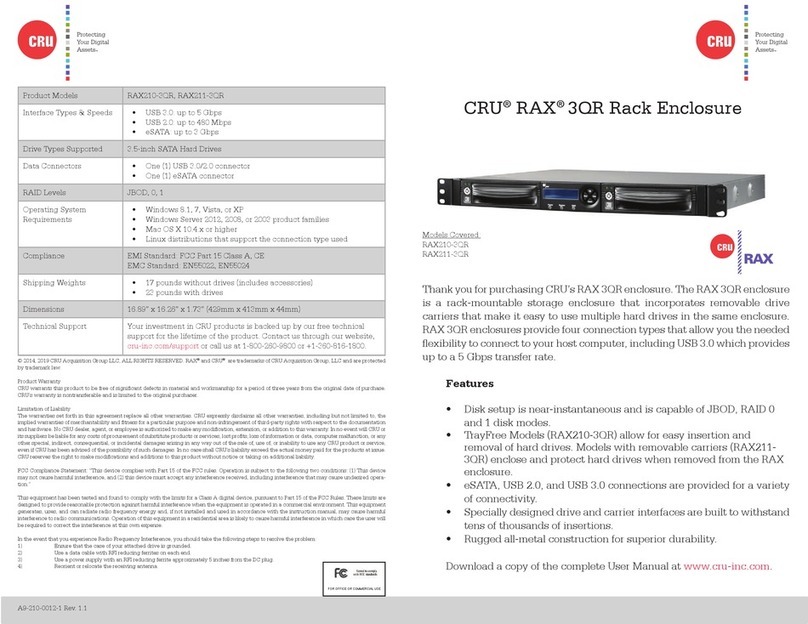
CRU
CRU RAX211-3QR User manual

CRU
CRU DataPort DP25 RAID Dock 3JR User manual

CRU
CRU DataPort 41 User manual

CRU
CRU RTX430-3QR User manual

CRU
CRU DataPort DP25 SATA 6G User manual

CRU
CRU Rhino Jr RJ400 User manual
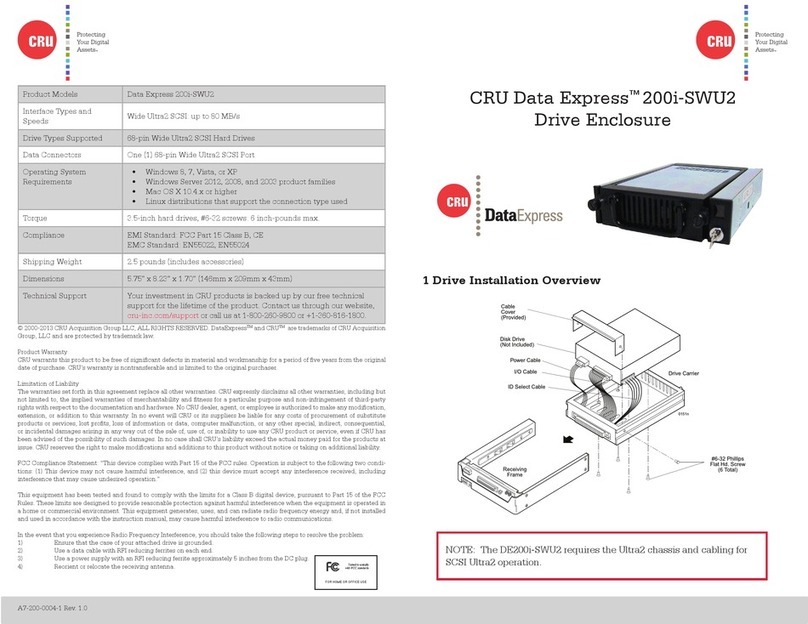
CRU
CRU Data Express 200i-SWU2 User manual

CRU
CRU ToughTech Duo C User manual

CRU
CRU Rhino Jr RJ32T User manual

CRU
CRU RTX220-3QR User manual

CRU
CRU RAX 215DC-3QJ User manual

CRU
CRU RAX 3QJ Series User manual

CRU
CRU MoveDock USB 3.0 User manual

CRU
CRU DataPort DP27 User manual
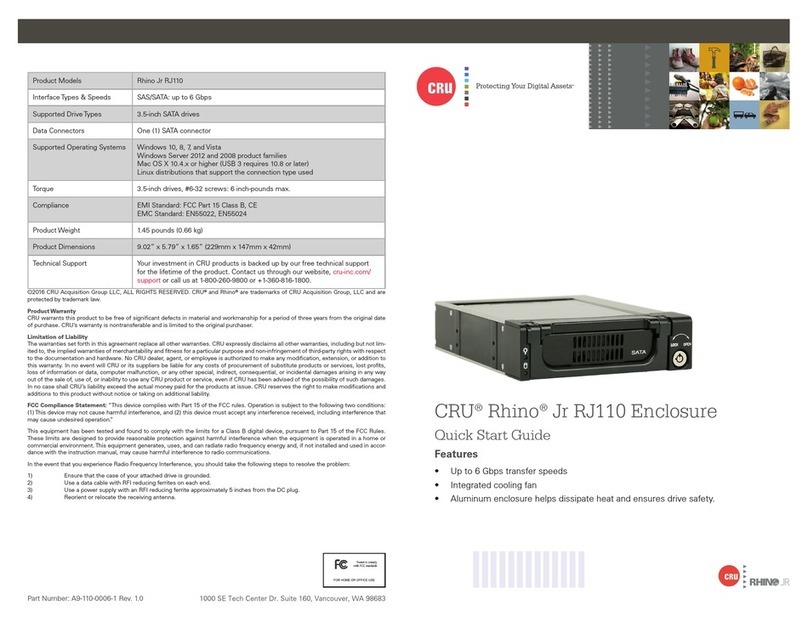
CRU
CRU Rhino Jr RJ110 User manual
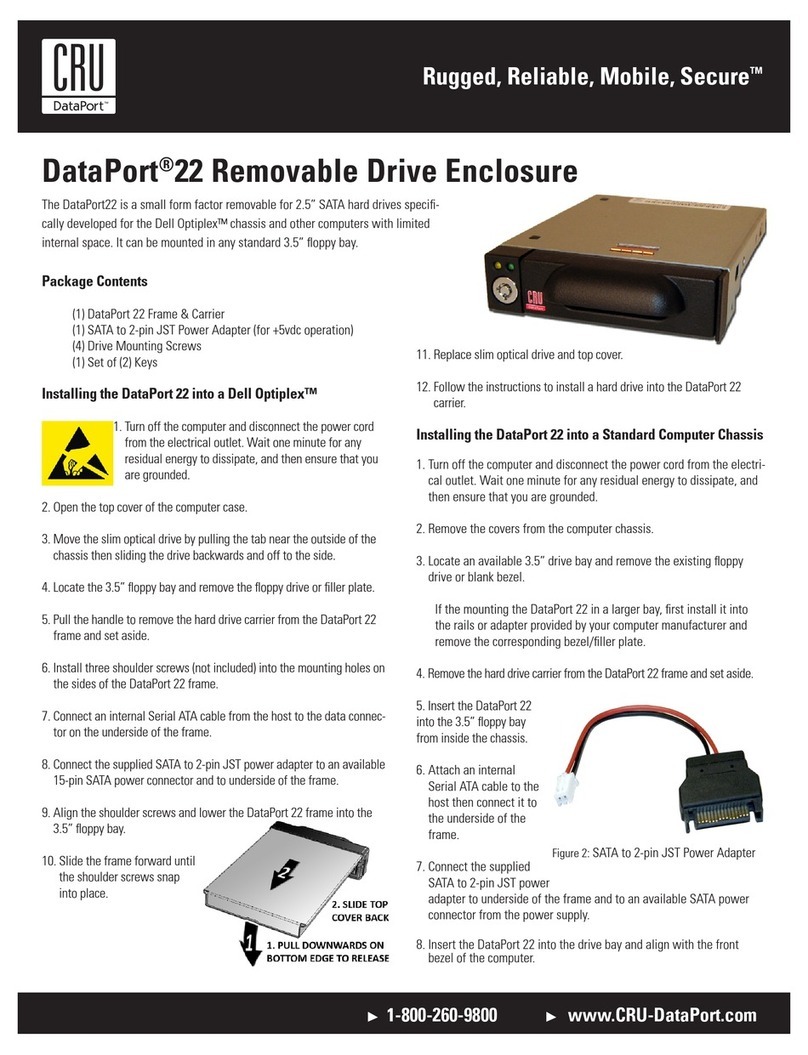
CRU
CRU DataPort 22 User manual
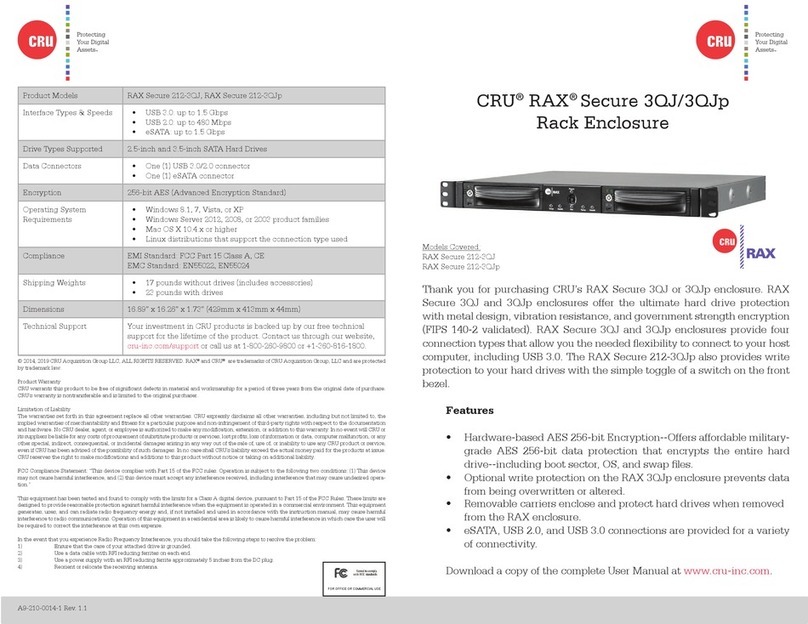
CRU
CRU RAX Secure 212-3QJ User manual

CRU
CRU DataPort 1U User manual