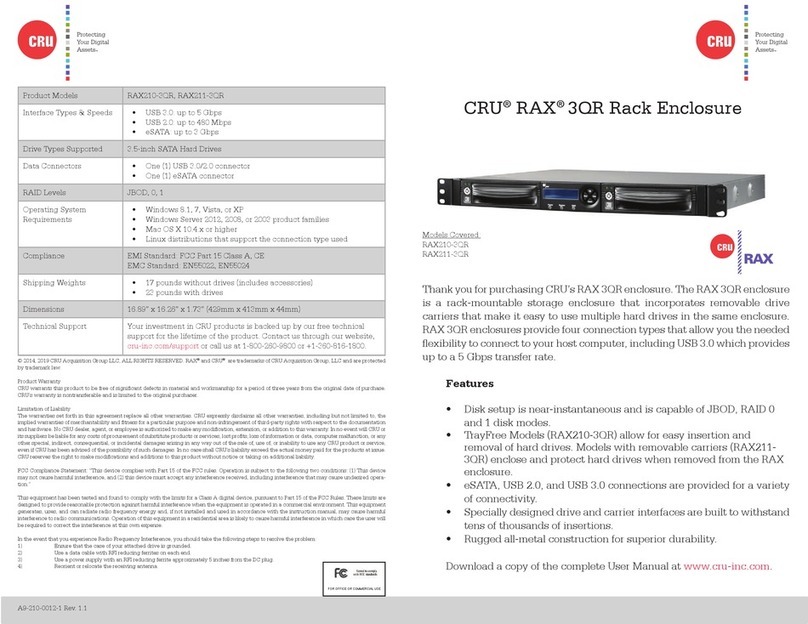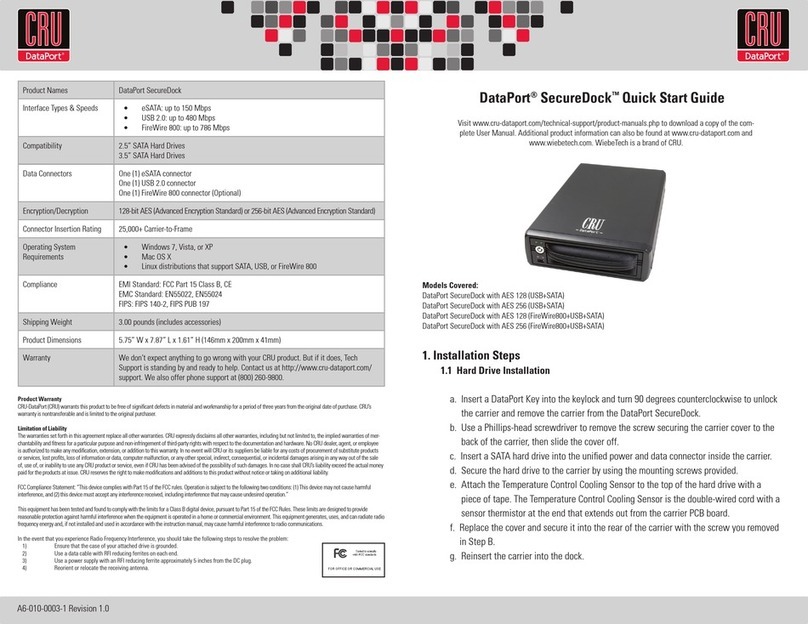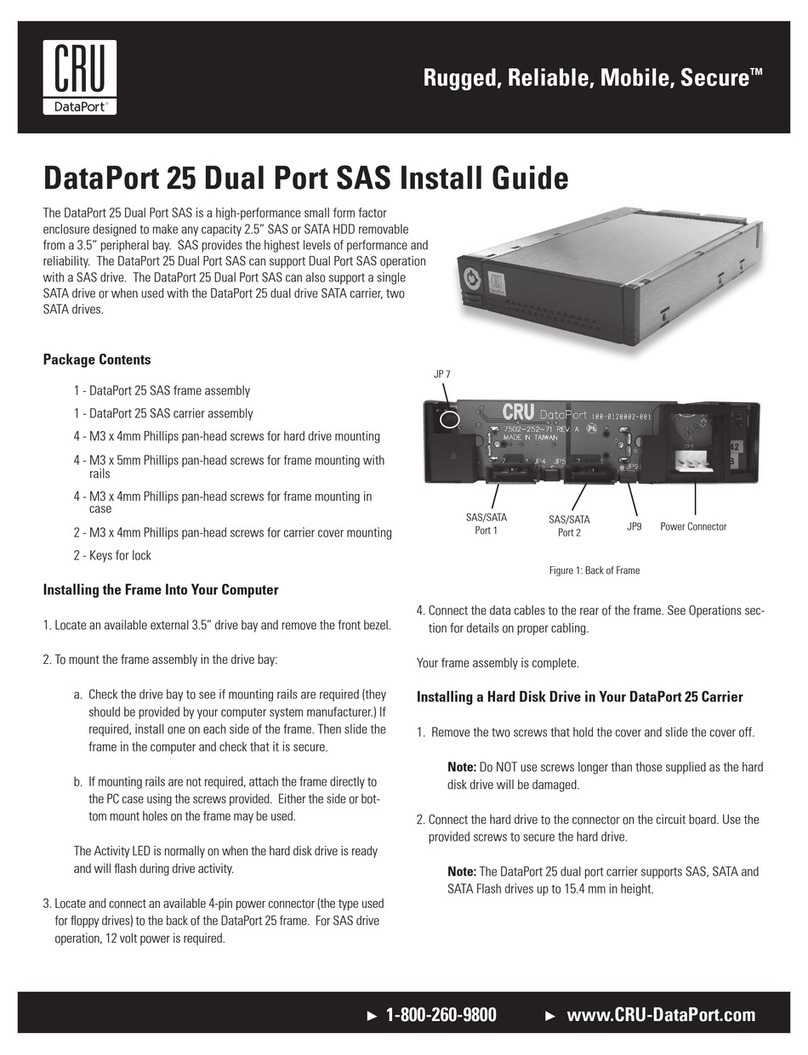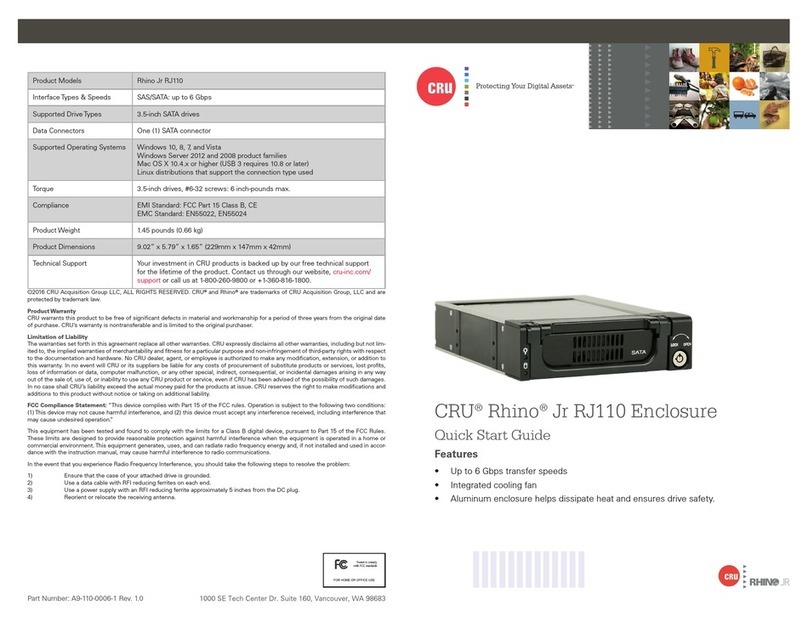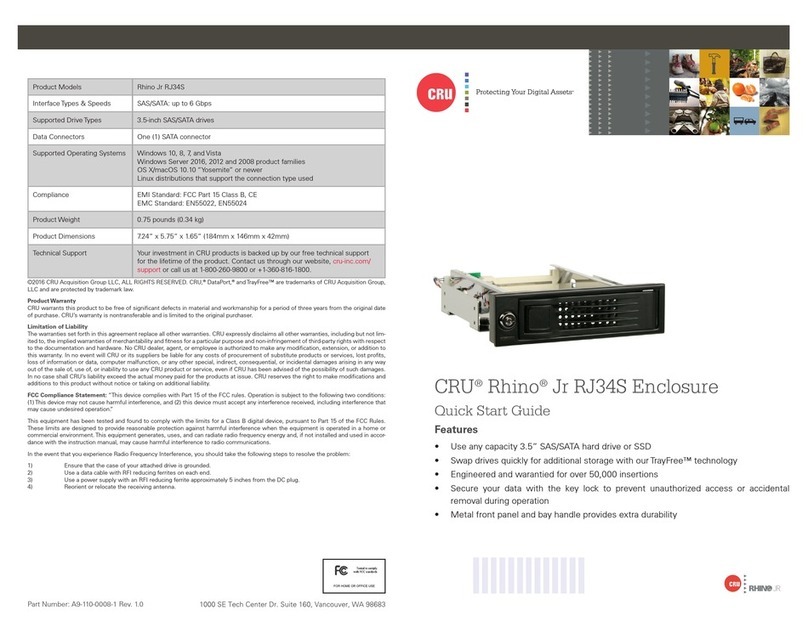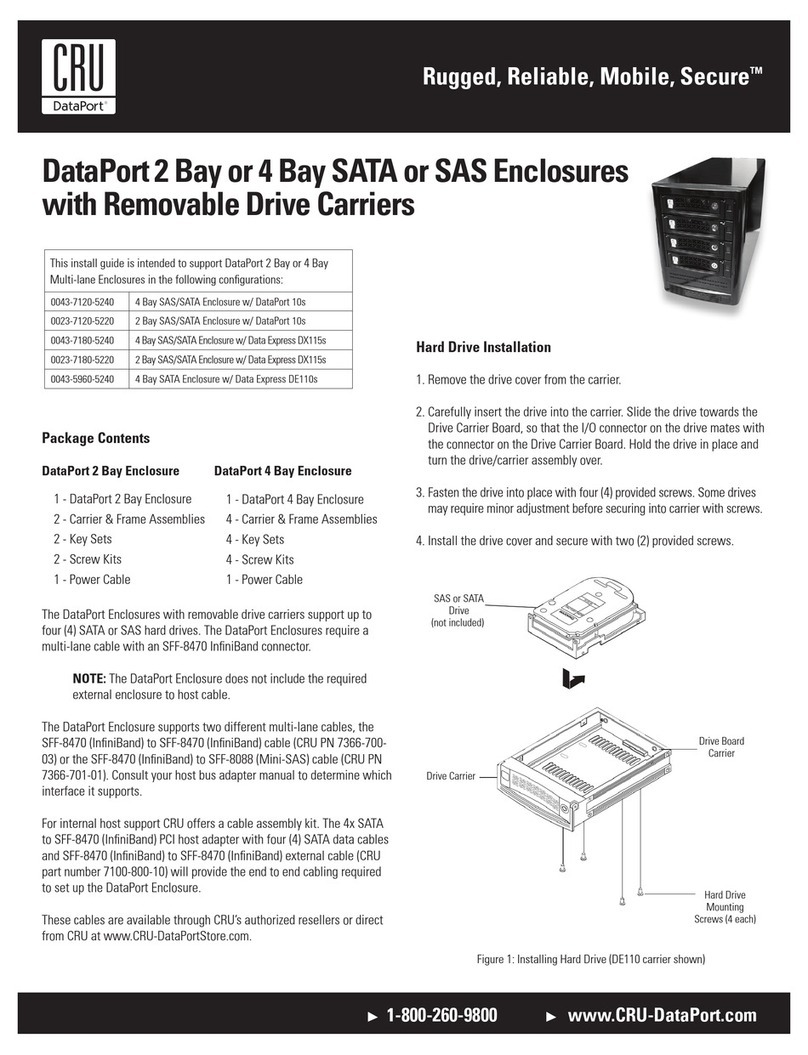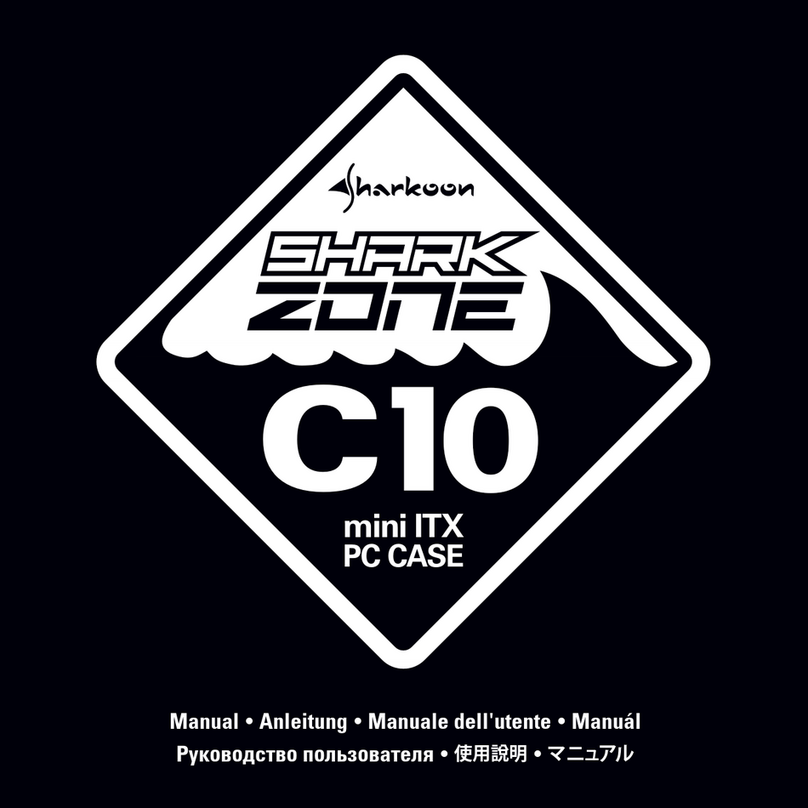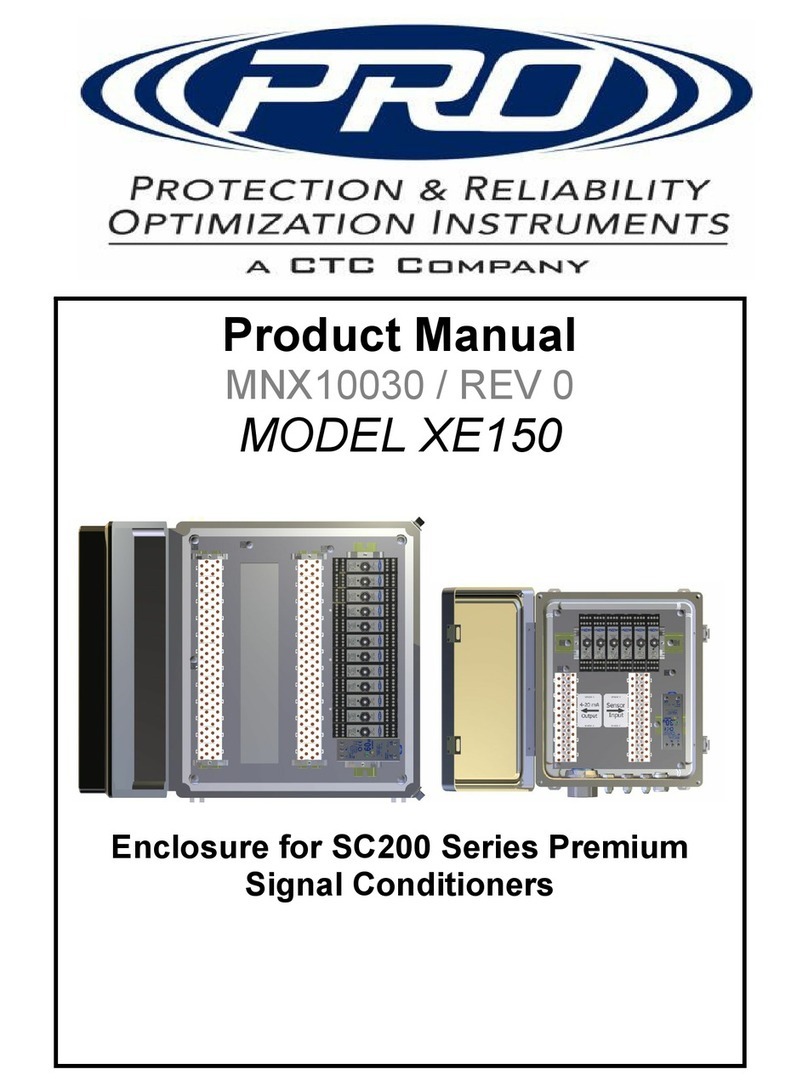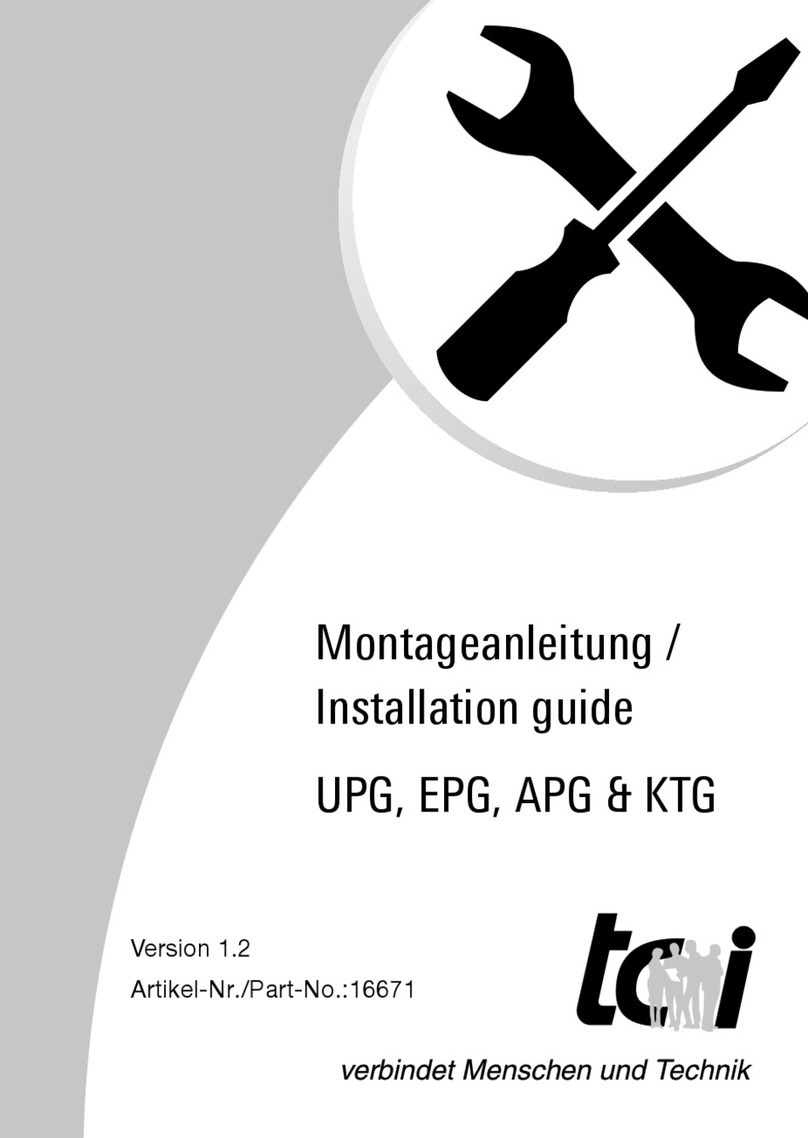Rugged, Reliable, Mobile, SecureTM
1-800-260-9800 www.CRU-DataPort.com
9. Secure to the chassis with mounting screws (not included).
10. Replace the covers on the computer chassis.
11. Follow the instructions to install a hard drive into the Dataport 22 carrier.
Installing a Hard Drive into the DataPort 22 Carrier
Warning! The DataPort 22 frame will only support a DataPort 22 carrier.
Any other carrier will not fit and may cause damage to the unit.
1. Slide the carrier out of the frame.
2. On the rear of the carrier, pull downward on the lower edge to
release the top cover as shown in Figure #.
<figure (#) cover removal>
3. Using the other hand, slide the top cover backwards to remove.
4. Ensure that you are properly grounded and insert a 2.5” Serial ATA
hard drive into the unified data/power connector.
5. Secure the hard drive to the bottom of the carrier using the (4) drive
mounting screws provided.
6. Slide the top cover back on, applying upward pressure on the back of
the cover to snap into place.
Operation
1. Slide the carrier into the frame assembly mounted in the chassis.
2. Insert the key into the lock and turn 90 degrees clockwise to the
“ON” position before powering on the computer.
Powering On/Off
The lock on the DataPort 22 locks the carrier in place while also serving
as an “ON/OFF” switch. Turn the lock 90 degrees clockwise to the “ON”
position before powering up the computer.
For hot-swap capable systems, the computer can be running while the
DataPort 22 is powered on and off.
LED Functions
The DataPort 22 has two status LEDs above the keylock:
Green (Power LED): Indicates that
a drive is present and the DataPort
22 is powered on. (keylock is
engaged)
Amber (Drive Activity LED):
Displays when drive is being ac-
cessed. (Some hard drives do not support
this feature)
Limited Product Warranty
CRU-DataPort (CRU) warrants the DataPort 22 to be free of significant
defects in material and workmanship for a period of five (5) years from
the original date of purchase. CRU’s warranty is nontransferable and is
limited to the original purchaser.
Limitation of Liability
The warranties set forth in this agreement replace all other warran-
ties. CRU expressly disclaims all other warranties, including but not
limited to, the implied warranties of merchantability and fitness for
a particular purpose and non-infringement of third-party rights with
respect to the documentation and hardware. No CRU dealer, agent or
employee is authorized to make any modification, extension, or addition
to this warranty. In no event will CRU or its suppliers be liable for any
costs of procurement of substitute products or services, lost profits,
loss of information or data, computer malfunction, or any other special,
indirect, consequential, or incidental damages arising in any way out of
the sale of, use of, or inability to use any CRU product or service, even
if CRU has been advised of the possibility of such damages. In no case
shall CRU’s liability exceed the actual money paid for the products at is-
sue. CRU reserves the right to make modifications and additions to this
product without notice or taking on additional liability.
Register your product at www.CRU-DataPort.com.
A5-022-0001 Rev 2.0
Figure 4: keylock/LED diagram
Figure 3: DataPort 22 Frame