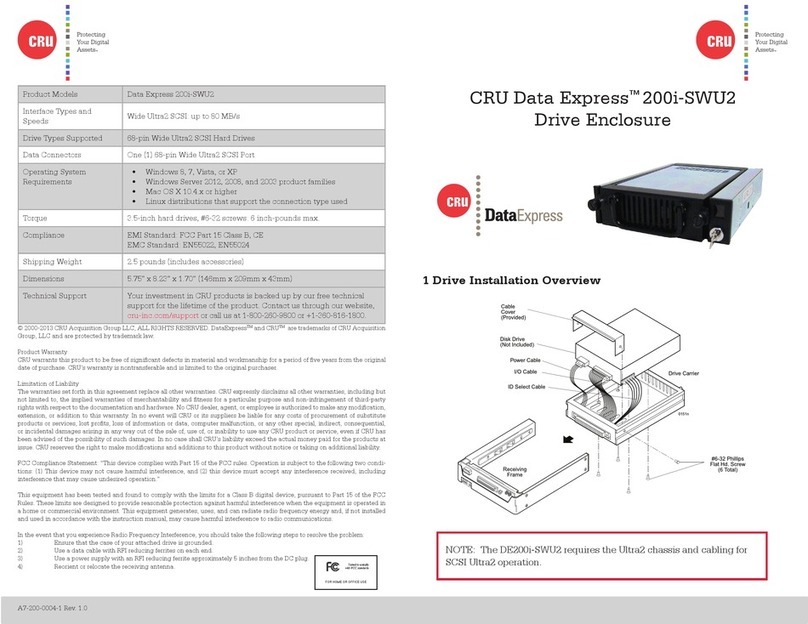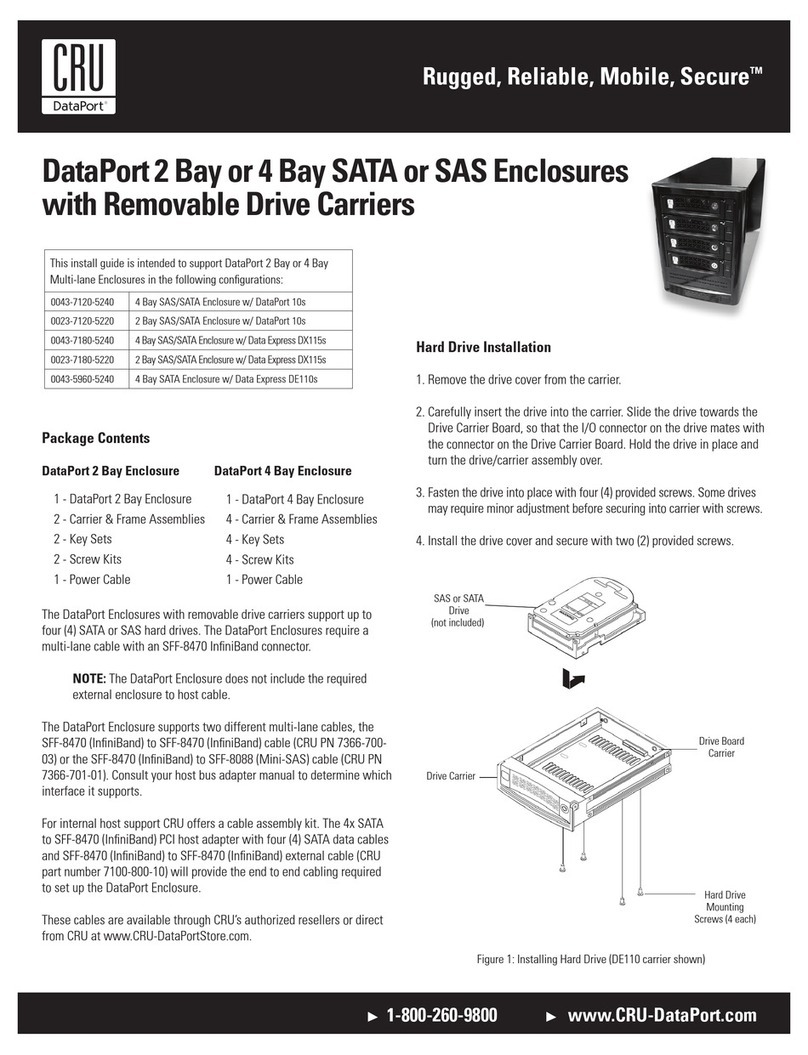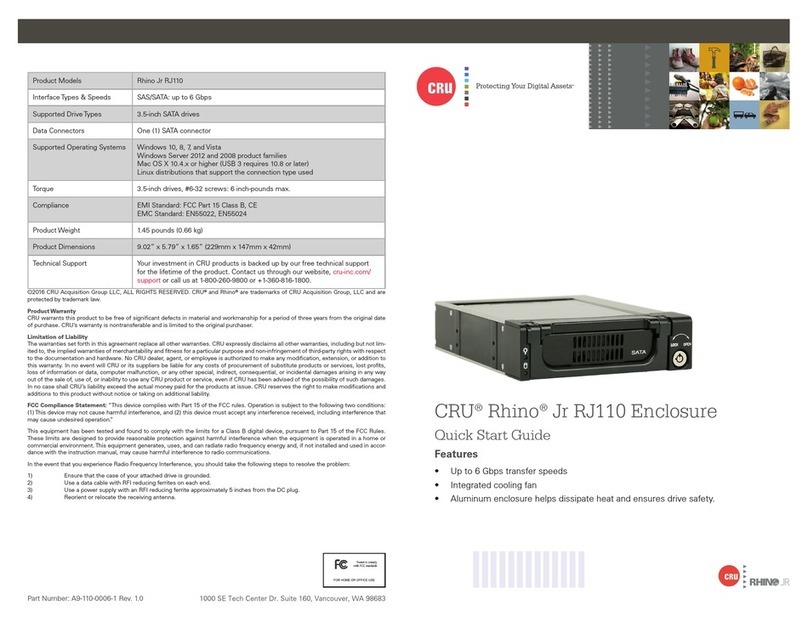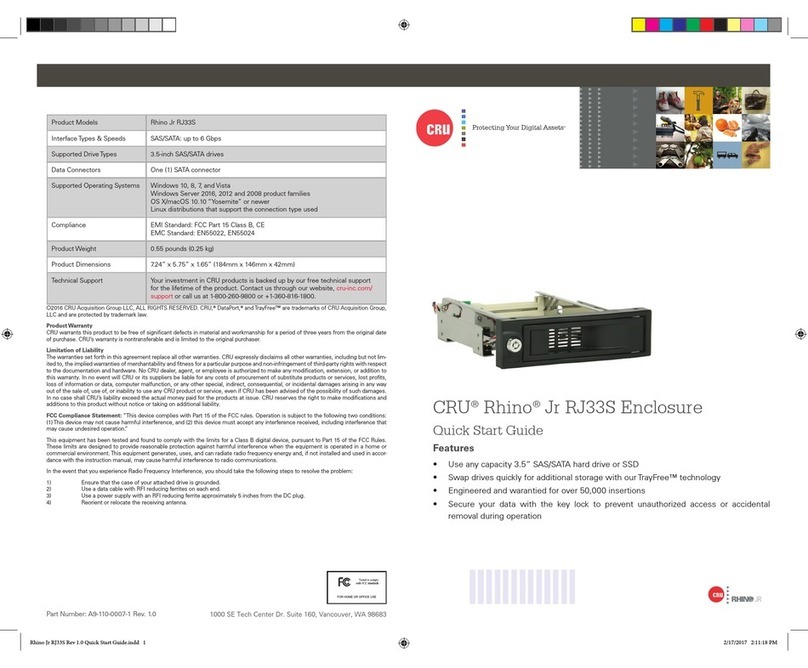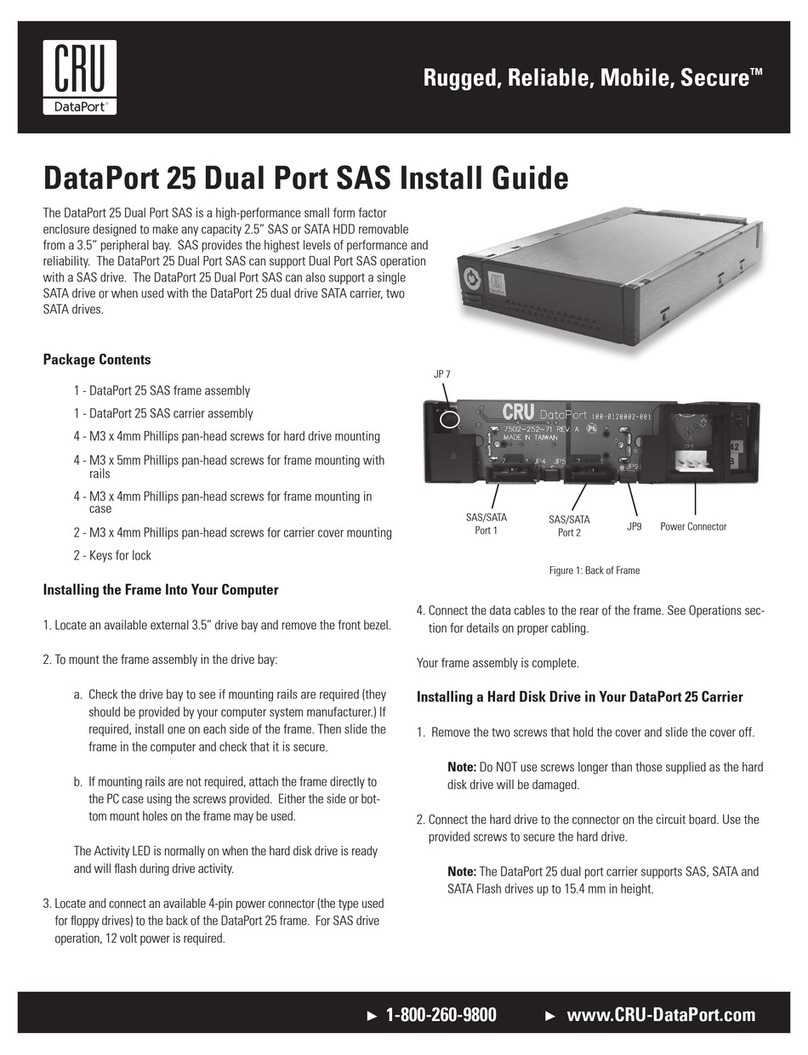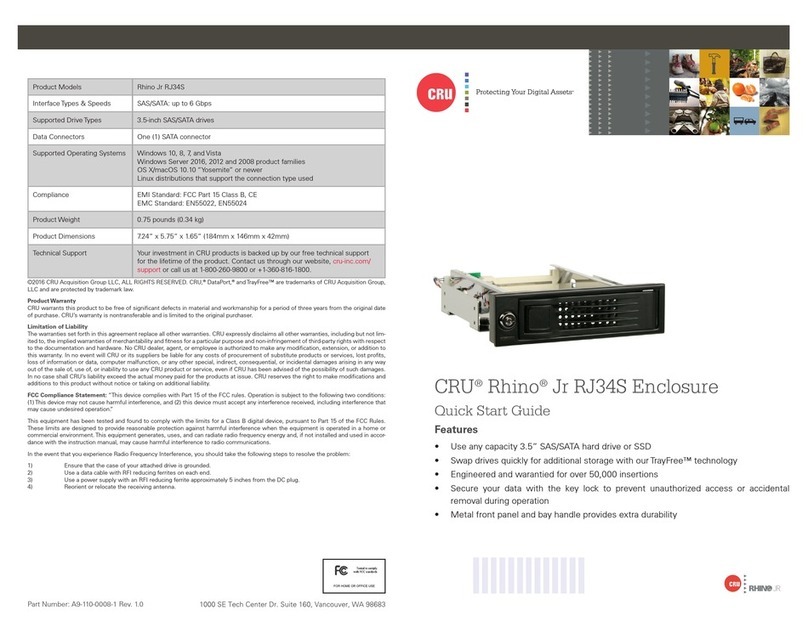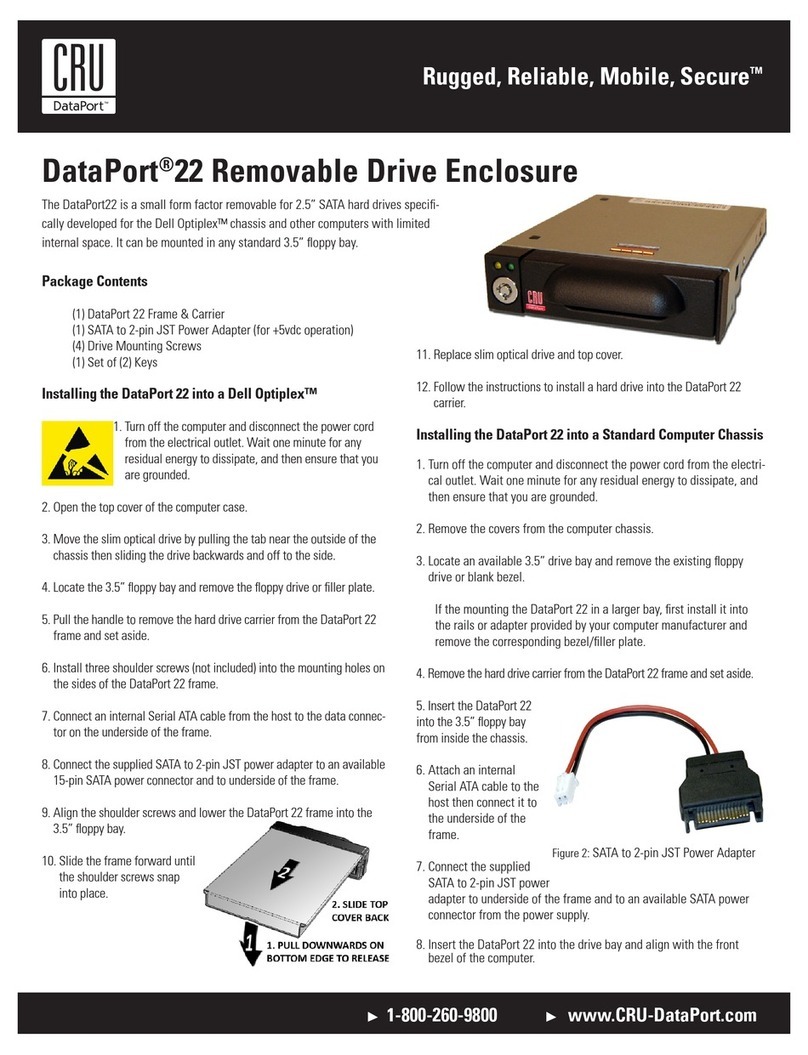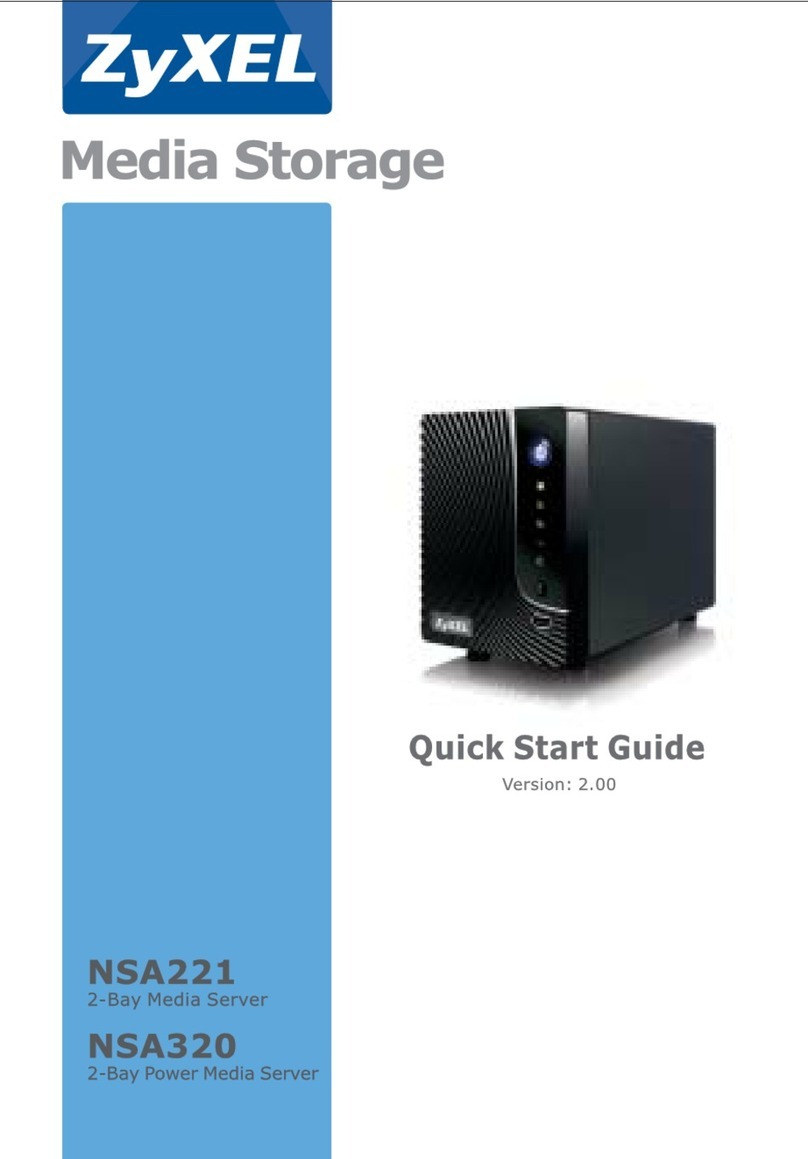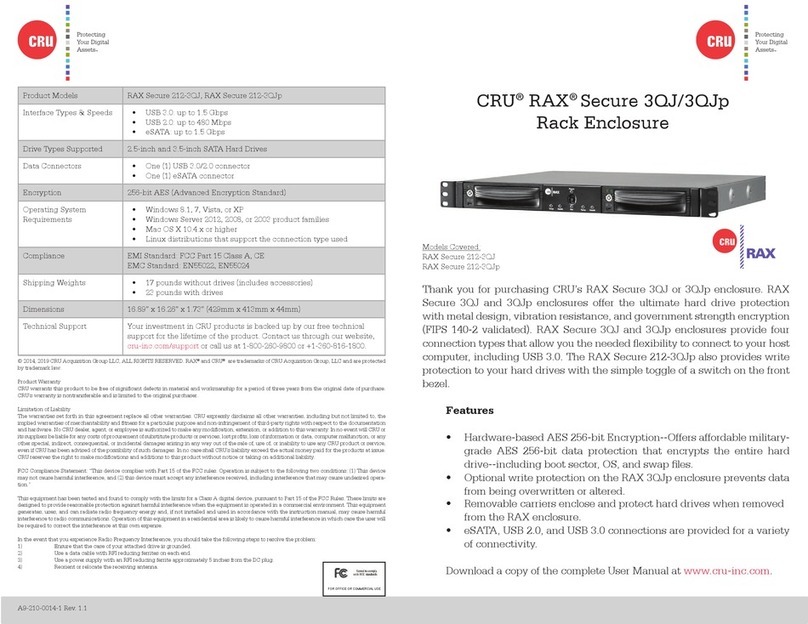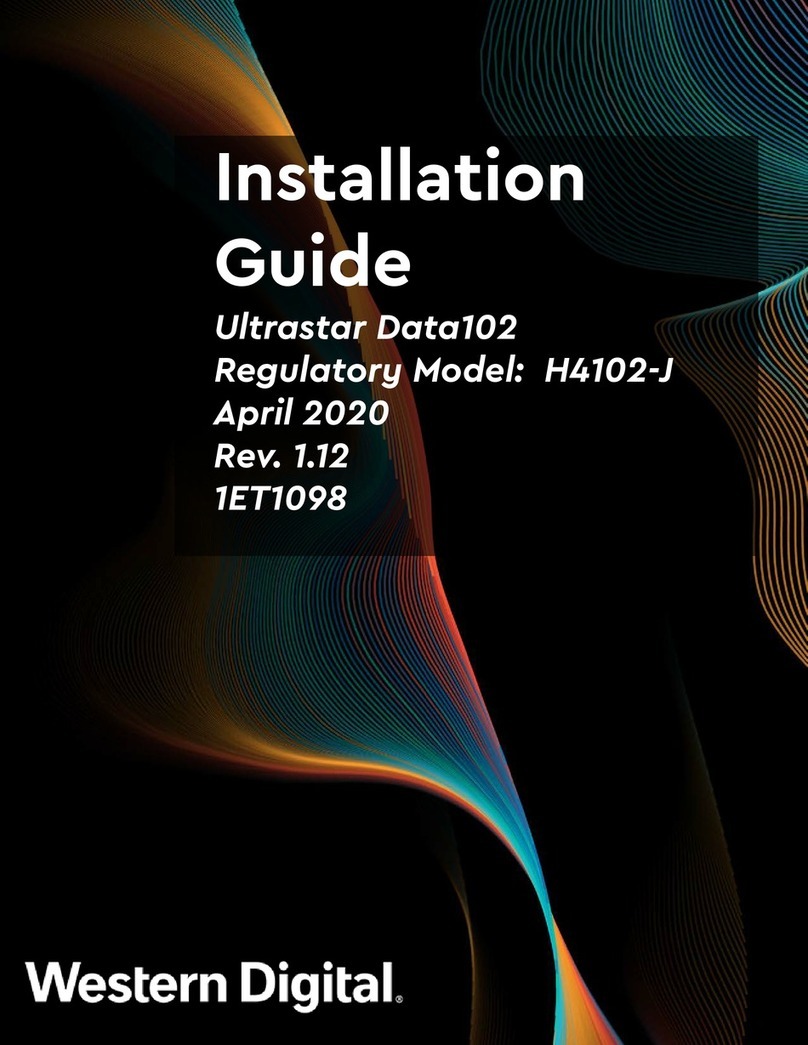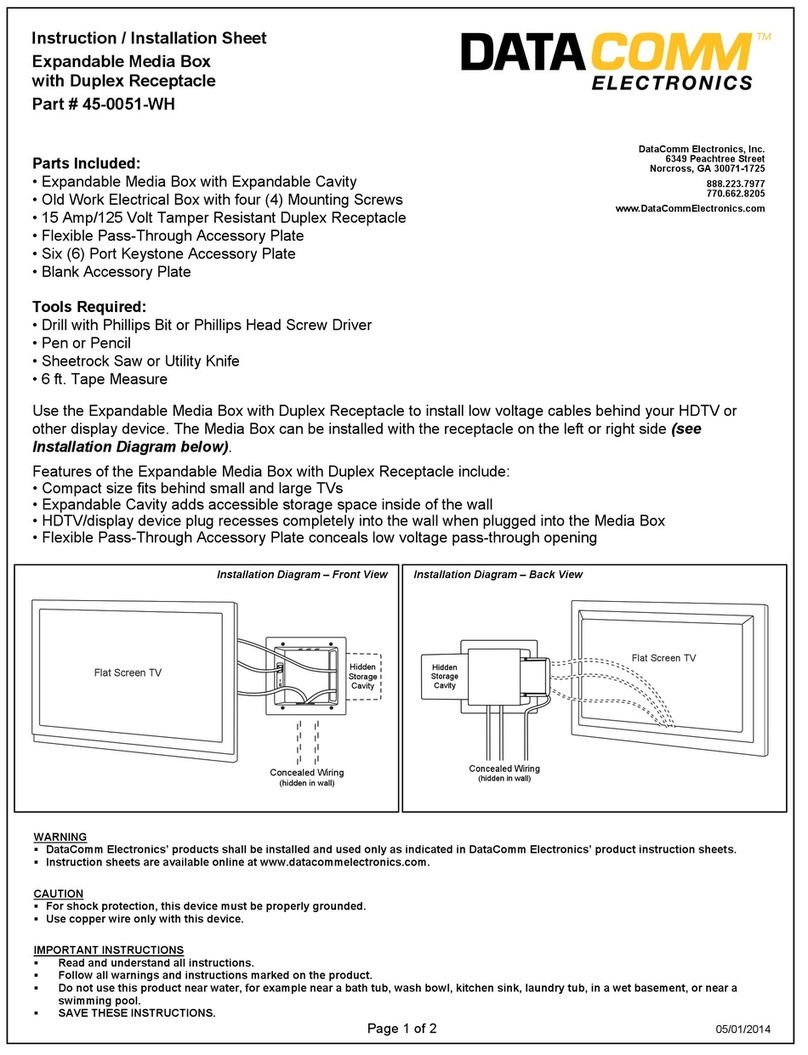Protecting Your Digital AssetsTM
© 2015 CRU Acquisition Group LLC, ALL RIGHTS RESERVED. DataPort®and CRU®are trademarks of CRU Acquisition Group, LLC
and are protected by trademark law.
Product Warranty
CRU warrants this product to be free of signicant defects in material and workmanship for a period of three years from the original
date of purchase. CRU’s warranty is nontransferable and is limited to the original purchaser.
Limitation of Liability
The warranties set forth in this agreement replace all other warranties. CRU expressly disclaims all other warranties, including but
not limited to, the implied warranties of merchantability and tness for a particular purpose and non-infringement of third-party rights
with respect to the documentation and hardware. No CRU dealer, agent, or employee is authorized to make any modication, exten-
sion, or addition to this warranty. In no event will CRU or its suppliers be liable for any costs of procurement of substitute products
or services, lost prots, loss of information or data, computer malfunction, or any other special, indirect, consequential, or incidental
damages arising in any way out of the sale of, use of, or inability to use any CRU product or service, even if CRU has been advised of
the possibility of such damages. In no case shall CRU’s liability exceed the actual money paid for the products at issue. CRU reserves
the right to make modications and additions to this product without notice or taking on additional liability.
FCC Compliance Statement: “This device complies with Part 15 of the FCC rules. Operation is subject to the following two condi-
tions: (1) This device may not cause harmful interference, and (2) this device must accept any interference received, including interfer-
ence that may cause undesired operation.”
This equipment has been tested and found to comply with the limits for a Class B digital device, pursuant to Part 15 of the FCC Rules.
These limits are designed to provide reasonable protection against harmful interference when the equipment is operated in a home
or commercial environment. This equipment generates, uses, and can radiate radio frequency energy and, if not installed and used in
accordance with the instruction manual, may cause harmful interference to radio communications.
In the event that you experience Radio Frequency Interference, you should take the following steps to resolve the problem:
1) Ensure that the case of your attached drive is grounded.
2) Use a data cable with RFI reducing ferrites on each end.
3) Use a power supply with an RFI reducing ferrite approximately 5 inches from the DC plug.
4) Reorient or relocate the receiving antenna.
Product Models DataPort DP25 RAID Dock 3JR, DataPort DP25 RAID Carrier
Interface Types & Speeds USB 3.0: up to 5 Gbps
Drive Types Supported 2.5-inch SATA rotational hard drives, 2.5-inch SATA SSD hard drives*
Supported DataPort 25
Carriers and Frames
DataPort 25 Hand-Held RAID*, DataPort DP25-3SJR, DataPort DP25 RAID Car-
rier, DataPort 25 SATA 6G
Data Connectors One (1) USB 3 Type B connector
Supported Operating Windows 8.1, 8, 7, and Vista
Windows Server 2012, 2008, and 2003 product families
Mac OS X 10.4.x or higher
Linux distributions that support the connection type used
Torque 2.5-inch hard drives, M3 screws: 4 inch-pounds max.
Compliance EMI Standard: FCC Part 15 Class B, CE
EMC Standard: EN55022, EN55024
Product Weight 1.9 pounds (0.862 kg)
Product Dimensions 6.34” x 4.37” x 1.38” (161mm x 102mm x 26mm)
Technical Support Your investment in CRU products is backed up by our free technical support for
the lifetime of the product. Contact us through our website, cru-inc.com/support
or call us at 1-800-260-9800 or +1-360-816-1800.
*See Section 2 for warnings about drive and hardware support.
FOR HOME OR OFFICE USE
CRU®DataPort®DP25 RAID Dock 3JR
and DataPort DP25 RAID Carrier
Quick Start Guide
Features
• Access your data anywhere via USB 3.0
• RAID Modes: No RAID (requires port-multiplication support), RAID 0, RAID 1, Span.
• RAID conguration switches on the carrier make this model ideal for those who
want the exibility of using multiple types of RAID sets in the same enclosure
• Supports 5 Gbps transfer speeds
Part Number: A5-025-0020-4 Rev. 1.3