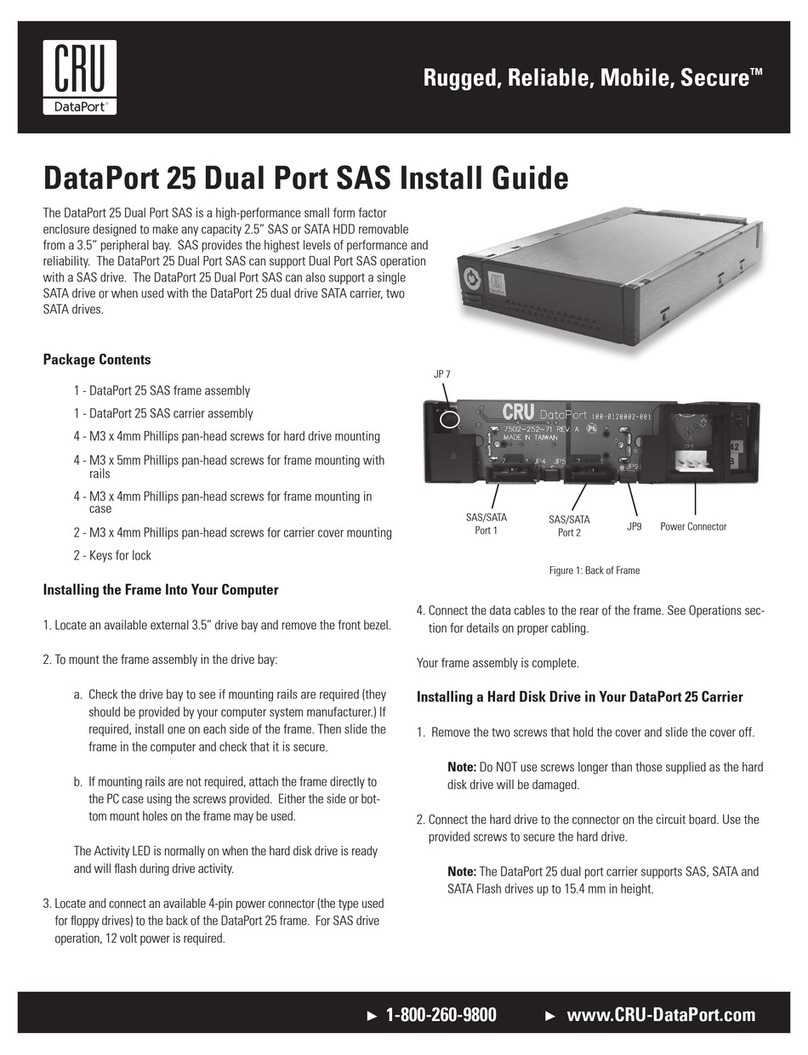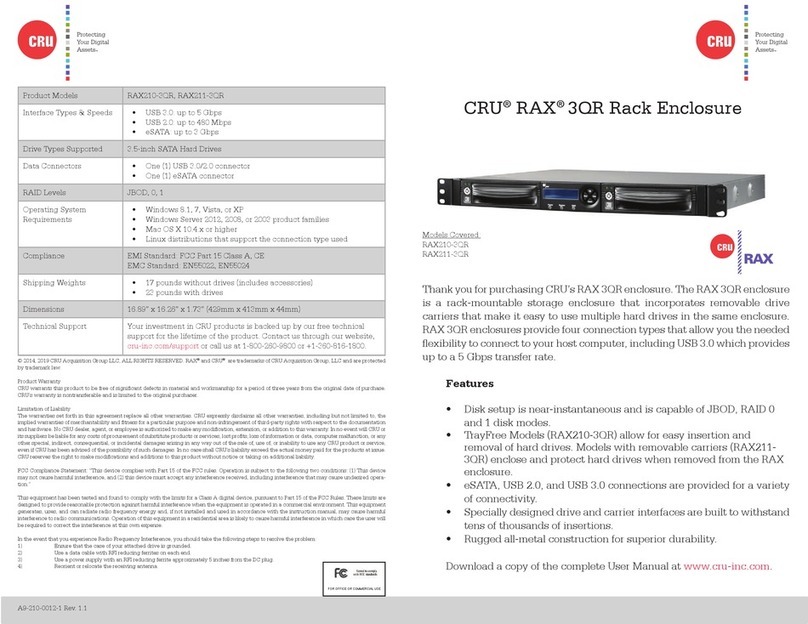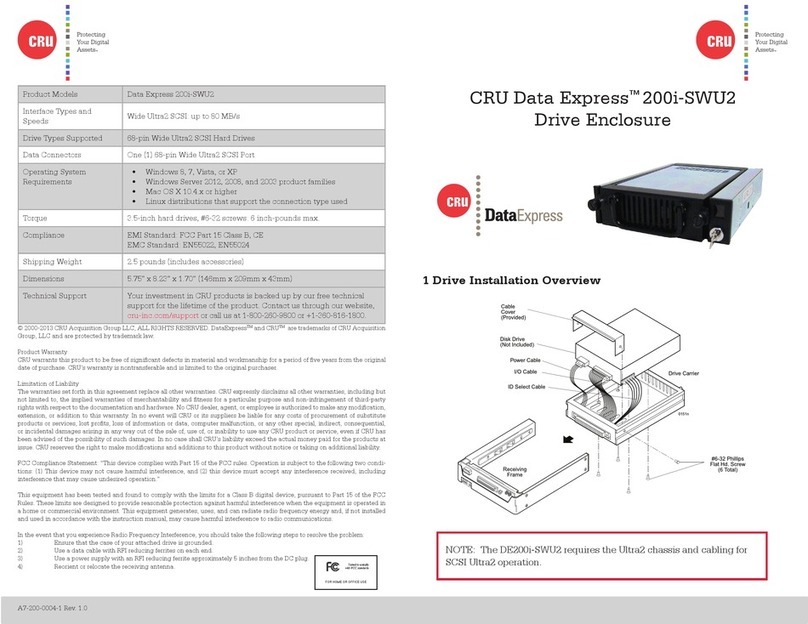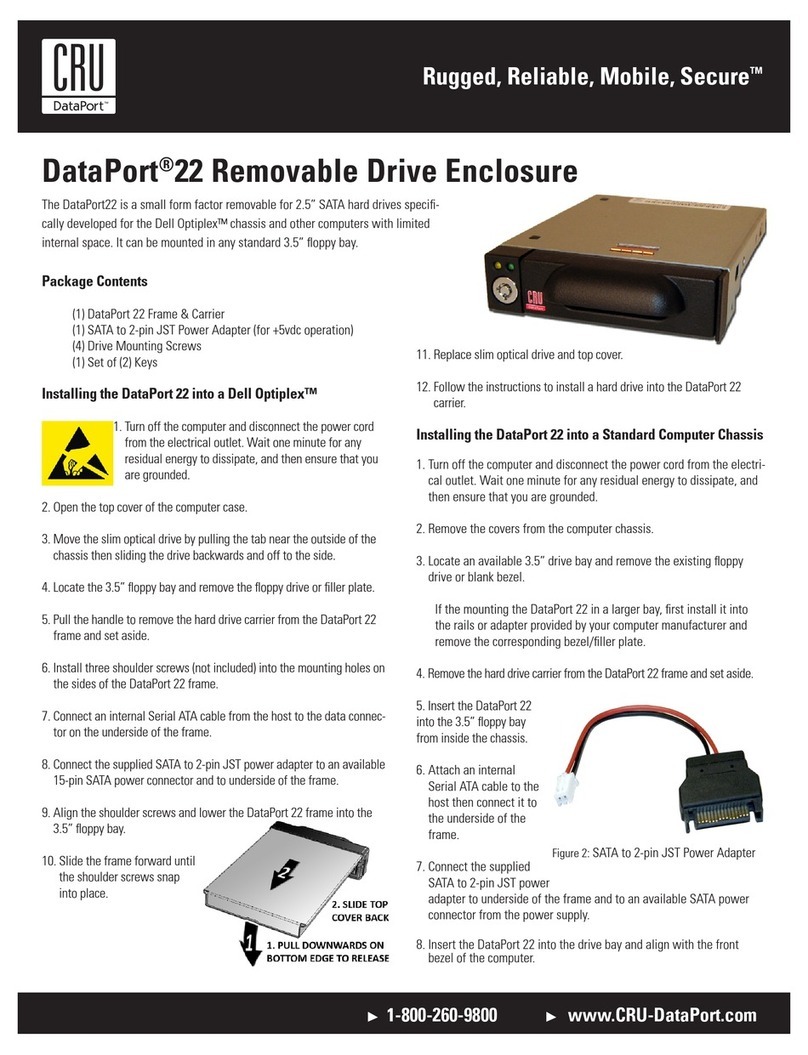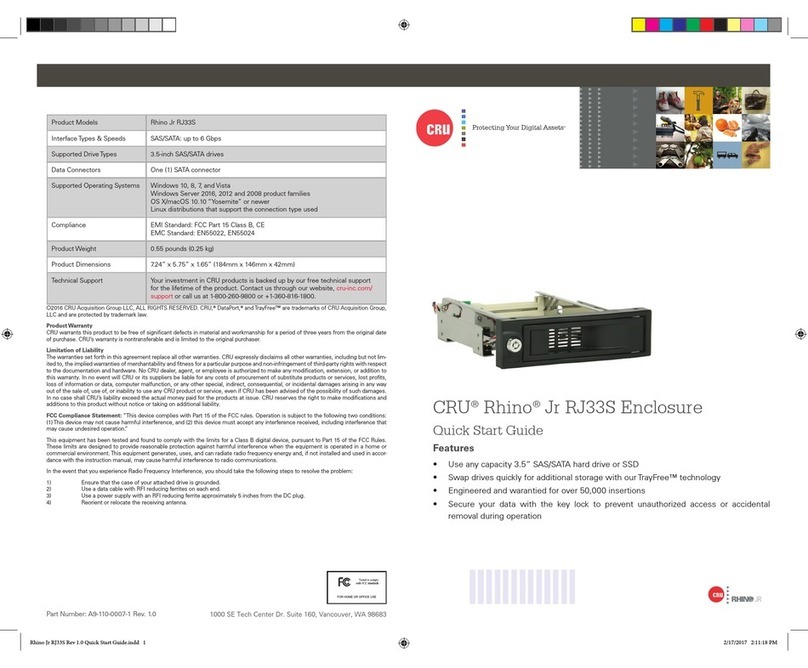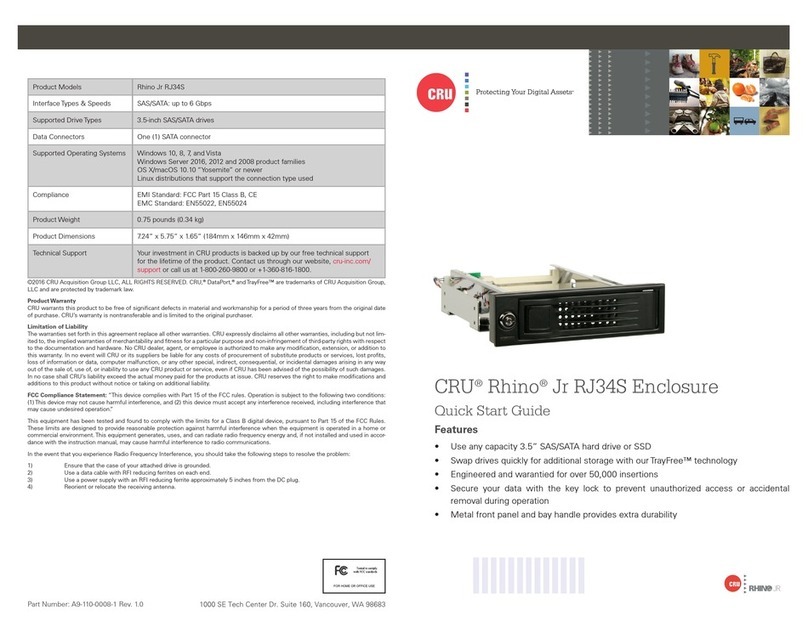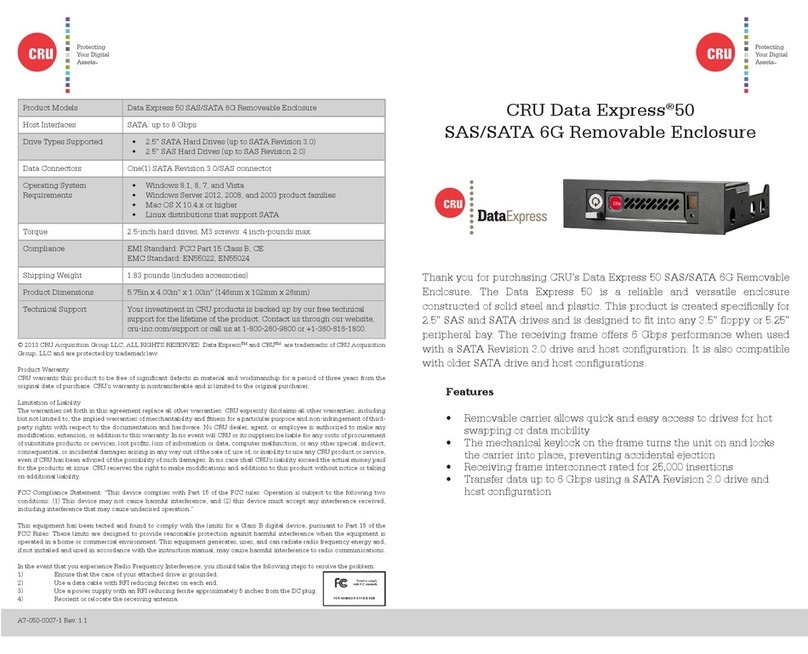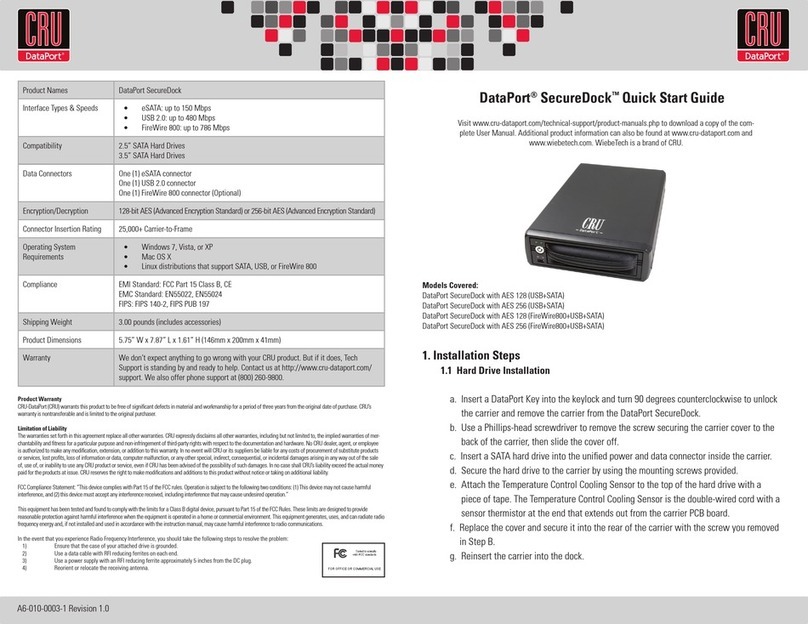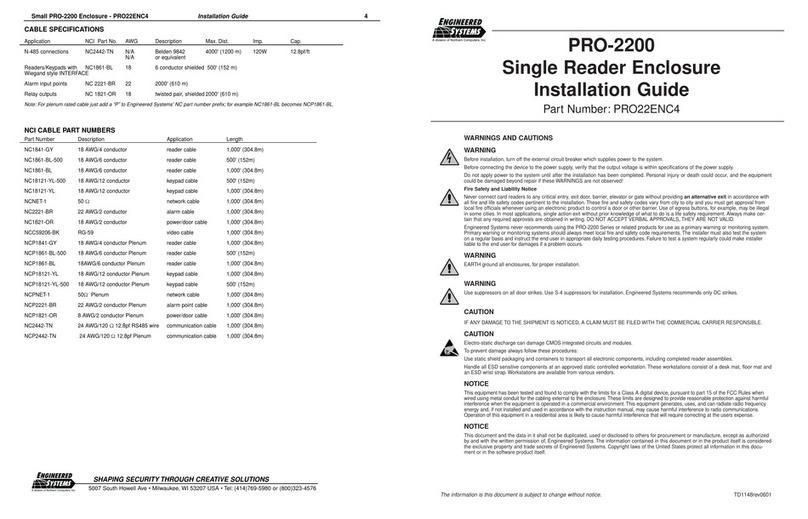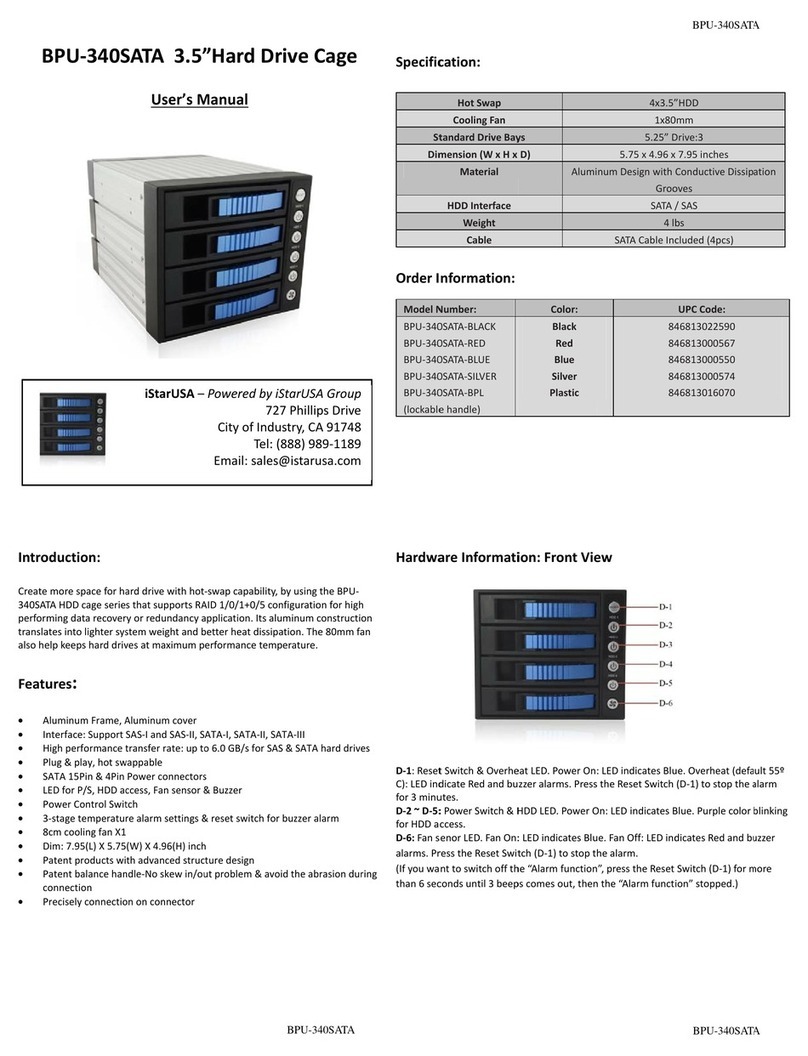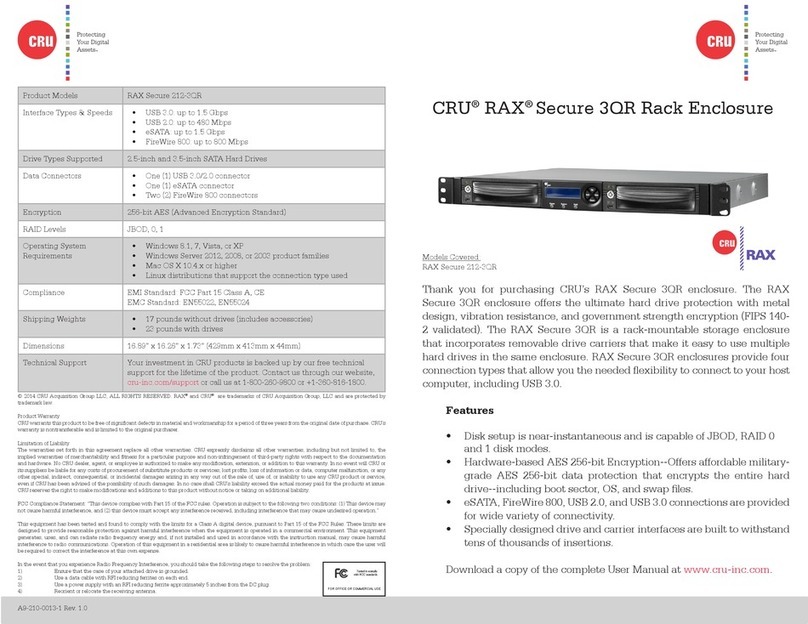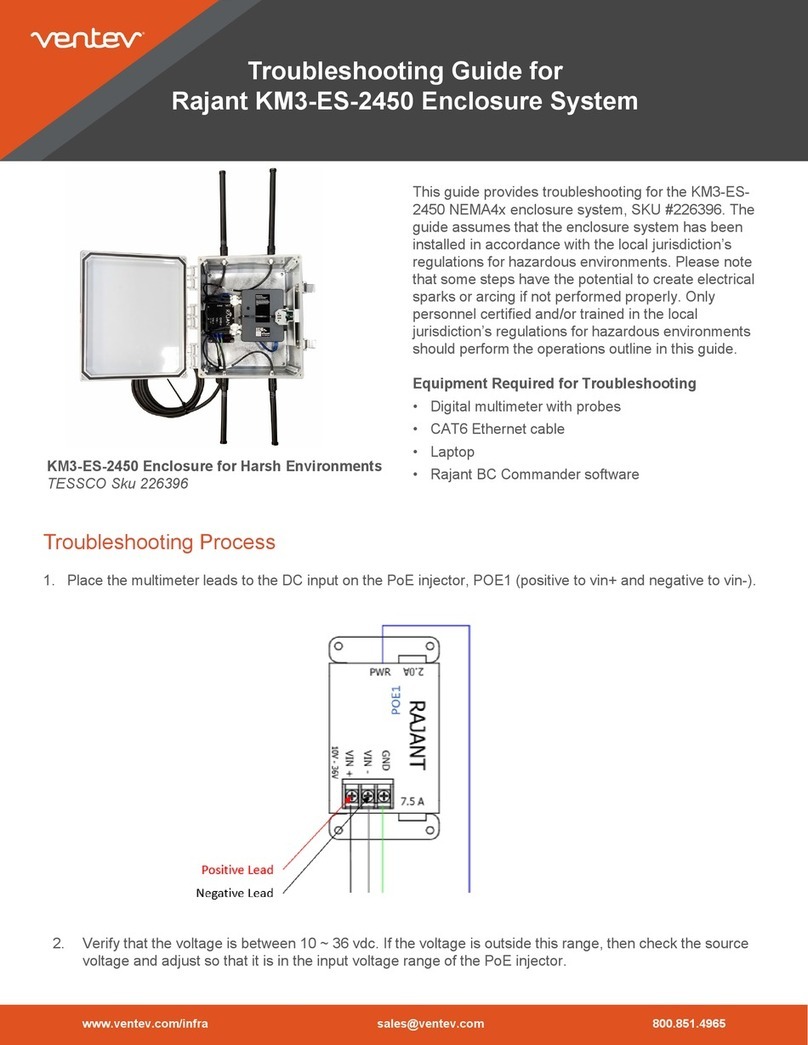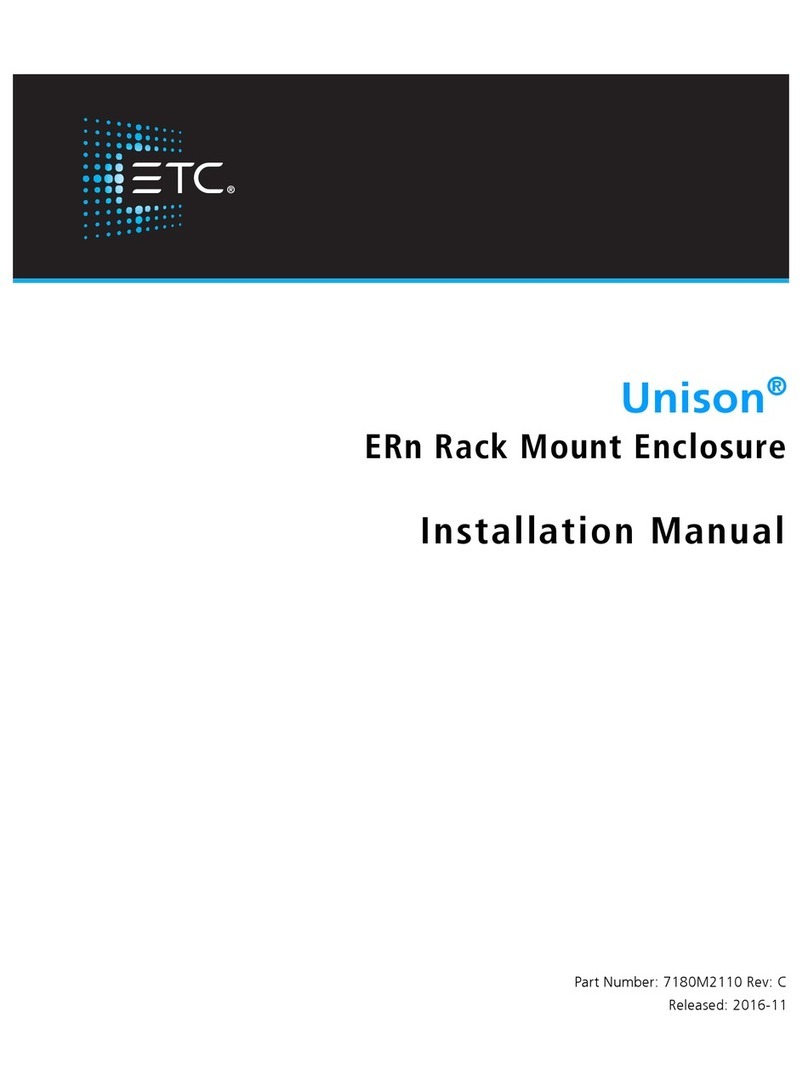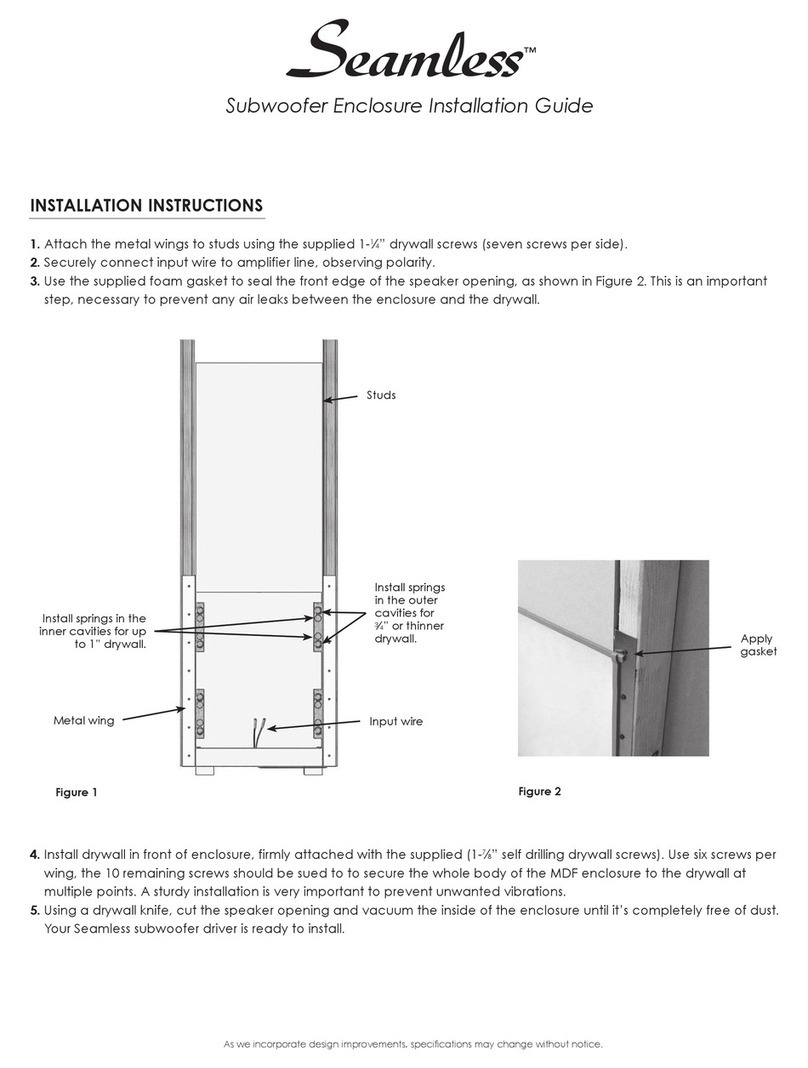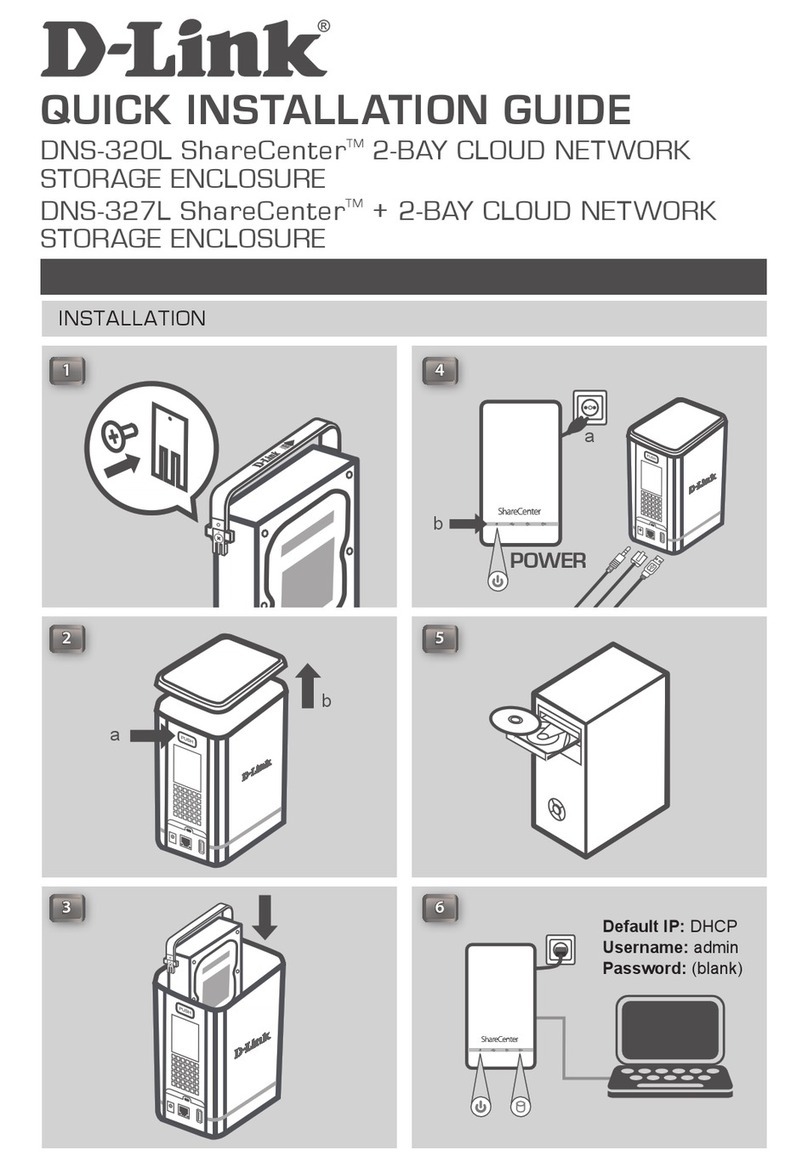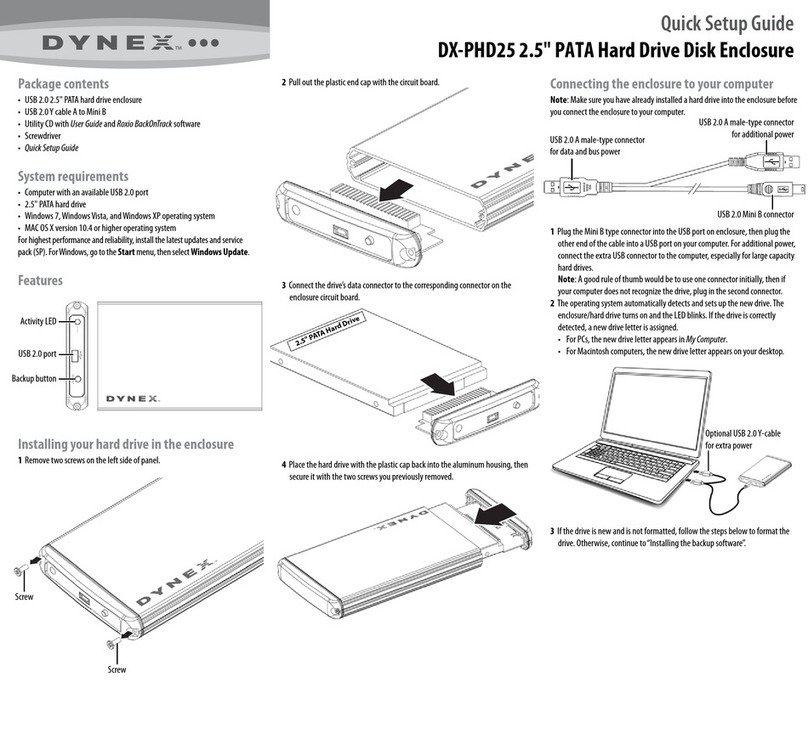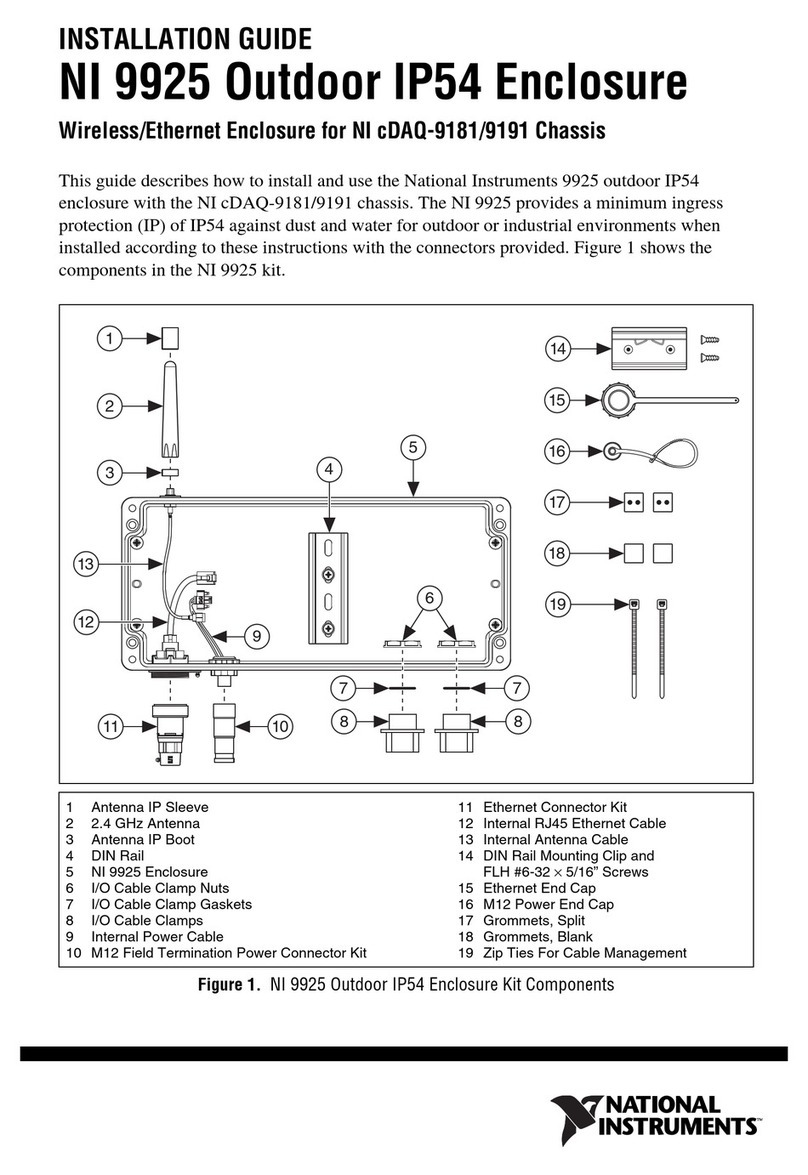Protecting Your
Digital Assets™
Protecting Your
Digital Assets™
CRU®RAX® Secure 3QJ/3QJp
Rack Enclosure
Thank you for purchasing CRU’s RAX Secure 3QJ or 3QJp enclosure. RAX
Secure 3QJ and 3QJp enclosures offer the ultimate hard drive protection
with metal design, vibration resistance, and government strength encryption
(FIPS 140-2 validated). RAX Secure 3QJ and 3QJp enclosures provide four
connection types that allow you the needed exibility to connect to your host
computer, including USB 3.0. The RAX Secure 212-3QJp also provides write
protection to your hard drives with the simple toggle of a switch on the front
bezel.
Features
• Hardware-based AES 256-bit Encryption--Offers affordable military-
grade AES 256-bit data protection that encrypts the entire hard
drive--including boot sector, OS, and swap les.
• Optional write protection on the RAX 3QJp enclosure prevents data
from being overwritten or altered.
• Removable carriers enclose and protect hard drives when removed
from the RAX enclosure.
• eSATA, USB 2.0, and USB 3.0 connections are provided for a variety
of connectivity.
Download a copy of the complete User Manual at www.cru-inc.com.
RAX Branding
2c85m76y
PMS 711C
68c70m
PMS 2726
© 2014, 2019 CRU Acquisition Group LLC, ALL RIGHTS RESERVED. RAX®and CRU®are trademarks of CRU Acquisition Group, LLC and are protected
by trademark law.
Product Warranty
CRU warrants this product to be free of signicant defects in material and workmanship for a period of three years from the original date of purchase.
CRU’s warranty is nontransferable and is limited to the original purchaser.
Limitation of Liability
The warranties set forth in this agreement replace all other warranties. CRU expressly disclaims all other warranties, including but not limited to, the
implied warranties of merchantability and tness for a particular purpose and non-infringement of third-party rights with respect to the documentation
and hardware. No CRU dealer, agent, or employee is authorized to make any modication, extension, or addition to this warranty. In no event will CRU or
its suppliers be liable for any costs of procurement of substitute products or services, lost prots, loss of information or data, computer malfunction, or any
other special, indirect, consequential, or incidental damages arising in any way out of the sale of, use of, or inability to use any CRU product or service,
even if CRU has been advised of the possibility of such damages. In no case shall CRU’s liability exceed the actual money paid for the products at issue.
CRU reserves the right to make modications and additions to this product without notice or taking on additional liability.
FCC Compliance Statement: “This device complies with Part 15 of the FCC rules. Operation is subject to the following two conditions: (1) This device
may not cause harmful interference, and (2) this device must accept any interference received, including interference that may cause undesired opera-
tion.”
This equipment has been tested and found to comply with the limits for a Class A digital device, pursuant to Part 15 of the FCC Rules. These limits are
designed to provide reasonable protection against harmful interference when the equipment is operated in a commercial environment. This equipment
generates, uses, and can radiate radio frequency energy and, if not installed and used in accordance with the instruction manual, may cause harmful
interference to radio communications. Operation of this equipment in a residential area is likely to cause harmful interference in which case the user will
be required to correct the interference at this own expense.
In the event that you experience Radio Frequency Interference, you should take the following steps to resolve the problem:
1) Ensure that the case of your attached drive is grounded.
2) Use a data cable with RFI reducing ferrites on each end.
3) Use a power supply with an RFI reducing ferrite approximately 5 inches from the DC plug.
4) Reorient or relocate the receiving antenna.
FOR OFFICE OR COMMERCIAL USE
Product Models RAX Secure 212-3QJ, RAX Secure 212-3QJp
Interface Types & Speeds • USB 3.0: up to 1.5 Gbps
• USB 2.0: up to 480 Mbps
• eSATA: up to 1.5 Gbps
Drive Types Supported 2.5-inch and 3.5-inch SATA Hard Drives
Data Connectors • One (1) USB 3.0/2.0 connector
• One (1) eSATA connector
Encryption 256-bit AES (Advanced Encryption Standard)
Operating System
Requirements
• Windows 8.1, 7, Vista, or XP
• Windows Server 2012, 2008, or 2003 product families
• Mac OS X 10.4.x or higher
• Linux distributions that support the connection type used
Compliance EMI Standard: FCC Part 15 Class A, CE
EMC Standard: EN55022, EN55024
Shipping Weights • 17 pounds without drives (includes accessories)
• 23 pounds with drives
Dimensions 16.89” x 16.26” x 1.73” (429mm x 413mm x 44mm)
Technical Support Your investment in CRU products is backed up by our free technical
support for the lifetime of the product. Contact us through our website,
cru-inc.com/support or call us at 1-800-260-9800 or +1-360-816-1800.
A9-210-0014-1 Rev. 1.1
Models Covered:
RAX Secure 212-3QJ
RAX Secure 212-3QJp