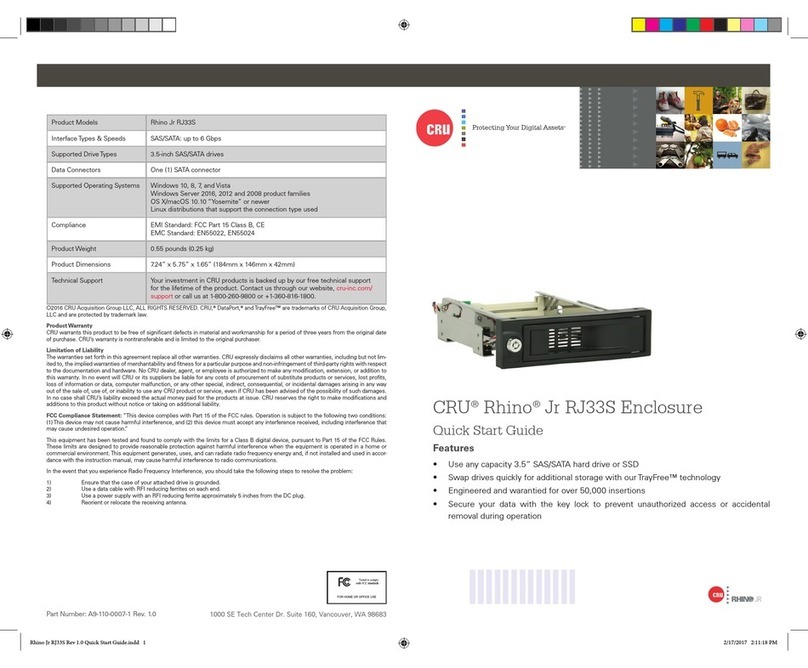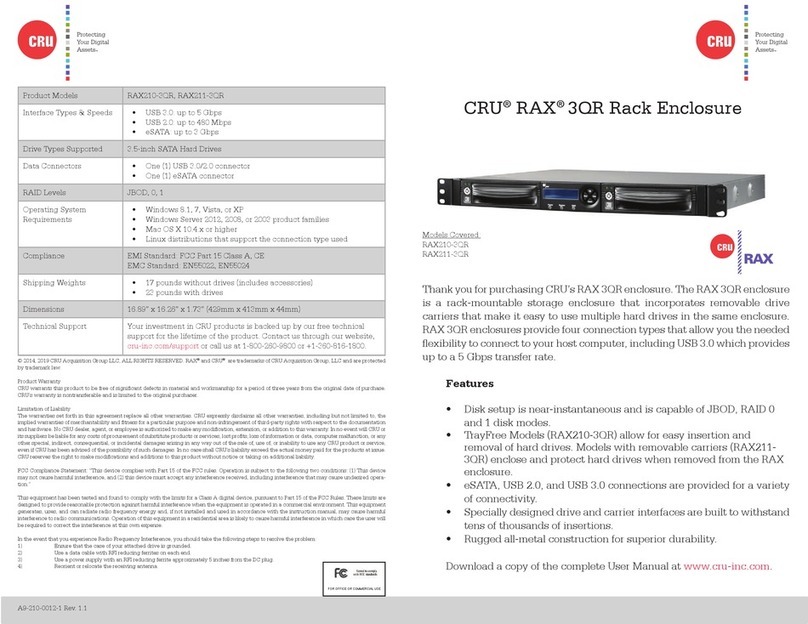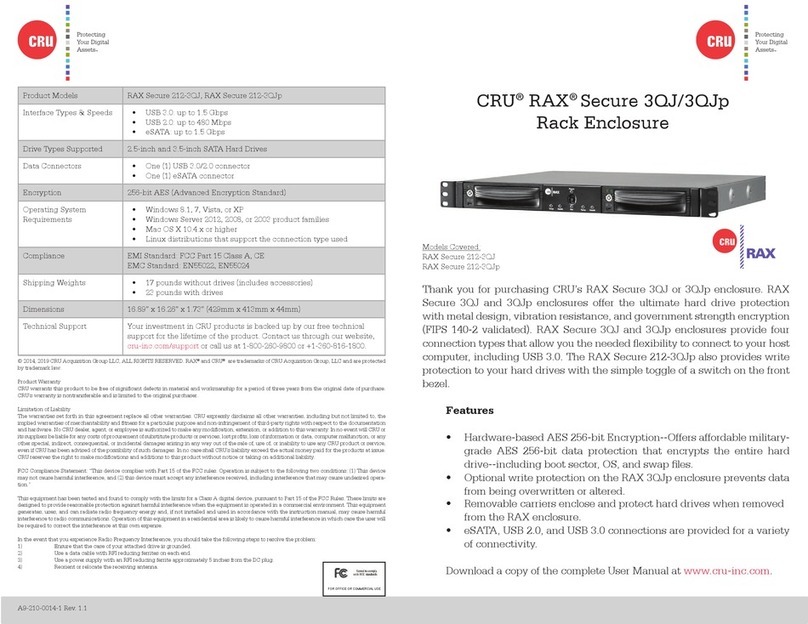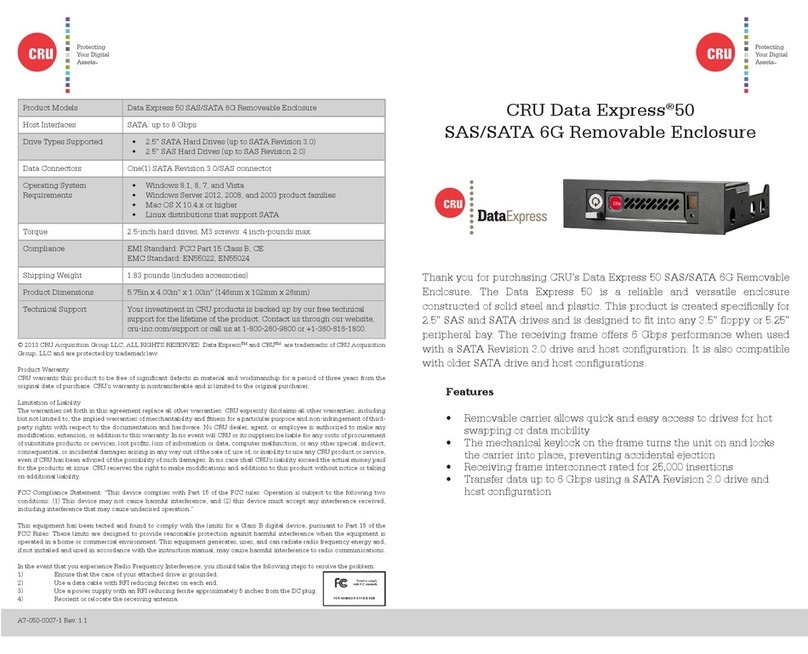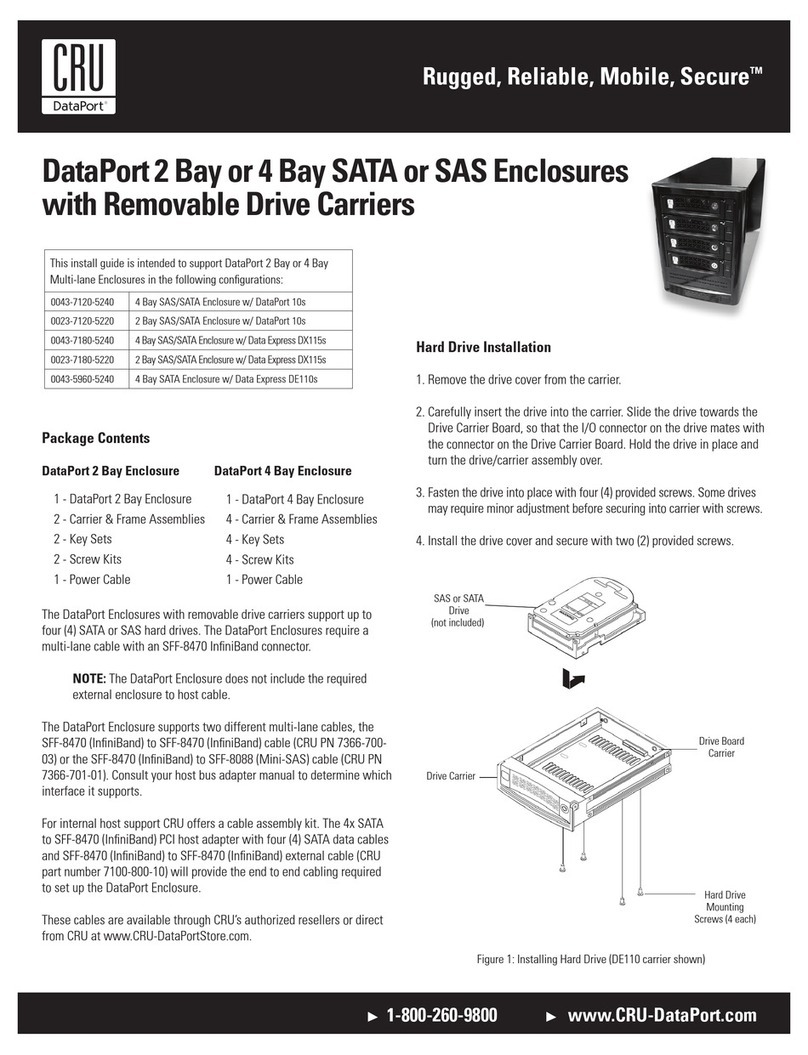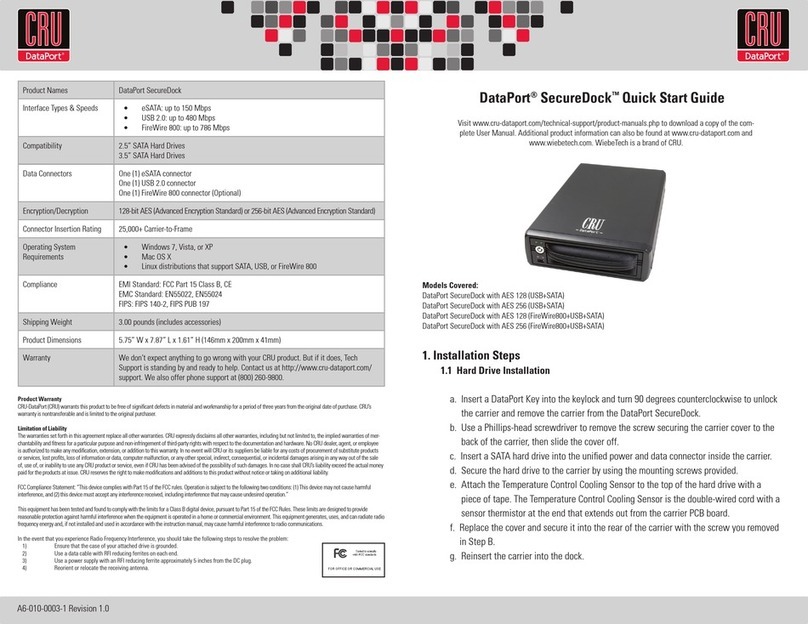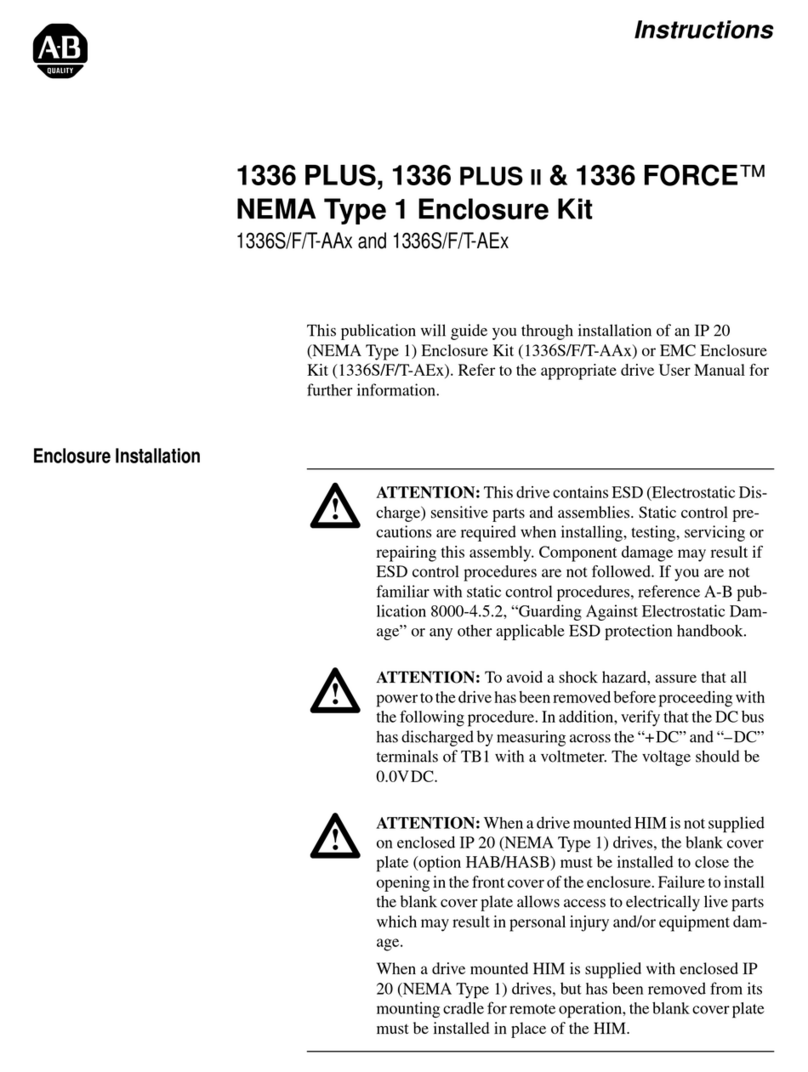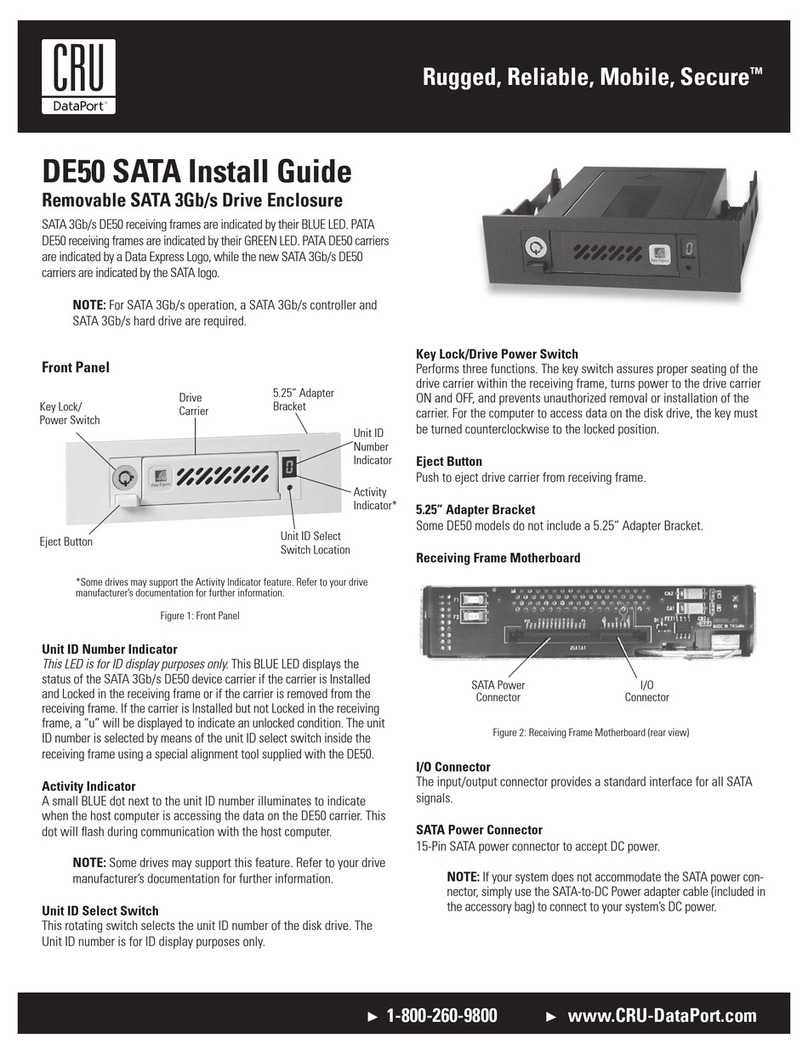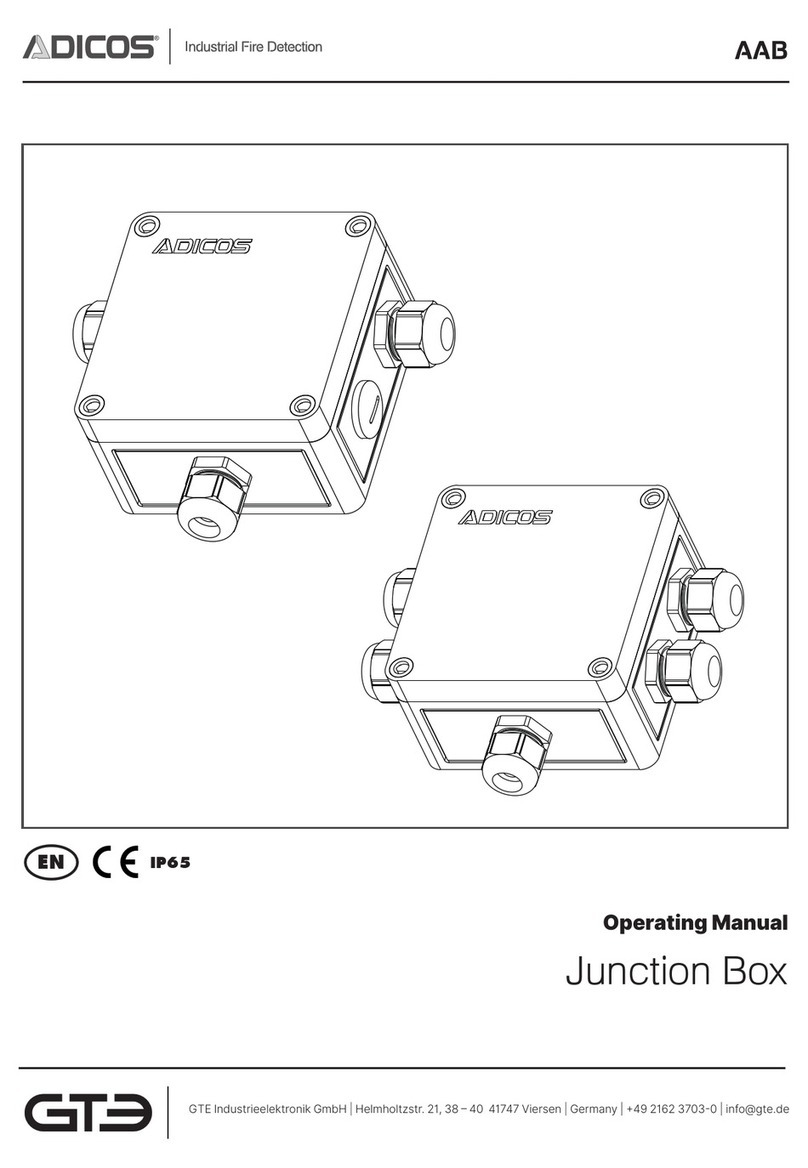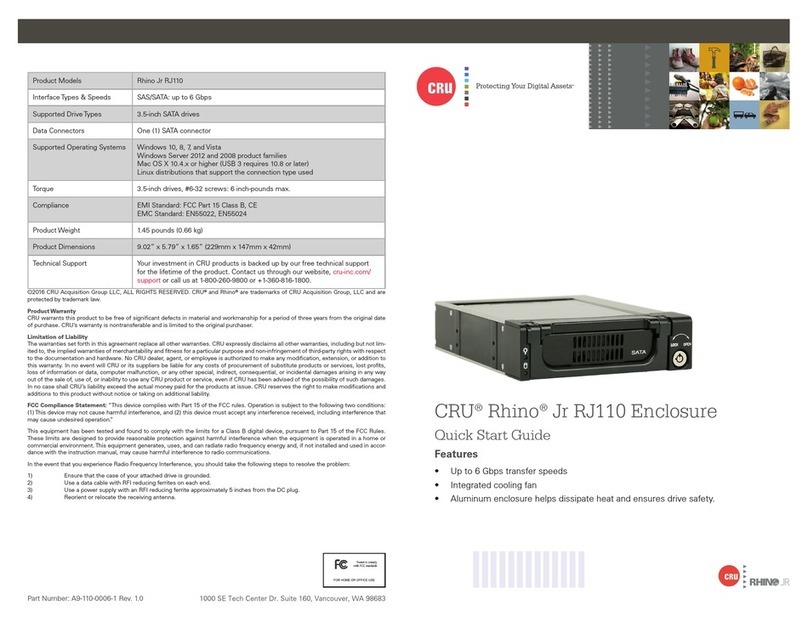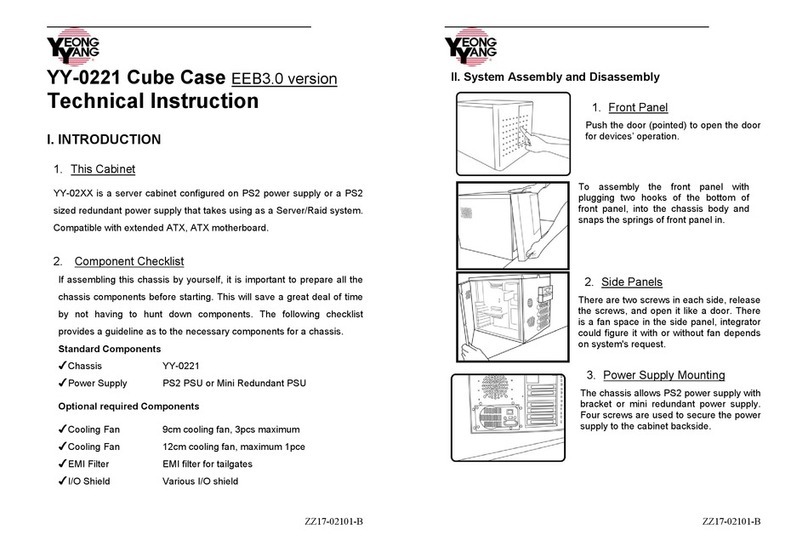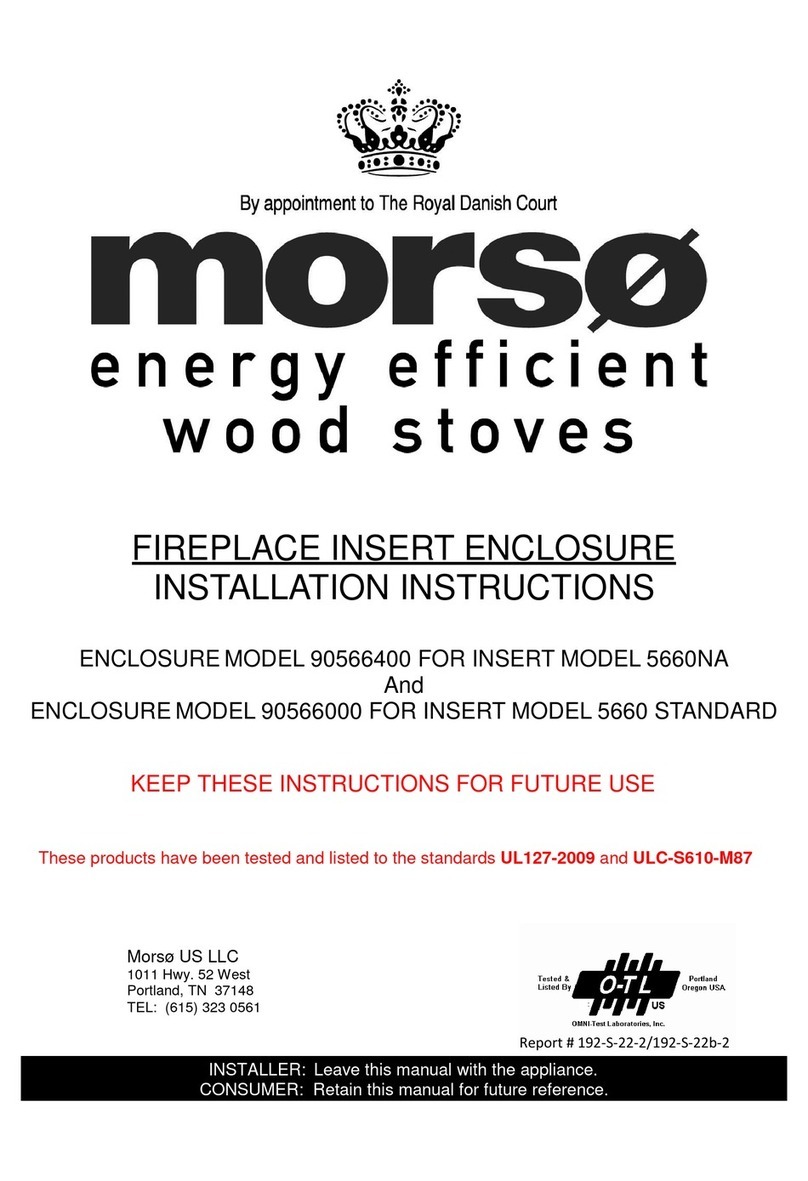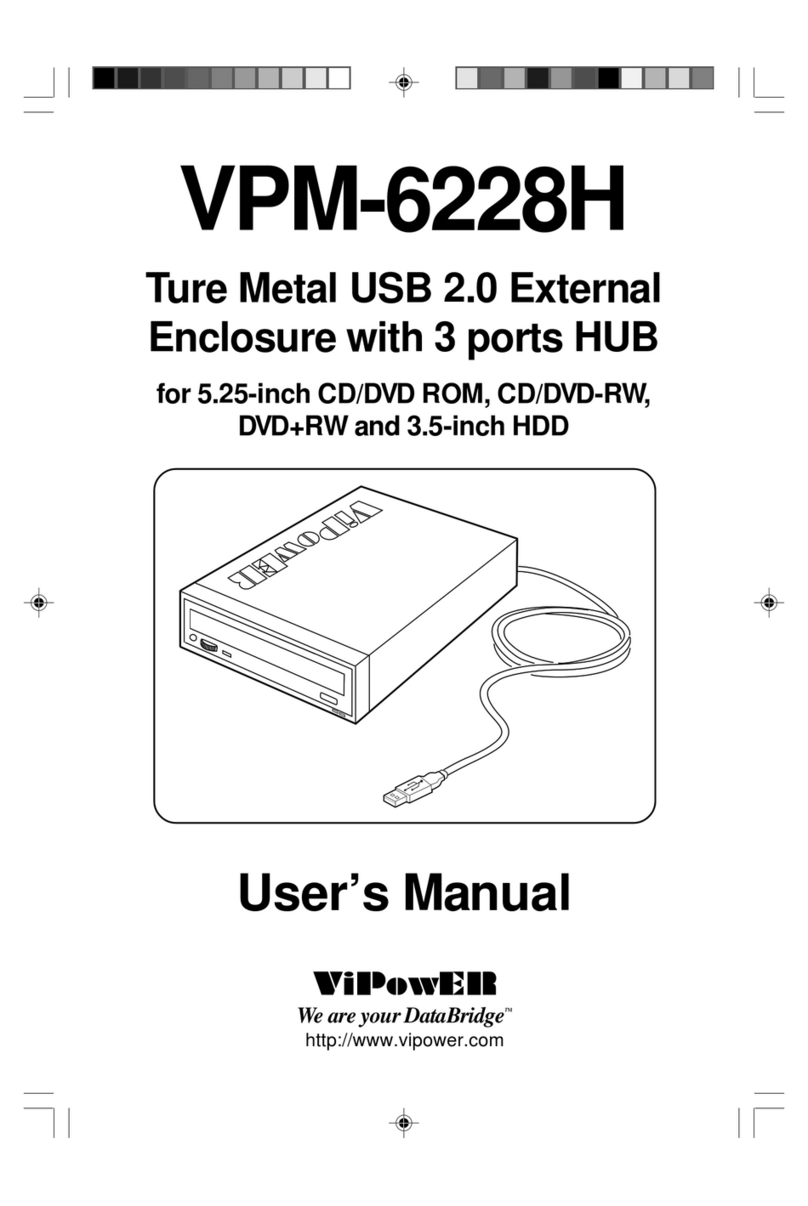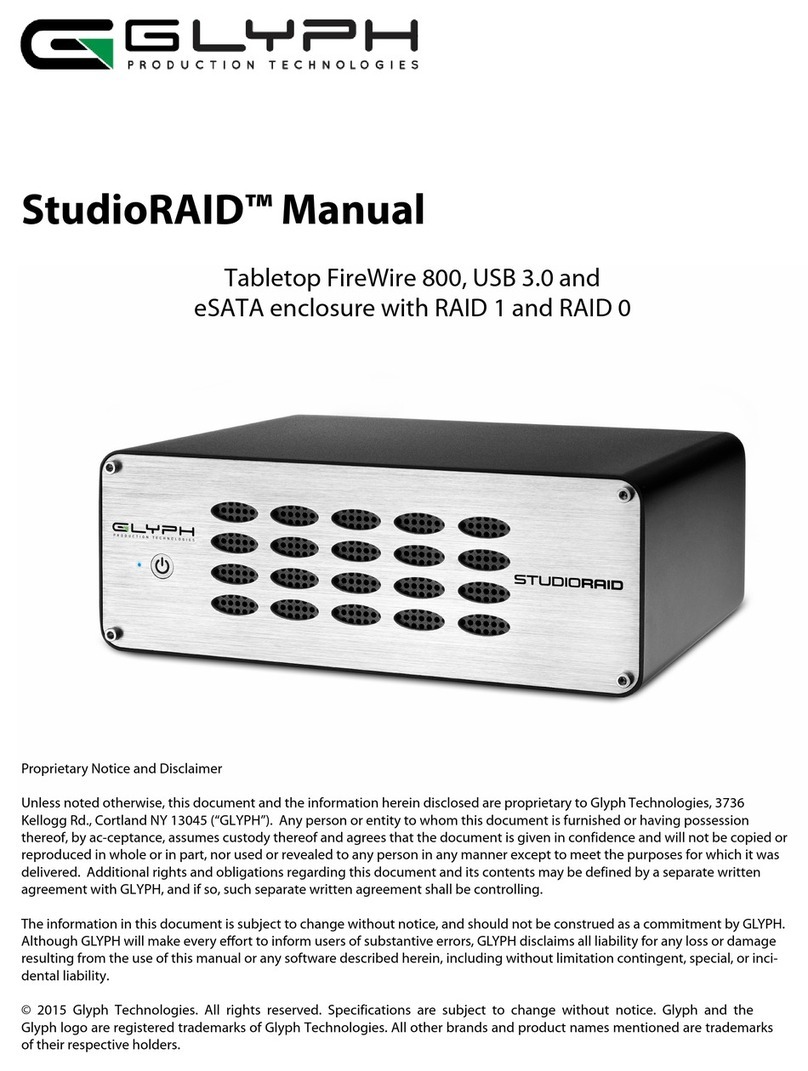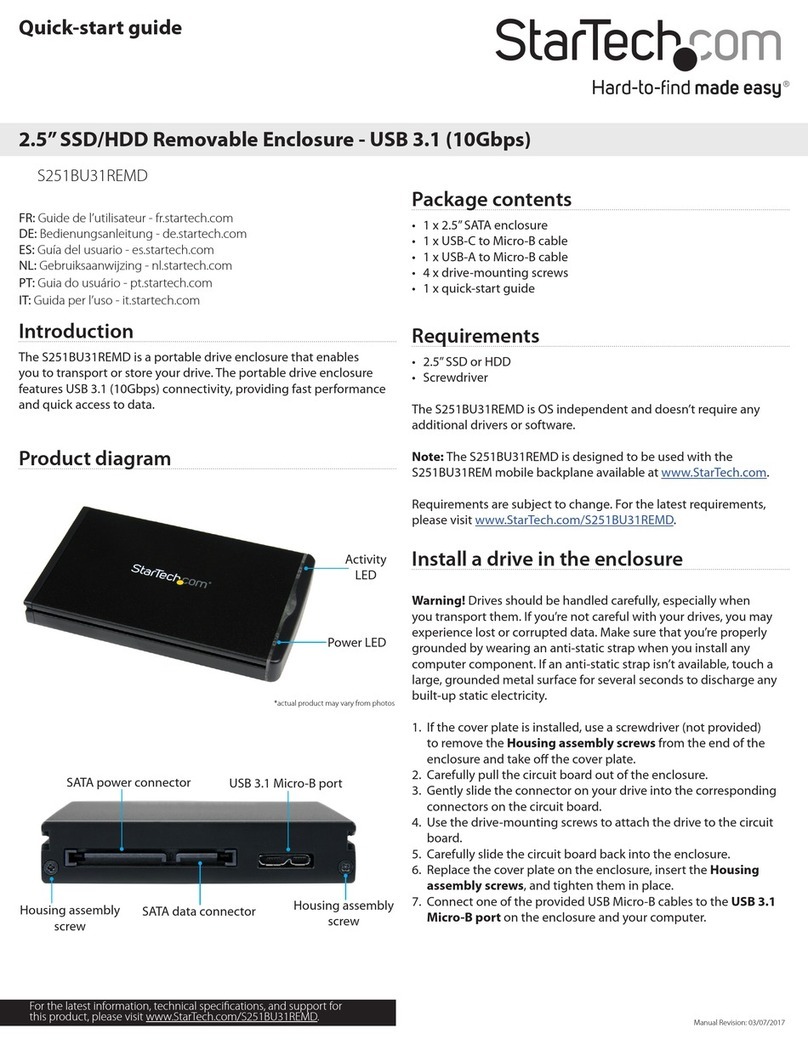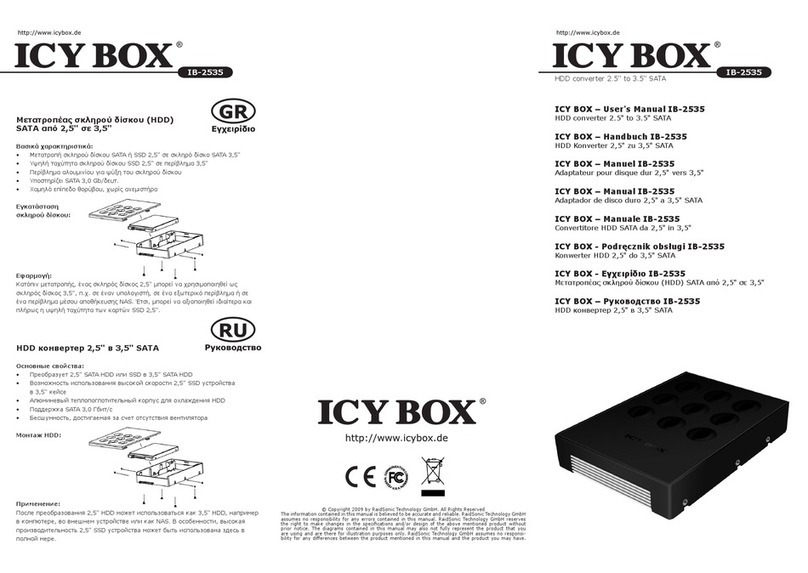Protecting Your
Digital Assets™
Protecting Your
Digital Assets™
RTX® 1-Bay-3Q Quick Start Guide
RAX Branding
2c85m76y
PMS 711C
68c70m
PMS 2726
RTX is a registered trademark of CRU Acquisitions Group, LLC. Other marks are the property of their respective owners.
© 2013 CRU Acquisitions Group, LLC. All rights reserved.
Limited Product Warranty
CRU-DataPort (CRU) warrants RTX to be free of signicant defects in material and workmanship for a period of three years from the
original date of purchase. CRU’s warranty is nontransferable and is limited to the original purchaser.
Limitation of Liability
The warranties set forth in this agreement replace all other warranties. CRU expressly disclaims all other warranties, including but not
limited to, the implied warranties of merchantability and tness for a particular purpose and non-infringement of third-party rights with
respect to the documentation and hardware. No CRU dealer, agent or employee is authorized to make any modication, extension, or
addition to this warranty. In no event will CRU or its suppliers be liable for any costs of procurement of substitute products or services,
lost prots, loss of information or data, computer malfunction, or any other special, indirect, consequential, or incidental damages arising
in any way out of the sale of, use of, or inability to use any CRU product or service, even if CRU has been advised of the possibility of
such damages. In no case shall CRU’s liability exceed the actual money paid for the products at issue. CRU reserves the right to make
modications and additions to this product without notice or taking on additional liability.
FCC Compliance Statement: “This device complies with Part 15 of the FCC rules. Operation is subject to the following two conditions:
(1) This device may not cause harmful interference, and (2) this device must accept any interference received, including interference
that may cause undesired operation.”
This equipment has been tested and found to comply with the limits for a Class A digital device, pursuant to Part 15 of the FCC Rules.
These limits are designed to provide reasonable protection against harmful interference when the equipment is operated in a commer-
cial environment. This equipment generates, uses, and can radiate radio frequency energy and, if not installed and used in accordance
with the instruction manual, may cause harmful interference to radio communications. Operation of this equipment in a residential area
is likely to cause harmful interference in which case the user will be required to correct the interference at this own expense.
In the event that you experience Radio Frequency Interference, you should take the following steps to resolve the problem:
1. Ensure that the case of your attached drive is grounded.
2. Use a data cable with RFI reducing ferrites on each end.
3. Use a power supply with an RFI reducing ferrite approximately 5 inches from the DC plug.
4. Reorient or relocate the receiving antenna FOR OFFICE OR COMMERCIAL USE
Product Models RTX110-3Q, RTX Secure 110-3Q, RTX111-3Q, RTX Secure 111-3Q,
RTX112-3Q, RTX115-3Q, RTX115DC-3Q
Host Interfaces and
Speeds
• eSATA: up to 3.0 Gbps
• Dual FireWire 800: up to 800 Mbps
• USB 3.0: up to 5.0 Gbps
Drive Types Supported 3.5 inch SATA (Serial-ATA) Hard Drives
Operating System
Requirements
• Windows XP, Vista, Windows 7, Windows 8
• Mac OS X
• Linux distributions that support the connection type
Power Supply 100-240VAC +12V/+3V / +3.5A
Cooling Fan 40mm exhaust fan
Shipping Weights 6 pounds without drive, 8 pounds with drive
Dimensions 176mm x 270 mm x 54mm
Support We don’t expect anything to go wrong with your CRU-Dataport product.
But if it does, Technical Support is standing by and ready to help.
Contact Technical Support through cru-inc.com/support or call
(800) 260-9800 or (360) 816-1800
A9-110-0001-1 REV 2.0
Encryption Key Slot
(RTX112-3Q only)
LEDs
Key Lock
Carrier Handle
RTX110-3Q and
RTX Secure 110-3Q
Key
Lock
Power and Access LEDs
Drive Ready/Error LED
Drive Activity
LED
Fan Error
LED Disable
Switch
Power Button
Carrier Handle
Key
Lock
RTX115-3Q and
RTX115DC-3Q
Rear of All Units
Encryption Key Slot (RTX Secure
110 and RTX Secure 111-3Q only)
Power Switch
Power
Connection
Port
FireWire
Ports
USB 3.0
Port
eSATA
Port
Cooling
Fan
Ejection Handle
RTX111-3Q, RTX Secure
111-3Q and 112-3Q
Models Covered: RTX110-3Q, RTX Secure 110-3Q, RTX111-3Q, RTX Secure 111-3Q,
RTX112-3Q, RTX115-3Q, and RTX115DC-3Q (Digital Cinema)
1. Identifying Parts
Take a moment to familarize yourself with the parts of RTX 1-Bay-3Q.
This will help you to better understand the remaining instructions.