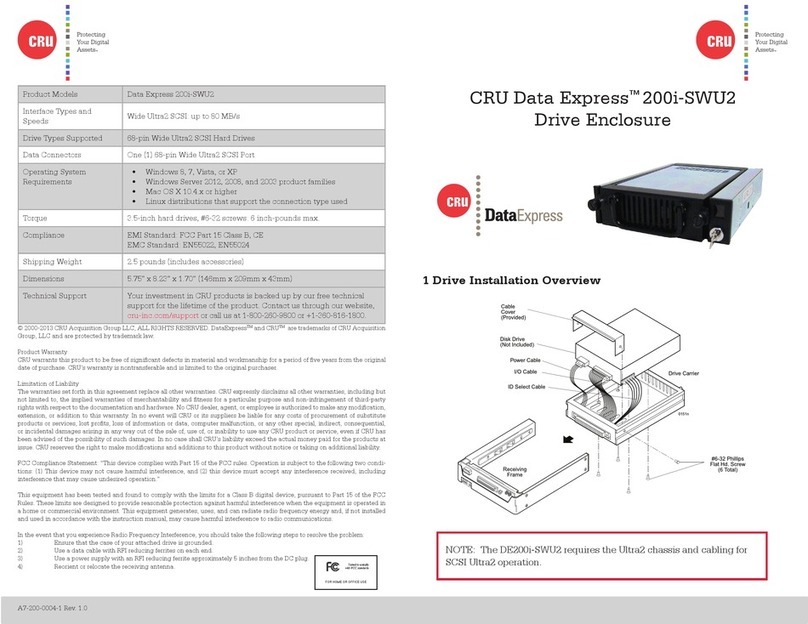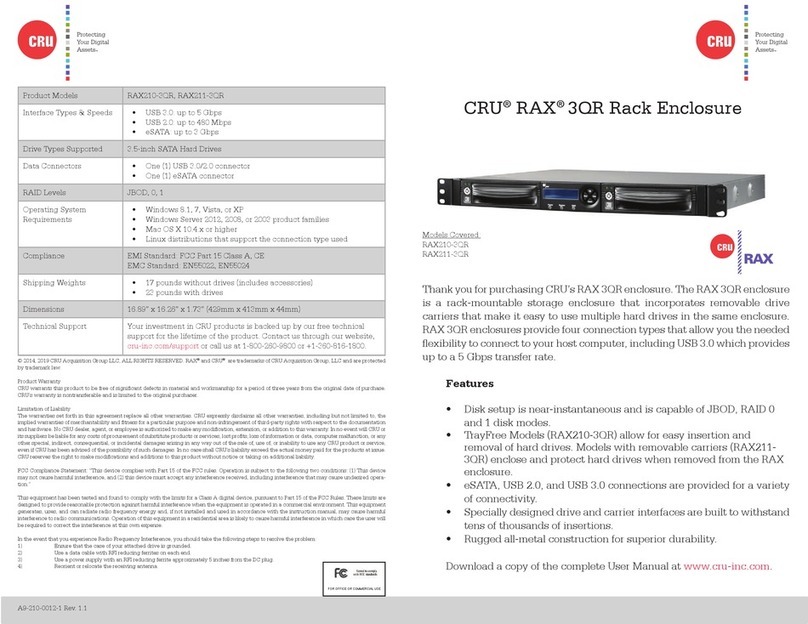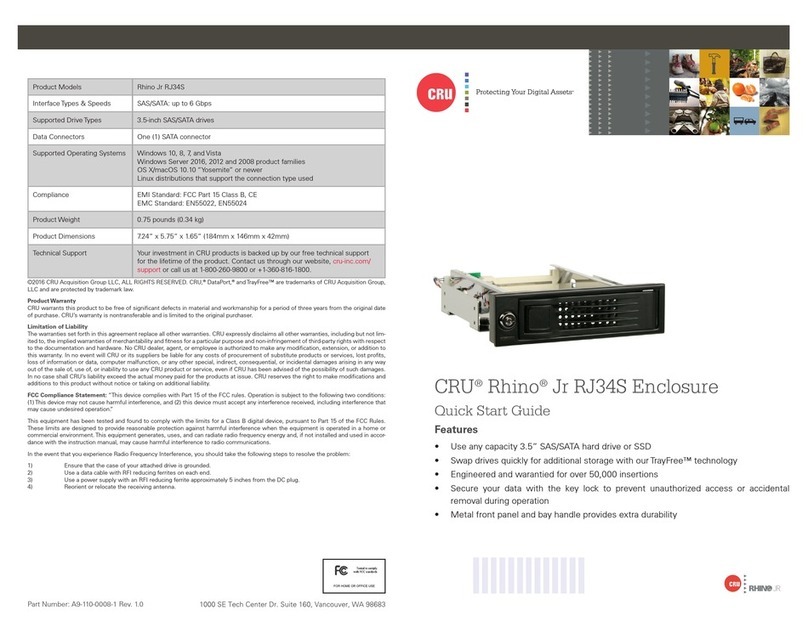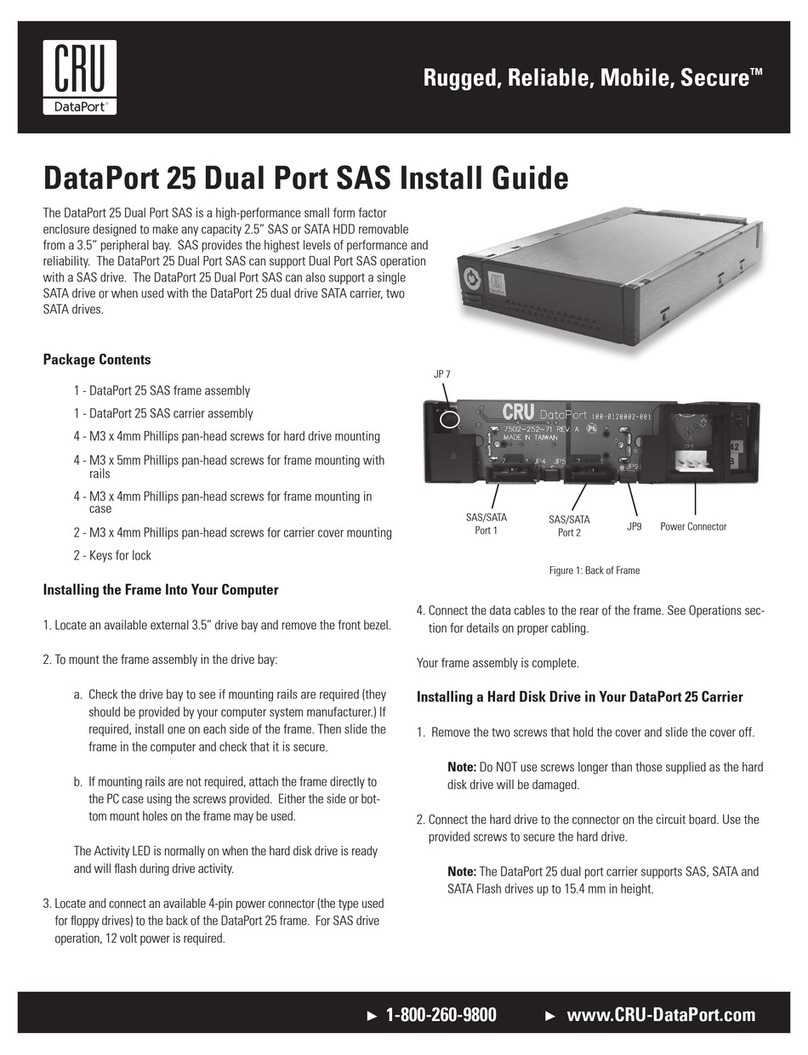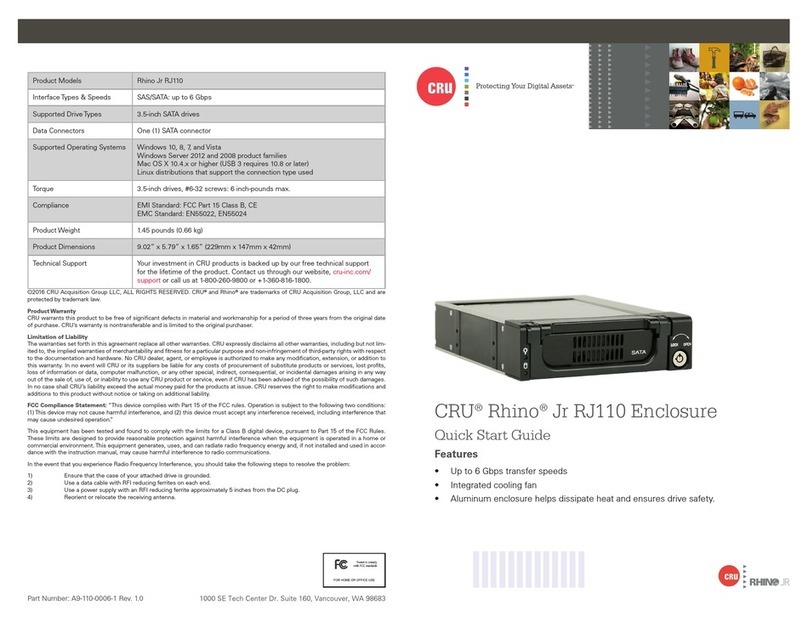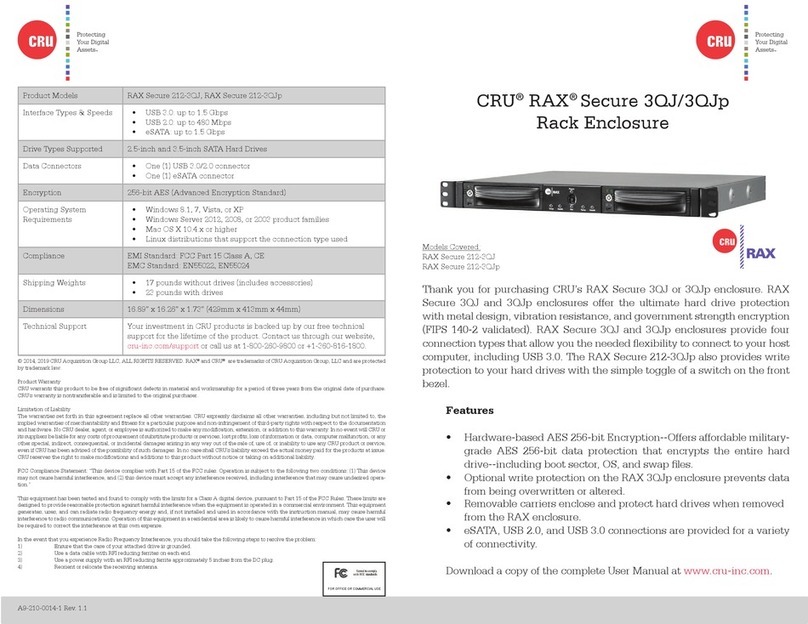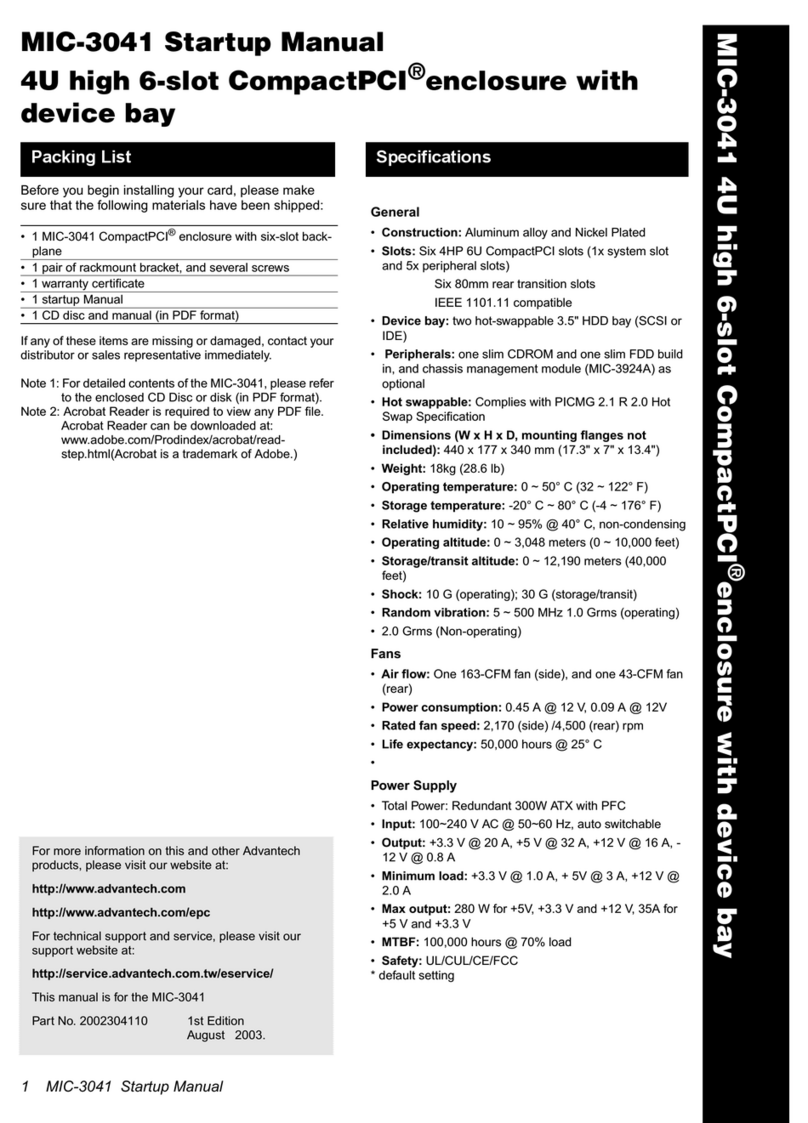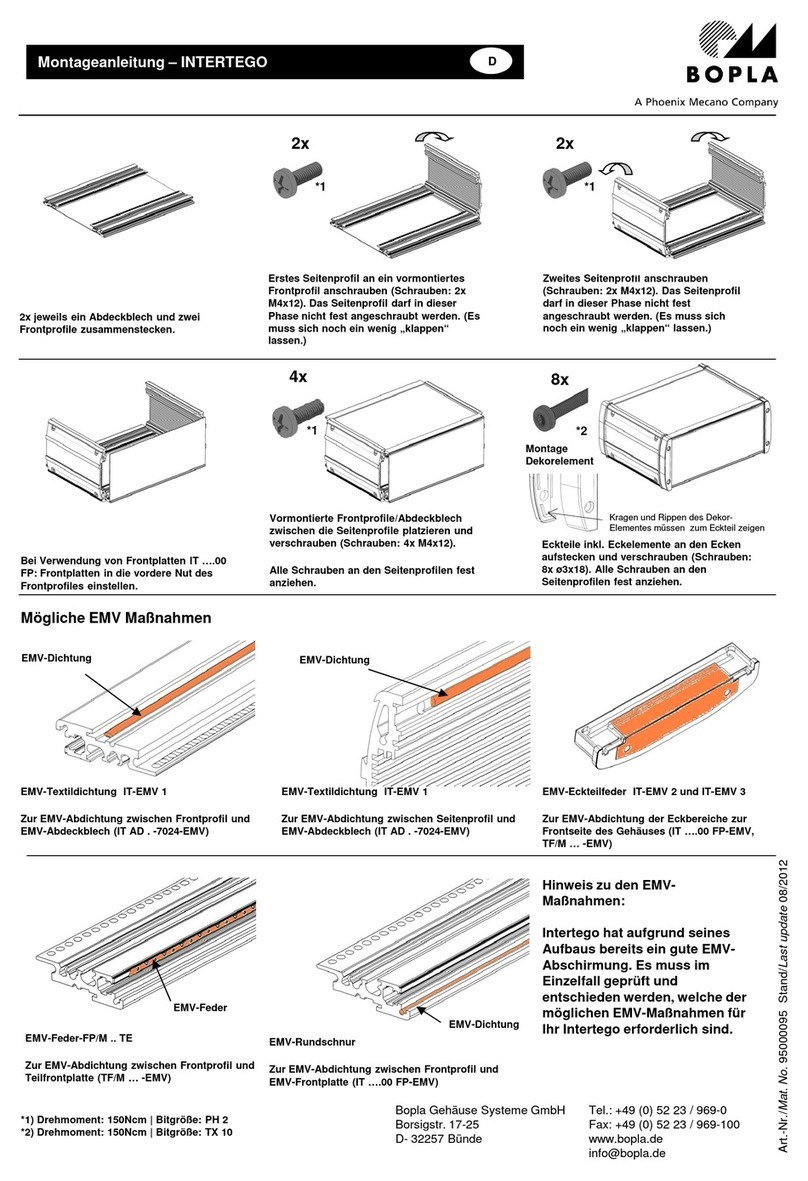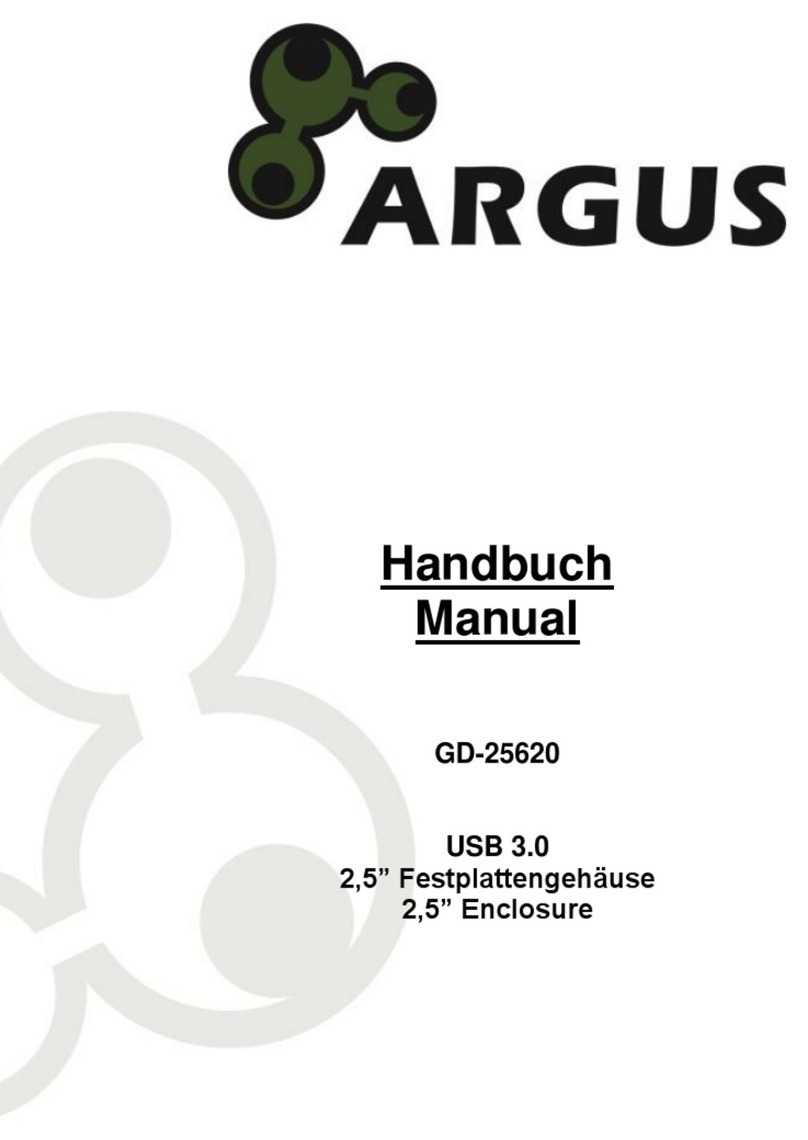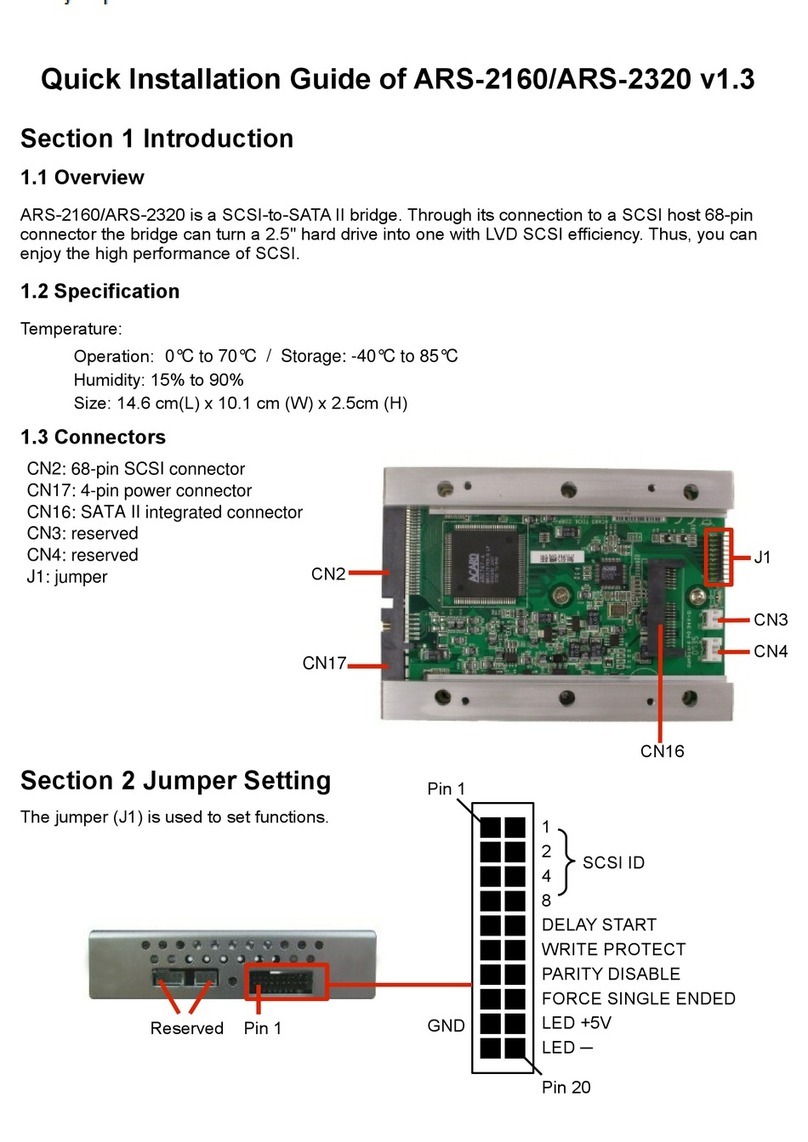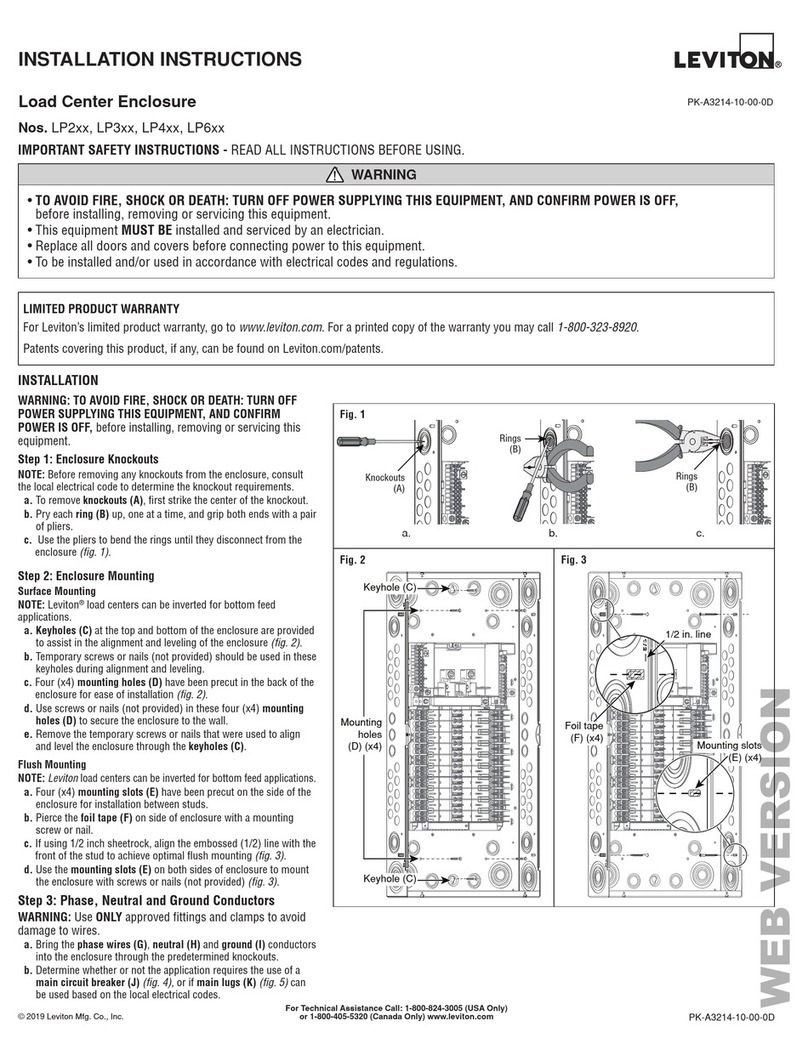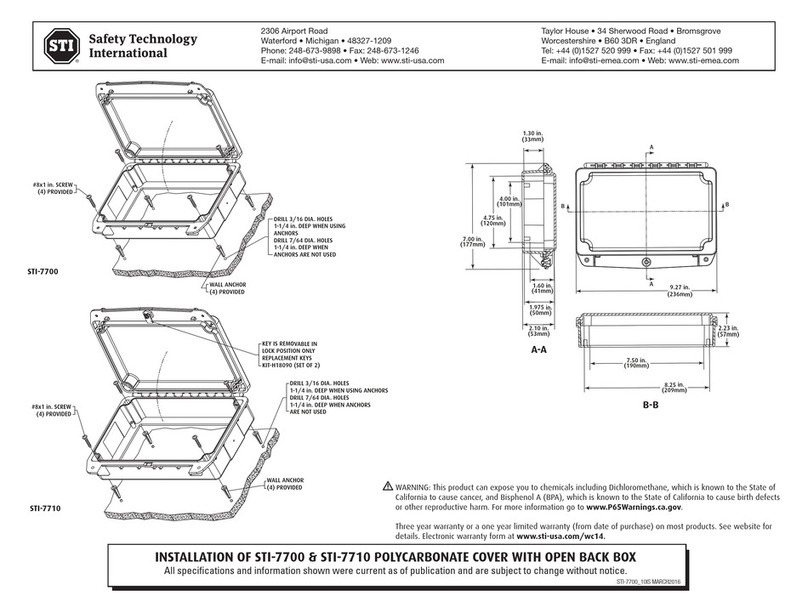Protecting Your
Digital Assets™
Protecting Your
Digital Assets™
RTX™2 Bay-3QR Quick Start Guide
RTX220-3QR, RTX221-3QR, and RTX Secure 222-3QR
1. Installation Steps
1.1 HDD Installation for RTX220-3QR
a. Pull the ejection handle, open the door.
b. Slide in your SATA hard drive, connector-end rst.
c. Shut the door.
1.2 HDD Installation for RTX221-3QR and RTX Secure 222-3QR
a. Slide the drive carrier out of RTX.
b. The carrier’s cover is held in place by a screw on
the rear of the carrier. Remove the screw, then
remove the cover.
c. Slide the drive in from the front of the carrier.
d. Mate the connection on the drive with the
connection on the drive carrier circuit board.
e. Flip the drive/carrier assembly over, and secure
the drive in place with the provided screws.
f. Attach the Temperature Control Cooling Sensor
to the top of the drive with an adhesive strip.
g. Replace the carrier cover and secure the screw on the rear of the carrier.
Slide the carrier into RTX
NOTE – A ashing green LED on the bay indicates bay fan failure. Call
CRU technical support for assistance.
RAX Branding
2c85m76y
PMS 711C
68c70m
PMS 2726
RTX is a trademark of CRU Acquisitions Group, LLC. Other marks are the property of their respective owners. © 2013 CRU Acquisitions
Group, LLC. All rights reserved.
Limited Product Warranty
CRU-DataPort (CRU) warrants RTX to be free of signicant defects in material and workmanship for a period of three years from the
original date of purchase. CRU’s warranty is nontransferable and is limited to the original purchaser.
Limitation of Liability
The warranties set forth in this agreement replace all other warranties. CRU expressly disclaims all other warranties, including but not
limited to, the implied warranties of merchantability and tness for a particular purpose and non-infringement of third-party rights with
respect to the documentation and hardware. No CRU dealer, agent or employee is authorized to make any modication, extension, or
addition to this warranty. In no event will CRU or its suppliers be liable for any costs of procurement of substitute products or services,
lost prots, loss of information or data, computer malfunction, or any other special, indirect, consequential, or incidental damages arising
in any way out of the sale of, use of, or inability to use any CRU product or service, even if CRU has been advised of the possibility of
such damages. In no case shall CRU’s liability exceed the actual money paid for the products at issue. CRU reserves the right to make
modications and additions to this product without notice or taking on additional liability.
FCC Compliance Statement: “This device complies with Part 15 of the FCC rules. Operation is subject to the following two conditions:
(1) This device may not cause harmful interference, and (2) this device must accept any interference received, including interference
that may cause undesired operation.”
This equipment has been tested and found to comply with the limits for a Class A digital device, pursuant to Part 15 of the FCC Rules.
These limits are designed to provide reasonable protection against harmful interference when the equipment is operated in a commer-
cial environment. This equipment generates, uses, and can radiate radio frequency energy and, if not installed and used in accordance
with the instruction manual, may cause harmful interference to radio communications. Operation of this equipment in a residential area
is likely to cause harmful interference in which case the user will be required to correct the interference at this own expense.
In the event that you experience Radio Frequency Interference, you should take the following steps to resolve the problem:
1. Ensure that the case of your attached drive is grounded.
2. Use a data cable with RFI reducing ferrites on each end.
3. Use a power supply with an RFI reducing ferrite approximately 5 inches from the DC plug.
4. Reorient or relocate the receiving antenna FOR OFFICE OR COMMERCIAL USE
Product Models RTX220-3QR, RTX221-3QR, RTX Secure 222-3QR
Host Connections and
Data Interface Speeds:
• USB 3.0: Up to 5 Gbps
• eSATA: up to 2400 Mbps
• Dual FireWire 800: up to 800 Mbps
• USB 2.0: up to 480 Mbps
Drive Types Supported 3.5 inch SATA (Serial-ATA) Hard Drives
Operating System
Requirements
Windows XP, Vista, Windows 7, Windows 8
Mac OS X 10.4 or higher
Linux distributions that support the connection type
Power Supply Input: 100-240VAC, Output: 120 Watts
Cooling Fan 60mm exhaust fan
Shipping Weights 8.5 pounds without drives, 11.5 pounds with drives
Dimensions (177mm W x 270mm D x 160mm H)
Warranty 3 years
Support Your investment in CRU products is backed up by our free technical
support for the lifetime of the product. Contact us through our website,
cru-inc.com/support or call us at 1-800-260-9800 or +1-360-816-1800.
A9-220-0005-1 Rev. 1.0