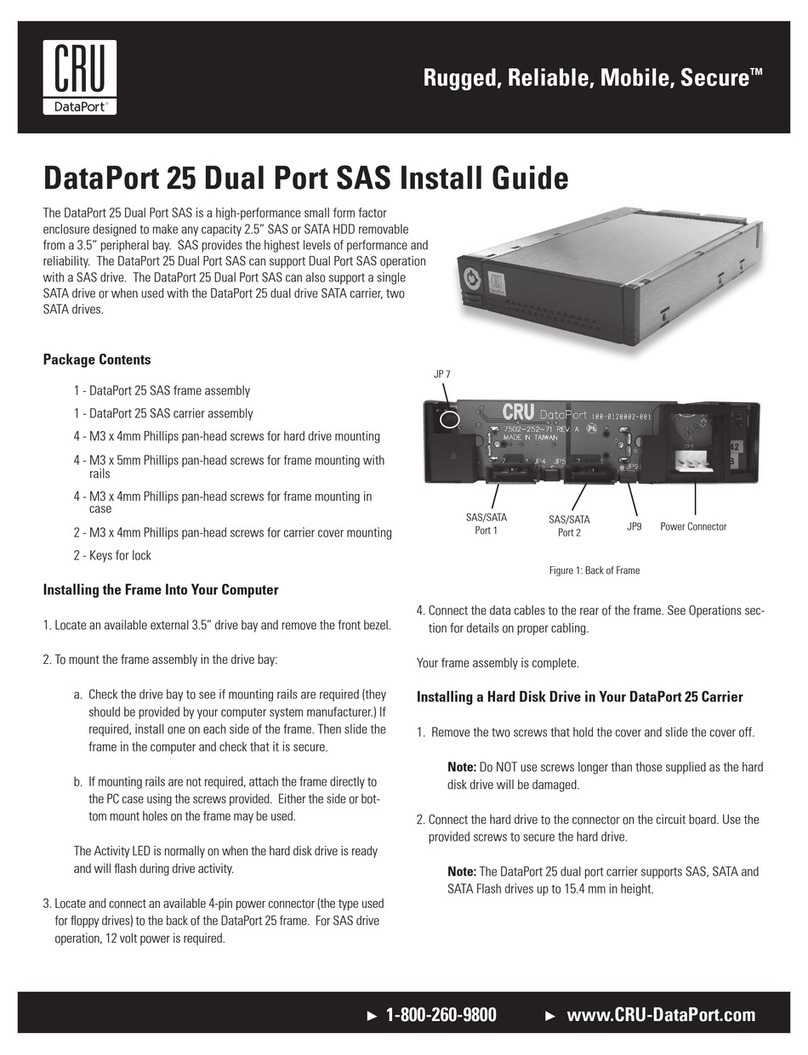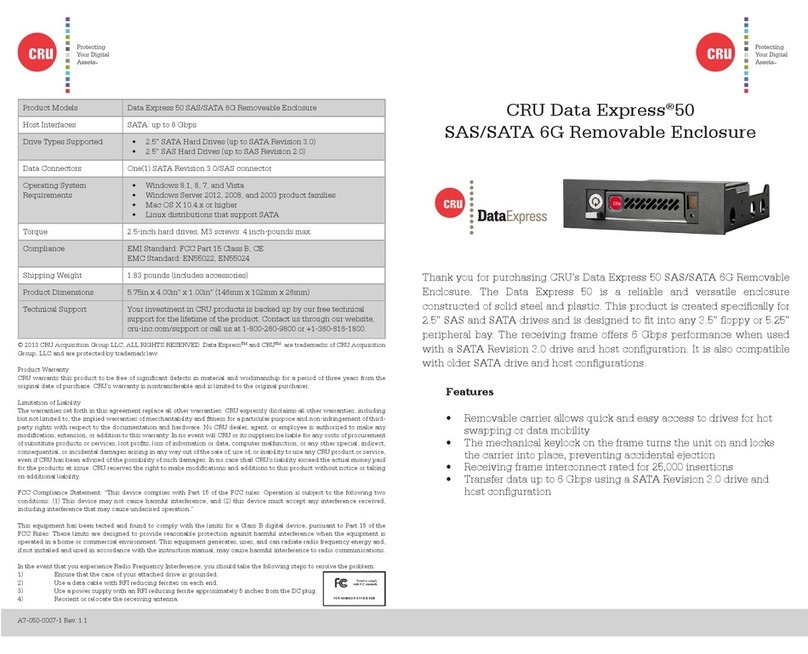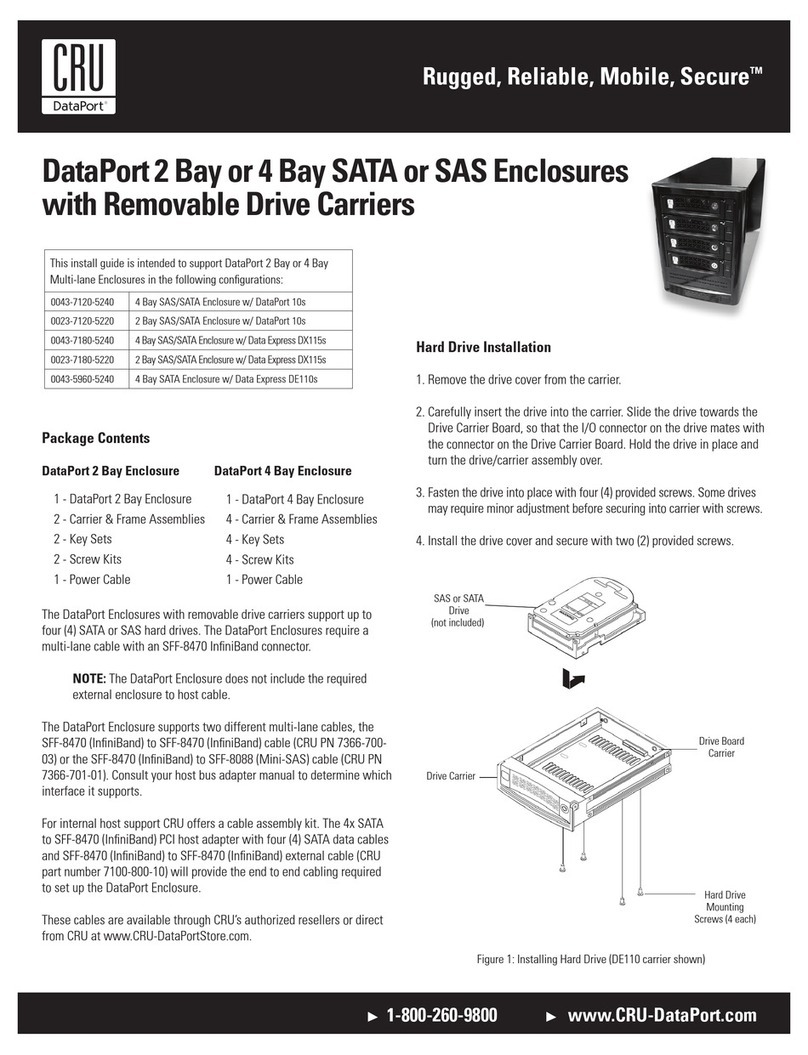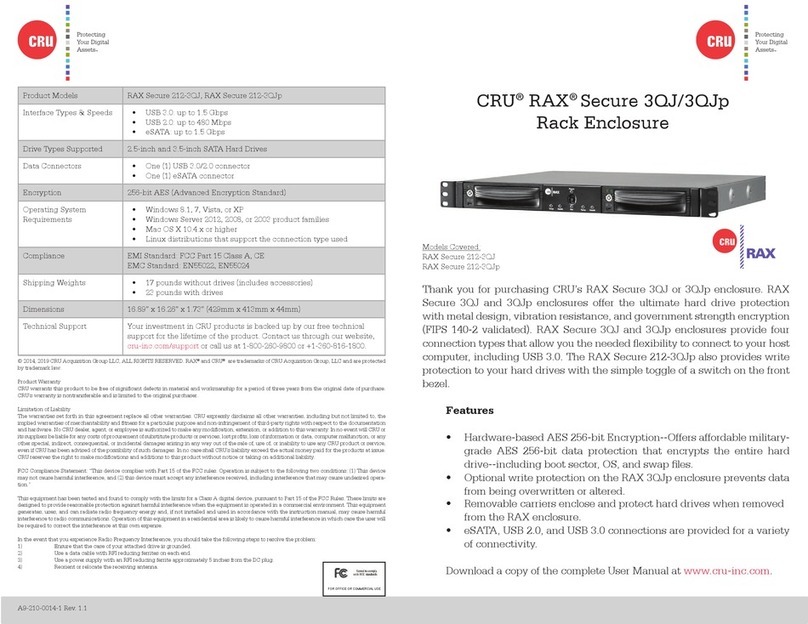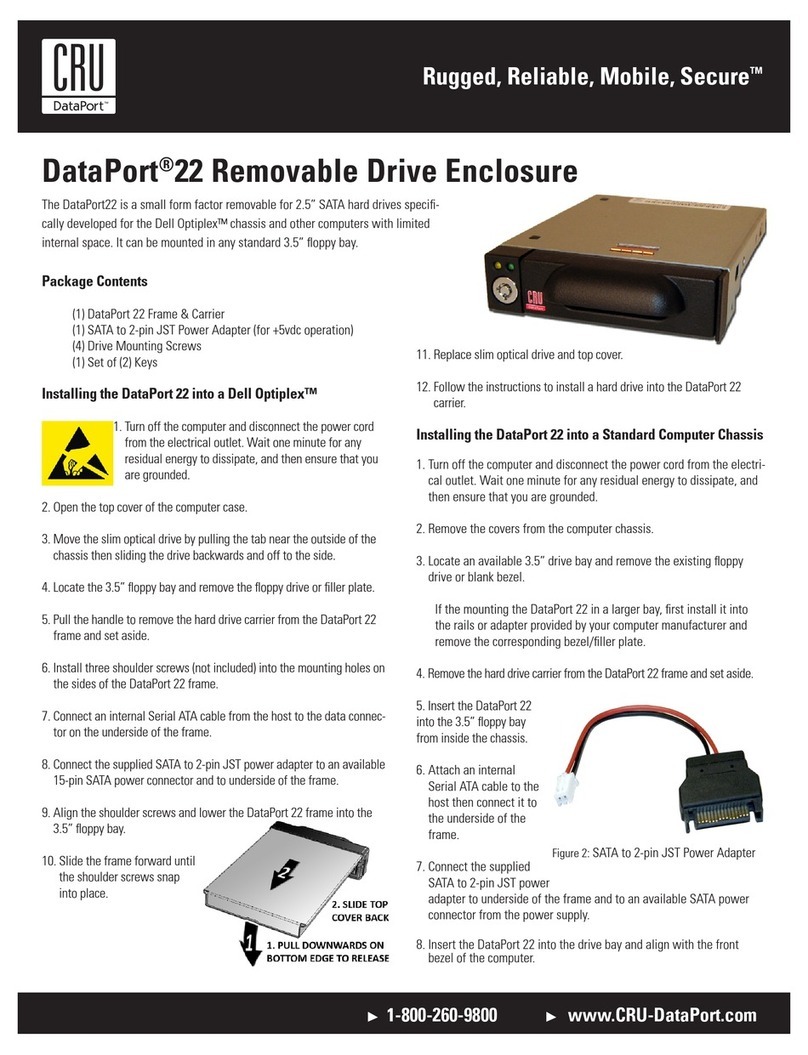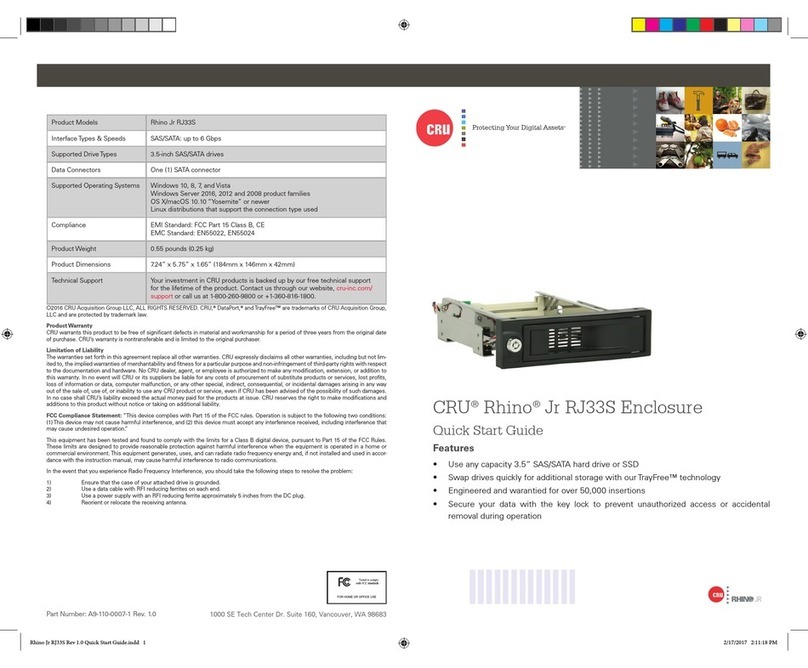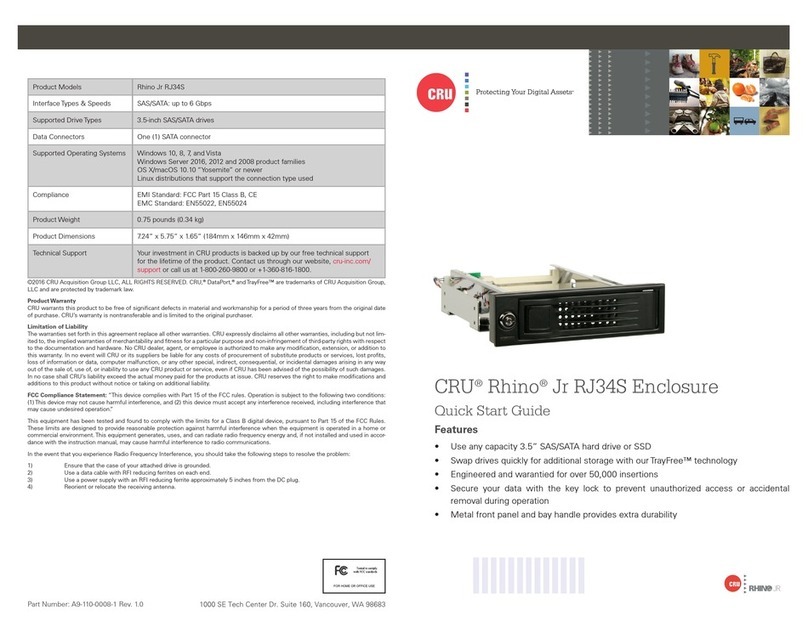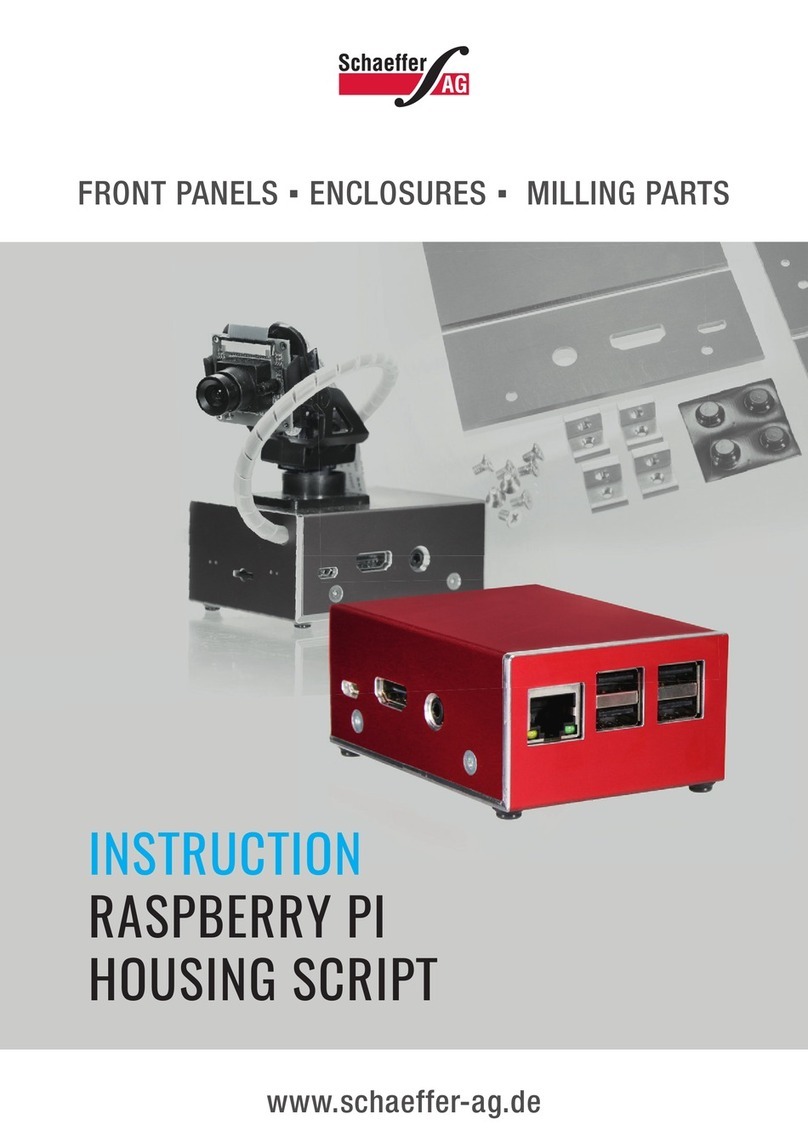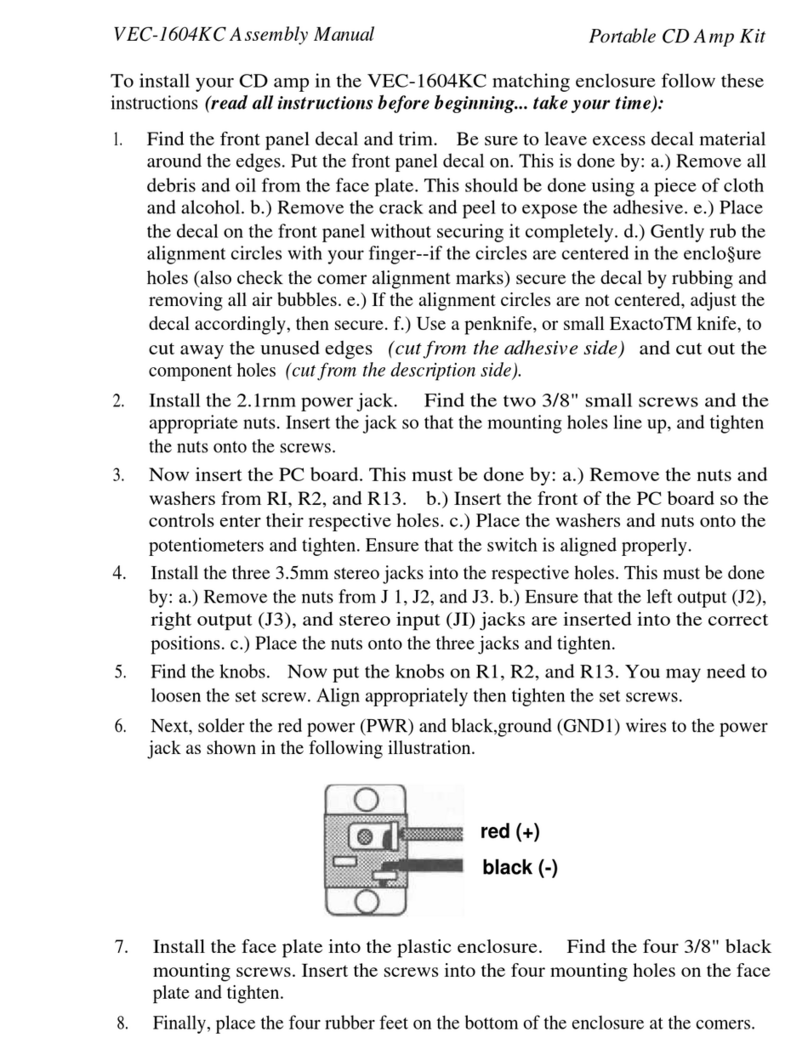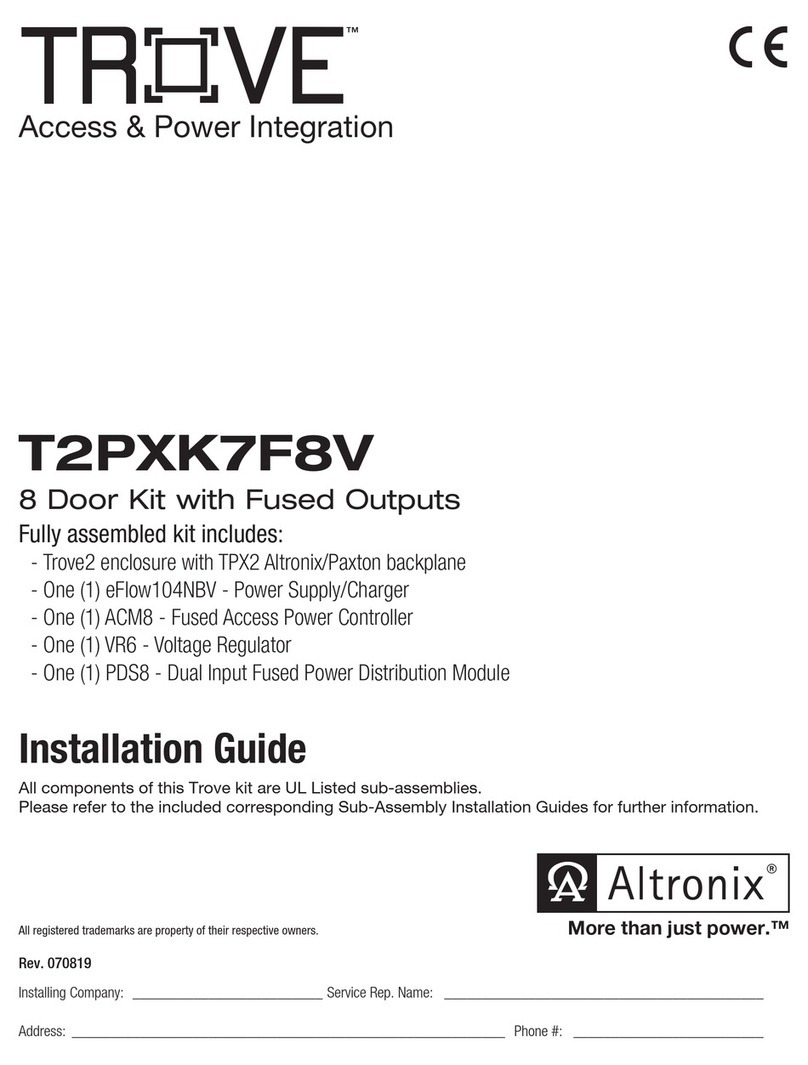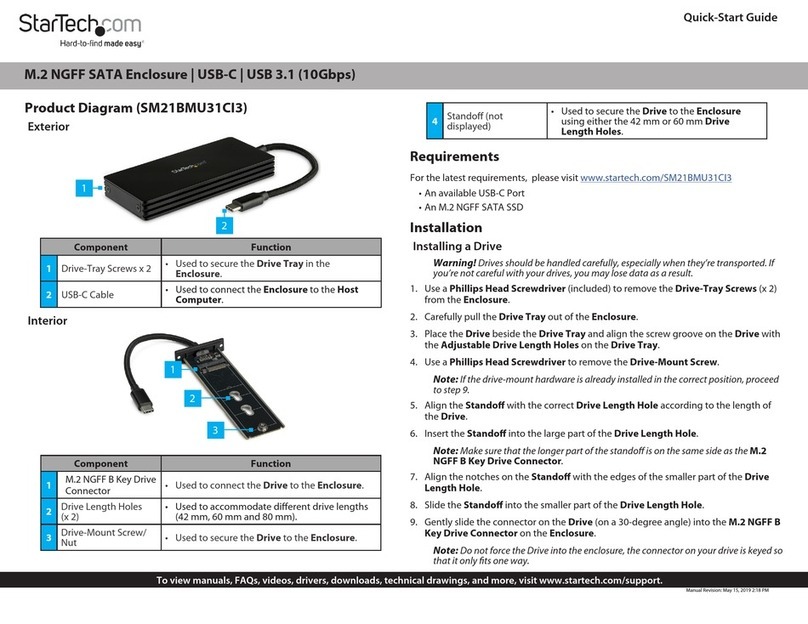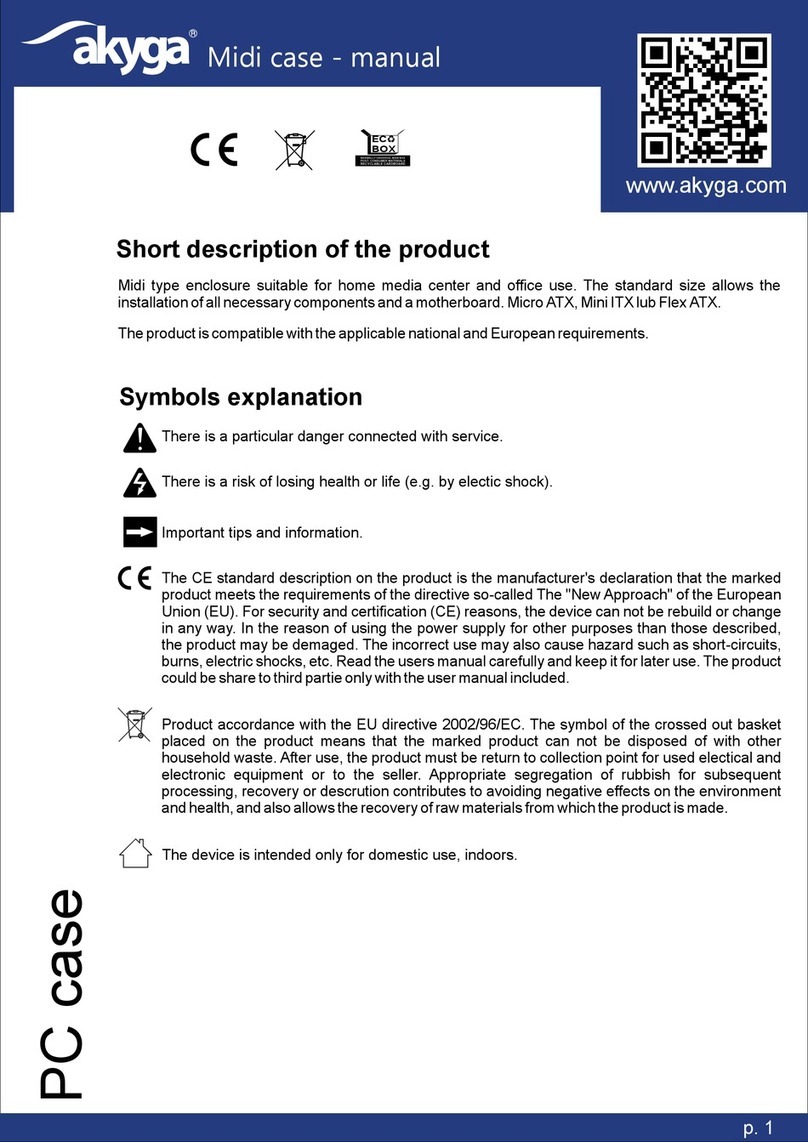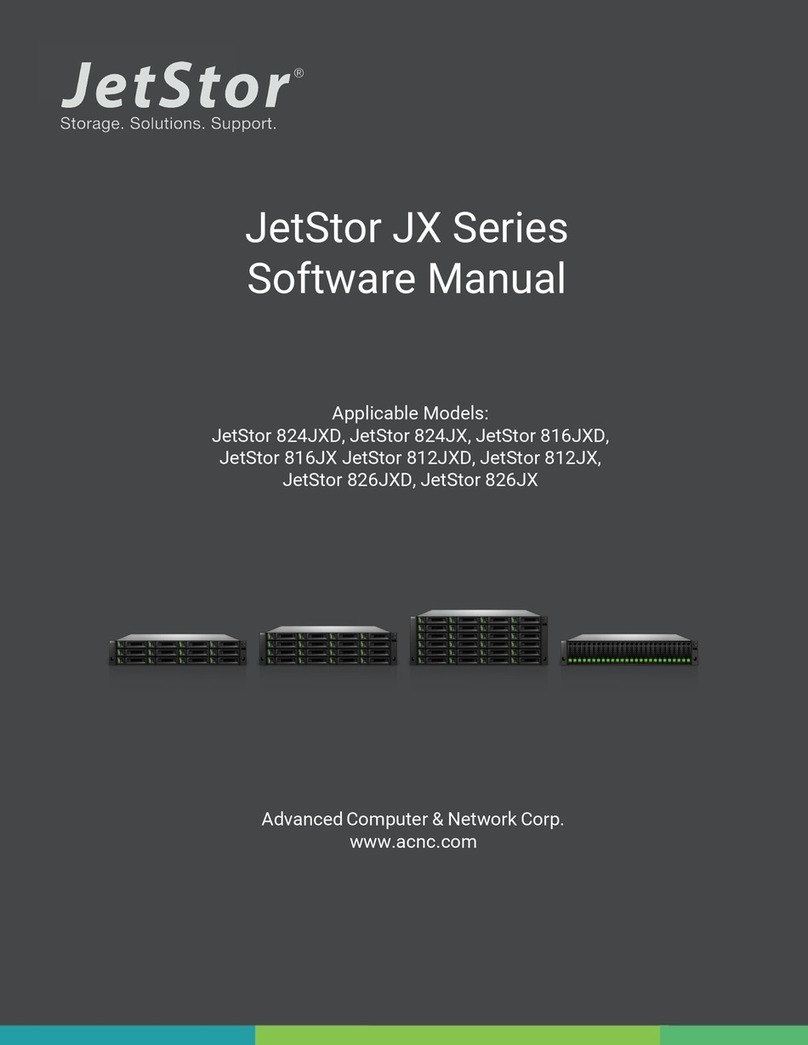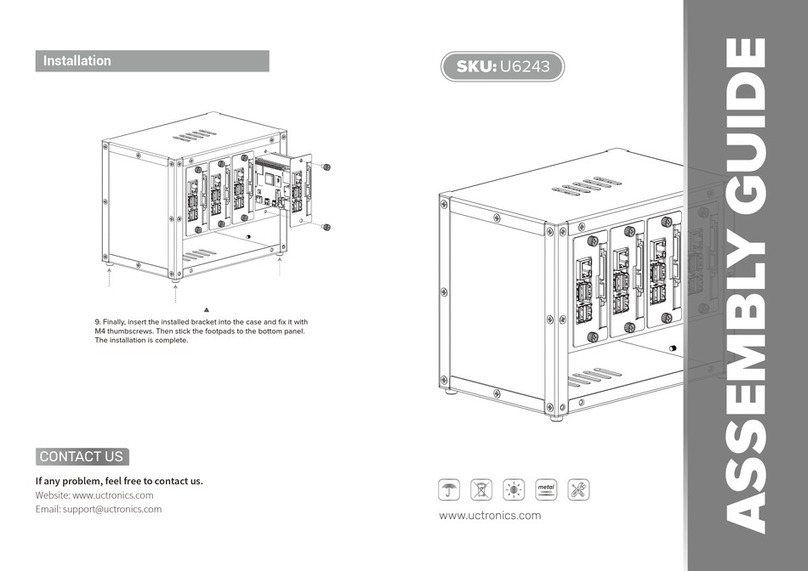Protecting Your
Digital Assets™
Protecting Your
Digital Assets™
CRU®RAX® 215DC-3QJ
Rack Enclosure
Thank you for purchasing CRU’s RAX215DC-3QJ enclosure. With its rugged
metal construction, the RAX215DC-3QJ enclosures is specically designed
to access digital content on DX115 DC carriers. The RAX215DC-3QJ boasts
our unique “Auto Start” feature which allows the DX115 DC drive carriers
to be automatically powered up seconds after the carrier has been installed,
without having the push the on/off button.
Features
• “Auto-Start” automatically powers on installed DX115 DC carriers
seconds after insertion
• Drive activity/fault LEDs for each drive bay
• 3-year warranty for repair
• Free US-based customer support
• Specially designed drive and carrier interfaces are built to withstand
tens of thousands of insertions.
©2014, 2019 CRU Acquisition Group LLC, ALL RIGHTS RESERVED. RAX®and CRU®are trademarks of CRU Acquisition
Group, LLC and are protected by trademark law.
Product Warranty
CRU warrants this product to be free of signicant defects in material and workmanship for a period of three years from the
original date of purchase. CRU’s warranty is nontransferable and is limited to the original purchaser.
Limitation of Liability
The warranties set forth in this agreement replace all other warranties. CRU expressly disclaims all other warranties,
including but not limited to, the implied warranties of merchantability and tness for a particular purpose and non-
infringement of third-party rights with respect to the documentation and hardware. No CRU dealer, agent, or employee is
authorized to make any modication, extension, or addition to this warranty. In no event will CRU or its suppliers be liable
for any costs of procurement of substitute products or services, lost prots, loss of information or data, computer malfunc-
tion, or any other special, indirect, consequential, or incidental damages arising in any way out of the sale of, use of, or
inability to use any CRU product or service, even if CRU has been advised of the possibility of such damages. In no case
shall CRU’s liability exceed the actual money paid for the products at issue. CRU reserves the right to make modications
and additions to this product without notice or taking on additional liability.
FCC Compliance Statement: “This device complies with Part 15 of the FCC rules. Operation is subject to the following two
conditions: (1) This device may not cause harmful interference, and (2) this device must accept any interference received,
including interference that may cause undesired operation.”
This equipment has been tested and found to comply with the limits for a Class A digital device, pursuant to Part 15 of the
FCC Rules. These limits are designed to provide reasonable protection against harmful interference when the equipment
is operated in a commercial environment. This equipment generates, uses, and can radiate radio frequency energy and,
if not installed and used in accordance with the instruction manual, may cause harmful interference to radio communica-
tions. Operation of this equipment in a residential area is likely to cause harmful interference in which case the user will
be required to correct the interference at this own expense.
In the event that you experience Radio Frequency Interference, you should take the following steps to resolve the problem:
1) Ensure that the case of your attached drive is grounded.
2) Use a data cable with RFI reducing ferrites on each end.
3) Use a power supply with an RFI reducing ferrite approximately 5 inches from the DC plug.
4) Reorient or relocate the receiving antenna.
FOR OFFICE OR COMMERCIAL USE
A9-215-0003-1 Rev. 1.1
RAX Branding
2c85m76y
PMS 711C
68c70m
PMS 2726