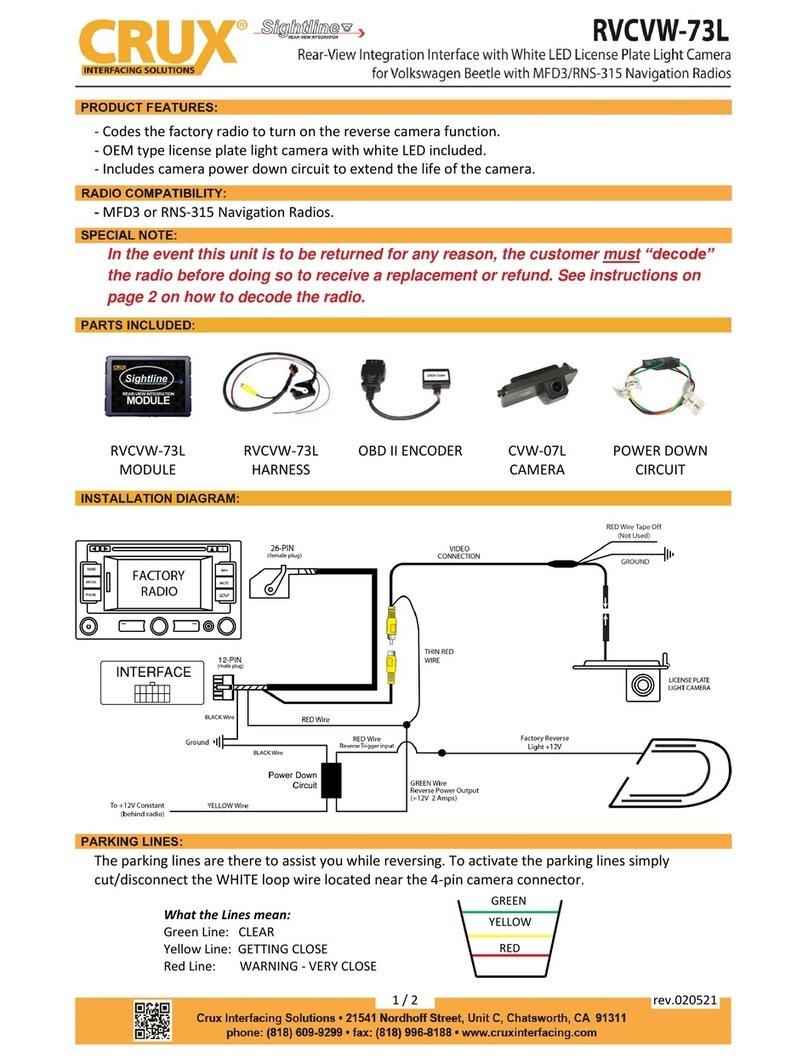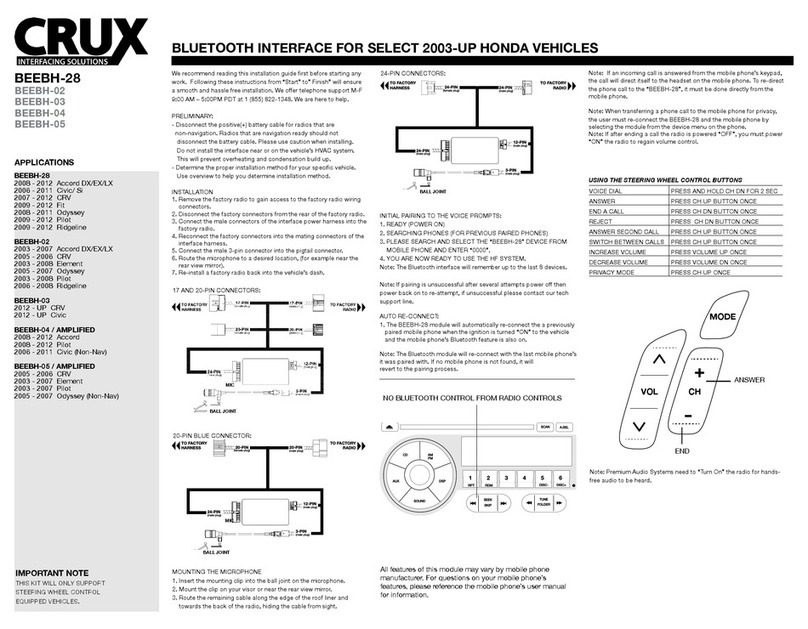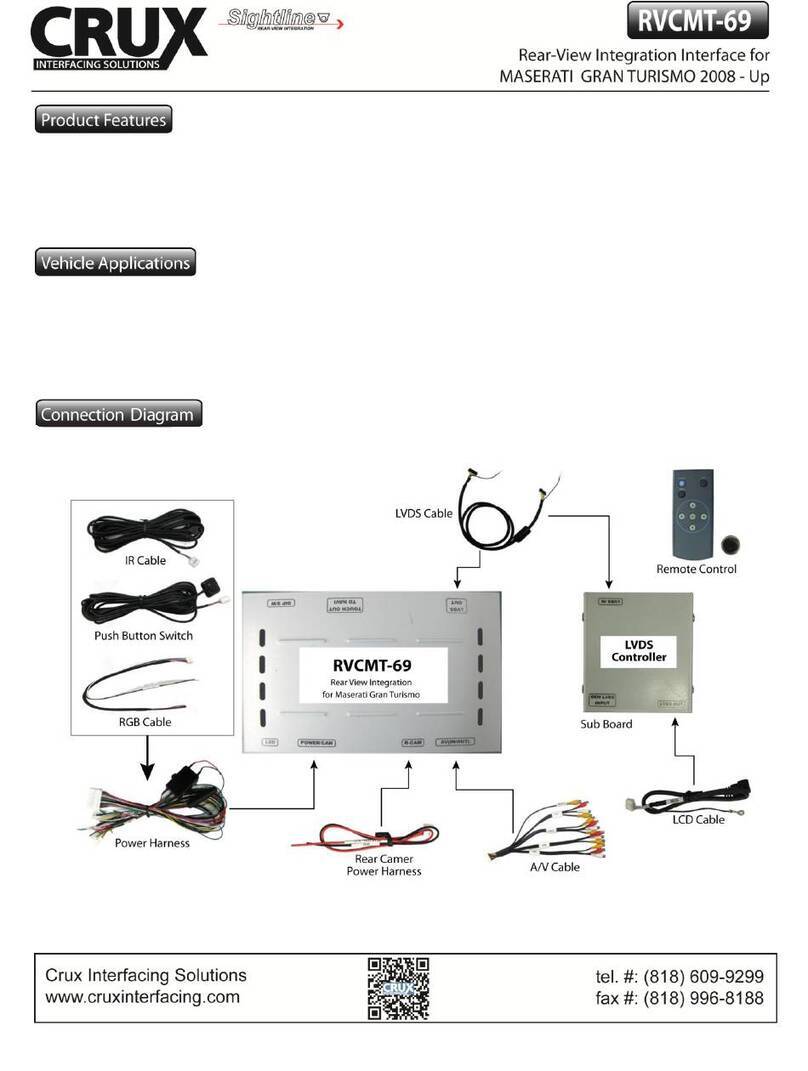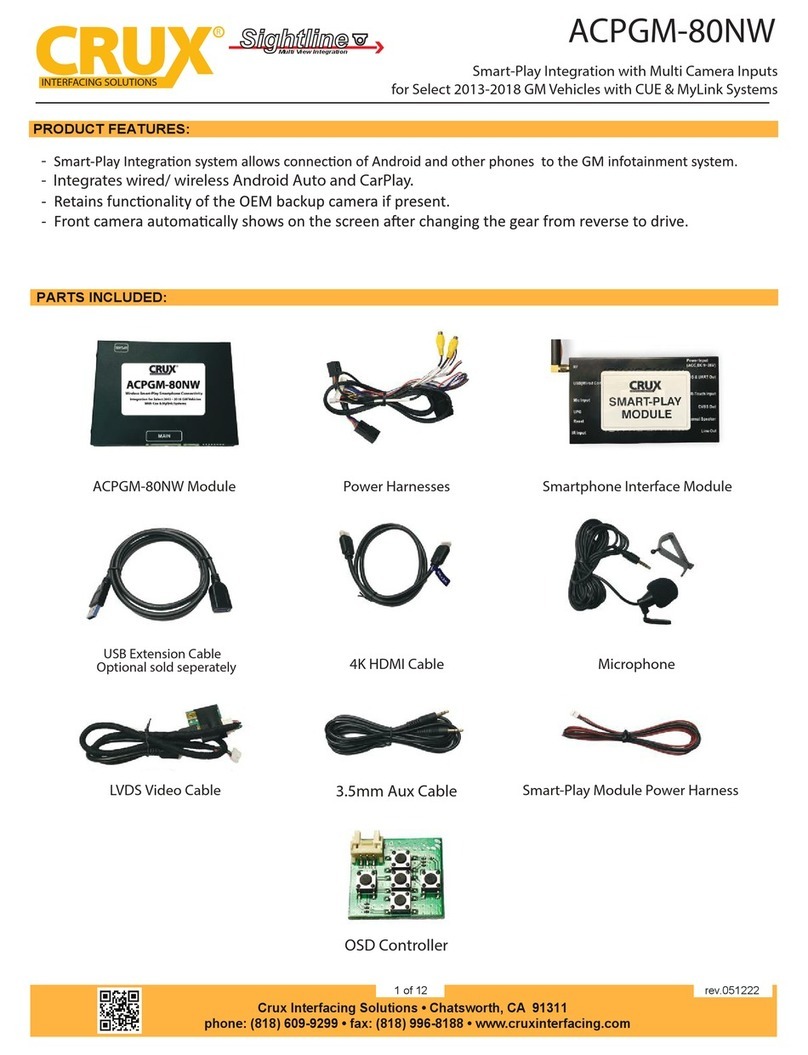Crux Interfacing Solutions • 21541 Nordhoff St., Unit C, Chatsworth, CA 91311
phone: (818) 609-9299 • fax: (818) 996-8188 • www.cruxinterfacing.com
rev.110419
3 of 7
R
INTERFACING SOLUTIONS
Sightline
Multi View Integration
MRVBM-77Q
Backup Camera and Video Interface for
2017 and up BMW & Mini Vehicles with Evo2 iDrive5 Systems
ON SCREEN DISPLAY (OSD) SETTINGS:
KEY FUNCTION
POWER & PIP No Funcon
MENU Acvate OSD Menu
OK Make the selecon / Change the image display
Move UP
Move DOWN
Move LEFT (Press for 2 seconds to Access Factory Mode)
Move RIGHT (Press for 2 seconds to Reset User Data)
REMOTE CONTROL:
IMAGE
PARK
UTIL1
UTIL2
INFO
H-POSITION
V-POSITION
Menu of FACTORY
MENU to Return SEL to Select/Save
IMAGE
PARK
UTIL1
UTIL2
INFO
PAS TYPE
PAS SETUP
REAR TYPE
SAFE ENABLE
RADAR ENABLE
Menu of FACTORY
MENU to Return SEL to Select/Save
H-POSITION : Move the image horizontally
V-POSITION : Move the image vercally
H-SIZE(NAVI) : Adjust the size of navigaon
image horizontally
PAS TYPE: Parking Guide Line Seng
- NOT USED: No use parking guide line
- PAS ON: Selecng Dynamic parking guide line
- PAS OFF: Selecng xed parking guide line
Adjusng Screen posion and size (First Level Menu)
Seng the Rear View Camera (Second Level Menu)
PAS SETUP: Adjusng the posion of the parking guide line
REAR TYPE: Choose Rear Camera Recognion
- CAN: Reverse Camera is triggered by CAN when shiing into
reverse. CAN wire of module must be connected to CAN
wire of car.
- LAMP: Reverse Camera is triggered when the reverse light
turns on. Connect “Rear-C” cable of the power cable the
reverse light.
RADAR ENABLE: Seng up the parking Distance Alarm Sensor
SAFE ENABLE: ENABLE to enter OSD Menu