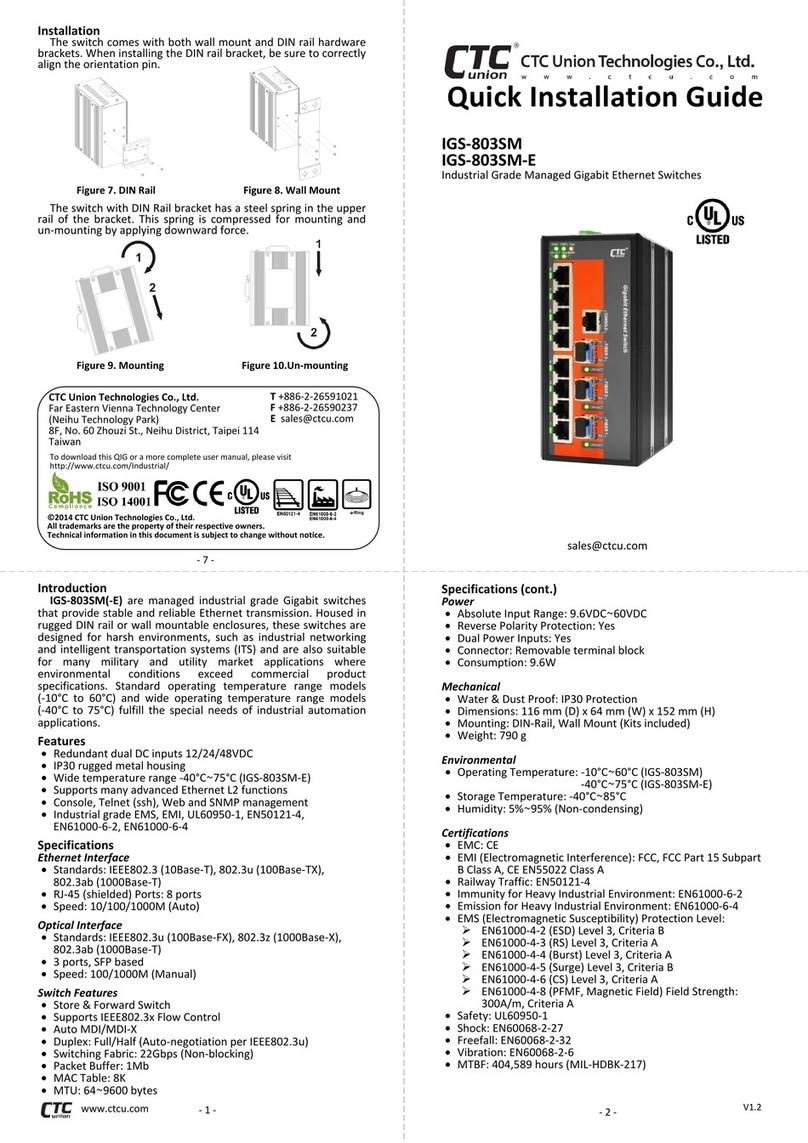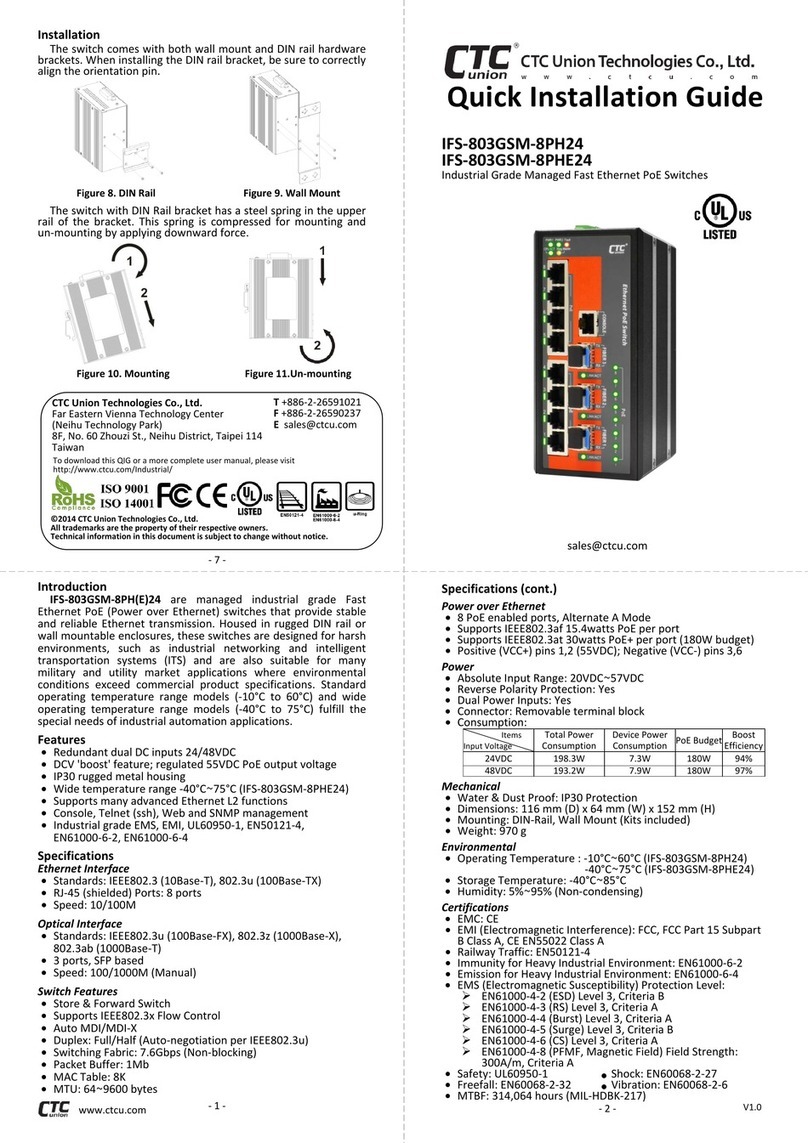Telnet & Web Basic Operation
GSW-1005MS & GSW-2008MS are Managed Gigabit Ethernet
CPE switches which provide a number of configuration /
management methods. The first method of configuration /
management uses a command line interface (CLI) via Telnet/SSH
access. This requires that networking be configured so that the
device can be accessed via a LAN port.
For engineers that are not comfortable using CLI, this device
can also be managed using any standard Web Browser in a more
user friendly 'point-and-click' method. Therefore, in most
configuration scenarios, Telnet/SSH will only be used by
experienced networking engineers.
Default TCP/IP settings of GSW-1005MS & GSW-2008MS:
IP Address: 192.168.0.1
Subnet Mask: 255.255.255.0
Username: admin
Password: None (Leave this field blank)
NOTE: For more detailed introduction to management functions
via CLI or Web browser, please refer to User Manual.
.
Introduction
GSW-1005MS & GSW-2008MS are Managed Gigabit Ethernet
CPE switches designed to make conversion between 5-Port or 8-
Port 10/100/1000Base-T RJ-45 and 1-Port or 2-Port
100/1000Base-X fiber optics with SFP optical modules.
Traditionally, transmission distance of Gigabit Ethernet over fiber
interface can be extended from 550m to 100km using the
flexibility of any third party pluggable SFP modules. GSW-1005MS
& GSW-2008MS have an optional cable tray which allows the
installer to enclose the excessive fiber loop within the tray
housing, providing protection for the sensitive fiber at subscriber
site. GSW-1005MS & GSW-2008MS are fully compliant with IEEE
802.3, 802.3u, 802.3ab and 802.3z standards. End-users can
simply connect their devices, such as Ethernet home gateway,
wireless access point or NIC on PC/laptop via 10/100/1000Base-T
twisted pair to the RJ-45 ports of the CPE switch. No Ethernet
crossover cables are required and link status can be easily
monitored from the comprehensive LED display.
Specifications
Ethernet Interface
Connector: 5-Port RJ-45 (GSW-1005MS)
8-Port RJ-45 (GSW-2008MS)
Speed: 10/100/1000Base-T(X)
Transmission Method: Store and Forward Switching
Packet Buffer: 4M bits
Jumble Frame: 9600 bytes
Optical Interface
Connector: 1 SFP Slot (GSW-1005MS)
2 SFP Slots (GSW-2008MS)
Speed: 100/1000Base-X
SFP slots support DDMI
Power
12VDC, 1A
Mechanical
Dimensions: 170 mm (D) x 120 mm (W) x 35 mm (H)
Wall mounting (Optional), Cable Tray (Optional)
Environmental
Operating Temperature: 0°C ~50°C
Humidity: 5%~90% (Non-condensing)
Certifications
FCC, CE, RoHS compliant
Quick Installation Guide
GSW-1005MS
5-Port 10/100/1000Base-T to 1-Port 100/1000Base-X Managed
GbE Switch with (Optional) Cable Tray
GSW-2008MS
8-Port 10/100/1000Base-T to 2-Port 100/1000Base-X Managed
GbE Switch with (Optional) Cable Tray
Panels
Figure 1. GSW-1005MS Front Panel
Figure 2. GSW-2008MS Front Panel
Figure 3. GSW-1005MS Rear Panel
Figure 4. GSW-2008MS Rear Panel